
C#Research on dynamic calling of programsDLL
1. DLL and applications
Dynamic link library (also called DLL, the abbreviation of "Dynamic Link Library") is one of the most important components of Microsoft Windows. Open the Windows system folder and you will find that there are many DLL files in the folder. , Windows implements some major system functions in the form of DLL modules.
The dynamic link library cannot be executed directly, nor can it receive messages. It is just an independent file, which contains information that can be called by the program or other DLL. Function (method. Note: Generally called "method" in C#), but these functions are not part of the execution program itself, but are loaded on demand according to the needs of the process. Only then can they be used effect.
The DLL is loaded into the virtual space of the process by the system only when the application needs it, and becomes part of the calling process. At this time, the DLL can only be accessed by the thread of the process, and its handle can be called. used by the process, and the handle of the calling process can also be used by the DLL. In the memory, a DLL has only one instance, and its preparation has nothing to do with the specific programming language and compiler, so mixed language programming can be achieved through DLL. Any objects (including variables) created by code within a DLL function are owned by the thread or process that calls it. The following is a list of some of the advantages provided when a program uses a DLL: [1]
1) Uses fewer resourcesWhen more When multiple programs use the same function library, a DLL can reduce the amount of duplication of code loaded on disk and in physical memory. This can greatly affect not only programs running in the foreground, but also other programs running on the Windows operating system.
2) Promote modular architectureDLL helps promote the development of modular programs. This can help you develop large programs that require multiple language versions or programs that require a modular architecture. An example of a modular program is an accounting program that has multiple modules that can be loaded dynamically at runtime.
3) Simplified deployment andinstallationDeployment and installation when functions in the DLL need to be
updatedor repaired The DLL does not require that the program's link to the DLL be re-established. Additionally, if multiple programs use the same DLL, then multiple programs will benefit from the update or fix. This problem may occur more frequently when you use third-party DLLs that are regularly updated or fixed.
2. Calling DLLThe method of calling DLL in each programming language is different. Here we only introduce the method of calling DLL using C#. First, you need to understand what is managed and what is unmanaged. Generally speaking, it can be thought that unmanaged code is mainly DLL and activeX components developed based on the win 32 platform, while managed code is developed based on the .net platform. If you want to have a deeper understanding of the relationship and difference between managed and non-managed, as well as their operating mechanisms, please look for the information yourself. This document will not discuss it here.
(1) General method of calling unmanaged functions in DLLFirst of all
, the external method should be declared in the C# language source program. The basic form is: [DLLImport("DLL file")]
Modifier extern returns variable type method name (parameter list)
where: DLL file: contains a library file that defines external methods.
Modifiers: Access modifiers, modifiers other than abstract that can be used when declaring methods.
Return variable type: The return variable type of the method you need to call in the DLL file.
Method name: The name of the method you need to call in the DLL file.
Parameter list: The list of methods you need to call in the DLL file.
Note: You need to use System.Runtime.InteropServices namespace in the program declaration. DllImport can only be placed on method declarations.
The DLL file must be located in the current directory of the program or in the
query path defined by the system (ie: the path set by Path in the system environment variable). The return variable type, method name, and parameter list must be consistent with the definitions in the DLL file. If you want to use other function names, you can use the EntryPoint attribute settings, such as: Other optional DllImportAttribute attributes: CharSet indicates the character set used in the entry point, such as: CharSet=CharSet.Ansi; SetLastError indicates whether the method retains the Win32 "previous Error", such as: SetLastError=true; ExactSpelling indicates whether the EntryPoint must exactly match the spelling of the indicated entry point, such as: ExactSpelling=false; PreserveSig indicates that the signature of the method should be preserved Or be converted, such as: PreserveSig=true; CallingConvention indicates the calling convention of the entry point, such as: CallingConvention=CallingConvention.Winapi; In addition, please refer to some other articles [2] about "data marshaling" and "marshalling numbers and logical scalars". C# Example: 1. Start VS.NET, create a new project, the project name is "Tzb", and the template is "Windows Application". 2. Double-click the “Button” item in the “Windows Forms” item of the “Toolbox” to add a button to the “Form1” form. . 3. Change the button’s properties: Name to “B1”, Text to “Use DllImport to call the DLL to pop up the prompt box”, and adjust button B1 to the appropriate size and move it to the appropriate position. 4. Double-click "Form1" in the class view , open the "Form1.cs" code view, enter "using System.Runtime.InteropServices;" on "namespace Tzb" to Import this namespace. 5. Double-click button B1 in the "Form1.cs [Design]" view, use the keywords static and extern to declare the method "MsgBox" on the "B1_Click" method, and attach the DllImport attribute to the method, here What we want to use is the "MessageBoxA" function in "user32.dll". The specific code is as follows: [DllImport("user32.dll", EntryPoint="MessageBoxA")]
static extern int MsgBox(int hWnd, string msg, string caption, int type);
[DllImport("user32.dll", EntryPoint="MessageBoxA")]
static extern int MsgBox(int hWnd, string msg, string caption, int type);Copy after login Copy after login |
Then add the following code in the "B1_Click" method body to call the method "MsgBox":
MsgBox(0," This is using DllImport to call the DLL popup Prompt box! "," Challenge Cup",0x30); |
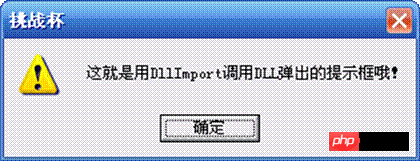
(2) Dynamically loading and calling unmanaged functions in DLL
It has been explained above how to use DllImport to call the unmanaged function in the DLL, but this is a global function. If the unmanaged function in the DLL has a1. Creation of DLL
1) Start Visual C++ 6.0;
2) Create a new “Win32 Dynamic-Link Library” project, the project name is “Count”;
3) Select in “Dll kind” Select "A simple dll project" in the interface;
4) Open Count.cpp and add the following code:
[DllImport("Count.dll")]
static extern int count(int init);Copy after login |
4) 在“Form1.cs[设计]”视图中双击按钮B2,在“B2_Click”方法体内添加如下代码:
MessageBox.Show(" 用 DllImport 调用 DLL 中的 count 函数, /n 传入的实参为 0 ,得到的结果是: "+count(0).ToString()," 挑战杯 ");
MessageBox.Show(" 用 DllImport 调用 DLL 中的 count 函数, /n 传入的实参为 10 ,得到的结果是: "+count(10).ToString()+"/n 结果可不是想要的 11 哦!!! "," 挑战杯 ");
MessageBox.Show(" 所得结果表明: /n 用 DllImport 调用 DLL 中的非托管 /n 函数是全局的、静态的函数!!! "," 挑战杯 ");Copy after login |
5) 把Count.dll复制到项目“Tzb”的bin/Debug文件夹中,按“F5”运行该程序,并点击按钮B2,便弹出如下三个提示框:

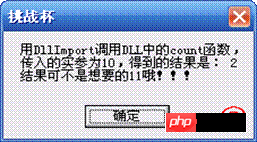
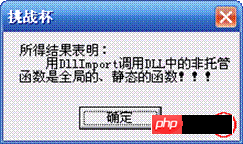
第1个提示框显示的是调用“count(0)”的结果,第2个提示框显示的是调用“count(10)”的结果,由所得结果可以证明“用DllImport调用DLL中的非托管函数是全局的、静态的函数”。所以,有时候并不能达到我们目的,因此我们需要使用下面所介绍的方法:C#动态调用DLL中的函数。
3. C#动态调用DLL中的函数
因为C#中使用DllImport是不能像动态load/unload assembly那样,所以只能借助API函数了。在kernel32.dll中,与动态库调用有关的函数包括[3]:
①LoadLibrary(或MFC 的AfxLoadLibrary),装载动态库。
②GetProcAddress,获取要引入的函数,将符号名或标识号转换为DLL内部地址。
③FreeLibrary(或MFC的AfxFreeLibrary),释放动态链接库。
它们的原型分别是:
HMODULE LoadLibrary(LPCTSTR lpFileName); FARPROC GetProcAddress(HMODULE hModule, LPCWSTR lpProcName); BOOL FreeLibrary(HMODULE hModule);
现在,我们可以用IntPtr hModule=LoadLibrary(“Count.dll”);来获得Dll的句柄,用IntPtr farProc=GetProcAddress(hModule,”_count@4”);来获得函数的入口地址。
但是,知道函数的入口地址后,怎样调用这个函数呢?因为在C#中是没有函数指针的,没有像C++那样的函数指针调用方式来调用函数,所以我们得借助其它方法。经过研究,发现我们可以通过结合使用System.Reflection.Emit及System.Reflection.Assembly里的类和函数达到我们的目的。为了以后使用方便及实现代码的复用,我们可以编写一个类。
1) dld类的编写:
1. 打开项目“Tzb”,打开类视图,右击“Tzb”,选择“添加”-->“类”,类名设置为“dld”,即dynamic loading dll 的每个单词的开头字母。
2. 添加所需的命名空间及声明参数传递方式枚举:
using System.Runtime.InteropServices; // 用 DllImport 需用此 命名空间 using System.Reflection; // 使用 Assembly 类需用此 命名空间 using System.Reflection.Emit; // 使用 ILGenerator 需用此 命名空间 Copy after login
|
在“public class dld”上面添加如下代码声明参数传递方式枚举:
/// <summary>
/// 参数传递方式枚举 ,ByValue 表示值传递 ,ByRef 表示址传递
/// </summary>
public enum ModePass
{
ByValue = 0x0001,
ByRef = 0x0002
}Copy after login |
3. 声明LoadLibrary、GetProcAddress、FreeLibrary及私有变量hModule和farProc:
/// <summary>
/// 原型是 :HMODULE LoadLibrary(LPCTSTR lpFileName);
/// </summary>
/// <param name="lpFileName">DLL 文件名 </param>
/// <returns> 函数库模块的句柄 </returns>
[DllImport("kernel32.dll")]
static extern IntPtr LoadLibrary(string lpFileName);
/// <summary>
/// 原型是 : FARPROC GetProcAddress(HMODULE hModule, LPCWSTR lpProcName);
/// </summary>
/// <param name="hModule"> 包含需调用函数的函数库模块的句柄 </param>
/// <param name="lpProcName"> 调用函数的名称 </param>
/// <returns> 函数指针 </returns>
[DllImport("kernel32.dll")]
static extern IntPtr GetProcAddress(IntPtr hModule, string lpProcName);
/// <summary>
/// 原型是 : BOOL FreeLibrary(HMODULE hModule);
/// </summary>
/// <param name="hModule"> 需释放的函数库模块的句柄 </param>
/// <returns> 是否已释放指定的 Dll</returns>
[DllImport("kernel32",EntryPoint="FreeLibrary",SetLastError=true)]
static extern bool FreeLibrary(IntPtr hModule);
/// <summary>
/// Loadlibrary 返回的函数库模块的句柄
/// </summary>
private IntPtr hModule=IntPtr.Zero;
/// <summary>
/// GetProcAddress 返回的函数指针
/// </summary>
private IntPtr farProc=IntPtr.Zero;Copy after login |
4. 添加LoadDll方法,并为了调用时方便,重载了这个方法:
/// <summary>
/// 装载 Dll
/// </summary>
/// <param name="lpFileName">DLL 文件名 </param>
public void LoadDll(string lpFileName)
{
hModule=LoadLibrary(lpFileName);
if(hModule==IntPtr.Zero)
throw(new Exception(" 没有找到 :"+lpFileName+"." ));
}Copy after login |
若已有已装载Dll的句柄,可以使用LoadDll方法的第二个版本:
public void LoadDll(IntPtr HMODULE)
{
if(HMODULE==IntPtr.Zero)
throw(new Exception(" 所传入的函数库模块的句柄 HMODULE 为空 ." ));
hModule=HMODULE;
}Copy after login |
5. 添加LoadFun方法,并为了调用时方便,也重载了这个方法,方法的具体代码及注释如下:
/// <summary>
/// 获得函数指针
/// </summary>
/// <param name="lpProcName"> 调用函数的名称 </param>
public void LoadFun(string lpProcName)
{ // 若函数库模块的句柄为空,则抛出异常
if(hModule==IntPtr.Zero)
throw(new Exception(" 函数库模块的句柄为空 , 请确保已进行 LoadDll 操作 !"));
// 取得函数指针
farProc = GetProcAddress(hModule,lpProcName);
// 若函数指针,则抛出异常
if(farProc==IntPtr.Zero)
throw(new Exception(" 没有找到 :"+lpProcName+" 这个函数的入口点 "));
}
/// <summary>
/// 获得函数指针
/// </summary>
/// <param name="lpFileName"> 包含需调用函数的 DLL 文件名 </param>
/// <param name="lpProcName"> 调用函数的名称 </param>
public void LoadFun(string lpFileName,string lpProcName)
{ // 取得函数库模块的句柄
hModule=LoadLibrary(lpFileName);
// 若函数库模块的句柄为空,则抛出异常
if(hModule==IntPtr.Zero)
throw(new Exception(" 没有找到 :"+lpFileName+"." ));
// 取得函数指针
farProc = GetProcAddress(hModule,lpProcName);
// 若函数指针,则抛出异常
if(farProc==IntPtr.Zero)
throw(new Exception(" 没有找到 :"+lpProcName+" 这个函数的入口点 "));
}Copy after login |
6. 添加UnLoadDll及Invoke方法,Invoke方法也进行了重载:
/// <summary>
/// 卸载 Dll
/// </summary>
public void UnLoadDll()
{
FreeLibrary(hModule);
hModule=IntPtr.Zero;
farProc=IntPtr.Zero;
}Copy after login |
Invoke方法的第一个版本:
/// <summary>
/// 调用所设定的函数
/// </summary>
/// <param name="ObjArray_Parameter"> 实参 </param>
/// <param name="TypeArray_ParameterType"> 实参类型 </param>
/// <param name="ModePassArray_Parameter"> 实参传送方式 </param>
/// <param name="Type_Return"> 返回类型 </param>
/// <returns> 返回所调用函数的 object</returns>
public object Invoke(object[] ObjArray_Parameter,Type[] TypeArray_ParameterType,ModePass[] ModePassArray_Parameter,Type Type_Return)
{
// 下面 3 个 if 是进行安全检查 , 若不能通过 , 则抛出异常
if(hModule==IntPtr.Zero)
throw(new Exception(" 函数库模块的句柄为空 , 请确保已进行 LoadDll 操作 !"));
if(farProc==IntPtr.Zero)
throw(new Exception(" 函数指针为空 , 请确保已进行 LoadFun 操作 !" ) );
if(ObjArray_Parameter.Length!=ModePassArray_Parameter.Length)
throw(new Exception(" 参数个数及其传递方式的个数不匹配 ." ) );
// 下面是创建 MyAssemblyName 对象并设置其 Name 属性
AssemblyName MyAssemblyName = new AssemblyName();
MyAssemblyName.Name = "InvokeFun";
// 生成单模块配件
AssemblyBuilder MyAssemblyBuilder =AppDomain.CurrentDomain.DefineDynamicAssembly(MyAssemblyName,AssemblyBuilderAccess.Run);
ModuleBuilder MyModuleBuilder =MyAssemblyBuilder.DefineDynamicModule("InvokeDll");
// 定义要调用的方法 , 方法名为“ MyFun ”,返回类型是“ Type_Return ”参数类型是“ TypeArray_ParameterType ”
MethodBuilder MyMethodBuilder =MyModuleBuilder.DefineGlobalMethod("MyFun",MethodAttributes.Public| MethodAttributes.Static,Type_Return,TypeArray_ParameterType);
// 获取一个 ILGenerator ,用于发送所需的 IL
ILGenerator IL = MyMethodBuilder.GetILGenerator();
int i;
for (i = 0; i < ObjArray_Parameter.Length; i++)
{// 用循环将参数依次压入堆栈
switch (ModePassArray_Parameter[i])
{
case ModePass.ByValue:
IL.Emit(OpCodes.Ldarg, i);
break;
case ModePass.ByRef:
IL.Emit(OpCodes.Ldarga, i);
break;
default:
throw(new Exception(" 第 " +(i+1).ToString() + " 个参数没有给定正确的传递方式 ." ) );
}
}
if (IntPtr.Size == 4) {// 判断处理器类型
IL.Emit(OpCodes.Ldc_I4, farProc.ToInt32());
}
else if (IntPtr.Size == 8)
{
IL.Emit(OpCodes.Ldc_I8, farProc.ToInt64());
}
else
{
throw new PlatformNotSupportedException();
}
IL.EmitCalli(OpCodes.Calli,CallingConvention.StdCall,Type_Return,TypeArray_ParameterType);
IL.Emit(OpCodes.Ret); // 返回值
MyModuleBuilder.CreateGlobalFunctions();
// 取得方法信息
MethodInfo MyMethodInfo = MyModuleBuilder.GetMethod("MyFun");
return MyMethodInfo.Invoke(null, ObjArray_Parameter);// 调用方法,并返回其值
}Copy after login |
Invoke方法的第二个版本,它是调用了第一个版本的:
/// <summary>
/// 调用所设定的函数
/// </summary>
/// <param name="IntPtr_Function"> 函数指针 </param>
/// <param name="ObjArray_Parameter"> 实参 </param>
/// <param name="TypeArray_ParameterType"> 实参类型 </param>
/// <param name="ModePassArray_Parameter"> 实参传送方式 </param>
/// <param name="Type_Return"> 返回类型 </param>
/// <returns> 返回所调用函数的 object</returns>
public object Invoke(IntPtr IntPtr_Function,object[] ObjArray_Parameter,Type[] TypeArray_ParameterType,ModePass[] ModePassArray_Parameter,Type Type_Return)
{
// 下面 2 个 if 是进行安全检查 , 若不能通过 , 则抛出异常
if(hModule==IntPtr.Zero)
throw(new Exception(" 函数库模块的句柄为空 , 请确保已进行 LoadDll 操作 !"));
if(IntPtr_Function==IntPtr.Zero)
throw(new Exception(" 函数指针 IntPtr_Function 为空 !" ) );
farProc=IntPtr_Function;
return Invoke(ObjArray_Parameter,TypeArray_ParameterType,ModePassArray_Parameter,Type_Return);
}Copy after login |
2) dld类的使用:
1. 打开项目“Tzb”,向“Form1”窗体中添加三个按钮。Name 和Text属性分别为 “B3”、“用LoadLibrary方法装载Count.dll”,“B4”、“调用count方法”,“B5”、“卸载Count.dll”,并调整到适当的大小及位置。
2. 在“Form1.cs[设计]”视图中双击按钮B3,在“B3_Click”方法体上面添加代码,创建一个dld类实例:
/// <summary> /// 创建一个 dld 类对象 /// </summary> private dld myfun=new dld(); Copy after login |
3. 在“B3_Click”方法体内添加如下代码:
myfun.LoadDll("Count.dll"); // 加载 "Count.dll"
myfun.LoadFun("_count@4"); // 调入函数 count, "_count@4" 是它的入口,可通过 Depends 查看Copy after login |
4. “Form1.cs[设计]”视图中双击按钮B4,在“B4_Click”方法体内添加如下代码:
object[] Parameters = new object[]{(int)0}; // 实参为 0
Type[] ParameterTypes = new Type[]{typeof(int)}; // 实参类型为 int
ModePass[] themode=new ModePass[]{ModePass.ByValue}; // 传送方式为值传
Type Type_Return = typeof(int); // 返回类型为 int
// 弹出提示框,显示调用 myfun.Invoke 方法的结果,即调用 count 函数
MessageBox.Show(" 这是您装载该 Dll 后第 "+myfun.Invoke(Parameters,ParameterTypes,themode,Type_Return).ToString()
+" 次点击此按钮。 "," 挑战杯 ");Copy after login |
5. “Form1.cs[设计]”视图中双击按钮B5,在“B5_Click”方法体内添加如下代码:
myfun.UnLoadDll(); Copy after login |
6. 按“F5”运行该程序,并先点击按钮B3以加载“Count.dll”,接着点击按钮B4三次以调用3次“count(0)”,先后弹出的提示框如下:



这三个提示框所得出的结果说明了静态变量S 经初始化后,再传入实参“0”也不会改变其值为“0”。
7. 点击按钮B5以卸载“Count.dll”,再点击按钮B3进行装载“Count.dll”,再点击按钮B4查看调用了“count(0)”的结果:
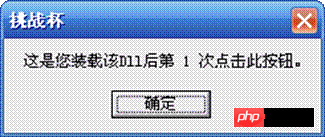
从弹出的提示框所显示的结果可以看到又开始重新计数了,也就是实现了DLL的动态装载与卸载了。
(三) 调用托管DLL一般方法
C# 调用托管DLL是很简单的,只要在“解决方案资源管理器”中的需要调用DLL的项目下用鼠标右击“引用”,并选择“添加引用”,然后选择已列出的DLL或通过浏览来选择DLL文件,最后需要用using 导入相关的命名空间。
(四) 动态调用托管DLL
C# 动态调用托管DLL也需要借助System.Reflection.Assembly里的类和方法,主要使用了Assembly.LoadFrom。现在,用例子说明:
首先,启动VS.NET,新建一个Visual C# 项目,使用的模板为“类库”,名称为“CsCount”,并在类“Class1”中添加静态整型变量S及方法count:
// 由于 static 不能修饰方法体内的变量,所以需放在这里,且初始化值为 int.MinValue
static int S=int.MinValue;
public int count(int init)
{// 判断 S 是否等于 int.MinValue ,是的话把 init 赋值给 S
if(S==int.MinValue) S=init;
S++; //S 自增 1
return S; // 返回 S
}Copy after login |
然后,打开项目“Tzb”,向“Form1”窗体中添加一个按钮,Name属性为“B6”,Text属性为“用Assembly类来动态调用托管DLL”,调整到适当大小和位置,双击按钮B6,转入代码视图,先导入命名空间:using System.Reflection; 接着添加Invoke方法和B6_Click方法代码:
private object Invoke(string lpFileName,string Namespace,string ClassName,string lpProcName,object[] ObjArray_Parameter)
{
Try { // 载入程序集
Assembly MyAssembly=Assembly.LoadFrom(lpFileName);
Type[] type=MyAssembly.GetTypes();
foreach(Type t in type)
{// 查找要调用的命名空间及类
if(t.Namespace==Namespace&&t.Name==ClassName)
{// 查找要调用的方法并进行调用
MethodInfo m=t.GetMethod(lpProcName);
if(m!=null)
{
object o=Activator.CreateInstance(t);
return m.Invoke(o,ObjArray_Parameter);
}
else MessageBox.Show(" 装载出错 !");
}
}
}//try
catch(System.NullReferenceException e)
{
MessageBox.Show(e.Message);
}//catch
return (object)0;
}// InvokeCopy after login |
“B6_Click”方法体内代码如下:
// 显示 count(0) 返回的值
MessageBox.Show(" 这是您第 "+Invoke("CsCount.dll","CsCount","Class1","count",new object[]{(int)0}).ToString()+" 次点击此按钮。 "," 挑战杯 ");Copy after login |
最后,把项目“CsCount”的bin/Debug文件夹中的CsCount.dll复制到项目“Tzb”的bin/Debug文件夹中,按“F5”运行该程序,并点击按钮B6三次,将会弹出3个提示框,内容分别是“这是您第 1次点击此按钮。”、“这是您第 2次点击此按钮。”、“这是您第 3次点击此按钮。”,由此知道了静态变量S在这里的作用。
(五) C#程序嵌入DLL的调用
DLL文件作为资源嵌入在C#程序中,我们只要读取该资源文件并以“byte[]”返回,然后就用“Assembly Load(byte[]);”得到DLL中的程序集,最后就可以像上面的Invoke方法那样对DLL中的方法进行调用。当然不用上面方法也可以,如用接口实现动态调用,但DLL中必须有该接口的定义并且程序中也要有该接口的定义;也可用反射发送实现动态调用[4]。现在我只对像上面的Invoke方法那样对DLL中的方法进行调用进行讨论,为了以后使用方便及实现代码的复用,我们可以结合上一个编写一个类。
1) ldfs类的编写:
在项目“Tzb”中新建一个名为ldfs的类,意为“load dll from resource”,请注意,在这个类中“resource”不只是嵌入在EXE程序中的资源,它也可以是硬盘上任意一个DLL文件,这是因为ldfs的类中的方法LoadDll有些特别,就是先从程序的内嵌的资源中查找需加载的DLL,如果找不到,就查找硬盘上的。
首先导入所需的命名空间:
using System.IO; // 对文件的读写需要用到此命名空间 using System.Reflection; // 使用 Assembly 类需用此命名空间 using System.Reflection.Emit; // 使用 ILGenerator 需用此命名空间 Copy after login |
声明一静态变量MyAssembly:
// 记录要导入的程序集 static Assembly MyAssembly; Copy after login |
添加LoadDll方法:
private byte[] LoadDll(string lpFileName)
{
Assembly NowAssembly = Assembly.GetEntryAssembly();
Stream fs=null;
try
{// 尝试读取资源中的 DLL
fs = NowAssembly.GetManifestResourceStream(NowAssembly.GetName().Name+"."+lpFileName);
}
finally
{// 如果资源没有所需的 DLL ,就查看硬盘上有没有,有的话就读取
if (fs==null&&!File.Exists(lpFileName)) throw(new Exception(" 找不到文件 :"+lpFileName));
else if(fs==null&&File.Exists(lpFileName))
{
FileStream Fs = new FileStream(lpFileName, FileMode.Open);
fs=(Stream)Fs;
}
}
byte[] buffer = new byte[(int) fs.Length];
fs.Read(buffer, 0, buffer.Length);
fs.Close();
return buffer; // 以 byte[] 返回读到的 DLL
}Copy after login |
添加UnLoadDll方法来卸载DLL:
public void UnLoadDll()
{// 使 MyAssembly 指空
MyAssembly=null;
}Copy after login |
添加Invoke方法来进行对DLL中方法的调用,其原理大体上和“Form1.cs”中的方法Invoke相同,不过这里用的是“Assembly.Load”,而且用了静态变量MyAssembly来保存已加载的DLL,如果已加载的话就不再加载,如果还没加载或者已加载的不同现在要加载的DLL就进行加载,其代码如下所示:
public object Invoke(string lpFileName,string Namespace,string ClassName,string lpProcName,object[] ObjArray_Parameter)
{
try
{// 判断 MyAssembly 是否为空或 MyAssembly 的命名空间不等于要调用方法的命名空间,如果条件为真,就用 Assembly.Load 加载所需 DLL 作为程序集
if(MyAssembly==null||MyAssembly.GetName().Name!=Namespace)
MyAssembly=Assembly.Load(LoadDll(lpFileName));
Type[] type=MyAssembly.GetTypes();
foreach(Type t in type)
{
if(t.Namespace==Namespace&&t.Name==ClassName)
{
MethodInfo m=t.GetMethod(lpProcName);
if(m!=null)
{// 调用并返回
object o=Activator.CreateInstance(t);
return m.Invoke(o,ObjArray_Parameter);
}
else
System.Windows.Forms.MessageBox.Show(" 装载出错 !");
}
}
}
catch(System.NullReferenceException e)
{
System.Windows.Forms.MessageBox.Show(e.Message);
}
return (object)0;
}Copy after login |
2) ldfs类的使用:
1. 把CsCount.dll作为“嵌入的资源”添加到项目“Tzb”中。
2. 向“Form1”窗体中添加两个按钮,Name和Text属性分别为“B7”、“ldfs.Invoke调用count”;“B8”、“UnLoadDll”,并将它们调整到适当大小和位置。
3. 打开“Form1.cs”代码视图,添加一个ldfs实例:
// 添加一个 ldfs 实例 tmp private ldfs tmp=new ldfs(); Copy after login |
4. 在“Form1.cs[设计]”视图中双击按钮B7,在“B1_Click”方法体内添加如下代码:
// 调用 count(0), 并使用期提示框显示其返回值
MessageBox.Show(" 这是您第 "+tmp.Invoke("CsCount.dll","CsCount","Class1","count",new object[]{(int)0}).ToString()+" 次点击此按钮。 "," 挑战杯 ");Copy after login |
5. 在“Form1.cs[设计]”视图中双击按钮B7,在“B1_Click”方法体内添加如下代码:
// 卸载 DLL tmp.UnLoadDll(); Copy after login 6. “F5”运行该程序,并先点击按钮B7三次,接着点击按钮B8,最后再点击按钮B7,此时发现又开始重新计数了,情况和“dld类的使用”类似,也就是也实现了DLL的动态装载与卸载了。 说明:以上所用到的所有源代码详见附件1:Form1.cs、附件2:dld.cs、附件3:ldfs.cs、附件4:Count.cpp、附件5:Class1.cs。
三、 结 论 使用DLL有很多优点,如:节省内存和减少交换操作;开发大型程序时可以把某些模块分配给程序员,程序员可以用任何一门他所熟悉的语言把该模块编译成DLL文件,这样可以提高代码的复用,大大减轻程序员的工作量。当然DLL也有一些不足,如在提要中提及的问题。所以,如何灵活地调用DLL应该是每位程序员所熟知的。 C# 语言有很多优点,越来越多的人开始使用它来编程。但是,C#还有一些不足,如对不少的底层操作是无能为力的,只能通过调用Win32 DLL 或C++等编写的DLL;另外,一般认为C#程序的保密性不够强,因为它容易被Reflector 反编译而得到部分源码,所以需要使用混合编程加强C#程序的保密性,而把DLL嵌入C#程序并实现动态调用的方法是比较理想的方法,因为可以把DLL文件先用某一算法进行加密甚至压缩后再作为资源文件添加到C#程序中,在程序运行时才用某一算法进行解压解密后才进行加载,所以即使用反编译软件,也只能得到一个资源文件,且这个资源文件是用一个复杂算法进行加密过的,不可能再次对资源文件中的内容进行反编译,从而大大加强了代码的保密性。 The above is the detailed content of Detailed introduction of C# program to dynamically call DLL. For more information, please follow other related articles on the PHP Chinese website!
Related labels:
source:php.cn
Previous article:Detailed introduction to the method of adding specified web pages to favorites in C#
Next article:Analysis of how .NET programs automatically run as administrator
Statement of this Website
The content of this article is voluntarily contributed by netizens, and the copyright belongs to the original author. This site does not assume corresponding legal responsibility. If you find any content suspected of plagiarism or infringement, please contact admin@php.cn
Latest Articles by Author
Latest Issues
Cypress test to get element attributes
I've just started developing a new testing project to add Cypress tests to an ExtJS applic...
From 2024-03-30 18:13:55
0
1
352
Related Topics
More>
Popular Recommendations
Popular Tutorials
More>
Latest Downloads
More>
|