 Database
Database
 Mysql Tutorial
Mysql Tutorial
 Detailed explanation of MySql installation under Linux and configuration under Mac (picture)
Detailed explanation of MySql installation under Linux and configuration under Mac (picture)
Detailed explanation of MySql installation under Linux and configuration under Mac (picture)
1.Linux
Environment:
ubuntu16.04
MySQL5.7
Installation steps:
1. First check whether MySQL is installed on the system
Enter in the system terminal: #netstat -tap | grep mysql
If there is no echo, If the installed result is displayed, it is not installed. If it is as shown below, it means it has been installed. 
You can also get the version number through the command #mysql -V
2. Install MySQL
1) Enter #apt in the terminal -get install mysql-server mysql-client
Next we will install MySQL, which I have already installed. 
2) During the installation process, we will be asked to enter the password of the root user of the database (stealing other people's pictures here): 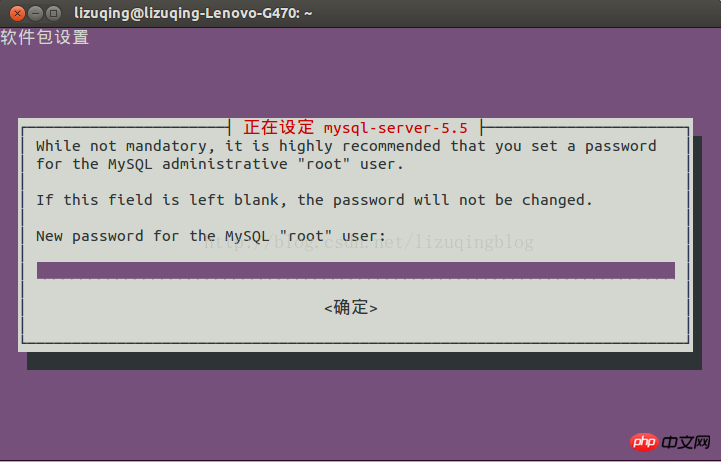
3) Test whether the installation is successful:
Enter #netstat -tap in the terminal | grep mysql
4) Log in to MySQL to test
Enter #mysql -uroot -p
at the terminal. Next, we will be prompted to enter the password. Enter the password to enter the MySQL database. 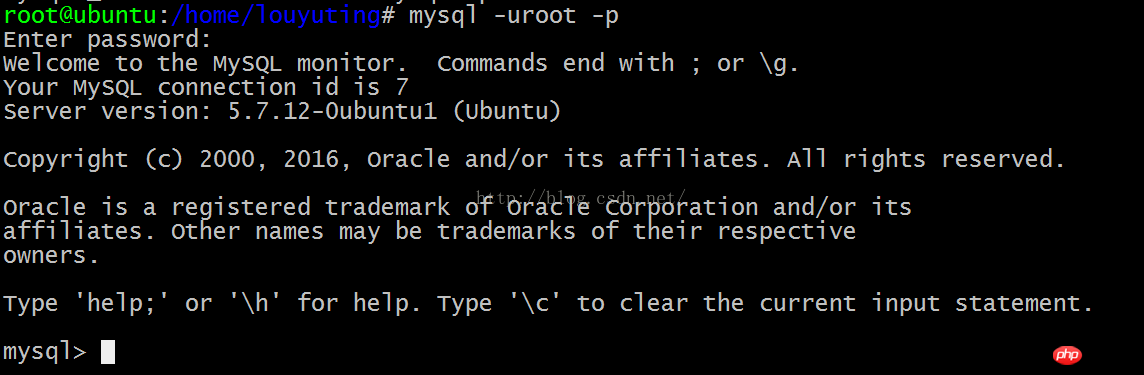
3. Some simple management of MySQL database
1) Stop service#/etc/init.d/mysql stop
2) Start service#/etc /init.d/mysql start
3) Modify the administrator password: #/mysqladmin -u root password newpassword
4) Set up to allow remote access (under normal circumstances, MySQL only occupies port 3306 on IP127.0.0.1 Listening on the computer, access from other IPs is denied (can be viewed through the netstat command). To cancel local monitoring, you need to modify the configuration file my.cnf)
#vim /etc/mysql/my.cnf
Find the following content and comment
bind-address = 127.0.0.1 //Find and comment
Refer to Baidu Encyclopedia
4. After MySQL installation Directory structureAnalysis (only for apt-get online installation)
Database storage directory: /var/lib/mysql/
Related configuration file storage directory: /usr/share /mysql
Related command storage directory: /usr/bin (mysqladmin mysqldump and other commands)
Startup script storage directory: /etc/rc.d/init.d/
5. MySQL imaging There are two management software
:
1) Open source: MySQL workbench
2) Commercial: Navicat
6. Solving coding problems:
1. View Current character set encoding:
$show variables like 'character%';
2. Then make modifications:
1) Behind [client] in the my.cnf file Add a sentence
default-character-set=utf8 (not default_character_set=utf8, this configuration will cause MySQL to fail to start),
2) The key configuration here is to add the following three sentences after [mysqld]:
default-storage-engine=INNODB
character-set-server=utf8
collation-server=utf8_general_ci;
7. Regarding mysql, the connection pool will be closed if it is not connected for 8 hours by default
Modification operation: Open /etc/my.cnf, and add the following parameters under the property group mysqld:
[mysqld]
interactive_timeout=28800000
wait_timeout=28800000
8.Change password
Change password:
use mysql;
update user set password=password('new password') where user='root ';
FLUSH PRIVILEGES;
Just log in again.
2. Under Mac
Mac and Linux are basically the same, but there is only one difference:
There is no configuration file by default under mac. Solution:
Copy/usr Any *.cnf file under /local/MySQL/support-files to /etc/my.cnf;
The above is the detailed content of Detailed explanation of MySql installation under Linux and configuration under Mac (picture). For more information, please follow other related articles on the PHP Chinese website!

Hot AI Tools

Undresser.AI Undress
AI-powered app for creating realistic nude photos

AI Clothes Remover
Online AI tool for removing clothes from photos.

Undress AI Tool
Undress images for free

Clothoff.io
AI clothes remover

AI Hentai Generator
Generate AI Hentai for free.

Hot Article

Hot Tools

Notepad++7.3.1
Easy-to-use and free code editor

SublimeText3 Chinese version
Chinese version, very easy to use

Zend Studio 13.0.1
Powerful PHP integrated development environment

Dreamweaver CS6
Visual web development tools

SublimeText3 Mac version
God-level code editing software (SublimeText3)

Hot Topics
 1386
1386
 52
52
 What computer configuration is required for vscode
Apr 15, 2025 pm 09:48 PM
What computer configuration is required for vscode
Apr 15, 2025 pm 09:48 PM
VS Code system requirements: Operating system: Windows 10 and above, macOS 10.12 and above, Linux distribution processor: minimum 1.6 GHz, recommended 2.0 GHz and above memory: minimum 512 MB, recommended 4 GB and above storage space: minimum 250 MB, recommended 1 GB and above other requirements: stable network connection, Xorg/Wayland (Linux)
 vscode cannot install extension
Apr 15, 2025 pm 07:18 PM
vscode cannot install extension
Apr 15, 2025 pm 07:18 PM
The reasons for the installation of VS Code extensions may be: network instability, insufficient permissions, system compatibility issues, VS Code version is too old, antivirus software or firewall interference. By checking network connections, permissions, log files, updating VS Code, disabling security software, and restarting VS Code or computers, you can gradually troubleshoot and resolve issues.
 How to switch Chinese mode with vscode
Apr 15, 2025 pm 11:39 PM
How to switch Chinese mode with vscode
Apr 15, 2025 pm 11:39 PM
VS Code To switch Chinese mode: Open the settings interface (Windows/Linux: Ctrl, macOS: Cmd,) Search for "Editor: Language" settings Select "Chinese" in the drop-down menu Save settings and restart VS Code
 vscode setting Chinese tutorial
Apr 15, 2025 pm 11:45 PM
vscode setting Chinese tutorial
Apr 15, 2025 pm 11:45 PM
VS Code supports Chinese settings, which can be completed by following the steps: Open the settings panel and search for "locale". Set "locale.language" to "zh-CN" (Simplified Chinese) or "zh-TW" (Traditional Chinese). Save settings and restart VS Code. The settings menu, toolbar, code prompts, and documents will be displayed in Chinese. Other language settings can also be customized, such as file tag format, entry description, and diagnostic process language.
 vscode Previous Next Shortcut Key
Apr 15, 2025 pm 10:51 PM
vscode Previous Next Shortcut Key
Apr 15, 2025 pm 10:51 PM
VS Code One-step/Next step shortcut key usage: One-step (backward): Windows/Linux: Ctrl ←; macOS: Cmd ←Next step (forward): Windows/Linux: Ctrl →; macOS: Cmd →
 What is the main purpose of Linux?
Apr 16, 2025 am 12:19 AM
What is the main purpose of Linux?
Apr 16, 2025 am 12:19 AM
The main uses of Linux include: 1. Server operating system, 2. Embedded system, 3. Desktop operating system, 4. Development and testing environment. Linux excels in these areas, providing stability, security and efficient development tools.
 How to use VSCode
Apr 15, 2025 pm 11:21 PM
How to use VSCode
Apr 15, 2025 pm 11:21 PM
Visual Studio Code (VSCode) is a cross-platform, open source and free code editor developed by Microsoft. It is known for its lightweight, scalability and support for a wide range of programming languages. To install VSCode, please visit the official website to download and run the installer. When using VSCode, you can create new projects, edit code, debug code, navigate projects, expand VSCode, and manage settings. VSCode is available for Windows, macOS, and Linux, supports multiple programming languages and provides various extensions through Marketplace. Its advantages include lightweight, scalability, extensive language support, rich features and version
 How to execute code with vscode
Apr 15, 2025 pm 09:51 PM
How to execute code with vscode
Apr 15, 2025 pm 09:51 PM
Executing code in VS Code only takes six steps: 1. Open the project; 2. Create and write the code file; 3. Open the terminal; 4. Navigate to the project directory; 5. Execute the code with the appropriate commands; 6. View the output.



