 Backend Development
Backend Development
 Python Tutorial
Python Tutorial
 Detailed graphic and text explanation of the usage practice of ulipad, a powerful tool for python development
Detailed graphic and text explanation of the usage practice of ulipad, a powerful tool for python development
Detailed graphic and text explanation of the usage practice of ulipad, a powerful tool for python development
Ulipad is a professional Pythoneditor written by Limodou, a Chinese. It is based on the GUI (graphical interface) developed by wxpython. The following article mainly introduces the usage practice of Ulipad, a powerful tool for Python development. The article is very detailed and has certain reference value for everyone. Friends who need it can take a look below.
Introduction
UliPad is a python lightweight editor developed by Chinese people, oriented and flexible programming Device. It is like a class browser, codeautocompletemany functions, such as: HTML viewer, directory browser, wizard, etc.
Download and Installation
https://pypi.python.org/pypi/UliPad
Configuration

PS: I am using python3 here
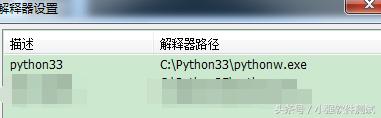
##3. Enter the conf in the Ulipad installation directory. If you want to configure the python template, you can modify the template.python file. For example, I optimized it as follows, so that it can be displayed every time you create a new py file. .
PS: The comment in the template does not support Chinese for the time being, and there will be garbled characters
##4. You can also set the font and other formats. This depends on personal needs. It is very simple, as shown below: 
##5. The layout of the window can be adjusted in the menu "Window". You will understand this after trying it yourself

Use
and click New python under the file icon, you can create a py file, then enter the code content, and then press F5 to run. You can see the result in the console below. The effect is as follows
 Summarize
Summarize
The above is the detailed content of Detailed graphic and text explanation of the usage practice of ulipad, a powerful tool for python development. For more information, please follow other related articles on the PHP Chinese website!

Hot AI Tools

Undresser.AI Undress
AI-powered app for creating realistic nude photos

AI Clothes Remover
Online AI tool for removing clothes from photos.

Undress AI Tool
Undress images for free

Clothoff.io
AI clothes remover

AI Hentai Generator
Generate AI Hentai for free.

Hot Article

Hot Tools

Notepad++7.3.1
Easy-to-use and free code editor

SublimeText3 Chinese version
Chinese version, very easy to use

Zend Studio 13.0.1
Powerful PHP integrated development environment

Dreamweaver CS6
Visual web development tools

SublimeText3 Mac version
God-level code editing software (SublimeText3)

Hot Topics
 1378
1378
 52
52
 How to solve the permissions problem encountered when viewing Python version in Linux terminal?
Apr 01, 2025 pm 05:09 PM
How to solve the permissions problem encountered when viewing Python version in Linux terminal?
Apr 01, 2025 pm 05:09 PM
Solution to permission issues when viewing Python version in Linux terminal When you try to view Python version in Linux terminal, enter python...
 How to teach computer novice programming basics in project and problem-driven methods within 10 hours?
Apr 02, 2025 am 07:18 AM
How to teach computer novice programming basics in project and problem-driven methods within 10 hours?
Apr 02, 2025 am 07:18 AM
How to teach computer novice programming basics within 10 hours? If you only have 10 hours to teach computer novice some programming knowledge, what would you choose to teach...
 How to efficiently copy the entire column of one DataFrame into another DataFrame with different structures in Python?
Apr 01, 2025 pm 11:15 PM
How to efficiently copy the entire column of one DataFrame into another DataFrame with different structures in Python?
Apr 01, 2025 pm 11:15 PM
When using Python's pandas library, how to copy whole columns between two DataFrames with different structures is a common problem. Suppose we have two Dats...
 How to avoid being detected by the browser when using Fiddler Everywhere for man-in-the-middle reading?
Apr 02, 2025 am 07:15 AM
How to avoid being detected by the browser when using Fiddler Everywhere for man-in-the-middle reading?
Apr 02, 2025 am 07:15 AM
How to avoid being detected when using FiddlerEverywhere for man-in-the-middle readings When you use FiddlerEverywhere...
 How does Uvicorn continuously listen for HTTP requests without serving_forever()?
Apr 01, 2025 pm 10:51 PM
How does Uvicorn continuously listen for HTTP requests without serving_forever()?
Apr 01, 2025 pm 10:51 PM
How does Uvicorn continuously listen for HTTP requests? Uvicorn is a lightweight web server based on ASGI. One of its core functions is to listen for HTTP requests and proceed...
 How to dynamically create an object through a string and call its methods in Python?
Apr 01, 2025 pm 11:18 PM
How to dynamically create an object through a string and call its methods in Python?
Apr 01, 2025 pm 11:18 PM
In Python, how to dynamically create an object through a string and call its methods? This is a common programming requirement, especially if it needs to be configured or run...
 What are some popular Python libraries and their uses?
Mar 21, 2025 pm 06:46 PM
What are some popular Python libraries and their uses?
Mar 21, 2025 pm 06:46 PM
The article discusses popular Python libraries like NumPy, Pandas, Matplotlib, Scikit-learn, TensorFlow, Django, Flask, and Requests, detailing their uses in scientific computing, data analysis, visualization, machine learning, web development, and H
 What are regular expressions?
Mar 20, 2025 pm 06:25 PM
What are regular expressions?
Mar 20, 2025 pm 06:25 PM
Regular expressions are powerful tools for pattern matching and text manipulation in programming, enhancing efficiency in text processing across various applications.



