
This article mainly introduces the use of HTML5 Canvas to create a dynamic particle gridanimation. It is of great practical value and friends in need can refer to it.
I recently saw a very cool particle grid animation, so I made one myself. It works well as a background. CSDN cannot upload images exceeding 2M, so I simply cut a static image:
Let’s start with how to achieve this effect:
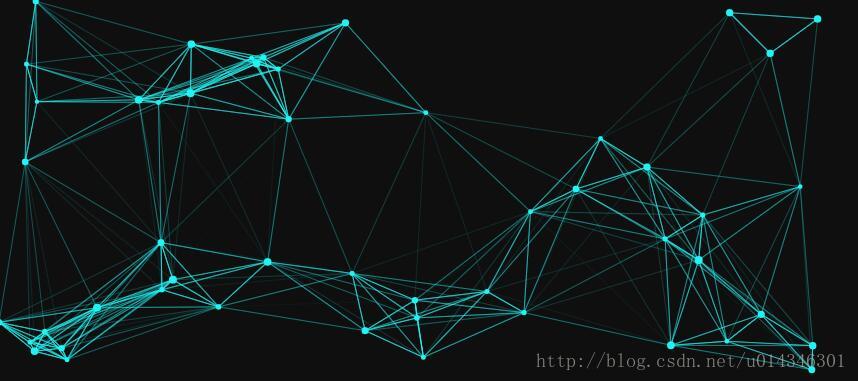
First of all, of course It’s time to add a canvas:
<canvas id="canvas"></canvas>
The following is the style:
<style>
#canvas{
position: absolute;
display: block;
left:0;
top:0;
background: #0f0f0f;
z-index: -1;
}
</style>The z-index: -1 of the above canvas can be placed under some elements as a background.
In order to ensure that the canvas can fill the entire browser, the width and height of the canvas must be set to be the same as the browser:
function getSize(){
w = canvas.width = window.innerWidth;
h = canvas.height = window.innerHeight;
}The w and h above represent the width and height of the browser respectively.
After obtaining the width and height of the browser, the next step is to draw particles inside. Here we need to define some particle parameters in advance:
var opt = {
particleAmount: 50, //粒子个数
defaultSpeed: 1, //粒子运动速度
variantSpeed: 1, //粒子运动速度的变量
particleColor: "rgb(32,245,245)", //粒子的颜色
lineColor:"rgb(32,245,245)", //网格连线的颜色
defaultRadius: 2, //粒子半径
variantRadius: 2, //粒子半径的变量
minDistance: 200 //粒子之间连线的最小距离
};The above speed variables and radius variables are all for Make sure that the size and speed of the particles are not exactly the same.
Then we create a class to initialize the particles. The code is relatively long, so I added comments:
function Partical(){
this.x = Math.random()*w; //粒子的x轴坐标
this.y = Math.random()*h; //粒子的y轴坐标
this.speed = opt.defaultSpeed + opt.variantSpeed*Math.random(); //粒子的运动速度
this.directionAngle = Math.floor(Math.random()*360); //粒子运动的方向
this.color = opt.particleColor ; //粒子的颜色
this.radius = opt.defaultRadius+Math.random()*opt.variantRadius; //粒子的半径大小
this.vector = {
x:this.speed * Math.cos(this.directionAngle), //粒子在x轴的速度
y:this.speed * Math.sin(this.directionAngle) //粒子在y轴的速度
}
this.update = function(){ //粒子的更新函数
this.border(); //判断粒子是否到了边界
this.x += this.vector.x; //粒子下一时刻在x轴的坐标
this.y += this.vector.y; //粒子下一时刻在y轴的坐标
}
this.border = function(){ //判断粒子是都到达边界
if(this.x >= w || this.x<= 0){ //如果到达左右边界,就让x轴的速度变为原来的负数
this.vector.x *= -1;
}
if(this.y >= h || this.y <= 0){ //如果到达上下边界,就让y轴的速度变为原来的负数
this.vector.y *= -1;
}
if(this.x > w){ //下面是改变浏览器窗口大小时的操作,改变窗口大小后有的粒子会被隐藏,让他显示出来即可
this.x = w;
}
if(this.y > h){
this.y = h;
}
if(this.x < 0){
this.x = 0;
}
if(this.y < 0){
this.y = 0;
}
}
this.draw = function(){ //绘制粒子的函数
ctx.beginPath();
ctx.arc(this.x, this.y, this.radius ,0 ,Math.PI * 2);
ctx.closePath();
ctx.fillStyle = this.color;
ctx.fill();
}
}1. The initial speed and angle of each particle It is randomly generated, and the color of the particles is determined by the relevant setting options.
2. This.vector is used to store the movement direction of particles: if this.vector.x is 1, the particles move to the right; if it is -1, the particles move to the left. Likewise, if this.vector.y is negative, the particle moves up, and if it is positive, the particle moves down.
This.update is used to update the coordinates of the next position of each particle. First, edge detection is performed; if the movement of the particle exceeds the size of the canvas, the direction vector is multiplied by -1 to produce the reverse direction of movement.
3. Window scaling may cause particles to go beyond the boundary. In this case, the edge detection function cannot capture it, so a series of if statements are needed to detect this situation and reset the particle position to the current The border of the canvas.
4. The last step is to draw these points onto the canvas.
The particle class has been written, let’s draw it below:
function init(){
getSize();
for(let i = 0;i<opt.particleAmount; i++){
particle.push(new Partical());
}
loop();
}The opt.particleAmount particles are initialized above Object, the object is initialized but there is no Draw it, the following is the loop function:
function loop(){
ctx.clearRect(0,0,w,h);
for(let i = 0;i<particle.length; i++){
particle[i].update();
particle[i].draw();
}
window.requestAnimationFrame(loop);
}Every time the loop() function is executed, the content on the canvas will be cleared, and then the coordinates of the particles will be recalculated through the update() function of the particle object, and finally through the particle object’s update() function draw() function to draw particles. The following is the effect at this time:
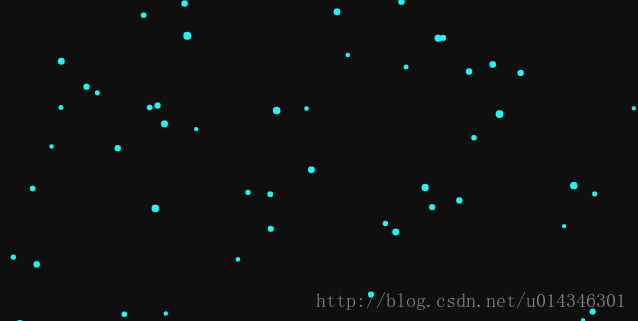
But some particles will disappear after the browser window size is changed. At this time, you need to add an event Monitor whether the browser size changes:
window.addEventListener("resize",function(){
winResize()
},false);Then you need to write the winResize() function. You need to pay attention here. When the browser changes, the number of times the resize event is triggered will be particularly frequent. Move the edge of the browser slightly. If the resize event is triggered dozens of times, the browser size will be recalculated dozens of times, which consumes performance. You can test this. Let’s just talk about the solution here. In fact, what we want is just the final size after the browser change. Size, as for how many times it changes in the middle, it has nothing to do with us, so we can delay the event of calculating the browser size for 200 milliseconds when the browser window changes. If the resize event is triggered continuously during this period, then it will continue to the future. Delay 200 milliseconds, which sounds complicated. In fact, the code is very simple:
var particle = [], w,h; //粒子数组,浏览器宽高
var delay = 200,tid; //延缓执行事件和setTimeout事件引用
function winResize(){
clearTimeout(tid);
tid = setTimeout(function(){
getSize(); //获取浏览器宽高,在文章最上面有介绍
},delay)
}In this way, all particle animations are completed, and then lines can be drawn between particles. The opt object we defined above contains A minDistance variable. When the line between two particles is less than this value, we draw a line between them.
So how to calculate the distance between two particles? You can recall the first lesson of junior high school mathematics, the Pythagorean theorem. The sum of the squares of the two right-angled sides of a right triangle is equal to the square of the third variable. See Below:
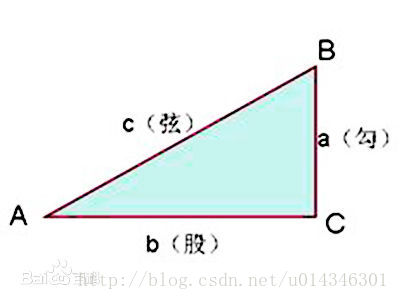
We now know the coordinates of the x-axis and y-axis of each particle, then we can calculate the distance between the two points and write a function , pass in two points, as follows:
function getDistance(point1,point2){
return Math.sqrt(Math.pow(point1.x-point2.x,2) + Math.pow(point1.y - point2.y ,2));
}现在我们可以计算出两个点的距离,那么我们就计算出所有每个粒子同其他所有粒子的距离,来确定它们之间是否需要连线,当然如果所有粒子的颜色深度都一模一样,那就有点丑了,所以我们这里可以根据两个粒子之间的距离来决定连线的透明度,两个粒子距离越近,越不透明,距离越远,越透明,超过一定距离就不显示了。
function linePoint(point,hub){
for(let i = 0;i<hub.length;i++){
let distance = getDistance(point,hub[i]);
let opacity = 1 -distance/opt.minDistance;
if(opacity > 0){
ctx.lineWidth = 0.5;
ctx.strokeStyle = "rgba("+line[0]+","+line[1]+","+line[2]+","+opacity+")";
ctx.beginPath();
ctx.moveTo(point.x,point.y);
ctx.lineTo(hub[i].x,hub[i].y);
ctx.closePath();
ctx.stroke();
}
}
}上面传入的两个参数分别是一个点和整个点的数组,let opacity = 1 -distance/opt.minDistance;用于判断连线之间的透明度同时也判断了距离,距离大于opt.minDistance时,opacity为负,下面判断时就过滤掉了,上面的颜色用到了正则表达式,需要先解析最上面opt对象里给出的颜色,然后再加上透明度,这段代码如下:
var line = opt.lineColor.match(/\d+/g);
最后在loop()函数里面不断循环计算距离就可以了,在loop()中加入代码后如下:
function loop(){
ctx.clearRect(0,0,w,h);
for(let i = 0;i<particle.length; i++){
particle[i].update();
particle[i].draw();
}
for(let i = 0;i<particle.length; i++){ //添加的是这个循环
linePoint(particle[i],particle)
}
window.requestAnimationFrame(loop);
}需要指出的是:如果添加过多的点和/或过多的连接距离(连接距离会创建过多的线条),动画也会扛不住。当视口变窄时最好降低粒子的运动速度:粒子的尺寸越小,在愈加狭窄空间内的移动速度貌似会越快。
显示整段代码:
canvas粒子动画
<canvas id="canvas"></canvas>
<script>
var canvas = document.getElementById("canvas");
var ctx = canvas.getContext("2d");
var opt = {
particleAmount: 50, //粒子个数
defaultSpeed: 1, //粒子运动速度
variantSpeed: 1, //粒子运动速度的变量
particleColor: "rgb(32,245,245)", //粒子的颜色
lineColor:"rgb(32,245,245)", //网格连线的颜色
defaultRadius: 2, //粒子半径
variantRadius: 2, //粒子半径的变量
minDistance: 200 //粒子之间连线的最小距离
};
var line = opt.lineColor.match(/\d+/g);
console.log(line);
var particle = [], w,h;
var delay = 200,tid;
init();
window.addEventListener("resize",function(){
winResize()
},false);
function winResize(){
clearTimeout(tid);
tid = setTimeout(function(){
getSize();
},delay)
}
function init(){
getSize();
for(let i = 0;i<opt.particleAmount; i++){
particle.push(new Partical());
}
loop();
}
function loop(){
ctx.clearRect(0,0,w,h);
for(let i = 0;i<particle.length; i++){
particle[i].update();
particle[i].draw();
}
for(let i = 0;i<particle.length; i++){
linePoint(particle[i],particle)
}
window.requestAnimationFrame(loop);
}
function linePoint(point,hub){
for(let i = 0;i<hub.length;i++){
let distance = getDistance(point,hub[i]);
let opacity = 1 -distance/opt.minDistance;
if(opacity > 0){
ctx.lineWidth = 0.5;
ctx.strokeStyle = "rgba("+line[0]+","+line[1]+","+line[2]+","+opacity+")";
ctx.beginPath();
ctx.moveTo(point.x,point.y);
ctx.lineTo(hub[i].x,hub[i].y);
ctx.closePath();
ctx.stroke();
}
}
}
function getDistance(point1,point2){
return Math.sqrt(Math.pow(point1.x-point2.x,2) + Math.pow(point1.y - point2.y ,2));
}
function getSize(){
w = canvas.width = window.innerWidth;
h = canvas.height = window.innerHeight;
}
function Partical(){
this.x = Math.random()*w;
//粒子的x轴坐标
this.y = Math.random()*h;
//粒子的y轴坐标
this.speed = opt.defaultSpeed + opt.variantSpeed*Math.random();
//粒子的运动速度
this.directionAngle = Math.floor(Math.random()*360);
//粒子运动的方向
this.color = opt.particleColor ;
//粒子的颜色
this.radius = opt.defaultRadius+Math.random()*opt.variantRadius;
//粒子的半径大小
this.vector = {
x:this.speed * Math.cos(this.directionAngle),
//粒子在x轴的速度
y:this.speed * Math.sin(this.directionAngle)
//粒子在y轴的速度
}
this.update = function(){
//粒子的更新函数
this.border();
//判断粒子是否到了边界
this.x += this.vector.x;
//粒子下一时刻在x轴的坐标
this.y += this.vector.y;
//粒子下一时刻在y轴的坐标
}
this.border = function(){
//判断粒子是都到达边界
if(this.x >= w || this.x<= 0){
//如果到达左右边界,就让x轴的速度变为原来的负数
this.vector.x *= -1;
}
if(this.y >= h || this.y <= 0){
//如果到达上下边界,就让y轴的速度变为原来的负数
this.vector.y *= -1;
}
if(this.x > w){
//下面是改变浏览器窗口大小时的操作,改变窗口大小后有的粒子会被隐藏,让他显示出来即可
this.x = w;
}
if(this.y > h){
this.y = h;
}
if(this.x < 0){
this.x = 0;
}
if(this.y < 0){
this.y = 0;
}
}
this.draw = function(){ //绘制粒子的函数
ctx.beginPath();
ctx.arc(this.x, this.y, this.radius ,0 ,Math.PI * 2);
ctx.closePath();
ctx.fillStyle = this.color;
ctx.fill();
}
}
</script>
The above is the detailed content of Detailed explanation of sample code sharing for creating dynamic particle grid animation using HTML5 Canvas. For more information, please follow other related articles on the PHP Chinese website!
 What are the production methods of html5 animation production?
What are the production methods of html5 animation production?
 The difference between HTML and HTML5
The difference between HTML and HTML5
 Usage of MySQL datediff function
Usage of MySQL datediff function
 Methods for reading and writing java dbf files
Methods for reading and writing java dbf files
 ajax tutorial
ajax tutorial
 What programs can be developed with php
What programs can be developed with php
 What should I do if the docker container cannot access the external network?
What should I do if the docker container cannot access the external network?
 javac is not recognized as an internal or external command or an operable program. How to solve the problem?
javac is not recognized as an internal or external command or an operable program. How to solve the problem?
 The server cannot be found on the computer solution
The server cannot be found on the computer solution




