 Database
Database
 Mysql Tutorial
Mysql Tutorial
 Detailed introduction to the installation and configuration steps of mysql5.6.21 (pictures and texts)
Detailed introduction to the installation and configuration steps of mysql5.6.21 (pictures and texts)
Detailed introduction to the installation and configuration steps of mysql5.6.21 (pictures and texts)
This article mainly introduces mysql5.6.21 installation and configuration The detailed steps of have certain reference value. Interested friends can refer to
1. Overview
MySQL version: 5.6.21
Client tool: NavicatforMySQL
2. MySQL installation
1. The file name of MySQL after downloading is: mysql_installer_community_V5.6.21.1_ setup.1418020972.msi, the diagram is as follows:

2. After double-clicking, the following window will pop up: (If the system prompts, select Allow)
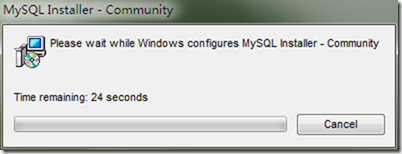
3. Installation start interface

4. Check I accept the license terms, as shown below:

5. Select Next and the following window will pop up:
The options are as follows: install all including development environment, install only sever, only install client, install all but not Including development environment, customization
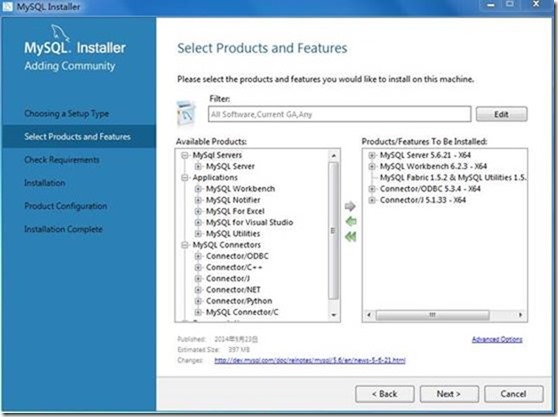
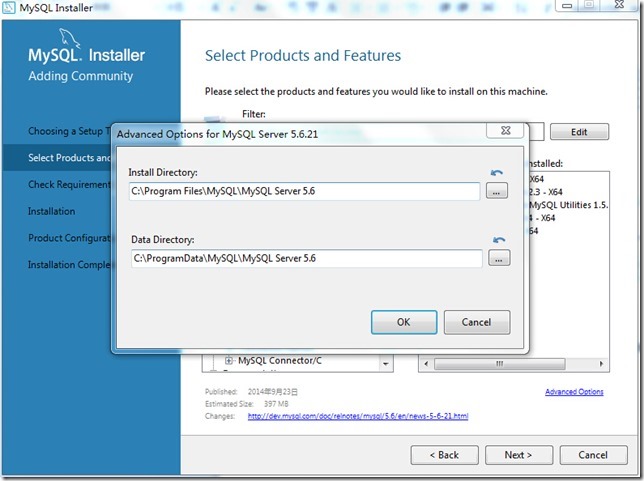 If When such a prompt appears, you can select the project to see if there is an uninstalled environment
If When such a prompt appears, you can select the project to see if there is an uninstalled environment
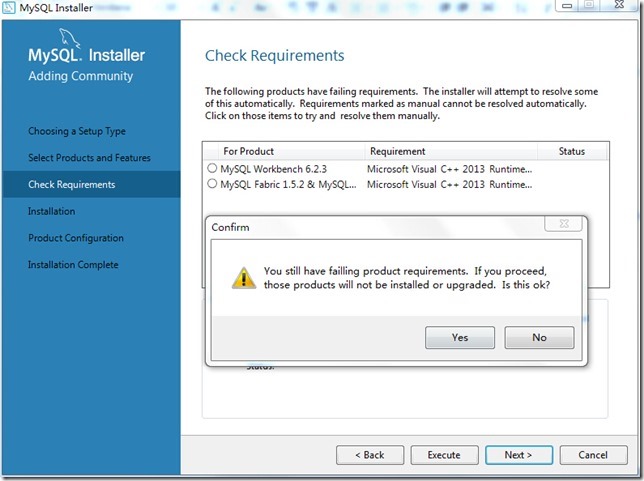 #This is where the vc++2013 environment is not installed. .
#This is where the vc++2013 environment is not installed. .
8. After the installation is complete, next step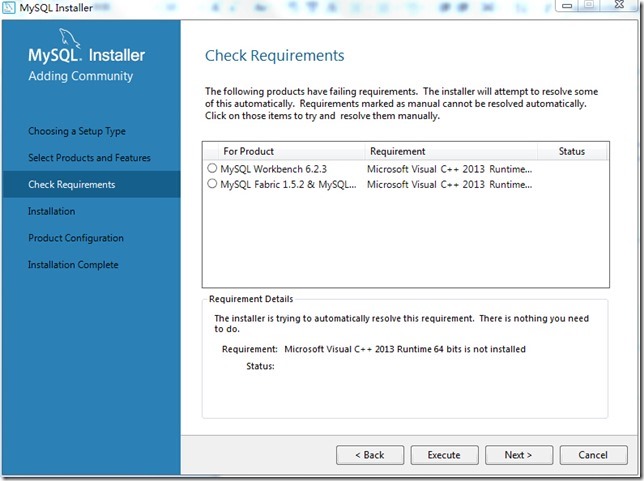
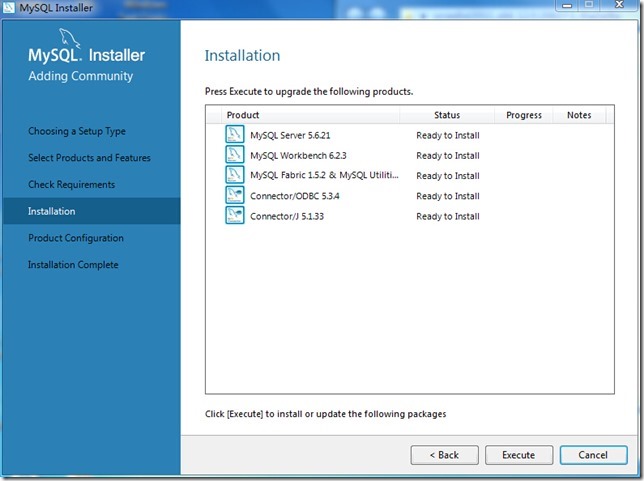
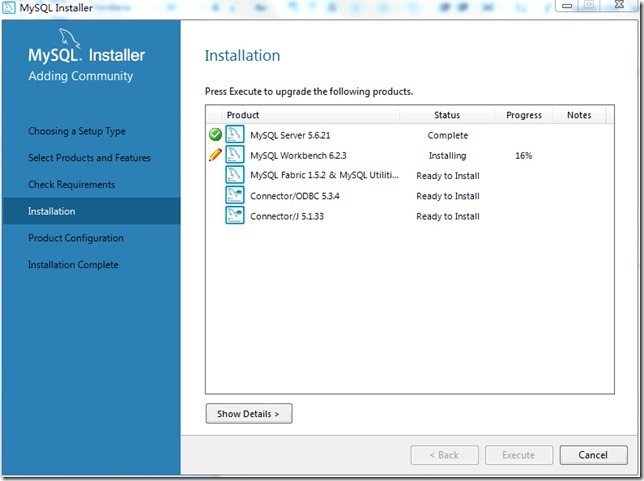
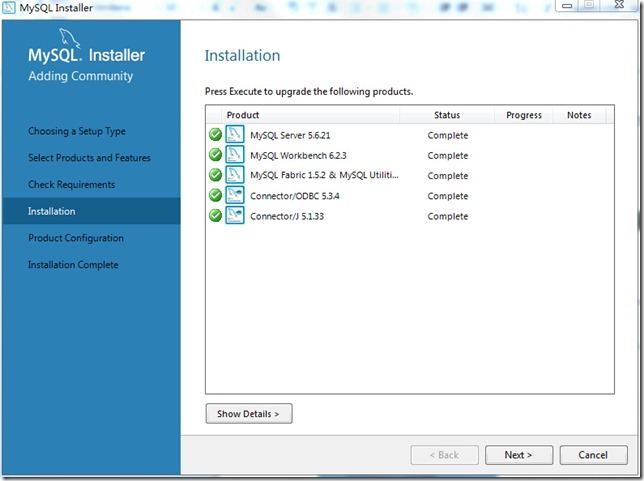 ##13 ,
##13 ,
type and port number, the default is
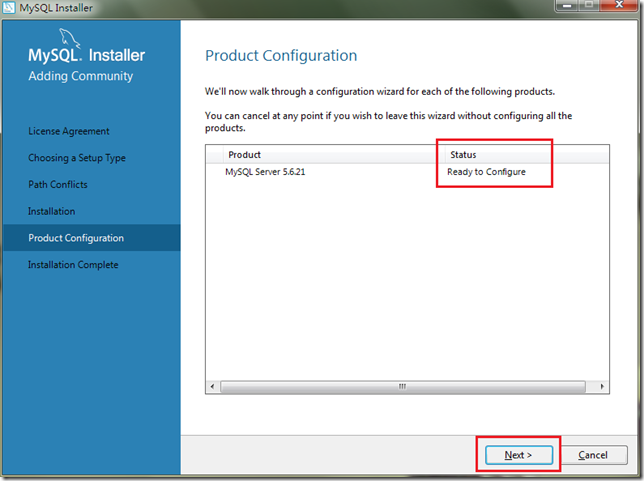
14. Fill in the Root user password, please remember the password
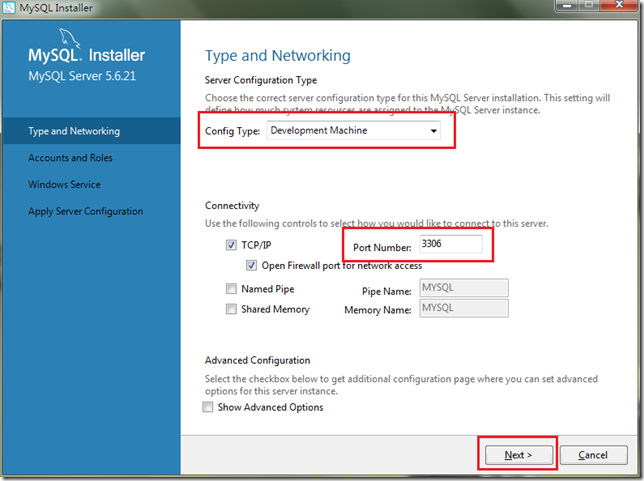 15. Fill in the password
15. Fill in the password
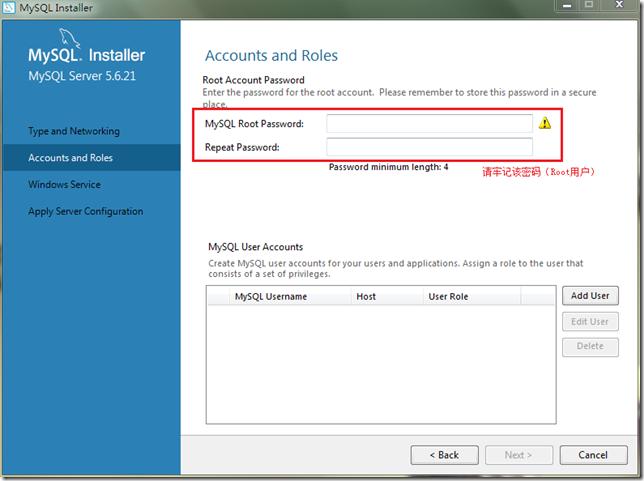 16. Set the user and service to start up. The default is
16. Set the user and service to start up. The default is
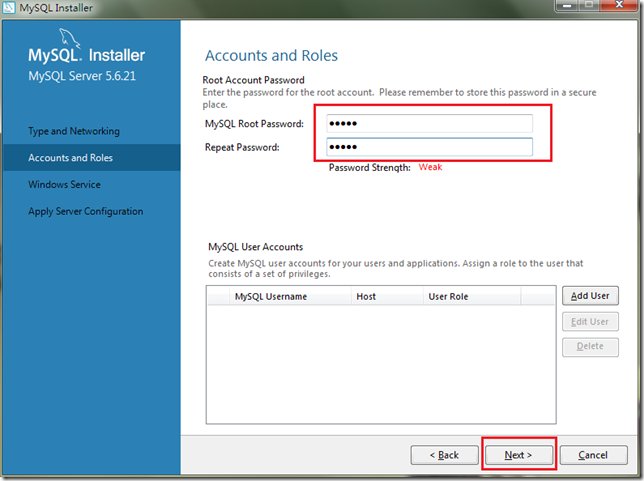 17. Confirm the configuration
17. Confirm the configuration
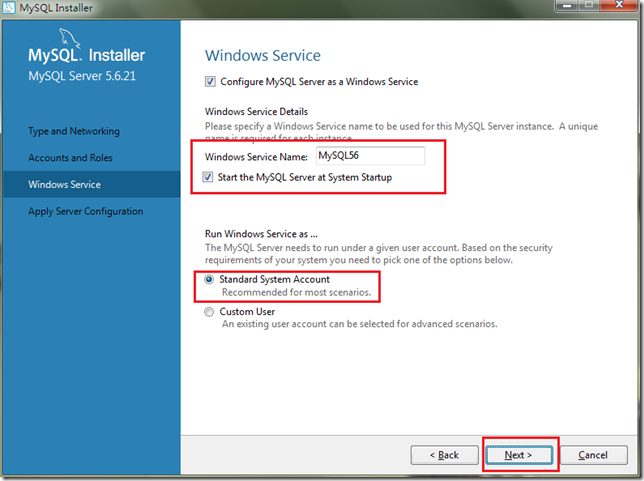 18. During the process of confirming the configuration,
18. During the process of confirming the configuration,
, the diagram is as follows:
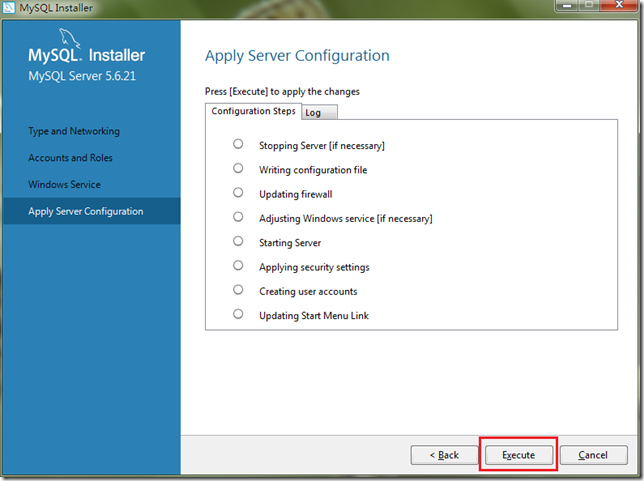
19. Complete configuration
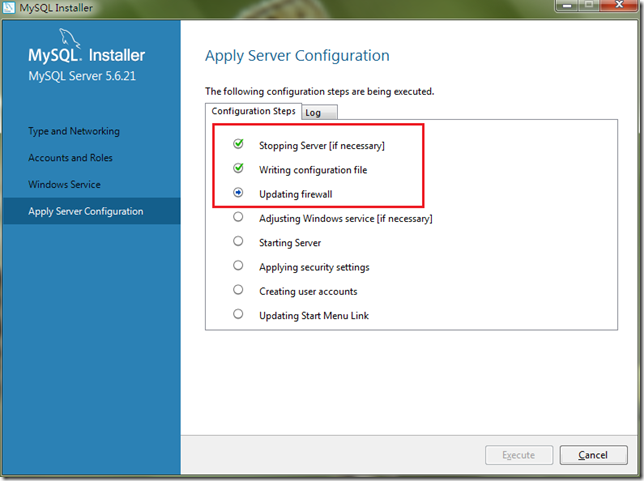 20.Complete
20.Complete
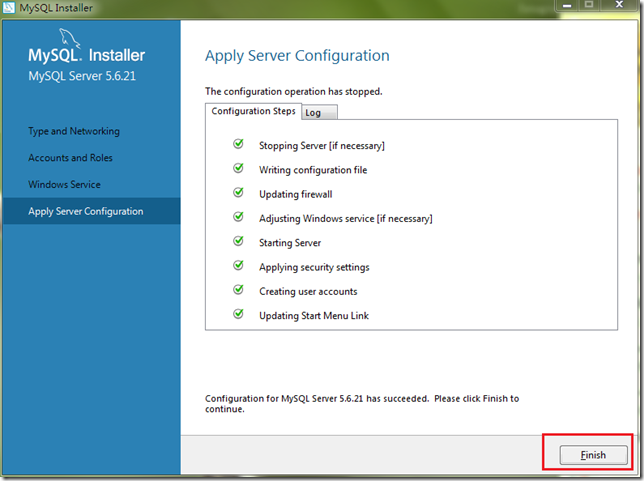 21. Installation completed
21. Installation completed
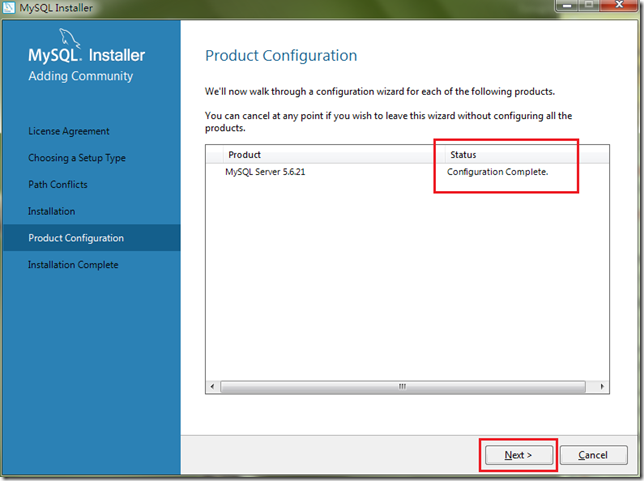
1. Open the command line window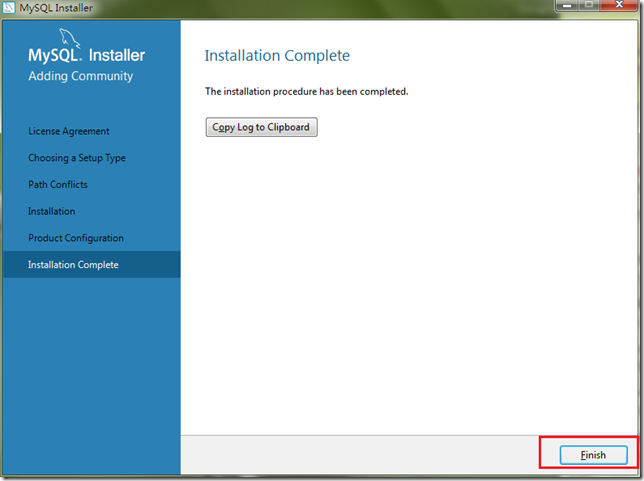
2. Enter the password
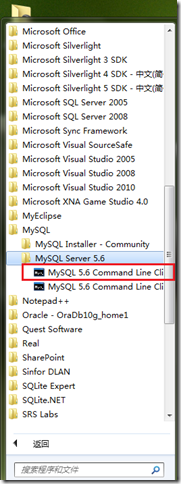 3. Enter the Root password and press Enter
3. Enter the Root password and press Enter
 4. Display MySQL>input mark
4. Display MySQL>input mark

5. Enter the command to display all databases: show databases; There must be a semicolon and press Enter
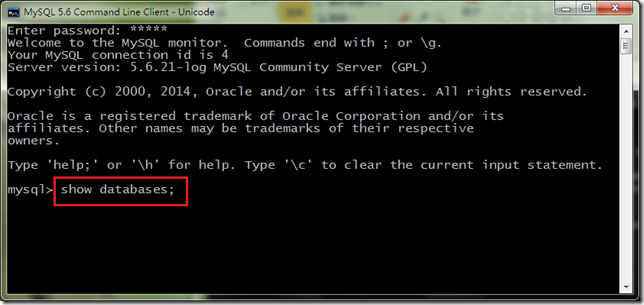
6. Display the four default databases of the system
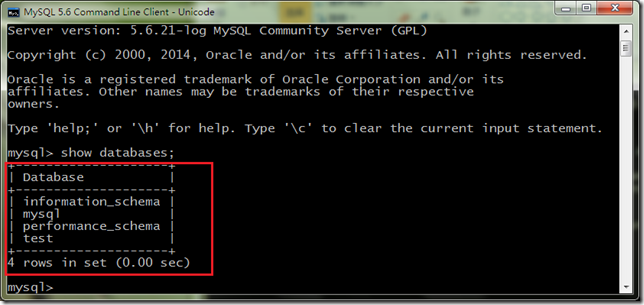
4. Download and use of NavicatforMySQL
1. The downloaded file name is: NavicatforMySQL .zip, the diagram is as follows:

2. Unzip it to the D drive, the diagram is as follows:
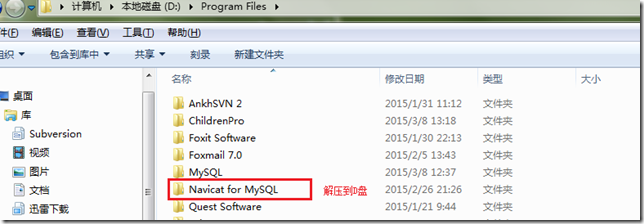
3. Execution file Schematic diagram:

4. Double-click to display the main interface
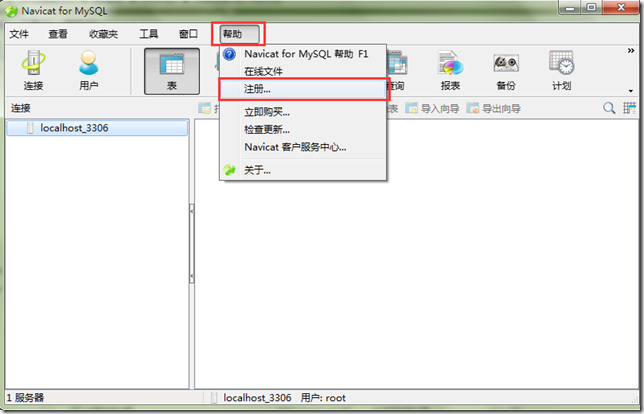
5. Install the input in the downloaded file
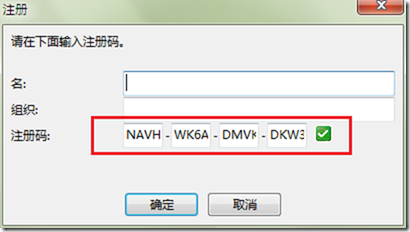
6. Main interface
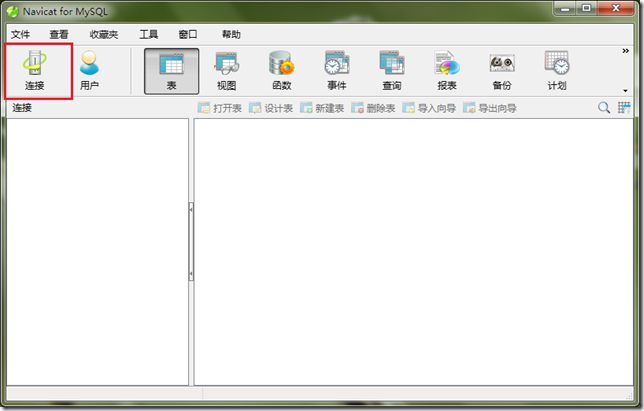
7.Connect to databaseConfiguration
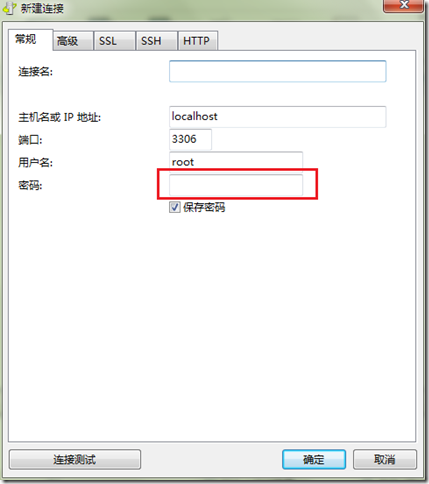
8. Enter the Root password
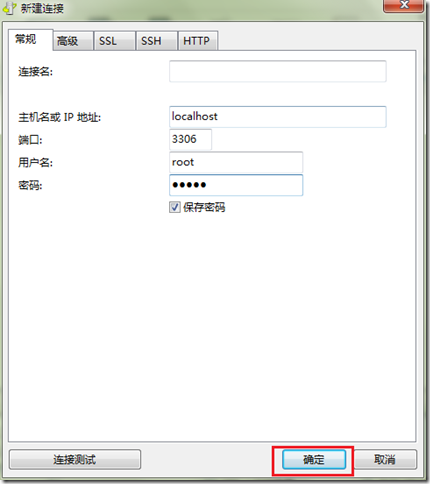
9. Display the connection
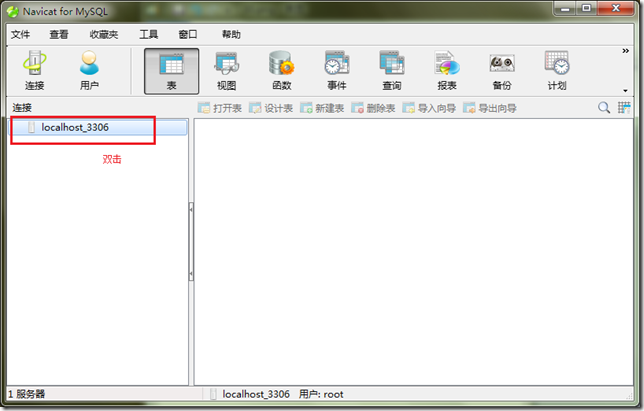
10. All database details
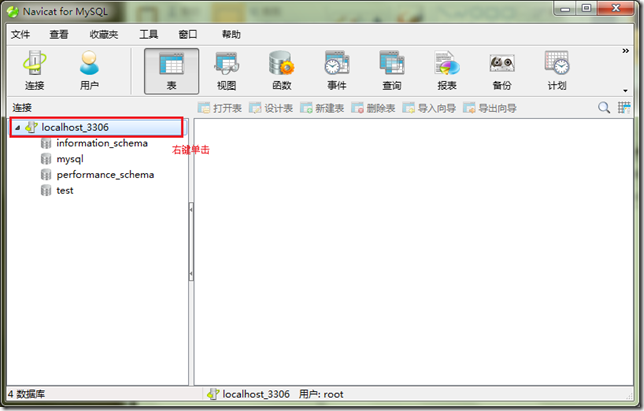
#11. Right-click and select Run SQL file...
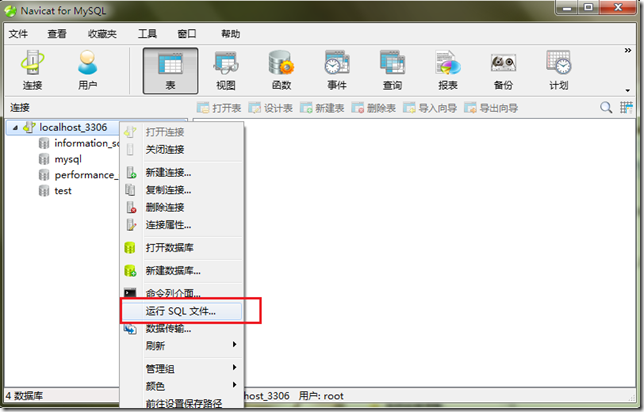
12. Select the SQL to run File

#13. The database table execution file selected here is executed after clicking Start.
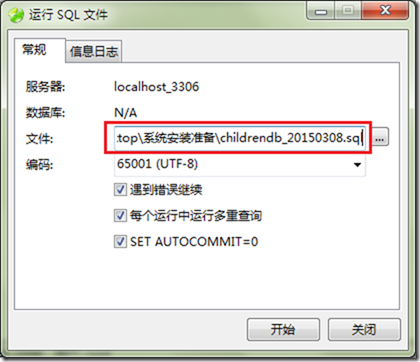
#14. Display the execution result and close it successfully.

15. Run the user SQL file
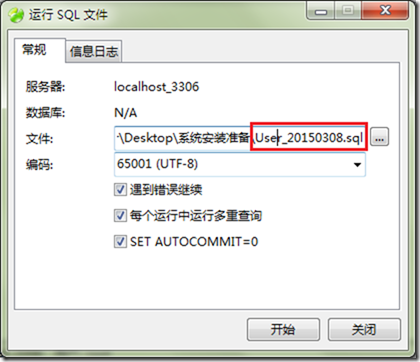
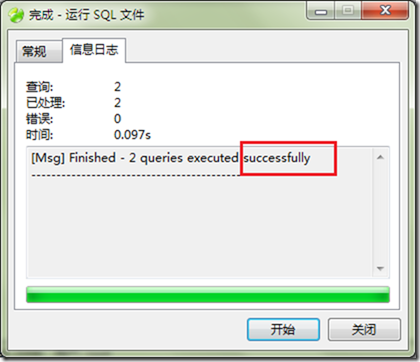
The above is the detailed content of Detailed introduction to the installation and configuration steps of mysql5.6.21 (pictures and texts). For more information, please follow other related articles on the PHP Chinese website!

Hot AI Tools

Undresser.AI Undress
AI-powered app for creating realistic nude photos

AI Clothes Remover
Online AI tool for removing clothes from photos.

Undress AI Tool
Undress images for free

Clothoff.io
AI clothes remover

Video Face Swap
Swap faces in any video effortlessly with our completely free AI face swap tool!

Hot Article

Hot Tools

Notepad++7.3.1
Easy-to-use and free code editor

SublimeText3 Chinese version
Chinese version, very easy to use

Zend Studio 13.0.1
Powerful PHP integrated development environment

Dreamweaver CS6
Visual web development tools

SublimeText3 Mac version
God-level code editing software (SublimeText3)

Hot Topics
 1387
1387
 52
52
 Solution to the problem that Win11 system cannot install Chinese language pack
Mar 09, 2024 am 09:48 AM
Solution to the problem that Win11 system cannot install Chinese language pack
Mar 09, 2024 am 09:48 AM
Solution to the problem that Win11 system cannot install Chinese language pack With the launch of Windows 11 system, many users began to upgrade their operating system to experience new functions and interfaces. However, some users found that they were unable to install the Chinese language pack after upgrading, which troubled their experience. In this article, we will discuss the reasons why Win11 system cannot install the Chinese language pack and provide some solutions to help users solve this problem. Cause Analysis First, let us analyze the inability of Win11 system to
 Unable to install guest additions in VirtualBox
Mar 10, 2024 am 09:34 AM
Unable to install guest additions in VirtualBox
Mar 10, 2024 am 09:34 AM
You may not be able to install guest additions to a virtual machine in OracleVirtualBox. When we click on Devices>InstallGuestAdditionsCDImage, it just throws an error as shown below: VirtualBox - Error: Unable to insert virtual disc C: Programming FilesOracleVirtualBoxVBoxGuestAdditions.iso into ubuntu machine In this post we will understand what happens when you What to do when you can't install guest additions in VirtualBox. Unable to install guest additions in VirtualBox If you can't install it in Virtua
 What should I do if Baidu Netdisk is downloaded successfully but cannot be installed?
Mar 13, 2024 pm 10:22 PM
What should I do if Baidu Netdisk is downloaded successfully but cannot be installed?
Mar 13, 2024 pm 10:22 PM
If you have successfully downloaded the installation file of Baidu Netdisk, but cannot install it normally, it may be that there is an error in the integrity of the software file or there is a problem with the residual files and registry entries. Let this site take care of it for users. Let’s introduce the analysis of the problem that Baidu Netdisk is successfully downloaded but cannot be installed. Analysis of the problem that Baidu Netdisk downloaded successfully but could not be installed 1. Check the integrity of the installation file: Make sure that the downloaded installation file is complete and not damaged. You can download it again, or try to download the installation file from another trusted source. 2. Turn off anti-virus software and firewall: Some anti-virus software or firewall programs may prevent the installation program from running properly. Try disabling or exiting the anti-virus software and firewall, then re-run the installation
 How to install Android apps on Linux?
Mar 19, 2024 am 11:15 AM
How to install Android apps on Linux?
Mar 19, 2024 am 11:15 AM
Installing Android applications on Linux has always been a concern for many users. Especially for Linux users who like to use Android applications, it is very important to master how to install Android applications on Linux systems. Although running Android applications directly on Linux is not as simple as on the Android platform, by using emulators or third-party tools, we can still happily enjoy Android applications on Linux. The following will introduce how to install Android applications on Linux systems.
 Understand Linux Bashrc: functions, configuration and usage
Mar 20, 2024 pm 03:30 PM
Understand Linux Bashrc: functions, configuration and usage
Mar 20, 2024 pm 03:30 PM
Understanding Linux Bashrc: Function, Configuration and Usage In Linux systems, Bashrc (BourneAgainShellruncommands) is a very important configuration file, which contains various commands and settings that are automatically run when the system starts. The Bashrc file is usually located in the user's home directory and is a hidden file. Its function is to customize the Bashshell environment for the user. 1. Bashrc function setting environment
 How to install Podman on Ubuntu 24.04
Mar 22, 2024 am 11:26 AM
How to install Podman on Ubuntu 24.04
Mar 22, 2024 am 11:26 AM
If you have used Docker, you must understand daemons, containers, and their functions. A daemon is a service that runs in the background when a container is already in use in any system. Podman is a free management tool for managing and creating containers without relying on any daemon such as Docker. Therefore, it has advantages in managing containers without the need for long-term backend services. Additionally, Podman does not require root-level permissions to be used. This guide discusses in detail how to install Podman on Ubuntu24. To update the system, we first need to update the system and open the Terminal shell of Ubuntu24. During both installation and upgrade processes, we need to use the command line. a simple
 How to Install and Run the Ubuntu Notes App on Ubuntu 24.04
Mar 22, 2024 pm 04:40 PM
How to Install and Run the Ubuntu Notes App on Ubuntu 24.04
Mar 22, 2024 pm 04:40 PM
While studying in high school, some students take very clear and accurate notes, taking more notes than others in the same class. For some, note-taking is a hobby, while for others, it is a necessity when they easily forget small information about anything important. Microsoft's NTFS application is particularly useful for students who wish to save important notes beyond regular lectures. In this article, we will describe the installation of Ubuntu applications on Ubuntu24. Updating the Ubuntu System Before installing the Ubuntu installer, on Ubuntu24 we need to ensure that the newly configured system has been updated. We can use the most famous "a" in Ubuntu system
 Detailed steps to install Go language on Win7 computer
Mar 27, 2024 pm 02:00 PM
Detailed steps to install Go language on Win7 computer
Mar 27, 2024 pm 02:00 PM
Detailed steps to install Go language on Win7 computer Go (also known as Golang) is an open source programming language developed by Google. It is simple, efficient and has excellent concurrency performance. It is suitable for the development of cloud services, network applications and back-end systems. . Installing the Go language on a Win7 computer allows you to quickly get started with the language and start writing Go programs. The following will introduce in detail the steps to install the Go language on a Win7 computer, and attach specific code examples. Step 1: Download the Go language installation package and visit the Go official website



