Sample code detailing the XML reader
This chapter introduces various methods of viewing XML documents. XML documents can be viewed using a simple text editor or any browser. XML is supported by most major browsers. XML files can be opened in the browser by double-clicking the XML document (if it is a local file) or entering the URL path in the address bar (if the file is located on the server). You can also open other files in the browser in the same way. XML files are saved with the ".xml" extension.
Let's explore the various ways in which you can view XML files. The following example (sample.xml) applies to all chapters in this chapter.
<?xml version="1.0"?>
<contact-info>
<name>Tanmay Patil</name>
<company>TutorialsPoint</company>
<phone>(011) 123-4567</phone>
</contact-info>Text Editor
Any simple text editor such as Notepad, Textpad or TextEdit can be used to create or view an XML document, as shown below:
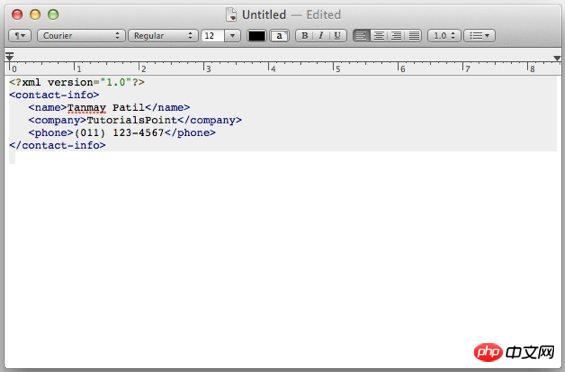
FireFox Browser
Double-click the file to open the above XML in FireFox, it will display the highlighted XML code, which makes the code more readable. It also displays a plus (+) and minus (-) sign to the left of the XML element. When we click on the minus sign (-) it hides the code and when we click on the plus sign (+) it expands the code. The output in FireFox will look like this:
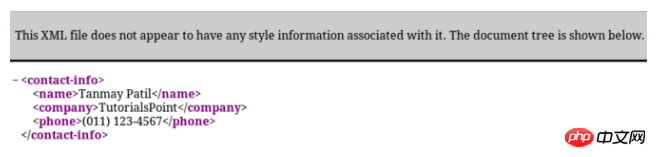
Chrome Browser
Open the above XML code in Chrome browser. The code is displayed as follows:

Errors in the XML document
If some tags are missing in our XML code, the browser will display a information. We can try opening the following XML file in Chrome.
<?xml version="1.0"?>
<contact-info>
<name>Tanmay Patil</name>
<company>TutorialsPoint</company>
<phone>(011) 123-4567</phone>
</ontact-info>The opening and closing tags in the above code do not match (i.e. the _contactinfo tag), so the browser will display an error message as follows:
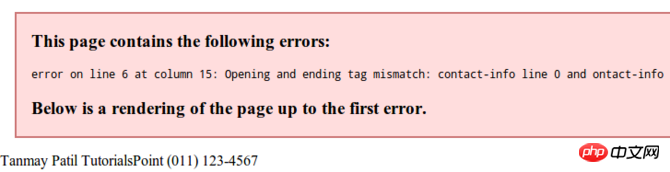
The above is the detailed content of Sample code detailing the XML reader. For more information, please follow other related articles on the PHP Chinese website!

Hot AI Tools

Undresser.AI Undress
AI-powered app for creating realistic nude photos

AI Clothes Remover
Online AI tool for removing clothes from photos.

Undress AI Tool
Undress images for free

Clothoff.io
AI clothes remover

Video Face Swap
Swap faces in any video effortlessly with our completely free AI face swap tool!

Hot Article

Hot Tools

Notepad++7.3.1
Easy-to-use and free code editor

SublimeText3 Chinese version
Chinese version, very easy to use

Zend Studio 13.0.1
Powerful PHP integrated development environment

Dreamweaver CS6
Visual web development tools

SublimeText3 Mac version
God-level code editing software (SublimeText3)

Hot Topics
 Can I open an XML file using PowerPoint?
Feb 19, 2024 pm 09:06 PM
Can I open an XML file using PowerPoint?
Feb 19, 2024 pm 09:06 PM
Can XML files be opened with PPT? XML, Extensible Markup Language (Extensible Markup Language), is a universal markup language that is widely used in data exchange and data storage. Compared with HTML, XML is more flexible and can define its own tags and data structures, making the storage and exchange of data more convenient and unified. PPT, or PowerPoint, is a software developed by Microsoft for creating presentations. It provides a comprehensive way of
 Using Python to merge and deduplicate XML data
Aug 07, 2023 am 11:33 AM
Using Python to merge and deduplicate XML data
Aug 07, 2023 am 11:33 AM
Using Python to merge and deduplicate XML data XML (eXtensibleMarkupLanguage) is a markup language used to store and transmit data. When processing XML data, sometimes we need to merge multiple XML files into one, or remove duplicate data. This article will introduce how to use Python to implement XML data merging and deduplication, and give corresponding code examples. 1. XML data merging When we have multiple XML files, we need to merge them
 Convert XML data to CSV format in Python
Aug 11, 2023 pm 07:41 PM
Convert XML data to CSV format in Python
Aug 11, 2023 pm 07:41 PM
Convert XML data in Python to CSV format XML (ExtensibleMarkupLanguage) is an extensible markup language commonly used for data storage and transmission. CSV (CommaSeparatedValues) is a comma-delimited text file format commonly used for data import and export. When processing data, sometimes it is necessary to convert XML data to CSV format for easy analysis and processing. Python is a powerful
 Filtering and sorting XML data using Python
Aug 07, 2023 pm 04:17 PM
Filtering and sorting XML data using Python
Aug 07, 2023 pm 04:17 PM
Implementing filtering and sorting of XML data using Python Introduction: XML is a commonly used data exchange format that stores data in the form of tags and attributes. When processing XML data, we often need to filter and sort the data. Python provides many useful tools and libraries to process XML data. This article will introduce how to use Python to filter and sort XML data. Reading the XML file Before we begin, we need to read the XML file. Python has many XML processing libraries,
 Python implements conversion between XML and JSON
Aug 07, 2023 pm 07:10 PM
Python implements conversion between XML and JSON
Aug 07, 2023 pm 07:10 PM
Python implements conversion between XML and JSON Introduction: In the daily development process, we often need to convert data between different formats. XML and JSON are common data exchange formats. In Python, we can use various libraries to convert between XML and JSON. This article will introduce several commonly used methods, with code examples. 1. To convert XML to JSON in Python, we can use the xml.etree.ElementTree module
 Handling errors and exceptions in XML using Python
Aug 08, 2023 pm 12:25 PM
Handling errors and exceptions in XML using Python
Aug 08, 2023 pm 12:25 PM
Handling Errors and Exceptions in XML Using Python XML is a commonly used data format used to store and represent structured data. When we use Python to process XML, sometimes we may encounter some errors and exceptions. In this article, I will introduce how to use Python to handle errors and exceptions in XML, and provide some sample code for reference. Use try-except statement to catch XML parsing errors When we use Python to parse XML, sometimes we may encounter some
 Python parsing special characters and escape sequences in XML
Aug 08, 2023 pm 12:46 PM
Python parsing special characters and escape sequences in XML
Aug 08, 2023 pm 12:46 PM
Python parses special characters and escape sequences in XML XML (eXtensibleMarkupLanguage) is a commonly used data exchange format used to transfer and store data between different systems. When processing XML files, you often encounter situations that contain special characters and escape sequences, which may cause parsing errors or misinterpretation of the data. Therefore, when parsing XML files using Python, we need to understand how to handle these special characters and escape sequences. 1. Special characters and
 Aragonite BOOX Poke5 2024 version reader is on the market: upgraded with Carta 1300 ink screen, priced at 1,029 yuan
Mar 14, 2024 pm 09:13 PM
Aragonite BOOX Poke5 2024 version reader is on the market: upgraded with Carta 1300 ink screen, priced at 1,029 yuan
Mar 14, 2024 pm 09:13 PM
According to news from this website on March 13, Aragonite officially announced that the 2024 version of BOOXPoke5 reader is on the market, using a 6-inch Carta1300 ink screen, and the official starting price is 1,029 yuan. After checking the product details on this site, we learned that Aragonite Poke52024 has an upgraded screen compared to Poke5S. The Poke5S screen uses a non-flat glass cover and uses Carta1100 ink screen with a PPI of 212; Poke52024 has a flat screen cover. Microcrystal etched tempered glass uses a new Carta1300 ink screen, and the screen pixel density is increased to 300PPI. Other configurations of the new product are consistent with Poke5S: in terms of performance combination, Aragonite Poke52024 version adopts high-end






