
It was the first few crawlers that introduced me to this new friend Python. Although I had only known him for a few days, I felt an inexplicable sense of tacit understanding. Whenever you can't find an idea elsewhere, you can always find a solution in Python. Automatic shutdown can be used when downloading large files or running programs. I just wrote a small program for automatic shutdown of Windows. The program is too simple, so just treat it as a play. Of course, there are many areas for improvement. Text below:
#ui production:
As usual, the author used Qt to produce the required ui, including label, label_2, label_3, lable_4, lineEdit, lineEdit_2, pushButton components. The general layout is as follows
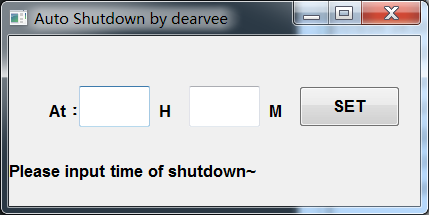
Two lineEdits wait for the user to enter the desired shutdown time. The following Label is used to display the return information after the operation. pushButton is used to submit commands. UI production is completed.
ui to py file:
Here the author installed PyQt5 and added environment variables. So the converted cmd command (cd to the directory where ui is located):
pyuic5 shut.ui -o shut.py
After successful execution, the shut.py file is generated in the directory where ui is located.
#Display window:
You cannot see the window when running the directly generated py file. We need to add some necessary content to display our window:
Code Add
import sys
to the top and finally add
if name == 'main': app = QtWidgets.QApplication(sys.argv) Form = QtWidgets.QWidget() ui = Ui_x()//其中Ui_x为生成的class名 ui.setupUi(Form) Form.show() sys.exit(app.exec_())
and then run shutdown.py to see the window.
#Function implementation:
Think about the desired function of the program to make Windows shut down automatically. The cmd command is a good choice. So the author looked for a way to execute the cmd command in python:
os.popen('at 22:30 shutdown -s')Call cmd and execute the command. Among them, 22 and 30 are data waiting for user input. Therefore, the corresponding h and m should be replaced with the legal numbers obtained in the two lineEdits. Use the method to obtain the content of lineEdit:
h = self.lineEdit.text() m = self.lineEdit_2.text()
Then replace the hours and minutes in the execution command with h and m.
Then comes the pushButton part. Add a listener for the event click for pushButton.
self.pushButton = QtWidgets.QPushButton(shut,clicked=self.sd)
Among them, self.sd is the operation that needs to be performed after the event is triggered.
#Complete code:
Some key parts have been described. As for the return information part, the author will not elaborate here. The complete code for Windows automatic shutdown is posted below:
# -*- coding: utf-8 -*-
# Form implementation generated from reading ui file 'shut.ui'
#
# Created: Mon Mar 20 18:10:31 2017
# by: PyQt5 UI code generator 5.2.1
#
# WARNING! All changes made in this file will be lost!
import sys
import os
from PyQt5 import QtCore, QtGui, QtWidgets
class Ui_shut(object):
flag = True
def setupUi(self, shut):
shut.setObjectName("shut")
shut.resize(411, 170)
shut.setFixedSize(411,170)
self.label = QtWidgets.QLabel(shut)
self.label.setGeometry(QtCore.QRect(40, 50, 41, 51))
self.label.setFont(QtGui.QFont("Roman times",10,QtGui.QFont.Bold))
self.label.setObjectName("label")
self.lineEdit = QtWidgets.QLineEdit(shut)
self.lineEdit.setGeometry(QtCore.QRect(70, 50, 71, 41))
self.lineEdit.setFont(QtGui.QFont("Roman times",10,QtGui.QFont.Bold))
self.lineEdit.setObjectName("lineEdit")
self.label_2 = QtWidgets.QLabel(shut)
self.label_2.setGeometry(QtCore.QRect(150, 60, 31, 31))
self.label_2.setFont(QtGui.QFont("Roman times",10,QtGui.QFont.Bold))
self.label_2.setObjectName("label_2")
self.lineEdit_2 = QtWidgets.QLineEdit(shut)
self.lineEdit_2.setGeometry(QtCore.QRect(180, 50, 71, 41))
self.lineEdit_2.setFont(QtGui.QFont("Roman times",10,QtGui.QFont.Bold))
self.lineEdit_2.setObjectName("lineEdit_2")
self.label_3 = QtWidgets.QLabel(shut)
self.label_3.setGeometry(QtCore.QRect(260, 60, 31, 31))
self.label_3.setFont(QtGui.QFont("Roman times",10,QtGui.QFont.Bold))
self.label_3.setObjectName("label_3")
self.pushButton = QtWidgets.QPushButton(shut,clicked=self.sd)
self.pushButton.setGeometry(QtCore.QRect(290, 50, 101, 41))
self.pushButton.setFont(QtGui.QFont("Roman times",10,QtGui.QFont.Bold))
self.pushButton.setObjectName("pushButton")
self.label_4 = QtWidgets.QLabel(shut)
self.label_4.setGeometry(QtCore.QRect(0, 120, 411, 31))
self.label_4.setFont(QtGui.QFont("Roman times",10,QtGui.QFont.Bold))
self.label_4.setObjectName("label_4")
self.retranslateUi(shut)
QtCore.QMetaObject.connectSlotsByName(shut)
def retranslateUi(self, shut):
_translate = QtCore.QCoreApplication.translate
shut.setWindowTitle(_translate("shut", "Auto Shutdown by dearvee"))
self.label.setText(_translate("shut", "At:"))
self.label_2.setText(_translate("shut", "H"))
self.label_3.setText(_translate("shut", "M"))
self.label_4.setText(_translate("shut", "Please input time of shutdown~"))
self.pushButton.setText(_translate("shut", "Set"))
def sd(self,shut):
h = self.lineEdit.text()
m = self.lineEdit_2.text()
if self.flag:
self.flag = False
try:
os.popen('at '+h+':'+m+' shutdown -s')
self.label_4.setText('Success! the system will shutdown at today '+h+':'+m+'.')
self.pushButton.setText('Remove all')
self.lineEdit.clear()
self.lineEdit_2.clear()
except:
self.label_4.setText('Something is wrong~')
else:
self.flag = True
try:
os.popen('at /delete /yes')
self.label_4.setText('Success! already removed~')
self.pushButton.setText('Set')
self.lineEdit.clear()
self.lineEdit_2.clear()
except:
self.label_4.setText('Something is wrong~')
if name == 'main':
app = QtWidgets.QApplication(sys.argv)
Form = QtWidgets.QWidget()
ui = Ui_shut()
ui.setupUi(Form)
Form.show()
sys.exit(app.exec_())After running, the operation window as shown in the figure will appear
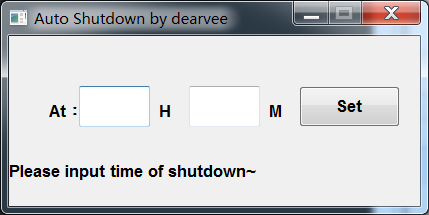
# Running effect:
Run shut.py, enter 12 and 53 and click set. Then we check the task plan:
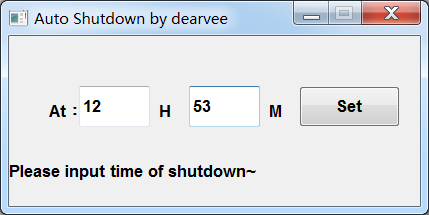
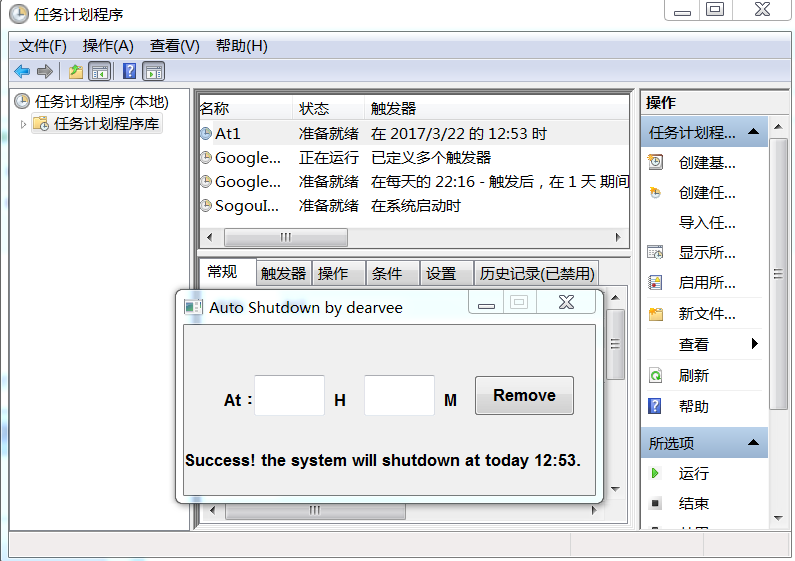
and find that the task is already in the plan . Click Remove to refresh the task plan.
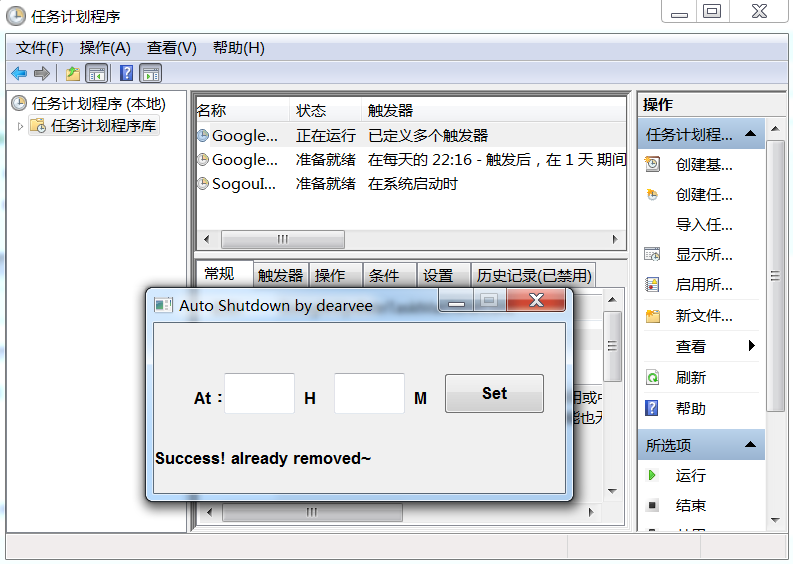
The task is successfully removed and the function is implemented
Of course, this can only be run if the user installs Python and installs related components. If you want to use it on any windows, you need the following operations.
#Packaging:
The author uses Python's Pyinstaller component for packaging. After cd to the directory where shutdown.py is located, execute the cmd command:
pyinstaller -w shut.py
At this time, a dist folder is generated in the directory where shutdown.py is located. Generated exe path. dist>>shut (Python source code file name)>>shut.exe. If everything goes well, double-clicking shut.exe will display the same window and operation as the previous source code. In this way, you can send the entire shutdown directory to your friends. They can then use your program by double-clicking shutdown.exe.
The above is the detailed content of Example code for implementing Windows scheduled shutdown function in Python. For more information, please follow other related articles on the PHP Chinese website!




