 Database
Database
 Mysql Tutorial
Mysql Tutorial
 mysql5.7.17 installation tutorial with solutions to the problem that the MySQL service cannot be started (pictures and text)
mysql5.7.17 installation tutorial with solutions to the problem that the MySQL service cannot be started (pictures and text)
mysql5.7.17 installation tutorial with solutions to the problem that the MySQL service cannot be started (pictures and text)
This article mainly introduces the mysql 5.7.17 installation tutorial in detail, and shares with you the solution to the problem that the MySQL service cannot be started. It has certain reference value for those who are interested. You can refer to it
For .net development, Microsoft's sql server database is relatively familiar. As for MySQL and Oracle, they have been used before, but they are all very familiar, so...
Preparation phase
Download mysql file

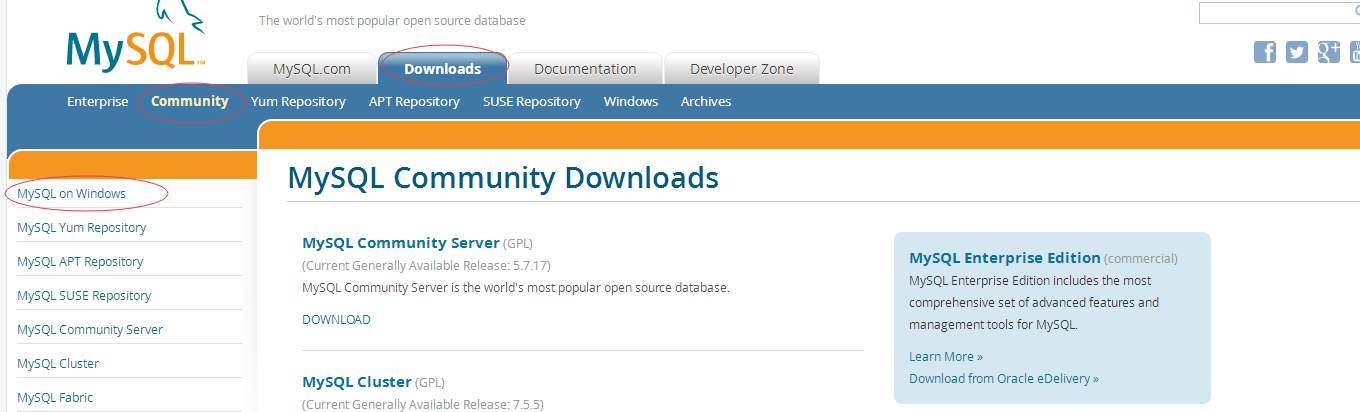
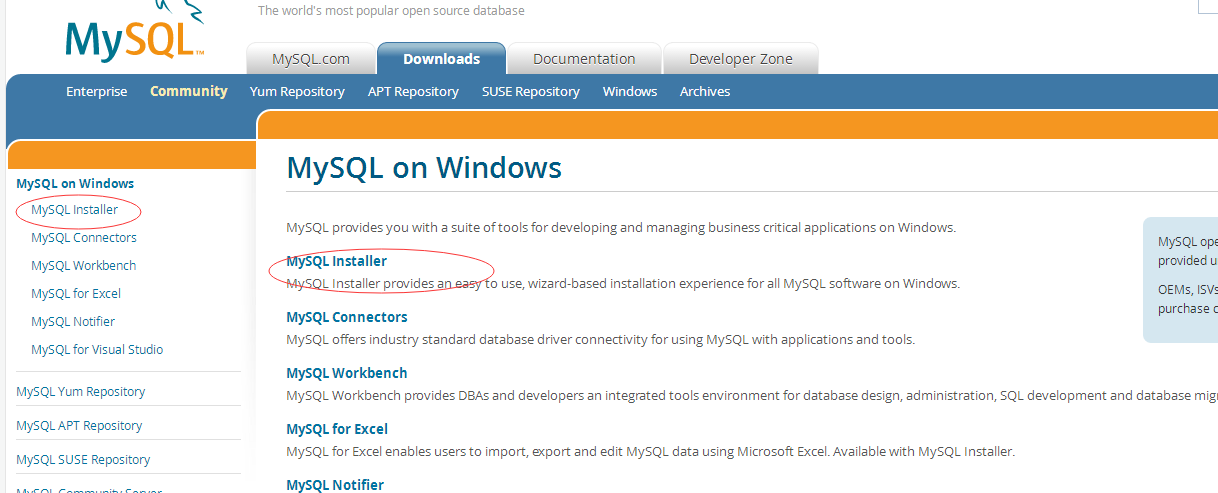

Installation
The specific installation is as follows :(1)Extract mysql-5.7.17-winx64.zip to the E:\MySQL\ file, open the command prompt and run as administrator, cd to E:\MySQL\mysql-5.7. The command under 17-winx64\bin is:cd /d E:\MySQL\mysql-5.7.17-winx64\bin
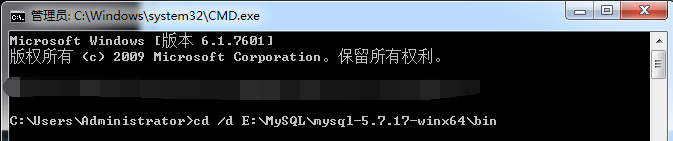


The solution is as follows:
First download the mysql-5.6.35-winx64 version zip file from the official website, and then put mysql-5.6.35 -Copy the entire data file under winx64.zip to mysql-5.7.17-winx64, and repeat step 3.
MYSQL_HOME: E:\MySQL\mysql-5.7.17-winx64
2), edit pathsystem variable, and add %MYSQL_HOME%\bin to the path variable. Configure the path environment variable. You can also not create a new MYSQL_HOME variable, but directly configure the bin in the MySQL installation directory to the path variable. Path: %MYSQL_HOME%\bin
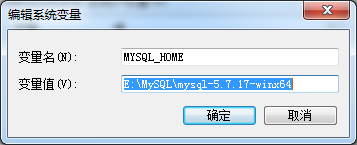
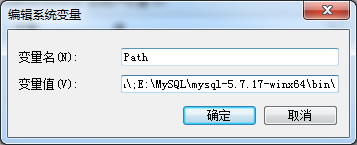
mysql -uroot -p, the password is empty by default. "mysql>" is displayed to indicate entering MySQL.
(Method to set password: mysqladmin -u root -p password password. Just exit. Remember that closing the cmd window directly will not exit. You must enter exit to exit) Next, you can use T-SQL statements to perform various operations on the database. Database graphical management tools can also be used to manage the database.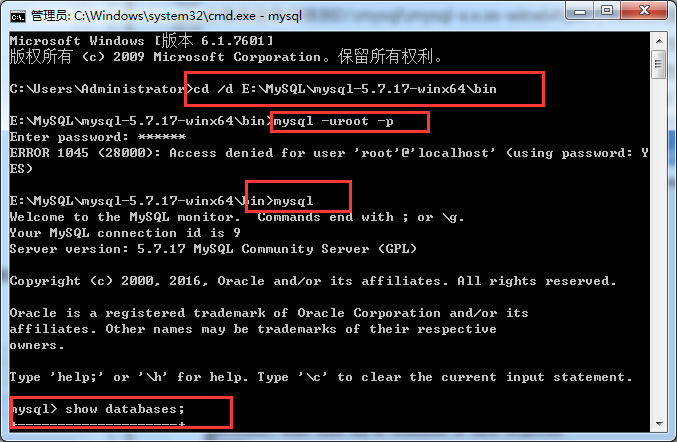
Use
Navicat for MySQL graphical interface tool to connect, open, use....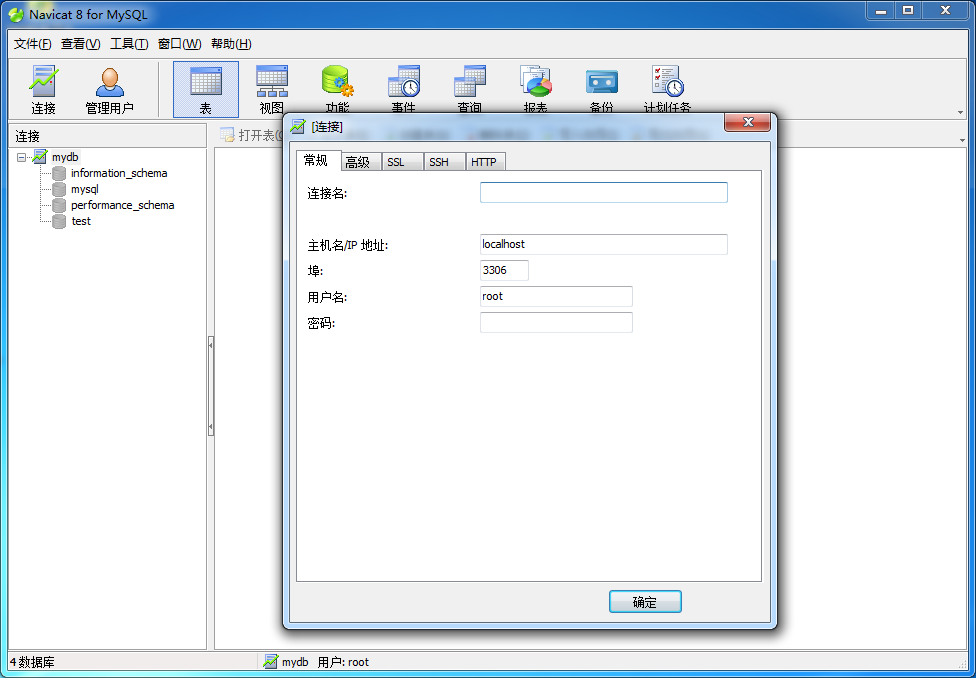
The above is the detailed content of mysql5.7.17 installation tutorial with solutions to the problem that the MySQL service cannot be started (pictures and text). For more information, please follow other related articles on the PHP Chinese website!

Hot AI Tools

Undresser.AI Undress
AI-powered app for creating realistic nude photos

AI Clothes Remover
Online AI tool for removing clothes from photos.

Undress AI Tool
Undress images for free

Clothoff.io
AI clothes remover

AI Hentai Generator
Generate AI Hentai for free.

Hot Article

Hot Tools

Notepad++7.3.1
Easy-to-use and free code editor

SublimeText3 Chinese version
Chinese version, very easy to use

Zend Studio 13.0.1
Powerful PHP integrated development environment

Dreamweaver CS6
Visual web development tools

SublimeText3 Mac version
God-level code editing software (SublimeText3)

Hot Topics
 1371
1371
 52
52
 Unable to log in to mysql as root
Apr 08, 2025 pm 04:54 PM
Unable to log in to mysql as root
Apr 08, 2025 pm 04:54 PM
The main reasons why you cannot log in to MySQL as root are permission problems, configuration file errors, password inconsistent, socket file problems, or firewall interception. The solution includes: check whether the bind-address parameter in the configuration file is configured correctly. Check whether the root user permissions have been modified or deleted and reset. Verify that the password is accurate, including case and special characters. Check socket file permission settings and paths. Check that the firewall blocks connections to the MySQL server.
 mysql whether to change table lock table
Apr 08, 2025 pm 05:06 PM
mysql whether to change table lock table
Apr 08, 2025 pm 05:06 PM
When MySQL modifys table structure, metadata locks are usually used, which may cause the table to be locked. To reduce the impact of locks, the following measures can be taken: 1. Keep tables available with online DDL; 2. Perform complex modifications in batches; 3. Operate during small or off-peak periods; 4. Use PT-OSC tools to achieve finer control.
 RDS MySQL integration with Redshift zero ETL
Apr 08, 2025 pm 07:06 PM
RDS MySQL integration with Redshift zero ETL
Apr 08, 2025 pm 07:06 PM
Data Integration Simplification: AmazonRDSMySQL and Redshift's zero ETL integration Efficient data integration is at the heart of a data-driven organization. Traditional ETL (extract, convert, load) processes are complex and time-consuming, especially when integrating databases (such as AmazonRDSMySQL) with data warehouses (such as Redshift). However, AWS provides zero ETL integration solutions that have completely changed this situation, providing a simplified, near-real-time solution for data migration from RDSMySQL to Redshift. This article will dive into RDSMySQL zero ETL integration with Redshift, explaining how it works and the advantages it brings to data engineers and developers.
 Query optimization in MySQL is essential for improving database performance, especially when dealing with large data sets
Apr 08, 2025 pm 07:12 PM
Query optimization in MySQL is essential for improving database performance, especially when dealing with large data sets
Apr 08, 2025 pm 07:12 PM
1. Use the correct index to speed up data retrieval by reducing the amount of data scanned select*frommployeeswherelast_name='smith'; if you look up a column of a table multiple times, create an index for that column. If you or your app needs data from multiple columns according to the criteria, create a composite index 2. Avoid select * only those required columns, if you select all unwanted columns, this will only consume more server memory and cause the server to slow down at high load or frequency times For example, your table contains columns such as created_at and updated_at and timestamps, and then avoid selecting * because they do not require inefficient query se
 The relationship between mysql user and database
Apr 08, 2025 pm 07:15 PM
The relationship between mysql user and database
Apr 08, 2025 pm 07:15 PM
In MySQL database, the relationship between the user and the database is defined by permissions and tables. The user has a username and password to access the database. Permissions are granted through the GRANT command, while the table is created by the CREATE TABLE command. To establish a relationship between a user and a database, you need to create a database, create a user, and then grant permissions.
 Do mysql need to pay
Apr 08, 2025 pm 05:36 PM
Do mysql need to pay
Apr 08, 2025 pm 05:36 PM
MySQL has a free community version and a paid enterprise version. The community version can be used and modified for free, but the support is limited and is suitable for applications with low stability requirements and strong technical capabilities. The Enterprise Edition provides comprehensive commercial support for applications that require a stable, reliable, high-performance database and willing to pay for support. Factors considered when choosing a version include application criticality, budgeting, and technical skills. There is no perfect option, only the most suitable option, and you need to choose carefully according to the specific situation.
 Can mysql run on android
Apr 08, 2025 pm 05:03 PM
Can mysql run on android
Apr 08, 2025 pm 05:03 PM
MySQL cannot run directly on Android, but it can be implemented indirectly by using the following methods: using the lightweight database SQLite, which is built on the Android system, does not require a separate server, and has a small resource usage, which is very suitable for mobile device applications. Remotely connect to the MySQL server and connect to the MySQL database on the remote server through the network for data reading and writing, but there are disadvantages such as strong network dependencies, security issues and server costs.
 How to optimize MySQL performance for high-load applications?
Apr 08, 2025 pm 06:03 PM
How to optimize MySQL performance for high-load applications?
Apr 08, 2025 pm 06:03 PM
MySQL database performance optimization guide In resource-intensive applications, MySQL database plays a crucial role and is responsible for managing massive transactions. However, as the scale of application expands, database performance bottlenecks often become a constraint. This article will explore a series of effective MySQL performance optimization strategies to ensure that your application remains efficient and responsive under high loads. We will combine actual cases to explain in-depth key technologies such as indexing, query optimization, database design and caching. 1. Database architecture design and optimized database architecture is the cornerstone of MySQL performance optimization. Here are some core principles: Selecting the right data type and selecting the smallest data type that meets the needs can not only save storage space, but also improve data processing speed.



