
The content of this article is about how to implement the html element drag and drop function in html5. Before html5, to implement drag and drop, you needed to use js. Now html5 supports the drag and drop function internally, but to implement slightly more complex functions, the help of js is still indispensable. Let's look at a few examples below.
1. Create a drag-and-drop object
We can tell the browser which elements need to implement the drag-and-drop function through the draggable attribute. draggable has three values: true: the element can be dragged; false: the element cannot be dragged; auto: the browser determines whether the element can be dragged.
The system default value is auto, but in the auto case, browsers have different support for the drag and drop function of different elements. For example, the img object is supported but the p object is not supported. Therefore, if you need to drag an element, it is best to set draggale to true. Let’s look at an example below:
<!DOCTYPE HTML><html><head>
<title>Example</title>
<style>
#src > * {
float: left;
}
#target, #src > img {
border: thin solid black;
padding: 2px;
margin: 4px;
}
#target {
height: 123px;
width: 220px;
text-align: center;
display: table;
}
#target > p {
display: table-cell;
vertical-align: middle;
}
#target > img {
margin: 1px;
}
</style></head><body>
<p id="src">
<img draggable="true" id="car1" src="img/1.jpg" alt="car1" />
<img draggable="true" id="car2" src="img/2.jpg" alt="car2" />
<img draggable="true" id="car3" src="img/3.jpg" alt="car3" />
<p id="target">
<p id="msg">
drop here</p>
</p>
</p>
<script>
var src = document.getElementById("src");
var target = document.getElementById("target");
</script>
</body>
</html>Running effect:

2. Processing drag events
Now let’s understand the events related to drag and drop. There are two types of events, one is the event of the drag object, and the other is the event of the drop area. Drag events include: dragstart: triggered when the element dragging starts; drag: triggered during the element dragging process; dragend: triggered when the element dragging ends. Let’s take a look at an example:
<!DOCTYPE HTML><html><head>
<title>Example</title>
<style>
#src > * {
float: left;
}
#target, #src > img {
border: thin solid black;
padding: 2px;
margin: 4px;
}
#target {
height: 123px;
width: 220px;
text-align: center;
display: table;
}
#target > p {
display: table-cell;
vertical-align: middle;
}
#target > img {
margin: 1px;
}
img.dragged {
background-color: Orange;
}
</style></head><body>
<p id="src">
<img draggable="true" id="car1" src="img/1.jpg" alt="car1" />
<img draggable="true" id="car2" src="img/2.jpg" alt="car2" />
<img draggable="true" id="car3" src="img/3.jpg" alt="car3" />
<p id="target">
<p id="msg">
drop here</p>
</p>
</p>
<script>
var src = document.getElementById("src");
var target = document.getElementById("target");
var msg = document.getElementById("msg");
src.ondragstart = function (e) {
e.target.classList.add("dragged");
}
src.ondragend = function (e) {
e.target.classList.remove("dragged");
msg.innerHTML = "drop here";
}
src.ondrag = function (e) {
msg.innerHTML = e.target.id;
} </script></body></html>Running effect:

3. Create a delivery area
We Let’s look at the events related to the drop area: dragenter: triggered when the drag object enters the drop area; dragover: triggered when the drag object moves within the drop area; dragleave: triggered when the drag object is not placed in the drop area and leaves the drop area. ;drop: Triggered when the dragged object is dropped in the drop area.
Let’s take a look at an example:
<!DOCTYPE HTML><html><head>
<title>Example</title>
<style>
#src > * {
float: left;
}
#target, #src > img {
border: thin solid black;
padding: 2px;
margin: 4px;
}
#target {
height: 123px;
width: 220px;
text-align: center;
display: table;
}
#target > p {
display: table-cell;
vertical-align: middle;
}
#target > img {
margin: 1px;
}
img.dragged {
background-color: lightgrey;
}
</style></head><body>
<p id="src">
<img draggable="true" id="car1" src="img/1.jpg" alt="car1" />
<img draggable="true" id="car2" src="img/2.jpg" alt="car2" />
<img draggable="true" id="car3" src="img/3.jpg" alt="car3" />
<p id="target">
<p id="msg">
drop here</p>
</p>
</p>
<script>
var src = document.getElementById("src");
var target = document.getElementById("target");
var msg = document.getElementById("msg");
var draggedID;
target.ondragenter = handleDrag;
target.ondragover = handleDrag;
function handleDrag(e) {
e.preventDefault();
}
target.ondrop = function (e) {
var newElem = document.getElementById(draggedID).cloneNode(false);
target.innerHTML = "";
target.appendChild(newElem);
e.preventDefault();
}
src.ondragstart = function (e) {
draggedID = e.target.id;
e.target.classList.add("dragged");
}
src.ondragend = function (e) {
var elems = document.querySelectorAll(".dragged");
for (var i = 0; i < elems.length; i++) {
elems[i].classList.remove("dragged");
}
} </script></body></html>Running results:


4 .Use DataTransfer
We use DataTransfer to transfer data from the drag object to the drop area. DataTransfer has the following properties and methods: types: returns the format of the data; getData(<!DOCTYPE HTML><html><head>
<title>Example</title>
<style>
#src > * {
float: left;
}
#src > img {
border: thin solid black;
padding: 2px;
margin: 4px;
}
#target {
border: thin solid black;
margin: 4px;
}
#target {
height: 123px;
width: 220px;
text-align: center;
display: table;
}
#target > p {
display: table-cell;
vertical-align: middle;
}
img.dragged {
background-color: Orange;
}
</style></head><body>
<p id="src">
<img draggable="true" id="car1" src="img/1.jpg" alt="car1" />
<img draggable="true" id="car2" src="img/2.jpg" alt="car2" />
<img draggable="true" id="car3" src="img/3.jpg" alt="car3" />
<p id="target">
<p id="msg">
drop here</p>
</p>
</p>
<script>
var src = document.getElementById("src");
var target = document.getElementById("target");
target.ondragenter = handleDrag;
target.ondragover = handleDrag;
function handleDrag(e) {
e.preventDefault();
}
target.ondrop = function (e) {
var droppedID = e.dataTransfer.getData("Text");
var newElem = document.getElementById(droppedID).cloneNode(false);
target.innerHTML = "";
target.appendChild(newElem);
e.preventDefault();
}
src.ondragstart = function (e) {
e.dataTransfer.setData("Text", e.target.id);
e.target.classList.add("dragged");
}
src.ondragend = function (e) {
var elems = document.querySelectorAll(".dragged");
for (var i = 0; i < elems.length; i++) {
elems[i].classList.remove("dragged");
}
} </script></body></html>5. Drag and drop files
HTML5 supports file api , allows us to operate local files. Generally, we do not use the file api directly. We can use it in combination with other features, such as drag and drop effects, as in the following example:<!DOCTYPE HTML><html><head>
<title>Example</title>
<style>
body > * {
float: left;
}
#target {
border: medium double black;
margin: 4px;
height: 75px;
width: 200px;
text-align: center;
display: table;
}
#target > p {
display: table-cell;
vertical-align: middle;
}
table {
margin: 4px;
border-collapse: collapse;
}
th, td {
padding: 4px;
}
</style></head><body>
<p id="target">
<p id="msg">
Drop Files Here</p>
</p>
<table id="data" border="1">
</table>
<script>
var target = document.getElementById("target");
target.ondragenter = handleDrag;
target.ondragover = handleDrag;
function handleDrag(e) {
e.preventDefault();
}
target.ondrop = function (e) {
var files = e.dataTransfer.files;
var tableElem = document.getElementById("data");
tableElem.innerHTML = "<tr><th>Name</th><th>Type</th><th>Size</th></tr>";
for (var i = 0; i < files.length; i++) {
var row = "<tr><td>" + files[i].name + "</td>
<td>" + files[i].type + "</td>
<td>" + files[i].size + "</td></tr>";
tableElem.innerHTML += row;
}
e.preventDefault();
} </script></body></html>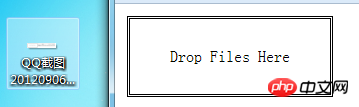
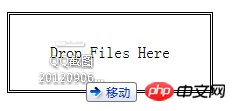
 ##
##
The following introduces an example of uploading files by dragging ajax.
<!DOCTYPE HTML><html><head>
<title>Example</title>
<style>
.table {
display: table;
}
.row {
display: table-row;
}
.cell {
display: table-cell;
padding: 5px;
}
.label {
text-align: right;
}
#target {
border: medium double black;
margin: 4px;
height: 50px;
width: 200px;
text-align: center;
display: table;
}
#target > p {
display: table-cell;
vertical-align: middle;
}
</style></head><body>
<form id="fruitform" method="post" action="/UploadHandler.ashx">
<p class="table">
<p class="row">
<p class="cell label">
Bananas:</p>
<p class="cell">
<input name="bananas" value="2" /></p>
</p>
<p class="row">
<p class="cell label">
Apples:</p>
<p class="cell">
<input name="apples" value="5" /></p>
</p>
<p class="row">
<p class="cell label">
Cherries:</p>
<p class="cell">
<input name="cherries" value="20" /></p>
</p>
<p class="row">
<p class="cell label">
File:</p>
<p class="cell">
<input type="file" name="file" /></p>
</p>
<p class="row">
<p class="cell label">
Total:</p>
<p id="results" class="cell">
0 items</p>
</p>
</p>
<p id="target">
<p id="msg">
Drop Files Here</p>
</p>
<button id="submit" type="submit">
Submit Form</button>
</form>
<script type="text/javascript">
var target = document.getElementById("target");
var httpRequest;
var fileList;
target.ondragenter = handleDrag;
target.ondragover = handleDrag;
function handleDrag(e) {
e.preventDefault();
}
target.ondrop = function (e) {
fileList = e.dataTransfer.files;
e.preventDefault();
}
document.getElementById("submit").onclick = function handleButtonPress(e) {
e.preventDefault();
var form = document.getElementById("fruitform");
var formData = new FormData(form);
if (fileList) {
for (var i = 0; i < fileList.length; i++) {
formData.append("file" + i, fileList[i]);
}
}
httpRequest = new XMLHttpRequest();
httpRequest.onreadystatechange = handleResponse;
httpRequest.open("POST", form.action);
httpRequest.send(formData);
} function handleResponse() {
if (httpRequest.readyState == 4 && httpRequest.status == 200) {
var data = JSON.parse(httpRequest.responseText);
document.getElementById("results").innerHTML = "You ordered " + data.total + " items";
}
}
</script>
</body>
</html>Effect:
## Some of the above examples may have different running effects in different browsers. I use the Chrome browser, except for Examples 5 and 6. Except for supporting multiple files, other examples run normally. You can download the demo. 
The above is the detailed content of HTML5 Guide (3)-Implementing drag-and-drop function. For more information, please follow other related articles on the PHP Chinese website!
 What are the production methods of html5 animation production?
What are the production methods of html5 animation production?
 The difference between HTML and HTML5
The difference between HTML and HTML5
 How to use oracleparameter
How to use oracleparameter
 How to open dwg file
How to open dwg file
 What does data intelligence mean?
What does data intelligence mean?
 How to solve internalerror0x06
How to solve internalerror0x06
 Window switching shortcut keys
Window switching shortcut keys
 How to refresh dns cache
How to refresh dns cache
 Where is the login entrance for gmail email?
Where is the login entrance for gmail email?




