 Backend Development
Backend Development
 C#.Net Tutorial
C#.Net Tutorial
 Detailed introduction on how to add image stamps to PDF files using C#
Detailed introduction on how to add image stamps to PDF files using C#
Detailed introduction on how to add image stamps to PDF files using C#
Adding a seal to a document can play a certain role, for example, to prevent the file from being used casually, or to ensure the security and authority of the document content. C#Add pictures There are actually many ways to implement seals. Here I use the free third-party software Free Spire.PDF to explain how to programming How to add a picture seal to a PDF file
Adding a seal to a document can play a certain role, for example, to prevent the file from being used at will, or to ensure the security and authority of the document content. There are actually many ways to add image stamps in C#. Here I use the free third-party software Free Spire.PDF to explain how to add image stamps to PDF files programmatically.
The specific steps are as follows:
Before this, we need to add the dll file as a reference. Add reference → Browse → Spire.XLS folder → Bin → .NET 2.0/3.5/4.0/4.5/4.0 ClientProfile → Spire. Add a stamp to the document.
PdfDocument doc = new PdfDocument(); doc.LoadFromFile(@"E:\Visual Studio\Sample\template7\sample.pdf");
Step 2: Get the first page of the document.
PdfPageBase page = doc.Pages[0];
Step 3: Create a new PdfRubberStampAnnotation object and specify the range and size of its
annotation. PdfRubberStampAnnotation loStamp = new PdfRubberStampAnnotation(new RectangleF(new PointF(-5,-5), new SizeF(60, 60)));
PdfAppearance loApprearance = new PdfAppearance(loStamp);
Step 5: Load the image used as the seal.
PdfImage image = PdfImage.FromFile(@"C:\Users\Administrator\Pictures\sample.jpg");
Step 6: Create a new PDF template and draw pictures in the template.
PdfTemplate template = new PdfTemplate(160, 160); template.Graphics.DrawImage(image, 0, 0); loApprearance.Normal = template; loStamp.Appearance = loApprearance;
Step 7: Add a seal to the PDF document.
page.AnnotationsWidget.Add(loStamp);
Step 8: Save the document.
string output = "ImageStamp.pdf"; doc.SaveToFile(output);
PDF document before running:
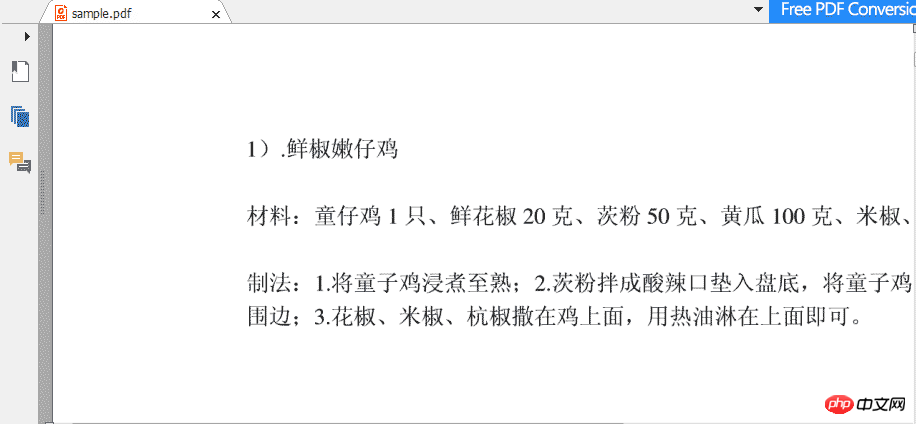 PDF document after running:
PDF document after running:
 All Code:
All Code:
using System;
using System.Drawing;
using System.Windows.Forms;
using Spire.Pdf;
using Spire.Pdf.Annotations;
using Spire.Pdf.Annotations.Appearance;
using Spire.Pdf.Graphics;
namespace addanimagestamptoaPDF_file
{
public partial class Form1 : Form
{
public Form1()
{
InitializeComponent();
}
private void button1_Click(object sender, EventArgs e)
{
PdfDocument doc = new PdfDocument();
doc.LoadFromFile(@"E:\Visual Studio\Sample\template7\sample.pdf");
PdfPageBase page = doc.Pages[0];
PdfRubberStampAnnotation loStamp = new PdfRubberStampAnnotation(new RectangleF(new PointF(-5, -5), new SizeF(60, 60)));
PdfAppearance loApprearance = new PdfAppearance(loStamp);
PdfImage image = PdfImage.FromFile(@"C:\Users\Administrator\Pictures\sample.jpg");
PdfTemplate template = new PdfTemplate(160, 160);
template.Graphics.DrawImage(image, 0,0);
loApprearance.Normal = template;
loStamp.Appearance = loApprearance;
page.AnnotationsWidget.Add(loStamp);
string output = "ImageStamp.pdf";
doc.SaveToFile(output);
}
}
}Through this component, in addition to quickly adding image stamps to PDF files, we can also add image and text watermarks to PDF files and add image backgrounds. You can refer to it. It may be useful to you. help. Thanks for browsing.
The above is the detailed content of Detailed introduction on how to add image stamps to PDF files using C#. For more information, please follow other related articles on the PHP Chinese website!

Hot AI Tools

Undresser.AI Undress
AI-powered app for creating realistic nude photos

AI Clothes Remover
Online AI tool for removing clothes from photos.

Undress AI Tool
Undress images for free

Clothoff.io
AI clothes remover

AI Hentai Generator
Generate AI Hentai for free.

Hot Article

Hot Tools

Notepad++7.3.1
Easy-to-use and free code editor

SublimeText3 Chinese version
Chinese version, very easy to use

Zend Studio 13.0.1
Powerful PHP integrated development environment

Dreamweaver CS6
Visual web development tools

SublimeText3 Mac version
God-level code editing software (SublimeText3)

Hot Topics
 Active Directory with C#
Sep 03, 2024 pm 03:33 PM
Active Directory with C#
Sep 03, 2024 pm 03:33 PM
Guide to Active Directory with C#. Here we discuss the introduction and how Active Directory works in C# along with the syntax and example.
 Access Modifiers in C#
Sep 03, 2024 pm 03:24 PM
Access Modifiers in C#
Sep 03, 2024 pm 03:24 PM
Guide to the Access Modifiers in C#. We have discussed the Introduction Types of Access Modifiers in C# along with examples and outputs.
 Random Number Generator in C#
Sep 03, 2024 pm 03:34 PM
Random Number Generator in C#
Sep 03, 2024 pm 03:34 PM
Guide to Random Number Generator in C#. Here we discuss how Random Number Generator work, concept of pseudo-random and secure numbers.
 C# Data Grid View
Sep 03, 2024 pm 03:32 PM
C# Data Grid View
Sep 03, 2024 pm 03:32 PM
Guide to C# Data Grid View. Here we discuss the examples of how a data grid view can be loaded and exported from the SQL database or an excel file.
 C# StringReader
Sep 03, 2024 pm 03:23 PM
C# StringReader
Sep 03, 2024 pm 03:23 PM
Guide to C# StringReader. Here we discuss a brief overview on C# StringReader and its working along with different Examples and Code.
 Patterns in C#
Sep 03, 2024 pm 03:33 PM
Patterns in C#
Sep 03, 2024 pm 03:33 PM
Guide to Patterns in C#. Here we discuss the introduction and top 3 types of Patterns in C# along with its examples and code implementation.
 C# StringWriter
Sep 03, 2024 pm 03:23 PM
C# StringWriter
Sep 03, 2024 pm 03:23 PM
Guide to C# StringWriter. Here we discuss a brief overview on C# StringWriter Class and its working along with different Examples and Codes.
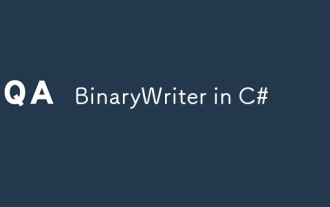 BinaryWriter in C#
Sep 03, 2024 pm 03:22 PM
BinaryWriter in C#
Sep 03, 2024 pm 03:22 PM
Guide to BinaryWriter in C#. Here we discuss syntax and explanation, how it works with examples to implement with proper codes.





