 Database
Database
 Mysql Tutorial
Mysql Tutorial
 Detailed introduction to installing MySQL5.6.35 under Windows 10 64-bit (pictures and text)
Detailed introduction to installing MySQL5.6.35 under Windows 10 64-bit (pictures and text)
Detailed introduction to installing MySQL5.6.35 under Windows 10 64-bit (pictures and text)
This article mainly introduces the graphic tutorial for installing MySQL5.6.35 on Windows 10 64-bit. It is very good and has reference value. Friends in need can refer to it
1. Download MySQL Community Server 5.6.35
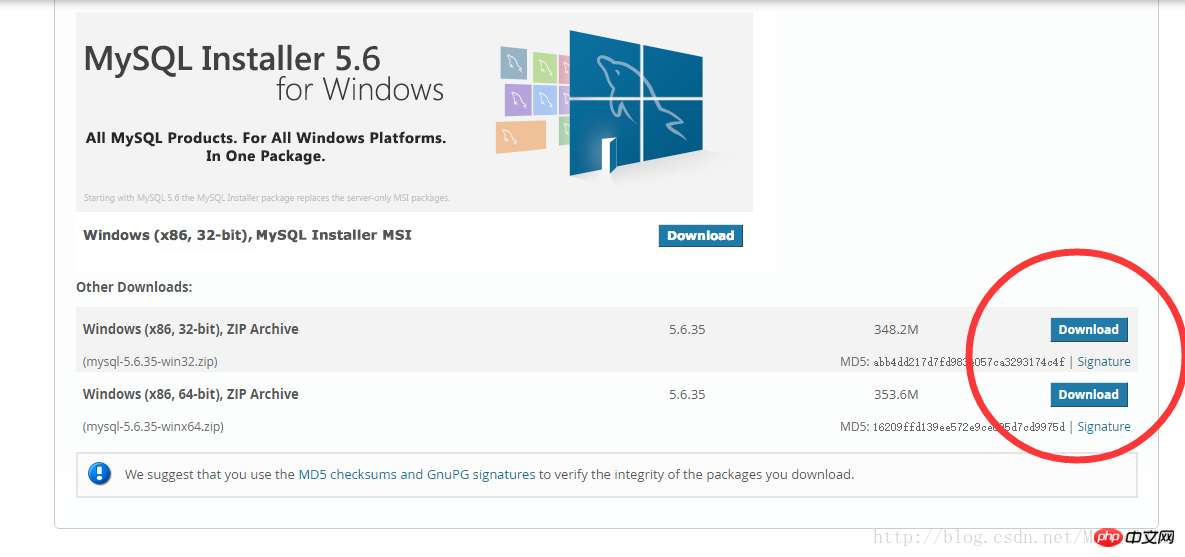
##2. Unzip the MySQL compressed package
Extract the downloaded MySQL compressed package to a custom directory. I put it in D:\Program Files\MySQL\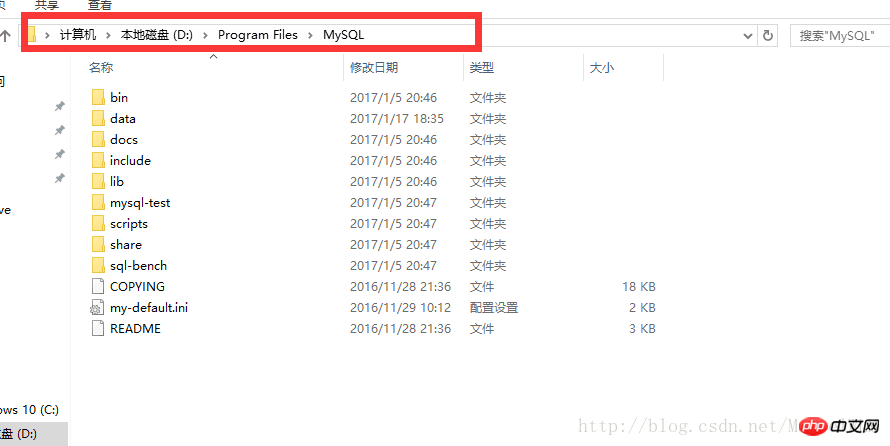
Variables(Personally, I think it only needs to be added to user variables, System variables Try not to modify)
Variable name: MYSQL_HOME
Variable value: D:\Program Files\MySQL is Custom decompression directory for mysql.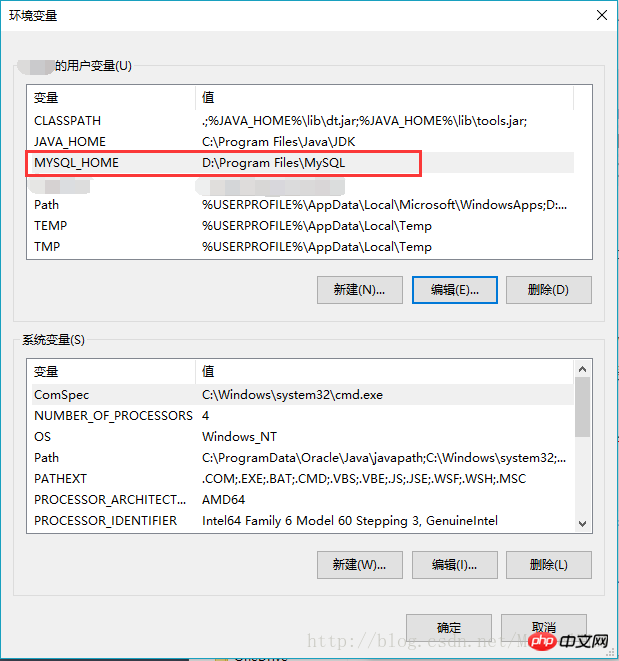
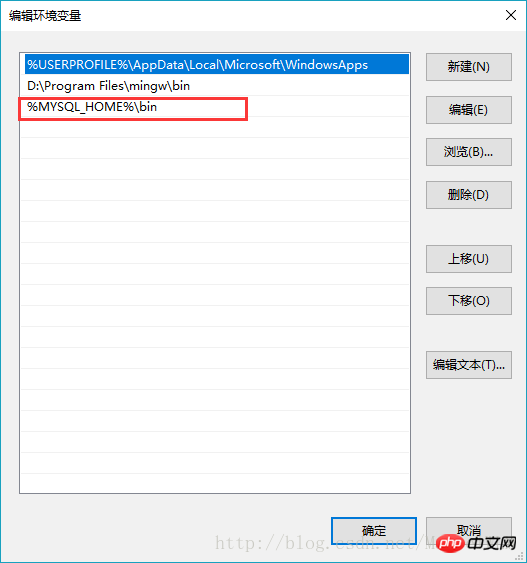
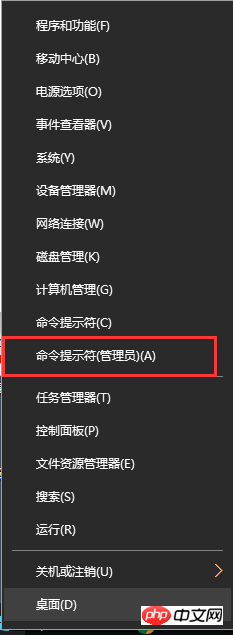
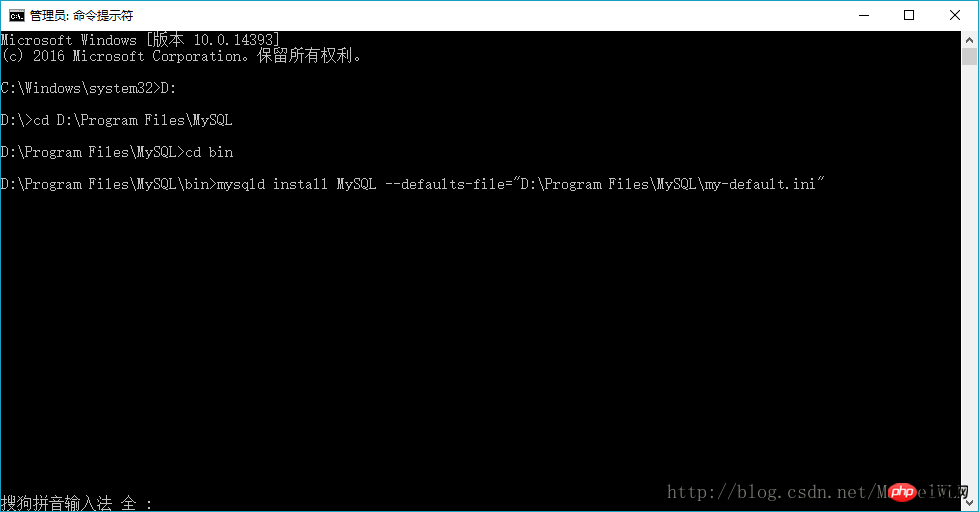
##
mysqld install MySQL –defaults-file=”D:\Program Files\mysql-5.6.11-winx64\my-default.ini”
After the installation is successful, it will prompt that the service installation is successful.
If D:\Program Files\MySQL\bin>mysqld install MySQL –defaults-file="D:\Program Files\MySQL\my-default.ini"
The service already exists!The current server installed: “D:\Program Files\MySQL\bin\mysqld” –defaults-file="D:\Program Files\MySQL\my-default.ini” MySQL
Indicates that the service has been registered and can be removed.
The removal service command is: mysqld remove
##5. Start the MySQL serviceMethod one:
The command to start the service is: net start mysql
Method two:Open the management tool service and find the MySQL service.
Start the service by right-clicking and selecting Start or directly clicking Start on the left. 6. Modify the password of the root accountThe default password of the root account is blank when the installation is just completed. At this time, the password can be changed to the specified password. Such as: 123456Method one:c:>mysql –uroot
mysql>show databases;
mysql>use mysql;
mysql>UPDATE user SETpassword=PASSWORD(“123456”) WHERE user='root';
mysql>FLUSH PRIVILEGES;
mysql>QUIT
Use third-party management tools to change passwords. Such as Navicatfor MySQL
The above is the detailed content of Detailed introduction to installing MySQL5.6.35 under Windows 10 64-bit (pictures and text). For more information, please follow other related articles on the PHP Chinese website!

Hot AI Tools

Undresser.AI Undress
AI-powered app for creating realistic nude photos

AI Clothes Remover
Online AI tool for removing clothes from photos.

Undress AI Tool
Undress images for free

Clothoff.io
AI clothes remover

AI Hentai Generator
Generate AI Hentai for free.

Hot Article

Hot Tools

Notepad++7.3.1
Easy-to-use and free code editor

SublimeText3 Chinese version
Chinese version, very easy to use

Zend Studio 13.0.1
Powerful PHP integrated development environment

Dreamweaver CS6
Visual web development tools

SublimeText3 Mac version
God-level code editing software (SublimeText3)

Hot Topics
 1377
1377
 52
52
 Where to open windows 10 running
Mar 19, 2024 pm 05:57 PM
Where to open windows 10 running
Mar 19, 2024 pm 05:57 PM
Three commonly used methods: 1. The most convenient method is to press the Windows key and R key at the same time; 2. Access "Run" through the shortcut menu or start menu; 3. By entering specific commands, users can quickly start the program, Open files or folders, configure system settings, and more.
 windows10 installation failed
Mar 12, 2024 pm 05:09 PM
windows10 installation failed
Mar 12, 2024 pm 05:09 PM
Solutions to failed Windows 10 installation: 1. Check the hardware; 2. Update the driver; 3. Use reliable installation media; 4. Clean the existing system; 5. Check the system requirements; 6. Adjust BIOS/UEFI settings; 7. Clear Virus.
 windows10 activation key list latest 2024
Mar 19, 2024 pm 03:45 PM
windows10 activation key list latest 2024
Mar 19, 2024 pm 03:45 PM
Obtaining a Windows 10 activation key is key to fully experiencing its capabilities. The legal way is to purchase a genuine key and then activate it through the "Activate" option in the system settings. Using illegal or pirated keys can pose security risks and is a violation of intellectual property rights. This article will guide you through legal means to obtain and activate a Windows 10 activation key, ensuring the security of your computer and supporting the work of software developers.
 Win10 screenshot shortcut key sharing
Mar 19, 2024 pm 04:05 PM
Win10 screenshot shortcut key sharing
Mar 19, 2024 pm 04:05 PM
The most commonly used shortcut keys: 1. Frame selection screenshot: Win Shift S, you can select a rectangle, window or area of any format to take a screenshot, and the screenshot is automatically copied to the clipboard; 2. Full screen screenshot: Win Printscreen, save the entire screenshot to " "This PC - Pictures - Screenshots" folder; 3. Take a full-screen screenshot and edit it: Win W, bring up the screen sketch tool, which can crop, edit and save or copy the screenshot; 4. Take a full-screen screenshot to the clipboard: Print Screen.
 Which one is easier to use, windows10 or windows11?
Mar 19, 2024 pm 04:11 PM
Which one is easier to use, windows10 or windows11?
Mar 19, 2024 pm 04:11 PM
Windows 10 has high stability, traditional interface, smooth performance, and good security. Windows 11 introduces new features, optimizes performance, performs well in games, and enhances security. However, Windows 11, as a new system, may have compatibility issues and needs to be carefully evaluated before upgrading.
 How to manage startup items in Windows 10
Feb 07, 2021 am 11:22 AM
How to manage startup items in Windows 10
Feb 07, 2021 am 11:22 AM
Method: 1. Press "win+R" to open the "Run" window, enter the "msconfig" command, and click "Confirm"; 2. In the msconfig setting interface, click the "Startup" tab and click "Open Task Manager"; 3. In the Task Manager interface, click the "Startup" tab; 4. Find and select the unwanted startup item, right-click the mouse, and select "Disable" in the pop-up menu.
 How to solve the problem that Windows 10 still updates after turning off updates?
Feb 20, 2023 pm 06:25 PM
How to solve the problem that Windows 10 still updates after turning off updates?
Feb 20, 2023 pm 06:25 PM
Cause and solution: The "Windows update" service is still on, just disable the service. Disable method: 1. Press the "win+r" key combination to open the "Run" window, enter "services.msc" and press Enter; 2. In the "Services" interface, double-click the "Windows update" service; 3. In the pop-up window , change the startup type to "Disabled"; 4. Enter the "Recovery" tab and set the "First Failure", "Second Failure", and "Subsequent Failure" options to "No Action".
 What are the consequences of windows license expiration?
Feb 21, 2023 pm 05:39 PM
What are the consequences of windows license expiration?
Feb 21, 2023 pm 05:39 PM
The impact of Windows license expiration: 1. The license expiration will cause the system to be unable to update the latest vulnerability patches and system versions in a timely manner, and the system's security capabilities will decrease; 2. The license expiration is equivalent to the Windows system not being activated, which will cause some The function is disabled, and the system periodically prompts you to activate the system.



