
This article mainly introduces MySQL5.6.31 winx64.zip Installation Detailed configuration tutorial, very good, has reference value, friends in need You can refer to the following
#1. Download
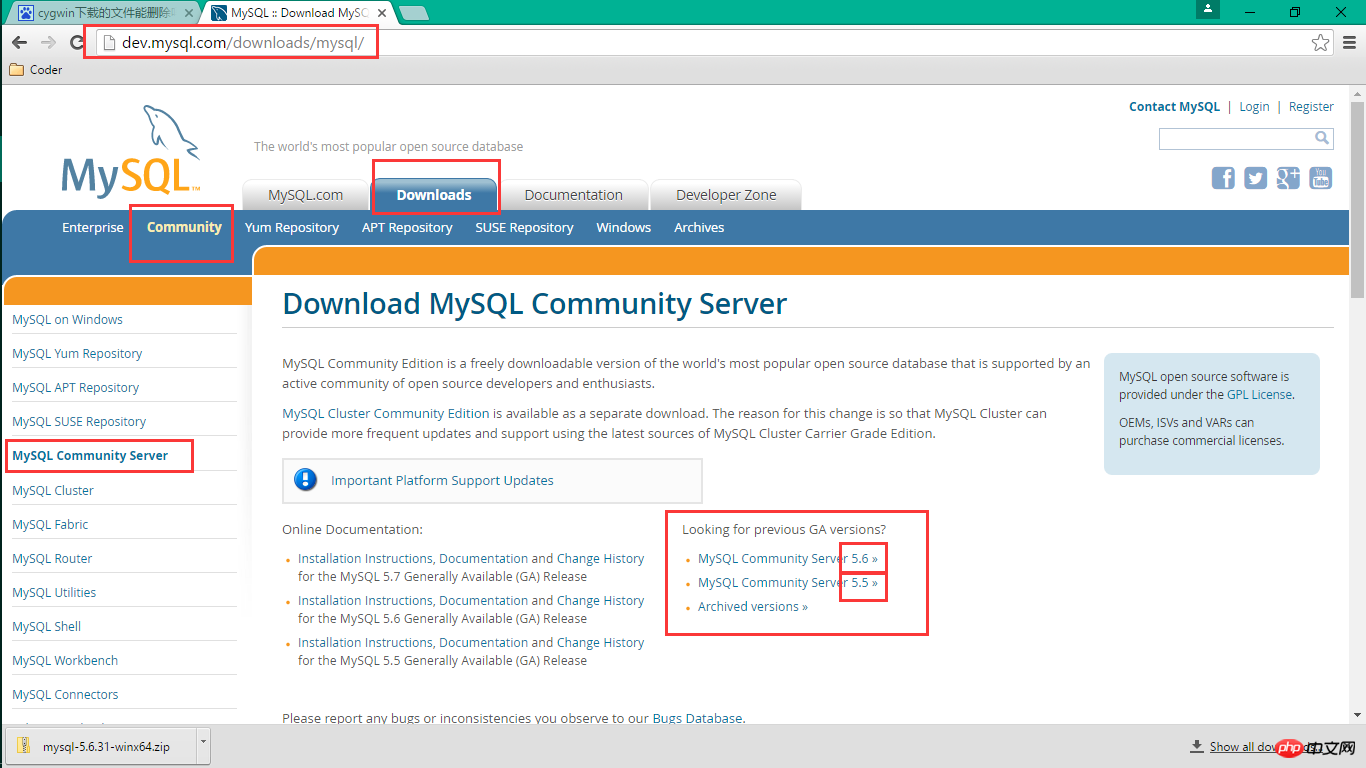
##2. Unzip it locally and modify the necessary configuration my*.ini
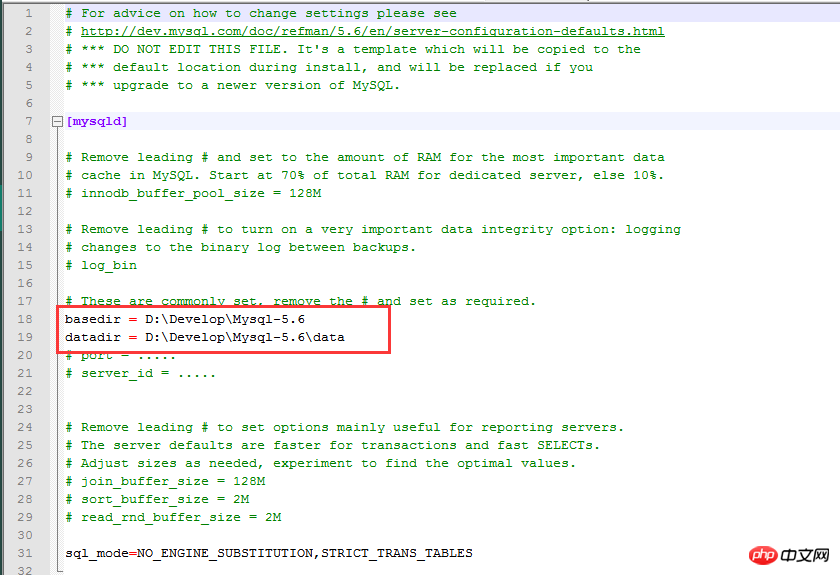
##3.mysql install
admin模式启动cmd cd mysql目录/bin
4.mysql encoding configuration
[mysqld] #设置字符集为utf8 loose-default-character-set = utf8 character-set-server = utf8 basedir = 你的mysql路径 datadir = 你的mysql路径/data [client] #设置客户端字符集 default-character-set = utf8
5. Modification Root password
## 1. Specify root
MySQL through mysql -u username-p. After entering, press Enter and you will be prompted to enter the password.
2. Modify the MySQL root user password, format: mysql> set password for username@localhost = password('new password');
Example:
mysql> set password for root@localhost = password('shapo lang ');
The above example changes the password of user root to shapolang;
Log in again and enter the new password shapolang and it will be ok;
The above is the detailed content of Detailed graphic tutorial introducing the installation and configuration of MySQL5.6.31 winx64.zip. For more information, please follow other related articles on the PHP Chinese website!
 How to turn off win10 upgrade prompt
How to turn off win10 upgrade prompt
 The difference between lightweight application servers and cloud servers
The difference between lightweight application servers and cloud servers
 CMD close port command
CMD close port command
 The difference between external screen and internal screen broken
The difference between external screen and internal screen broken
 How to jump with parameters in vue.js
How to jump with parameters in vue.js
 Cell sum
Cell sum
 How to intercept harassing calls
How to intercept harassing calls
 virtual digital currency
virtual digital currency




