 Backend Development
Backend Development
 C#.Net Tutorial
C#.Net Tutorial
 Sample code sharing for adding comments to PDF documents using C# (picture)
Sample code sharing for adding comments to PDF documents using C# (picture)
Sample code sharing for adding comments to PDF documents using C# (picture)
This article will give an example of how to use free components to add text annotations to PDF documents in C#, including free text annotations. Free text comments allow us to customize its style and appearance, which is of great practical value
When organizing documents, we may need to add comments to explain some or a paragraph of text, so how to achieve this programmatically Woolen cloth? This article will give an example of how to use free components to add text comments to PDF documents in C#, including free text comments. Free text comments allow us to customize its style and appearance, which is of great practical value.
First, download this free version of the component Free Spire.PDF. After the component is downloaded and installed, Visual Studio creates a C# console project, adds the .DLL of the bin folder as a reference and the following namespace:
using System; using System.Drawing; using System.Windows.Forms; using Spire.Pdf; using Spire.Pdf.Graphics; using Spire.Pdf.Annotations;
Now let’s take a look at how to add comments to the new document.
Step 1: Create a new PDF documentObject, and add a new page.
PdfDocument doc = new PdfDocument(); PdfPageBase page = doc.Pages.Add();
Step 2: Add text to the document and set the position, font size, and color of the text.
PdfFont font = new PdfFont(PdfFontFamily.Helvetica, 13); string text = "HelloWorld"; PointF point = new PointF(200, 100); page.Canvas.DrawString(text, font, PdfBrushes.Red, point);
Step 3: Add annotation to the text and set the border, color and position of the annotation.
PdfTextMarkupAnnotation annotation1 = new PdfTextMarkupAnnotation("管理员", "一般来说,这是每一种计算机编程语言中最基本、最简单的程序", text, new PointF(0, 0), font);
annotation1.Border = new PdfAnnotationBorder(0.75f);
annotation1.TextMarkupColor = Color.Green;
annotation1.Location = new PointF(point.X + doc.PageSettings.Margins.Left, point.Y + doc.PageSettings.Margins.Left);Step 4: Add comments to the page and finally save the document.
(page as PdfNewPage).Annotations.Add(annotation1);
doc.SaveToFile("result.pdf");This is the rendering after adding comments:

Full code:
PdfDocument doc = new PdfDocument();
PdfPageBase page = doc.Pages.Add();
PdfFont font = new PdfFont(PdfFontFamily.Helvetica, 13);
string text = "HelloWorld";
PointF point = new PointF(200, 100);
page.Canvas.DrawString(text, font, PdfBrushes.Red, point);
PdfTextMarkupAnnotation annotation1 = new PdfTextMarkupAnnotation("管理员", "一般来说,这是每一种计算机编程语言中最基本、最简单的程序", text, new PointF(0, 0), font);
annotation1.Border = new PdfAnnotationBorder(0.75f);
annotation1.TextMarkupColor = Color.Green;
annotation1.Location = new PointF(point.X + doc.PageSettings.Margins.Left, point.Y + doc.PageSettings.Margins.Left);
(page as PdfNewPage).Annotations.Add(annotation1);
doc.SaveToFile("result.pdf");
System.Diagnostics.Process.Start("result.pdf");Add free text comments
Similarly, adding free text comments to a document is relatively simple.
Step 1: Create a new PDF document object and add a new page.
PdfDocument doc = new PdfDocument(); PdfPageBase page = doc.Pages.Add();
Step 2: Initialize a PdfFreeTextAnnotation, and then customize the text of the annotation.
RectangleF rect = new RectangleF(0, 40, 150, 50); PdfFreeTextAnnotation textAnnotation = new PdfFreeTextAnnotation(rect); textAnnotation.Text = "Free text annotation ";
Step 3: Set the properties of the annotation, including font, fill color, border color and transparency.
PdfFont font = new PdfFont(PdfFontFamily.TimesRoman, 10); PdfAnnotationBorder border = new PdfAnnotationBorder(1f); textAnnotation.Font = font; textAnnotation.Border = border; textAnnotation.BorderColor = Color. Purple; textAnnotation.LineEndingStyle = PdfLineEndingStyle.Circle; textAnnotation.Color = Color. Pink; textAnnotation.Opacity = 0.8f;
Step 4: Add comments to the page.
page.AnnotationsWidget.Add(textAnnotation);
Step 5: Save and reopen the document.
doc.SaveToFile("FreeTextAnnotation.pdf", FileFormat.PDF);
System.Diagnostics.Process.Start("FreeTextAnnotation.pdf");This is the rendering of adding free text comments:
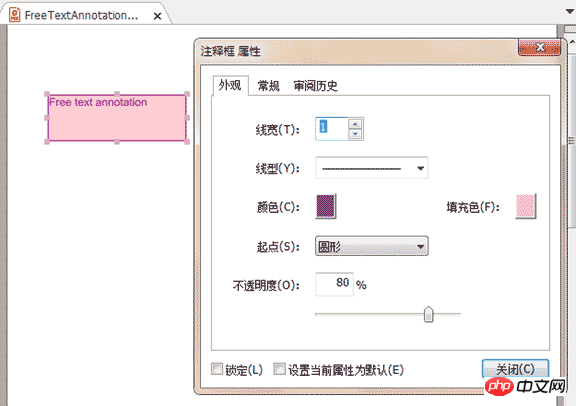
Full code:
PdfDocument doc = new PdfDocument();
PdfPageBase page = doc.Pages.Add();
RectangleF rect = new RectangleF(0, 40, 150, 50);
PdfFreeTextAnnotation textAnnotation = new PdfFreeTextAnnotation(rect);
textAnnotation.Text = "Free text annotation ";
PdfFont font = new PdfFont(PdfFontFamily.TimesRoman, 10);
PdfAnnotationBorder border = new PdfAnnotationBorder(1f);
textAnnotation.Font = font;
textAnnotation.Border = border;
textAnnotation.BorderColor = Color. Purple;
textAnnotation.LineEndingStyle = PdfLineEndingStyle.Circle;
textAnnotation.Color = Color.Pink;
textAnnotation.Opacity = 0.8f;
page.AnnotationsWidget.Add(textAnnotation);
doc.SaveToFile("FreeTextAnnotation.pdf", FileFormat.PDF);
System.Diagnostics.Process.Start("FreeTextAnnotation.pdf");The above is the detailed content of Sample code sharing for adding comments to PDF documents using C# (picture). For more information, please follow other related articles on the PHP Chinese website!

Hot AI Tools

Undresser.AI Undress
AI-powered app for creating realistic nude photos

AI Clothes Remover
Online AI tool for removing clothes from photos.

Undress AI Tool
Undress images for free

Clothoff.io
AI clothes remover

AI Hentai Generator
Generate AI Hentai for free.

Hot Article

Hot Tools

Notepad++7.3.1
Easy-to-use and free code editor

SublimeText3 Chinese version
Chinese version, very easy to use

Zend Studio 13.0.1
Powerful PHP integrated development environment

Dreamweaver CS6
Visual web development tools

SublimeText3 Mac version
God-level code editing software (SublimeText3)

Hot Topics
 Active Directory with C#
Sep 03, 2024 pm 03:33 PM
Active Directory with C#
Sep 03, 2024 pm 03:33 PM
Guide to Active Directory with C#. Here we discuss the introduction and how Active Directory works in C# along with the syntax and example.
 Random Number Generator in C#
Sep 03, 2024 pm 03:34 PM
Random Number Generator in C#
Sep 03, 2024 pm 03:34 PM
Guide to Random Number Generator in C#. Here we discuss how Random Number Generator work, concept of pseudo-random and secure numbers.
 Access Modifiers in C#
Sep 03, 2024 pm 03:24 PM
Access Modifiers in C#
Sep 03, 2024 pm 03:24 PM
Guide to the Access Modifiers in C#. We have discussed the Introduction Types of Access Modifiers in C# along with examples and outputs.
 C# Data Grid View
Sep 03, 2024 pm 03:32 PM
C# Data Grid View
Sep 03, 2024 pm 03:32 PM
Guide to C# Data Grid View. Here we discuss the examples of how a data grid view can be loaded and exported from the SQL database or an excel file.
 C# Serialization
Sep 03, 2024 pm 03:30 PM
C# Serialization
Sep 03, 2024 pm 03:30 PM
Guide to C# Serialization. Here we discuss the introduction, steps of C# serialization object, working, and example respectively.
 Patterns in C#
Sep 03, 2024 pm 03:33 PM
Patterns in C#
Sep 03, 2024 pm 03:33 PM
Guide to Patterns in C#. Here we discuss the introduction and top 3 types of Patterns in C# along with its examples and code implementation.
 Prime Numbers in C#
Sep 03, 2024 pm 03:35 PM
Prime Numbers in C#
Sep 03, 2024 pm 03:35 PM
Guide to Prime Numbers in C#. Here we discuss the introduction and examples of prime numbers in c# along with code implementation.
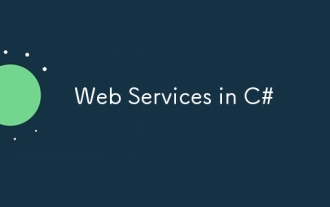 Web Services in C#
Sep 03, 2024 pm 03:32 PM
Web Services in C#
Sep 03, 2024 pm 03:32 PM
Guide to Web Services in C#. Here we discuss an introduction to Web Services in C# with technology use, limitation, and examples.





