
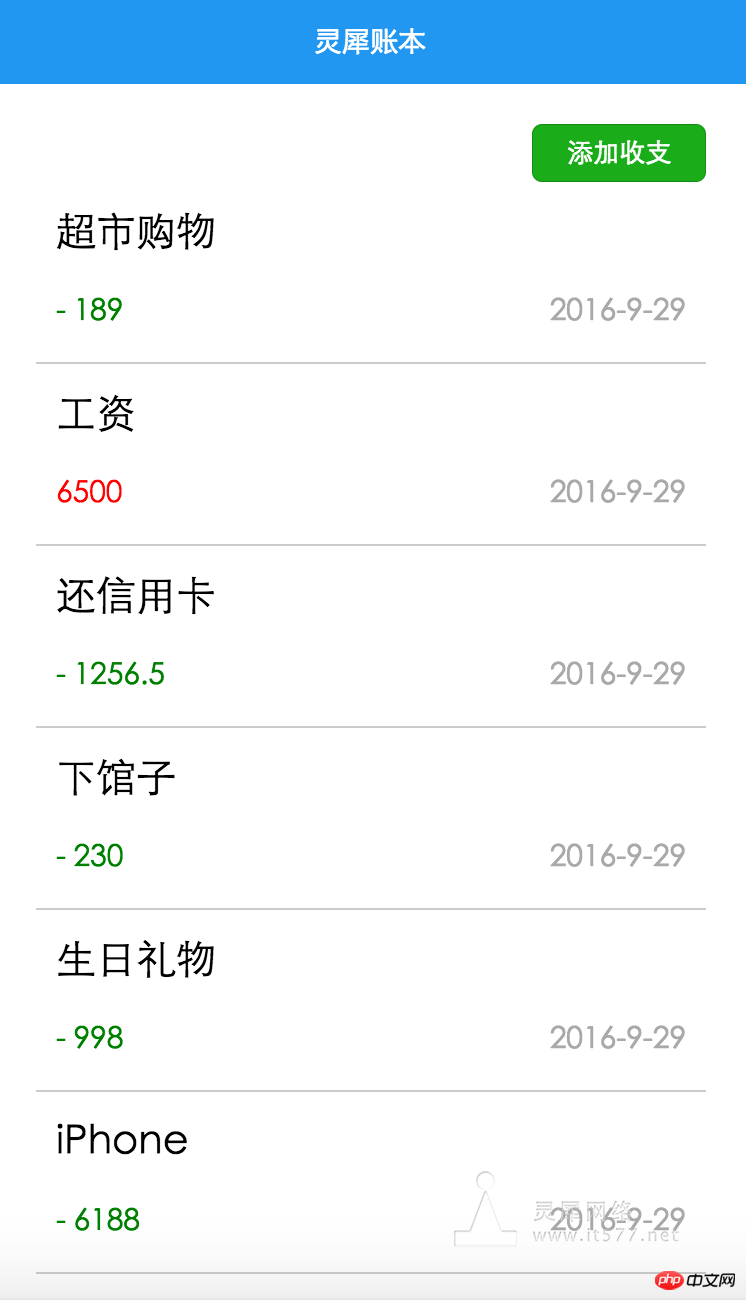
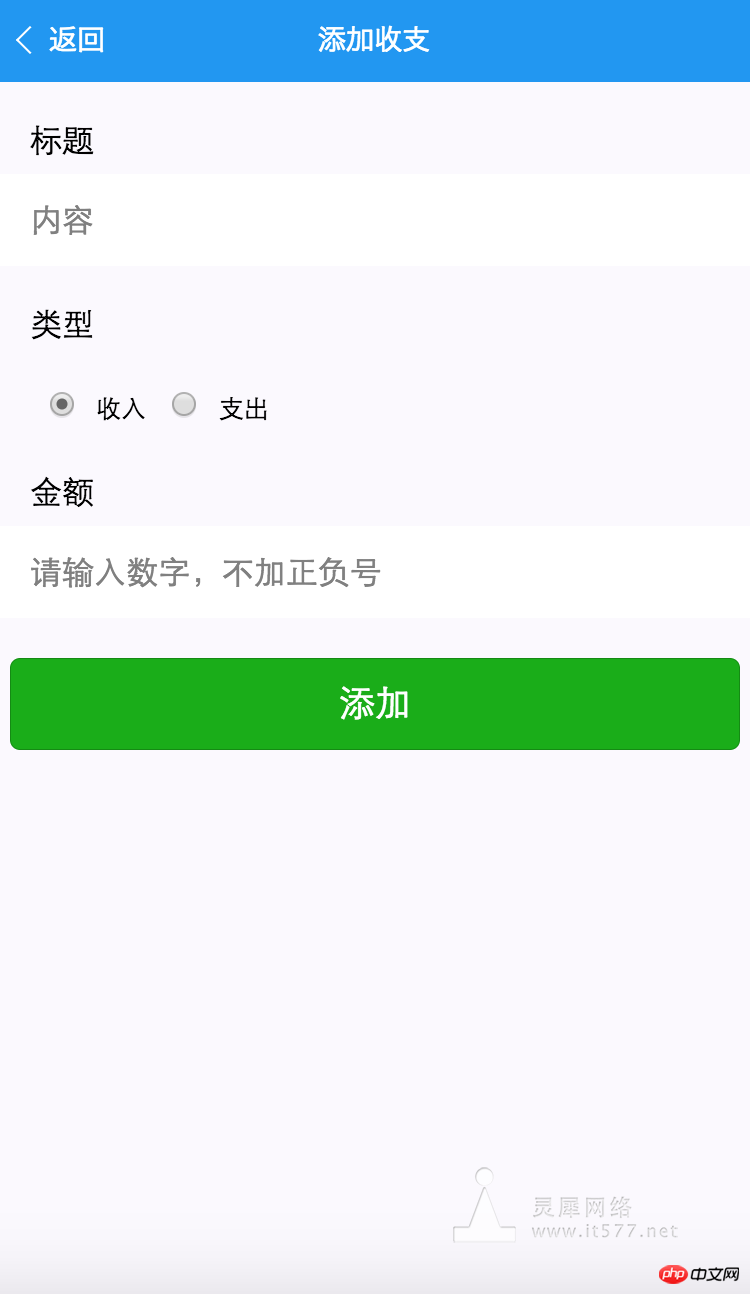
Official development has updated v0.10.101100, Picker’s mode attribute already supports date and time (the background-image bug has also been fixed ), so update this instance.
As shown in the steps
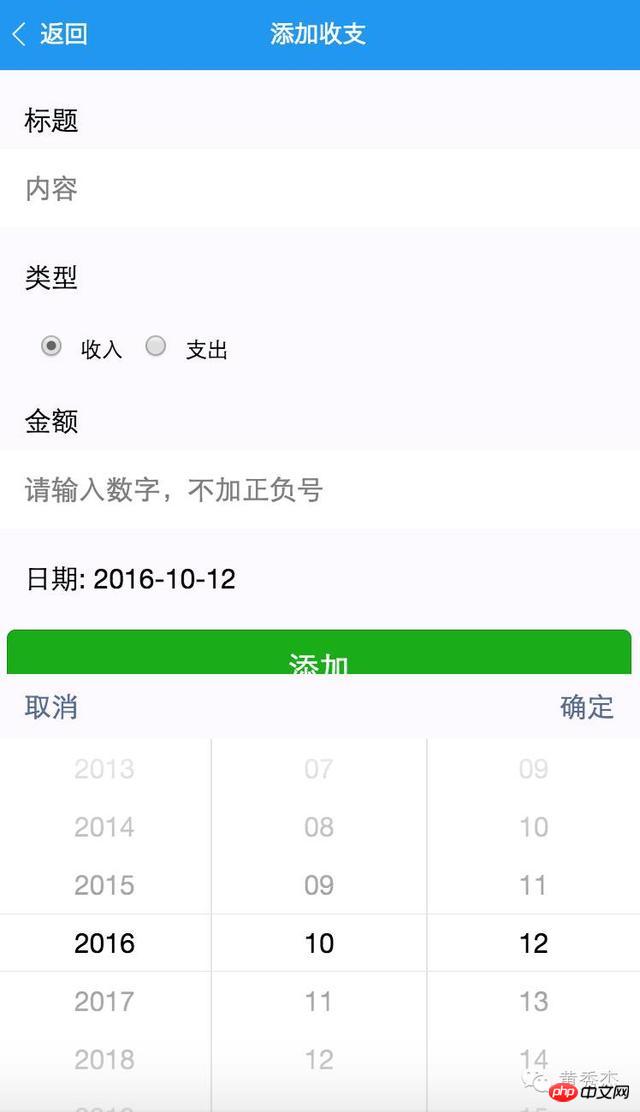
, add a picker component to the item.wxml file, as follows:
<view>
<picker>
<view>
日期: {{date}}
</view>
</picker>
</view>As shown in the picture
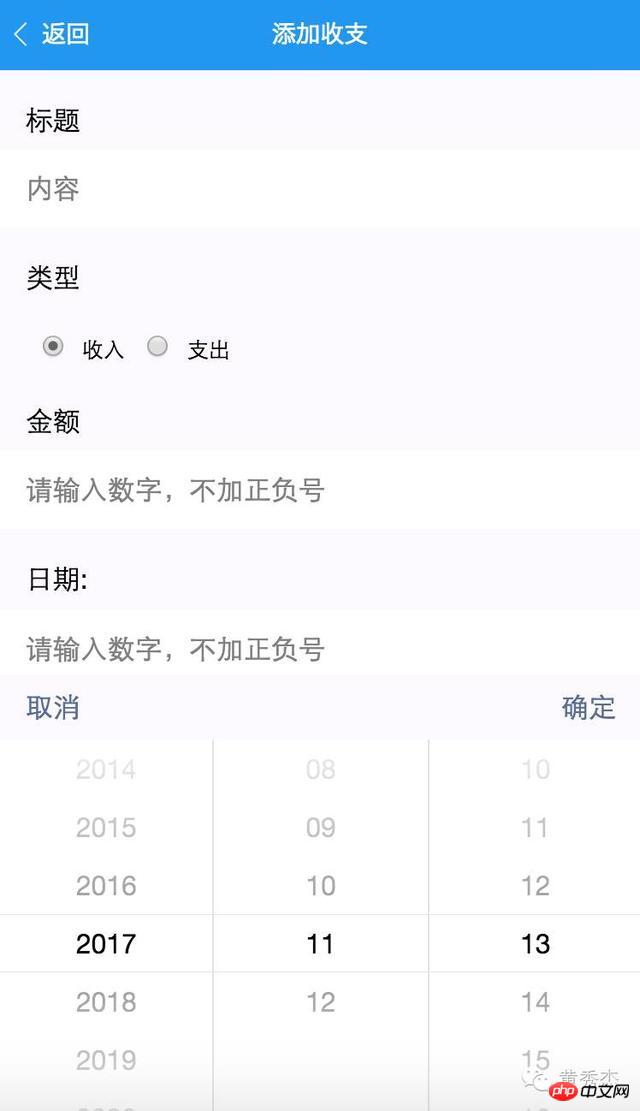
As can be seen from the picture:
1. The date is followed by a blank space and should be defaulted Display today's date;
2. Even if you click OK, it is not displayed on the component. You need to implement the bindDateChange method.
So we need to declare a data value date in the item.js file to be bound to {{date}} in wxml
Then initialize the string format in onLoad The date value, see the comments for details:
// 获取当前日期
var date = new Date();
// 格式化日期为"YYYY-mm-dd"
var dateStr = date.getFullYear() + "-" + (date.getMonth() + 1) + "-" + date.getDate();
// 存回data,以渲染到页面
this.setData({
date: dateStr
})After the above processing, the date component has been displayed as the current date
As shown
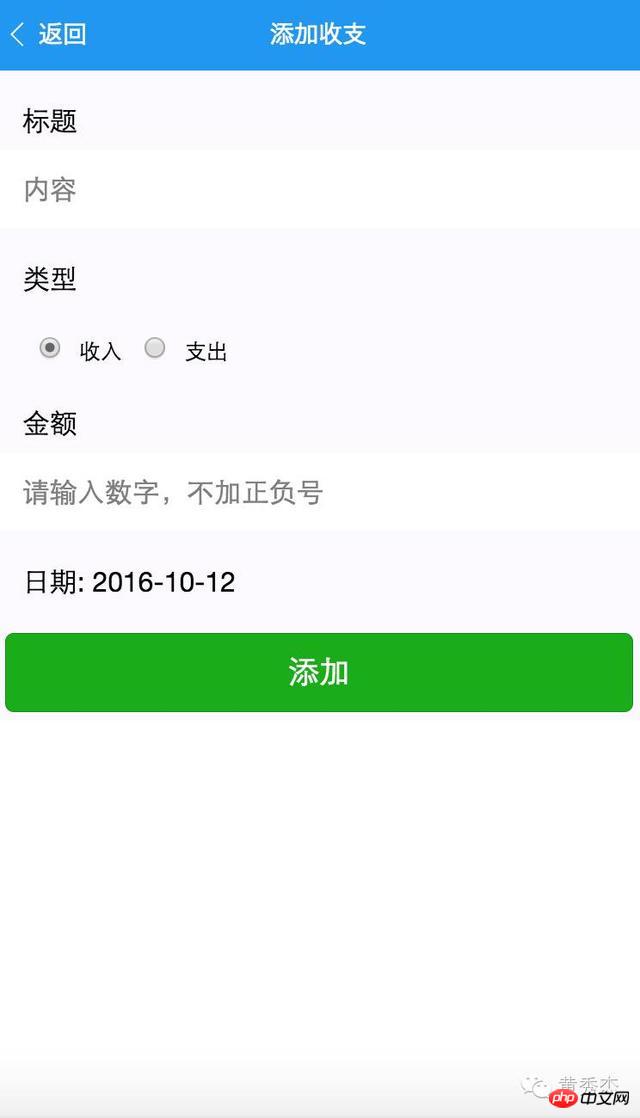
At this point, we still need to fix a logical error, that is, the end date of the component should not exceed the current day. The method is also very simple. You only need to change the date attribute end of the picker from 2017-09-01 to {{date in the wxml file. }} Just complain
<picker></picker>
. The official picker still has bugs. It doesn’t listen to start and end at all. You can still choose any date. Ignore it for now. The code just says, when It's natural that the development tools have been repaired. After all, it's still only in internal testing, so we'll just use it.
Next, handle the date component click confirmation event bindDateChange
Return to the item.js file
声明一个bindDateChange方法,添加如下代码以写回data中的date值
// 点击日期组件确定事件
bindDateChange: function(e) {
this.setData({
date: e.detail.value
})
}至此,已经实现集成日期picker组件。剩下的就是将它同之前的标题、类型、金额字段那样存在json再本地setStorage存储即可,这里不作赘述,具体可以参考本人公众号之前发的文章《微信小程序(应用号)实战课程之记账应用开发》。
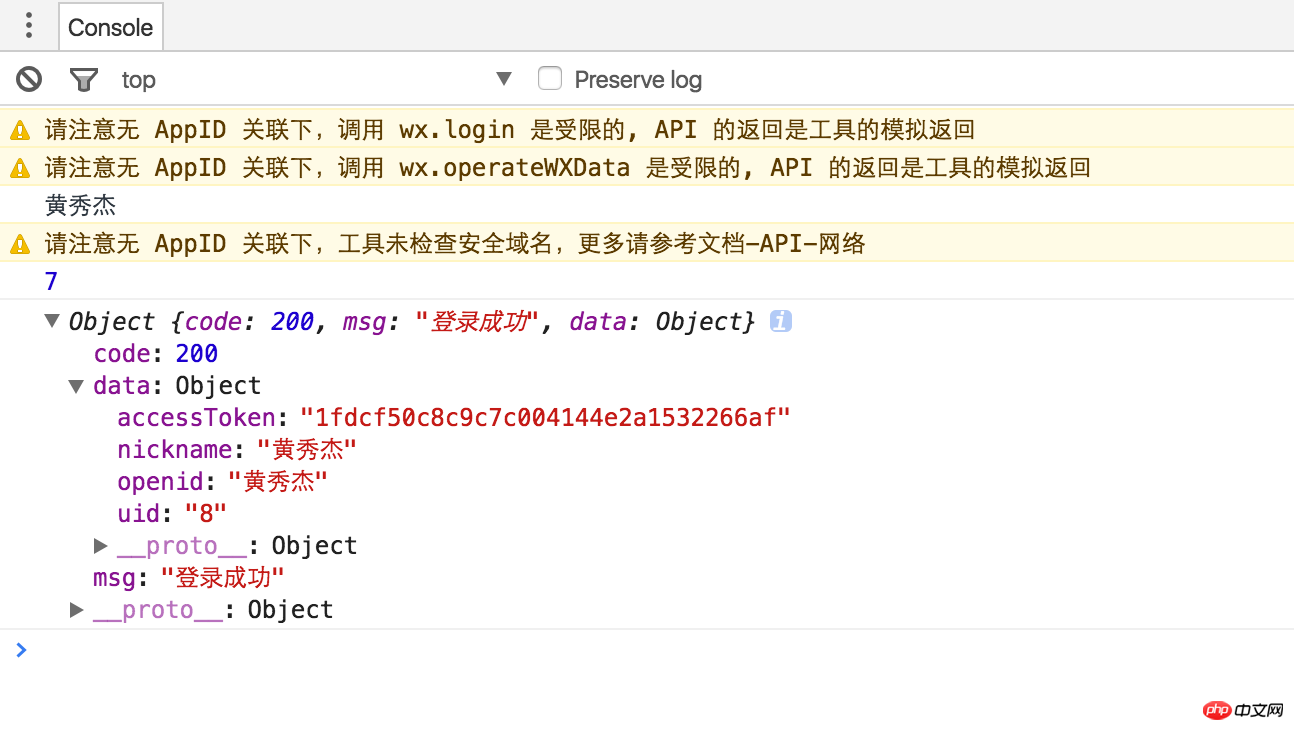
接口出处:https://mp.weixin.qq.com/debug/wxadoc/dev/api/api-login.html
App({
onLaunch: function() {
wx.login({
success: function(res) {
if (res.code) {
//发起网络请求
wx.request({
url: 'https://test.com/onLogin',
data: {
code: res.code
}
})
} else {
console.log('获取用户登录态失败!' + res.errMsg)
}
}
});
}
})缓存用户的基本信息
index.js
onLoad: function(){
var that = this
//调用应用实例的方法获取全局数据
app.getUserInfo(function(userInfo){
//请求登录
console.log(userInfo.nickName);
app.httpService(
'user/login',
{
openid: userInfo.nickName
},
function(response){
//成功回调
console.log(response);
// 本地缓存uid以及accessToken
var userinfo = wx.getStorageSync('userinfo') || {};
userinfo['uid'] = response.data.uid;
userinfo['accessToken'] = response.data.accessToken;
console.log(userinfo);
wx.setStorageSync('userinfo', userinfo);
}
);
})
}app.js
定义一个通用的网络访问函数:
httpService:function(uri, param, cb) {
// 分别对应相应路径,参数,回调
wx.request({
url: 'http://financeapi.applinzi.com/index.php/' + uri,
data: param,
header: {
'Content-Type': 'application/json'
},
success: function(res) {
cb(res.data)
},
fail: function() {
console.log('接口错误');
}
})
},这里method默认为get,如果设置为其他,比如post,那么服务端怎么也取不到值,于是改动了服务端的取值方式,由$POST改为$GET。
在Storage面板中,检查到数据已成功存入
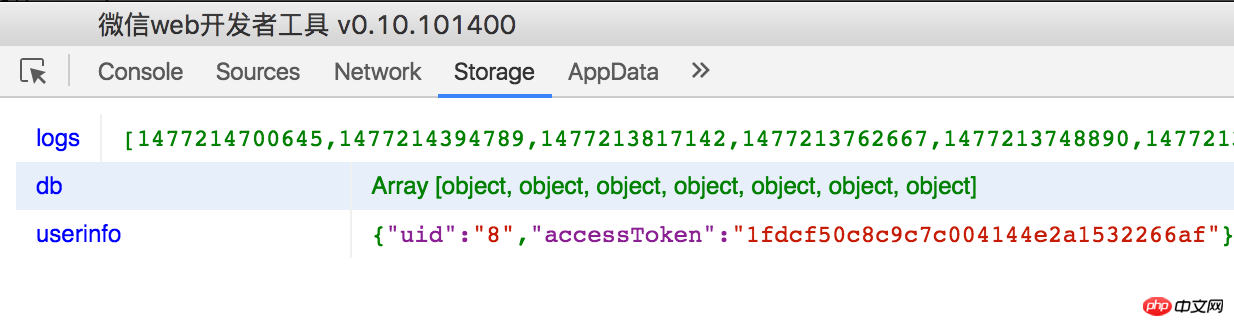
[2016-10-25]
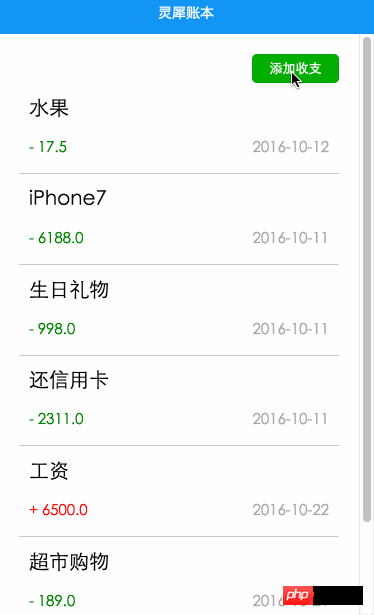
先来回顾一下app.js封装的httpService的代码实现:
httpService:function(uri, param, cb) {
// 分别对应相应路径,参数,回调
wx.request({
url: 'http://financeapi.applinzi.com/index.php/' + uri,
data: param,
header: {
'Content-Type': 'application/json'
},
success: function(res) {
cb(res.data)
},
fail: function() {
console.log('接口错误');
}
})
}调用的是wx.request接口,返回res.data即为我们服务器返回的数据,结构与wx.request返回的类似,这里多一层结构,不可混淆。
response.code,response.msg,response.data是我自己服务端定义的结构
res.statusCode,res.errMsg,res.data是微信给我们定义的结构
而我们的response又是包在res.data中的,所以正常不加封装的情况下,要取得我们自己服务端返回的目标数据应该是写成,res.data.data.accessToken;好在已经作了封装,不会那么迷惑人了,今后调用者只认response.data就可以拿到自己想要的数据了。
明白了上述关系与作了封装后,我们调用起来就方便了,index.js中onShow写上如下代码
app.httpService(
'user/login',
{
openid: userInfo.nickName
},
function(response){
//成功回调,本地缓存accessToken
var accessToken = response.data.accessToken;
wx.setStorageSync('accessToken', accessToken);
}
);app.js onLaunch调用如下代码,在程序启动就登录与缓存accessToken。
之所以不在index.js中调用登录,是因为app launch生命周期较前者更前,accessToken保证要加载item/all之前生成并缓存到本地
onLaunch: function () {
//调用应用实例的方法获取全局数据
var that = this
//调用登录接口
wx.login({
success: function () {
wx.getUserInfo({
success: function (res) {
//请求登录
that.httpService(
'user/login',
{
openid: res.userInfo.nickName
},
function(response){
//成功回调,本地缓存accessToken
var accessToken = wx.getStorageSync('logs') || '';
accessToken = response.data.accessToken;
wx.setStorageSync('accessToken', accessToken);
}
);
}
})
}
})
},使用onShow而不使用onLoad,是因为每次添加返回后首页需要自刷新
response是服务器返回的数据
而response.data中包含了自己的账目列表信息
{
"code": 200,
"msg": "加载成功",
"data": [
{
"id": "21",
"title": "工资",
"cate": "+",
"account": "6500.0",
"date": "2016-10-22",
"uid": "8"
},
{
"id": "20",
"title": "超市购物",
"cate": "-",
"account": "189.0",
"date": "2016-10-21",
"uid": "8"
},
{
"id": "12",
"title": "抢红包",
"cate": "+",
"account": "20.5",
"date": "2016-10-30",
"uid": "8"
}
]
}读取代码:
onShow: function () {
var that = this
// 获取首页列表,本地storage中取出accessToken作为参数,不必带上uid;
// 成功回调后,设置为data,渲染wxml
app.httpService(
'item/all',
{'accessToken': wx.getStorageSync('accessToken')},
function(response){
that.setData({
'items':response.data
});
}
);
}布局代码:
<block>
<view>
<view>
<text>{{item.title}}</text>
<view>
<text>{{item.cate}} {{item.account}}</text>
<text>{{item.cate}} {{item.account}}</text>
<text>{{item.date}}</text>
</view>
</view>
</view>
</block>拿到表单组件上的各值,title,record,cate,date,而accessToken我们就在httpService方法统一注入。
httpService:function(uri, param, cb) {
// 如果令牌已经存在,那么提交令牌到服务端
if (wx.getStorageSync('accessToken')) {
param.accessToken = wx.getStorageSync('accessToken');
}
...提交到网络
// 本条数据打包成json
var record = {
title: this.data.title,
cate: this.data.cate,
account: this.data.account,
date: this.data.date
}
// accessToken放在record传入也可以,但为了更多的复用,我将它放在httpService时统一注入
// 访问网络
var app = getApp();
app.httpService(
'item/add',
record,
function(response) {
// 提示框
that.setData({
modalHidden: false
});
}
);1.从首页列表传item对象的id号到item页面
<view></view>
2.绑定data-id到点击单元格事件itemTap
var id = parseInt(e.currentTarget.dataset.id);
3.使用navigate传值
wx.navigateTo({
url: '../item/item?id='+id
})4.item页面接收id值,并作判断有无id号
onLoad: function (options) {
this.setData({
id:options.id,
})
}5.读取网络返回的数据与渲染到页面
var that = this;
if (options.id) {
// 访问网络
var app = getApp();
app.httpService(
'item/view',
{id: options.id},
function(response){
that.setData({
id: response.data.id,
title: response.data.title,
cate: response.data.cate,
account: response.data.account,
date: response.data.date
});
}
);
}6.并将button按钮绑定为update方法
<button>编辑</button> <button>添加</button>
7.修改账目提交到网络,item/update
客户端update方法
update: function(){
var that = this;
// 本条数据打包成json
var record = {
title: this.data.title,
cate: this.data.cate,
account: this.data.account,
date: this.data.date,
id: this.data.id
}
// accessToken放在record传入也可以,但为了更多的复用,我将它放在httpService时统一注入
// 访问网络
var app = getApp();
app.httpService(
'item/update',
record,
function(response) {
// 提示框
that.setData({
modalHidden: false
});
}
);
},8.删除账目,item/del接口
方法实现
delete: function () {
var that = this;
// 访问网络,删除账目
var app = getApp();
app.httpService(
'item/del',
{id: that.data.id},
function(response){
// 提示框
that.setData({
modalTitle: '删除成功',
modalHidden: false
});
}
);
},布局页面
先判断是否有id值,有则在编辑按钮正文出现删除按钮
<button>删除</button>
The above is the detailed content of WeChat applet (application account) development practical accounting software example. For more information, please follow other related articles on the PHP Chinese website!




