 Database
Database
 Mysql Tutorial
Mysql Tutorial
 Detailed explanation of mysql5.7 installation and configuration method (picture and text)
Detailed explanation of mysql5.7 installation and configuration method (picture and text)
Detailed explanation of mysql5.7 installation and configuration method (picture and text)
This article mainly shares with you mysql 5.7 InstallationConfiguration method graphic tutorial , has certain reference value, interested friends can refer to it
This tutorial shares the mysql5.7 installation and configuration method for your reference, the specific content is as follows
mysql-installer-community-5.7.9.1 Related instructions for each version:
mysql-installer-web-community-5.7.9.0: The web logo indicates online installation;
mysql-installer -community-5.7.9.1: No web logo means offline installation;
mysql-cluster-gpl-7.4.8-winx64: This alone is useless, it needs to be based on the mysql-installer-community-5.7.9.1 database Used to balance multiple databases.
Let’s take a look at the latest version of mysql-installer-community-5.7.9.1.msi:
step1: After double-clicking the file, the following interface appears:

#step2: After clicking the red box in sequence, the following interface appears:
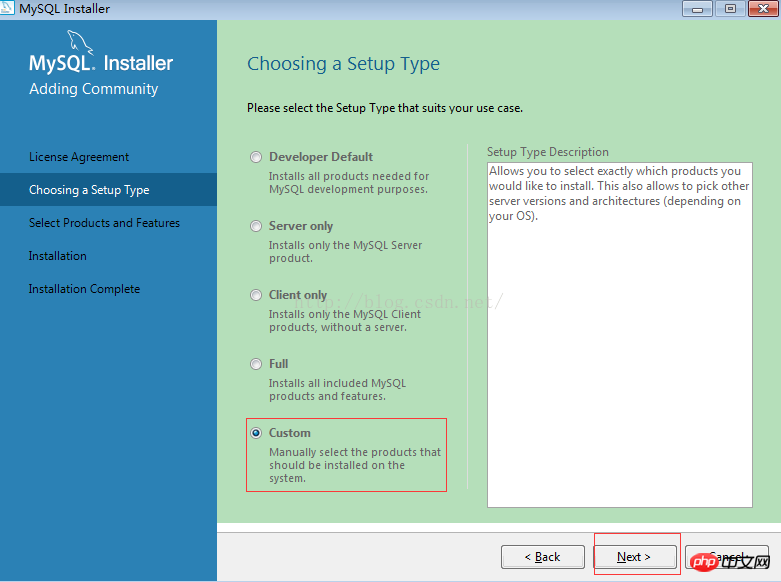
#step3: Here we choose customized, depending on the actual situation, nextThe following interface will appear:
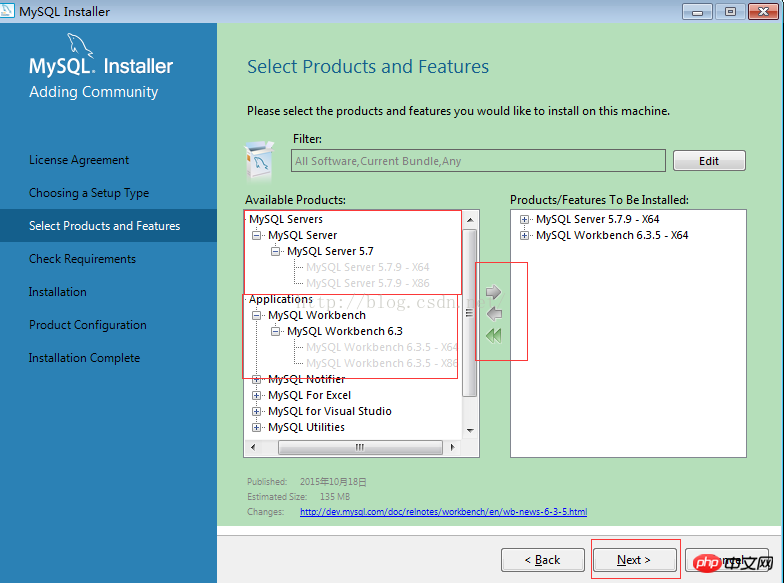
step4: Select mysql servers, and choose workbench according to your preference, because it is more convenient and easy to use, select it here, and the following interface will appear next:
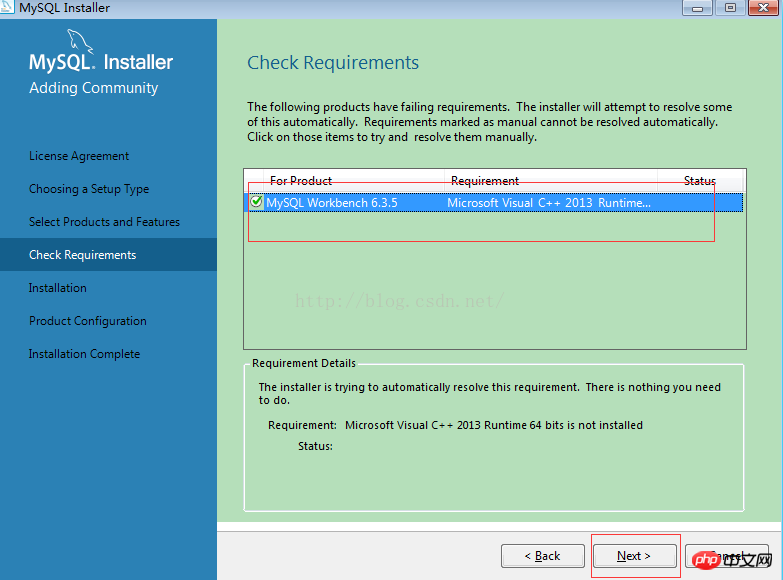
Because the system's Microsoft Visual C++ software version is too old, the display here fails and needs to be restarted. If the software on your machine is already the latest, the following interface will appear:
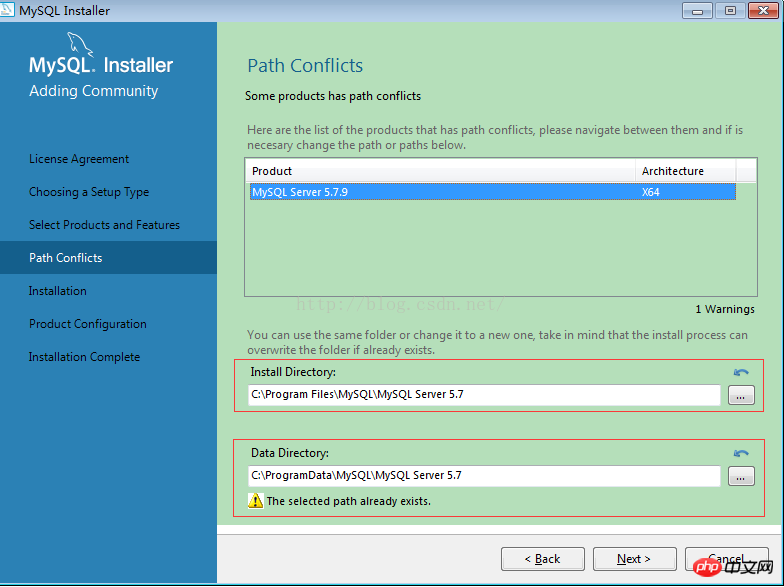
step5: The installation location of your own database and the storage location of the data. Click next and the following interface will appear:

# #step6: next, the following interface appears
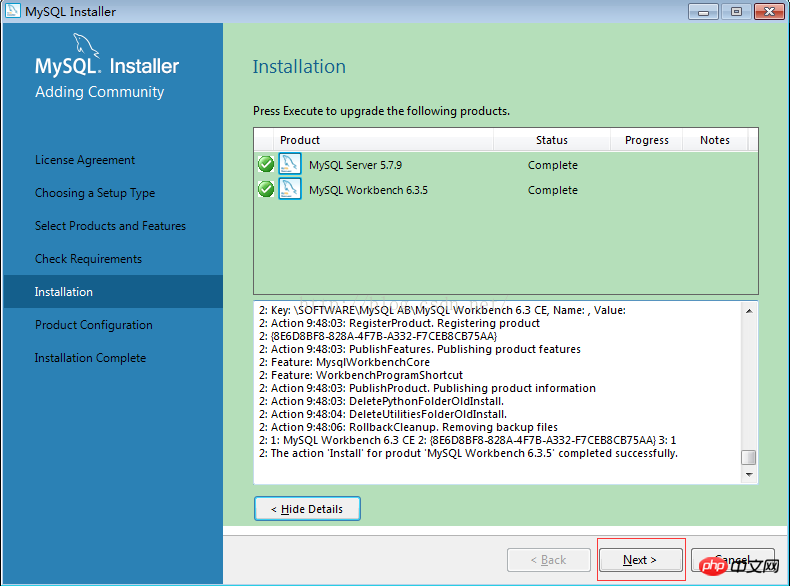
step7: next, the following interface appears
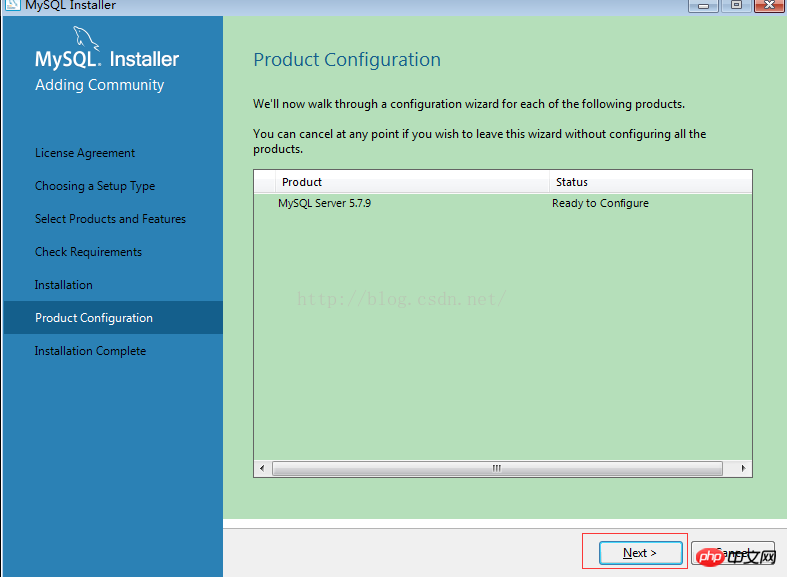
step8: Here you can perform some configurations on mysql. After configuration, the following interface will appear next:
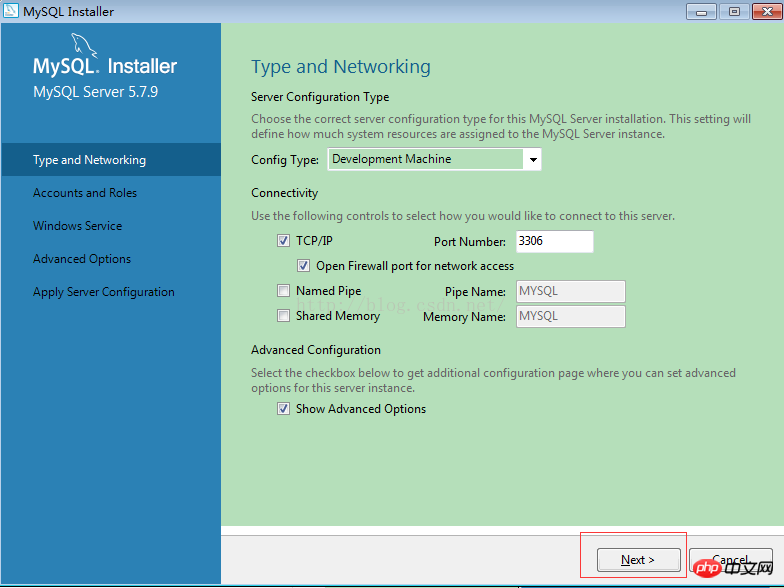
Because this is for development, select Development Machine, and leave the rest as default. If you are interested in advanced configuration information such as logs, you can select Show Advanced Options. Next, the following interface will appear:
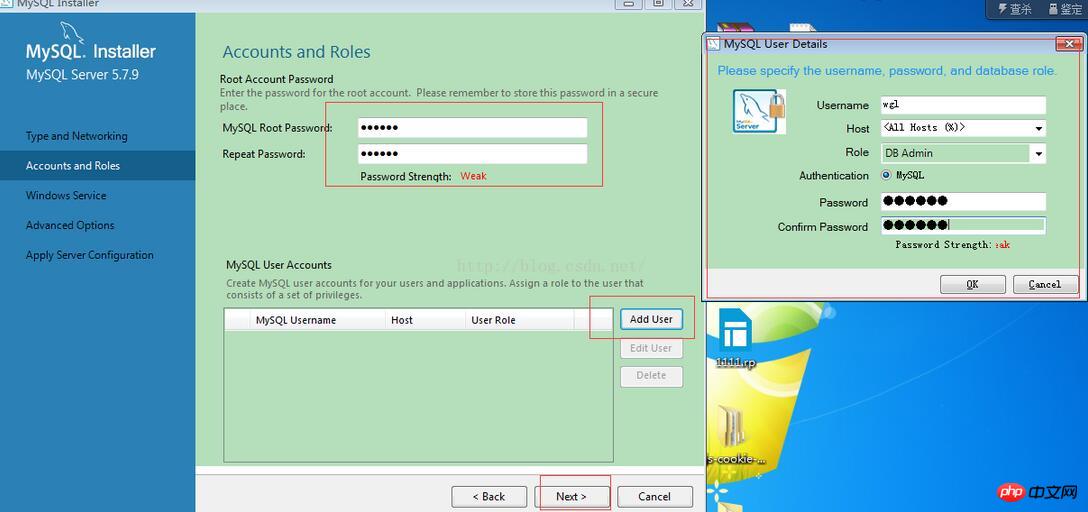
Fill in the corresponding database user name and password, or you can add a database user, next the following interface will appear:
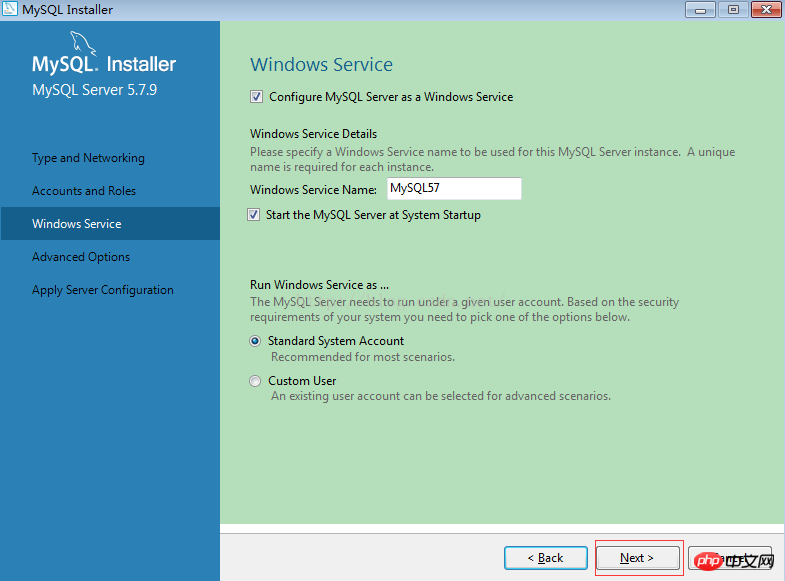
The default is enough, and the following interface will appear next:
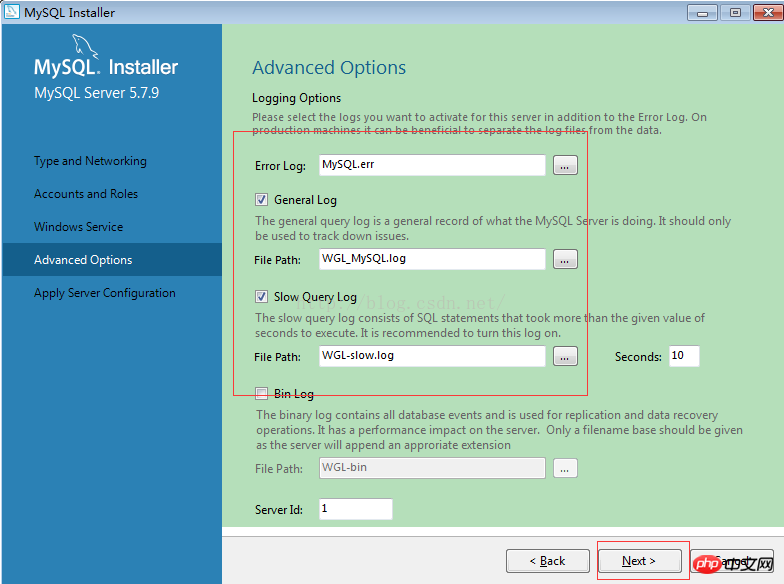
Change the name according to your own preferences. Generally, the default is enough. The following interface appears next:
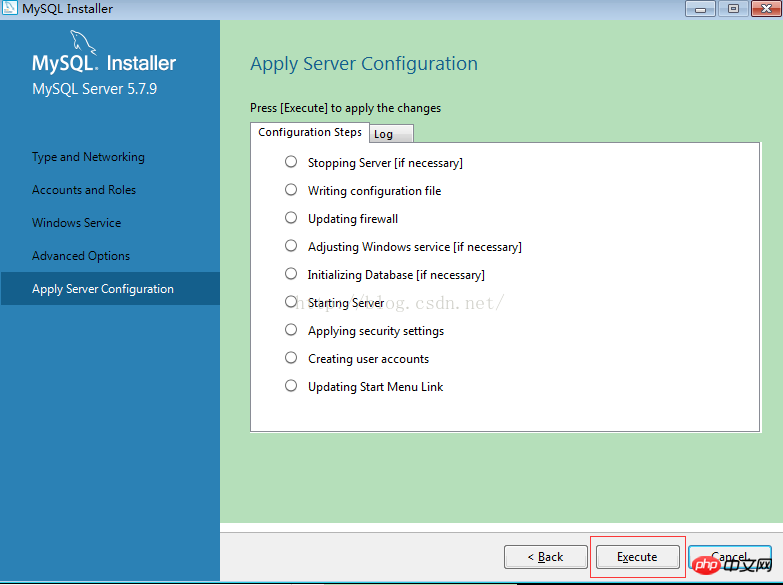
next The following interface appears:
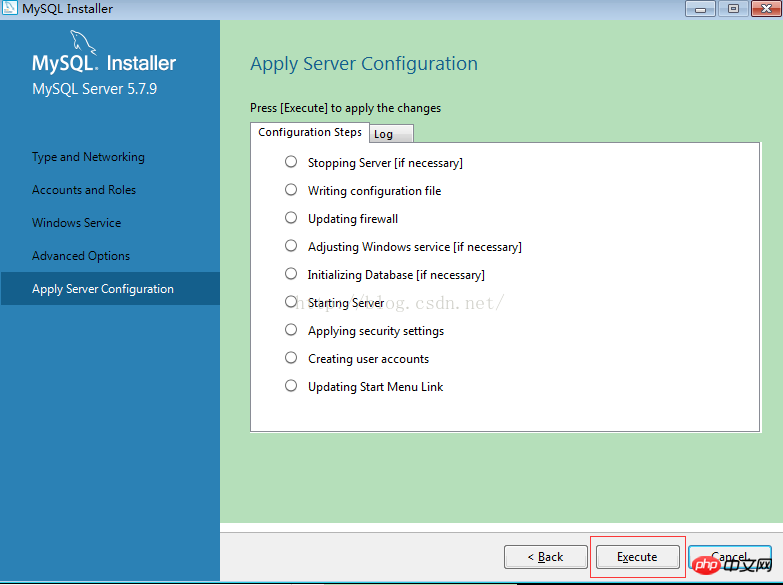
Execute will display the following interface:
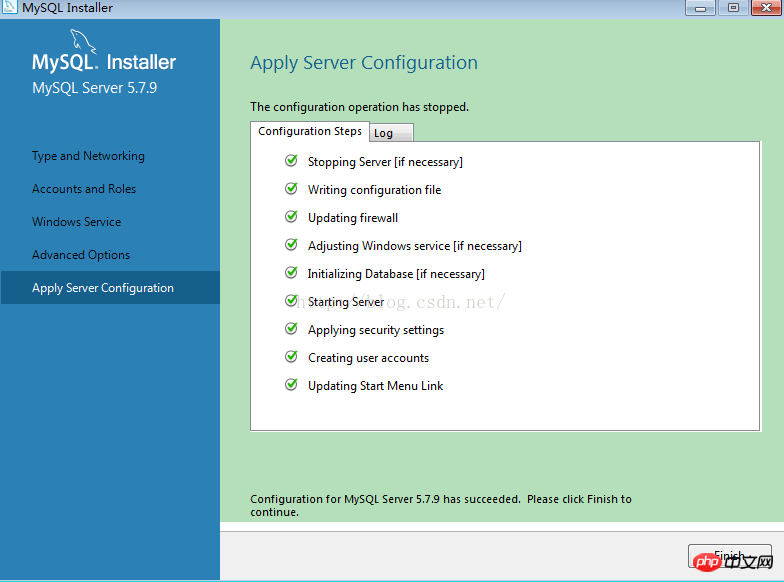
If the above prompt appears, it means the installation is successful! Click Finish. The following is the Mysql database working console, as shown below:
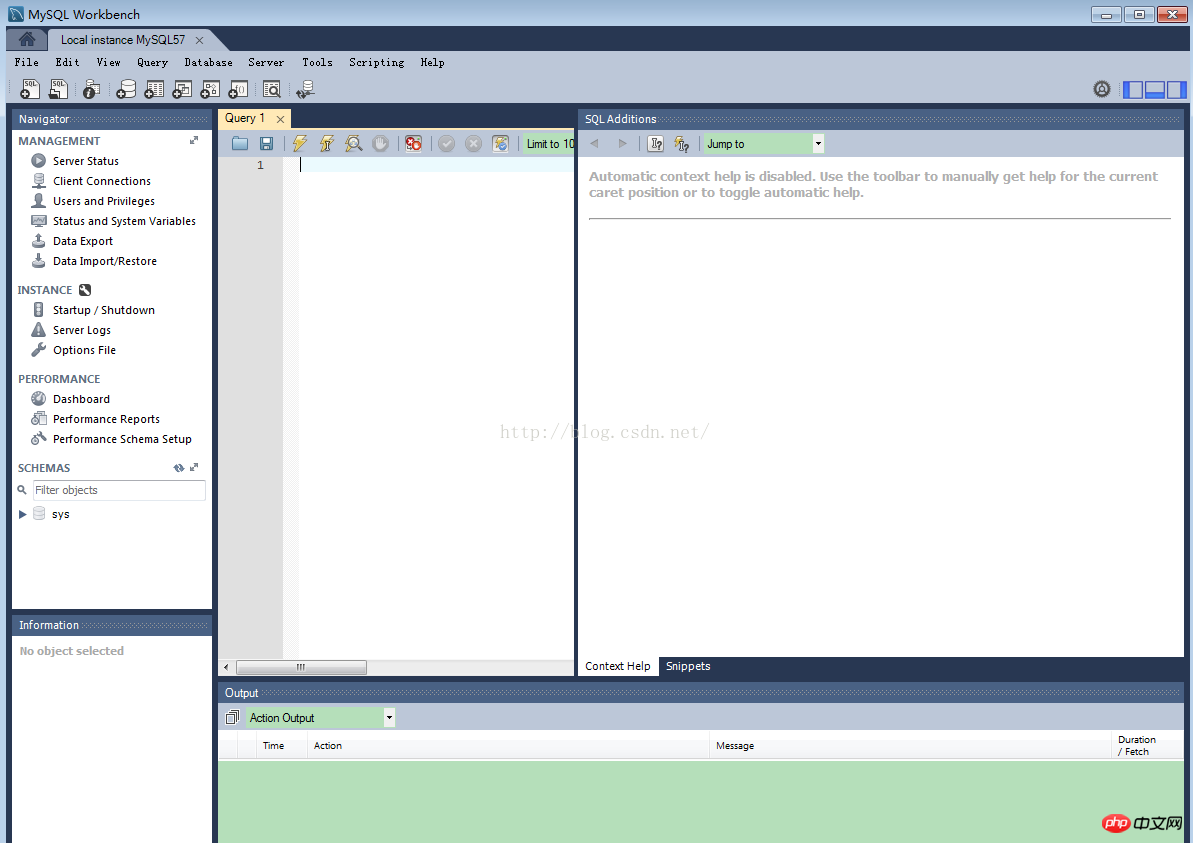
Of course, you can also access it from a DOS window, as follows:
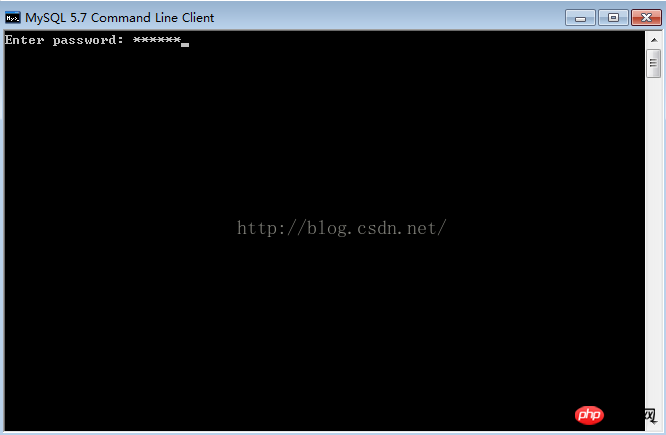
Enter the password to enter the database, so as to access the database. operate.
The above is the detailed content of Detailed explanation of mysql5.7 installation and configuration method (picture and text). For more information, please follow other related articles on the PHP Chinese website!

Hot AI Tools

Undresser.AI Undress
AI-powered app for creating realistic nude photos

AI Clothes Remover
Online AI tool for removing clothes from photos.

Undress AI Tool
Undress images for free

Clothoff.io
AI clothes remover

AI Hentai Generator
Generate AI Hentai for free.

Hot Article

Hot Tools

Notepad++7.3.1
Easy-to-use and free code editor

SublimeText3 Chinese version
Chinese version, very easy to use

Zend Studio 13.0.1
Powerful PHP integrated development environment

Dreamweaver CS6
Visual web development tools

SublimeText3 Mac version
God-level code editing software (SublimeText3)

Hot Topics
 Getting Started with Pygame: Comprehensive Installation and Configuration Tutorial
Feb 19, 2024 pm 10:10 PM
Getting Started with Pygame: Comprehensive Installation and Configuration Tutorial
Feb 19, 2024 pm 10:10 PM
Learn Pygame from scratch: complete installation and configuration tutorial, specific code examples required Introduction: Pygame is an open source game development library developed using the Python programming language. It provides a wealth of functions and tools, allowing developers to easily create a variety of type of game. This article will help you learn Pygame from scratch, and provide a complete installation and configuration tutorial, as well as specific code examples to get you started quickly. Part One: Installing Python and Pygame First, make sure you have
 PyCharm Community Edition Installation Guide: Simple installation and setup even if you don't have any foundation
Jan 27, 2024 am 10:32 AM
PyCharm Community Edition Installation Guide: Simple installation and setup even if you don't have any foundation
Jan 27, 2024 am 10:32 AM
PyCharm Community Edition is a very powerful and widely used Python integrated development environment (IDE). It provides a wealth of functions and tools to help developers improve efficiency. This article will provide you with a detailed installation tutorial for PyCharm Community Edition. Whether you have programming experience or not, you can easily install and configure PyCharm. 1. Download PyCharm Community Edition First, we need to download the installation package of PyCharm Community Edition. You can visit JetBrains official website (h
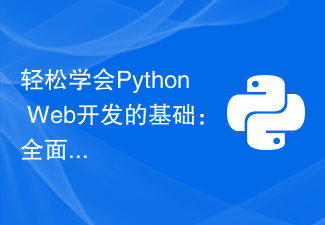 Learn the basics of Python web development easily: a comprehensive guide to Flask installation and configuration
Feb 24, 2024 pm 06:33 PM
Learn the basics of Python web development easily: a comprehensive guide to Flask installation and configuration
Feb 24, 2024 pm 06:33 PM
Flask installation and configuration guide: Easily master the cornerstone of Python Web development Introduction: With the rapid development of Python, more and more developers are paying attention to Python Web development. In Python Web development, Flask, as a lightweight Web framework, is loved by the majority of developers. This article will introduce you to the installation and configuration process of Flask, and provide specific code examples to help you easily master the cornerstone of Python Web development. 1. Environment
 Simple and practical: Ubuntu VNC installation and setup tutorial
Dec 29, 2023 am 11:20 AM
Simple and practical: Ubuntu VNC installation and setup tutorial
Dec 29, 2023 am 11:20 AM
Get started easily: UbuntuVNC installation and configuration guide Introduction: Ubuntu is a powerful and popular operating system, and VNC is a remote desktop protocol that allows users to control remote computers over the network. This article will take you through the installation and configuration process of VNC in Ubuntu system in detail, including specific code examples. Step 1: Install VNCServer Open Terminal and enter the following command to install VNCServer: sudoapt-g
 Golang Beginner's Guide: Complete Guide to Installation and Configuration under Mac System
Feb 20, 2024 pm 06:36 PM
Golang Beginner's Guide: Complete Guide to Installation and Configuration under Mac System
Feb 20, 2024 pm 06:36 PM
Golang Beginner's Guide: Complete Guide to Installation and Configuration on Mac System Go language (also known as Golang) is an open source programming language developed by Google. It has the characteristics of fast compilation, efficient execution and lightweight, and is suitable for building high-performance s application. This article will provide a detailed installation and configuration guide for Golang novices on Mac systems to help them easily get started with this emerging programming language. 1. Install Golang Step 1: Download the Golang installation package. First, open the official website
 Comprehensive installation and configuration guide for the Java Virtual Machine
Jan 05, 2024 pm 02:03 PM
Comprehensive installation and configuration guide for the Java Virtual Machine
Jan 05, 2024 pm 02:03 PM
Starting from scratch: Detailed explanation of Java virtual machine installation and configuration [Introduction] Java is a cross-platform programming language, and its execution platform depends on the Java Virtual Machine (JavaVirtualMachine, JVM). By installing and configuring the Java virtual machine, you can run Java programs on different operating systems. This article will take you from scratch, detail how to install and configure a Java virtual machine, and provide some commonly used Java code examples. Let’s start learning! [Part 1: J
 Step by step guide to install and configure golang on Ubuntu
Jan 20, 2024 am 09:40 AM
Step by step guide to install and configure golang on Ubuntu
Jan 20, 2024 am 09:40 AM
Teach you step by step how to install and configure golang on Ubuntu. Specific code examples are required. In the field of computer programming, Golang is a programming language that has attracted much attention in recent years. It is simple, efficient and has excellent concurrency performance, so it is favored by more and more developers. In this article, we will teach you step by step how to install and configure Golang on the Ubuntu operating system, and provide some practical code examples for you to practice. The first step is to install Golang. In order to install Golan on Ubuntu
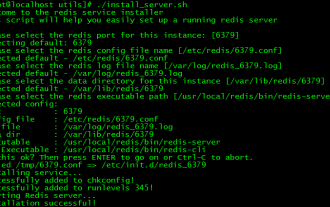 Redis installation and setup operation guide on CentOS7
Jan 08, 2024 am 11:41 AM
Redis installation and setup operation guide on CentOS7
Jan 08, 2024 am 11:41 AM
Installation settings Download the tar package: wget-c http://download.redis.io/releases/redis-3.2.4.tar.gz Unzip and install tarzxvfredis-3.2.4.tar.gzmkdir/usr/local/redismakePREFIX=/usr/ local/redisinstall sets the environment variable vim/etc/profileexportREDIS_HOME=/usr/local/redisexportPATH=$PATH:$REDIS_HOME/bin:wqsource/e





