Detailed graphic explanation of MySQL user rights management
UserPermission managementmainly has the following functions:
1. You can restrict which libraries and tables users can access.
2. You can restrict which tables users can perform SELECT, CREATE, DELETE, DELETE, ALTER and other operations.
3. Yes Restrict the IP or domain name of the user's login
4. You can limit whether the user's own permissions can be authorized to other users
1. User authorization
mysql> grant all privileges on *.* to 'yangxin'@'%' identified by 'yangxin123456' with grant option;
•all privileges: means granting all permissions to the user. You can also specify specific permissions, such as: SELECT, CREATE, DROP, etc. •on:
indicates which databases and tables these permissions apply to. The format is: database name. table name. "*" here indicates all databases and all tables. If I want to specify the permissions to be applied to the user table of the test library, I can do this. Write: test.user
•to:
Grant permission to which user. Format: "Username"@"Login IP or domain name" % means there is no restriction, and it can be used on any host. Log in. For example: "yangxin"@"192.168.0.%" means that the user yangxin can only log in in the 192.168.0 IP segment
•identified by:
Specify the user's login password
•with grant option:
means that users are allowed to grant their permissions to other users
You can use GRANT to add permissions to users, and the permissions will be automatically superimposed and will not overwrite previous ones. Granted permissions, for example, if you first add a SELECT permission to the user, and then add an INSERT permission to the user, then the user will have both SELECT and INSERT permissions.
For the permission list of user details, please refer to MySQL. Official website description: http://dev.mysql.com/doc/refman/5.7/en/privileges-provided.html 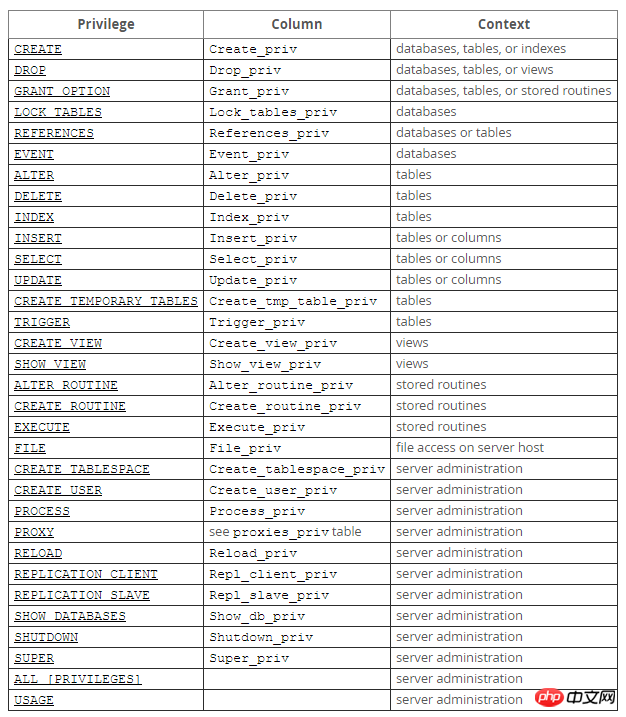 2. Refresh permissions
2. Refresh permissions
After changing the permissions of the user, be sure to reload the permissions and write the permission information from the memory to the database.
mysql> flush privileges;
3. View user permissionsmysql> grant select,create,drop,update,alter on *.* to 'yangxin'@'localhost' identified by 'yangxin0917' with grant option;
mysql> show grants for 'yangxin'@'localhost';
##4. Recover permissions
Delete yangxin With the create permission of this user, this user will not be able to create databases and tables.
mysql> revoke create on *.* from 'yangxin@localhost';mysql> flush privileges;
5. Delete users
mysql> select host,user from user; +---------------+---------+ | host | user | +---------------+---------+ | % | root | | % | test3 | | % | yx | | 192.168.0.% | root | | 192.168.0.% | test2 | | 192.168.0.109 | test | | ::1 | yangxin | | localhost | yangxin | +---------------+---------+ 8 rows in set (0.00 sec) mysql> drop user 'yangxin'@'localhost';
shell> rename user 'test3'@'%' to 'test1'@'%';
7. Change the password
1> Update the mysql.user table
##
mysql> use mysql; # mysql5.7之前 mysql> update user set password=password('123456') where user='root'; # mysql5.7之后 mysql> update user set authentication_string=password('123456') where user='root'; mysql> flush privileges;
Syntax:set password for 'username'@'login address'=password('password')
mysql> set password for ' root'@'localhost'=password('123456');
3> mysqladmin
##Syntax:
mysqladmin -uusername-p Old password password New password mysql> mysqladmin -uroot -p123456 password 1234abcd
Note: mysqladmin is located in the bin directory of the mysql installation directory
8. Forgot password
1> Add login skip permission check configuration
Modify my.cnf and add skip-grant to the mysqld configuration node -tables configuration
[mysqld]skip-grant-tables
2> Restart the mysql service
shell> service mysqld restart
3> Change password
At this time, the user password is not required when logging in with the mysql command on the terminal, and then change the password according to the first method of changing the password. That’s it.
4> Restore login permissions and skip checking configuration 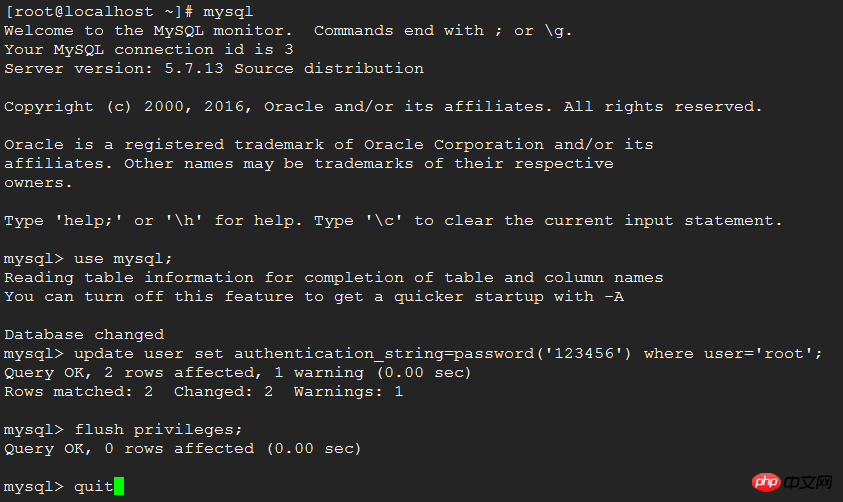 Configure the skip-grant-tables of the mysqld node in my.cnf Delete it and then restart the service.
Configure the skip-grant-tables of the mysqld node in my.cnf Delete it and then restart the service.
The above is the detailed content of Detailed graphic explanation of MySQL user rights management. For more information, please follow other related articles on the PHP Chinese website!

Hot AI Tools

Undresser.AI Undress
AI-powered app for creating realistic nude photos

AI Clothes Remover
Online AI tool for removing clothes from photos.

Undress AI Tool
Undress images for free

Clothoff.io
AI clothes remover

AI Hentai Generator
Generate AI Hentai for free.

Hot Article

Hot Tools

Notepad++7.3.1
Easy-to-use and free code editor

SublimeText3 Chinese version
Chinese version, very easy to use

Zend Studio 13.0.1
Powerful PHP integrated development environment

Dreamweaver CS6
Visual web development tools

SublimeText3 Mac version
God-level code editing software (SublimeText3)

Hot Topics
 1378
1378
 52
52
 MySQL: Simple Concepts for Easy Learning
Apr 10, 2025 am 09:29 AM
MySQL: Simple Concepts for Easy Learning
Apr 10, 2025 am 09:29 AM
MySQL is an open source relational database management system. 1) Create database and tables: Use the CREATEDATABASE and CREATETABLE commands. 2) Basic operations: INSERT, UPDATE, DELETE and SELECT. 3) Advanced operations: JOIN, subquery and transaction processing. 4) Debugging skills: Check syntax, data type and permissions. 5) Optimization suggestions: Use indexes, avoid SELECT* and use transactions.
 How to open phpmyadmin
Apr 10, 2025 pm 10:51 PM
How to open phpmyadmin
Apr 10, 2025 pm 10:51 PM
You can open phpMyAdmin through the following steps: 1. Log in to the website control panel; 2. Find and click the phpMyAdmin icon; 3. Enter MySQL credentials; 4. Click "Login".
 How to create navicat premium
Apr 09, 2025 am 07:09 AM
How to create navicat premium
Apr 09, 2025 am 07:09 AM
Create a database using Navicat Premium: Connect to the database server and enter the connection parameters. Right-click on the server and select Create Database. Enter the name of the new database and the specified character set and collation. Connect to the new database and create the table in the Object Browser. Right-click on the table and select Insert Data to insert the data.
 MySQL and SQL: Essential Skills for Developers
Apr 10, 2025 am 09:30 AM
MySQL and SQL: Essential Skills for Developers
Apr 10, 2025 am 09:30 AM
MySQL and SQL are essential skills for developers. 1.MySQL is an open source relational database management system, and SQL is the standard language used to manage and operate databases. 2.MySQL supports multiple storage engines through efficient data storage and retrieval functions, and SQL completes complex data operations through simple statements. 3. Examples of usage include basic queries and advanced queries, such as filtering and sorting by condition. 4. Common errors include syntax errors and performance issues, which can be optimized by checking SQL statements and using EXPLAIN commands. 5. Performance optimization techniques include using indexes, avoiding full table scanning, optimizing JOIN operations and improving code readability.
 How to create a new connection to mysql in navicat
Apr 09, 2025 am 07:21 AM
How to create a new connection to mysql in navicat
Apr 09, 2025 am 07:21 AM
You can create a new MySQL connection in Navicat by following the steps: Open the application and select New Connection (Ctrl N). Select "MySQL" as the connection type. Enter the hostname/IP address, port, username, and password. (Optional) Configure advanced options. Save the connection and enter the connection name.
 How to recover data after SQL deletes rows
Apr 09, 2025 pm 12:21 PM
How to recover data after SQL deletes rows
Apr 09, 2025 pm 12:21 PM
Recovering deleted rows directly from the database is usually impossible unless there is a backup or transaction rollback mechanism. Key point: Transaction rollback: Execute ROLLBACK before the transaction is committed to recover data. Backup: Regular backup of the database can be used to quickly restore data. Database snapshot: You can create a read-only copy of the database and restore the data after the data is deleted accidentally. Use DELETE statement with caution: Check the conditions carefully to avoid accidentally deleting data. Use the WHERE clause: explicitly specify the data to be deleted. Use the test environment: Test before performing a DELETE operation.
 How to use single threaded redis
Apr 10, 2025 pm 07:12 PM
How to use single threaded redis
Apr 10, 2025 pm 07:12 PM
Redis uses a single threaded architecture to provide high performance, simplicity, and consistency. It utilizes I/O multiplexing, event loops, non-blocking I/O, and shared memory to improve concurrency, but with limitations of concurrency limitations, single point of failure, and unsuitable for write-intensive workloads.
 MySQL: An Introduction to the World's Most Popular Database
Apr 12, 2025 am 12:18 AM
MySQL: An Introduction to the World's Most Popular Database
Apr 12, 2025 am 12:18 AM
MySQL is an open source relational database management system, mainly used to store and retrieve data quickly and reliably. Its working principle includes client requests, query resolution, execution of queries and return results. Examples of usage include creating tables, inserting and querying data, and advanced features such as JOIN operations. Common errors involve SQL syntax, data types, and permissions, and optimization suggestions include the use of indexes, optimized queries, and partitioning of tables.




