 Database
Database
 Mysql Tutorial
Mysql Tutorial
 Detailed steps to install MySQL 5.7.12 under CentOS 6.5 (pictures and text)
Detailed steps to install MySQL 5.7.12 under CentOS 6.5 (pictures and text)
Detailed steps to install MySQL 5.7.12 under CentOS 6.5 (pictures and text)
To install MySQL 5.7.12 under CentOS 6.5, use the rpm installation package downloaded from the official website
Download the installation package
You can refer to this:How to download the latest version of MySQL from the official website Installation package?
Extract the installation package
tar -xvf mysql-5.7.12-1.el6.x86_64.rpm-bundle.tar
Remove the installed earlier version
If you do not remove it, a conflict will be prompted and the version may be different Different
yum -y remove mysql-libs-5.1.73*
This can refer to:
Solution to prompt conflicts with file from package when installing mysql*.rpm on CentOS
How to completely uninstall MySQL under CentOS? Solve the problem of unclean uninstallation
Installation sequence
rpm -ivh mysql-community-common-5.7.12-1.el6.x86_64.rpm rpm -ivh mysql-community-libs-5.7.12-1.el6.x86_64.rpm rpm -ivh mysql-community-client-5.7.12-1.el6.x86_64.rpm rpm -ivh mysql-community-server-5.7.12-1.el6.x86_64.rpm rpm -ivh mysql-community-devel-5.7.12-1.el6.x86_64.rpm
Start the Mysql service
# service mysqld start 初始化 MySQL 数据库: [确定] Installing validate password plugin: [确定] 正在启动 mysqld:
Change the administrator password
View the initial administrator password, The following commands apply to RHEL, Oracle Linux, CentOS, and Fedora platforms:
grep 'temporary password' /var/log/mysqld.log
SLES PlatformUse the following commands:
grep 'temporary password' /var/log/mysql/mysqld.log
You will find that the initial password is super complicated. Fortunately, I use XShell and can copy and paste
# grep 'temporary password' /var/log/mysqld.log 2016-05-14T02:57:24.372528Z 1 [Note] A temporary password is generated for root@localhost: ?sSq8?.IucXV [root@localhost /]# [root@localhost /]# mysql -uroot -p?sSq8?.IucXV mysql: [Warning] Using a password on the command line interface can be insecure. Welcome to the MySQL monitor. Commands end with ; or \g. Your MySQL connection id is 15 Server version: 5.7.12 Copyright (c) 2000, 2016, Oracle and/or its affiliates. All rights reserved. Oracle is a registered trademark of Oracle Corporation and/or its affiliates. Other names may be trademarks of their respective owners. Type 'help;' or '\h' for help. Type '\c' to clear the current input statement. mysql>
Note: This way of writing (mysql -uroot -p ?sSq8?.IucXV) Sometimes it is not feasible due to special characters in the password. You need to execute (mysql -uroot -p) first, and then enter the password according to the prompts.
Use the following command to change the password
ALTER USER 'root'@'localhost' IDENTIFIED BY 'MyNewPass4!';
The password must contain uppercase letters, lowercase letters, numbers and symbols, otherwise it will prompt: ERROR 1819 (HY000): Your password does not satisfy the current policy requirements (Your password does not meet the current security policy requirements)
Authorize remote login
Reference: Modify MySQL initial password through Shell under CentOS6.5 , enable remote login, authorize remote login users
If you do not enable remote login permissions, you will encounter an error similar to the following:
Use Navicat for MySQL on the client to connect remotely. Reporting 10038 error
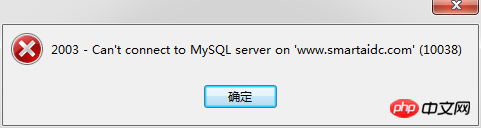
For the case of this problem, please refer to:mysql remotely reporting 10038 error
Conclusion
Note that the installation using yum is different from the installation using rpm (or the location of the initial password is different after installation of different versions). I remember that after the previous installation The initial password is saved in the /root/.mysql_sercret file.
If you find or encounter any problems during the installation process, please feel free to discuss them together.
Recommended related articles:
mysql 5.7.12 win64 manual installation tutorial steps (pictures and texts)
mysql-5.7.12 decompression Version installation steps tutorial
The above is the detailed content of Detailed steps to install MySQL 5.7.12 under CentOS 6.5 (pictures and text). For more information, please follow other related articles on the PHP Chinese website!

Hot AI Tools

Undresser.AI Undress
AI-powered app for creating realistic nude photos

AI Clothes Remover
Online AI tool for removing clothes from photos.

Undress AI Tool
Undress images for free

Clothoff.io
AI clothes remover

AI Hentai Generator
Generate AI Hentai for free.

Hot Article

Hot Tools

Notepad++7.3.1
Easy-to-use and free code editor

SublimeText3 Chinese version
Chinese version, very easy to use

Zend Studio 13.0.1
Powerful PHP integrated development environment

Dreamweaver CS6
Visual web development tools

SublimeText3 Mac version
God-level code editing software (SublimeText3)

Hot Topics
 1385
1385
 52
52
 How to optimize CentOS HDFS configuration
Apr 14, 2025 pm 07:15 PM
How to optimize CentOS HDFS configuration
Apr 14, 2025 pm 07:15 PM
Improve HDFS performance on CentOS: A comprehensive optimization guide to optimize HDFS (Hadoop distributed file system) on CentOS requires comprehensive consideration of hardware, system configuration and network settings. This article provides a series of optimization strategies to help you improve HDFS performance. 1. Hardware upgrade and selection resource expansion: Increase the CPU, memory and storage capacity of the server as much as possible. High-performance hardware: adopts high-performance network cards and switches to improve network throughput. 2. System configuration fine-tuning kernel parameter adjustment: Modify /etc/sysctl.conf file to optimize kernel parameters such as TCP connection number, file handle number and memory management. For example, adjust TCP connection status and buffer size
 Centos stops maintenance 2024
Apr 14, 2025 pm 08:39 PM
Centos stops maintenance 2024
Apr 14, 2025 pm 08:39 PM
CentOS will be shut down in 2024 because its upstream distribution, RHEL 8, has been shut down. This shutdown will affect the CentOS 8 system, preventing it from continuing to receive updates. Users should plan for migration, and recommended options include CentOS Stream, AlmaLinux, and Rocky Linux to keep the system safe and stable.
 Centos shutdown command line
Apr 14, 2025 pm 09:12 PM
Centos shutdown command line
Apr 14, 2025 pm 09:12 PM
The CentOS shutdown command is shutdown, and the syntax is shutdown [Options] Time [Information]. Options include: -h Stop the system immediately; -P Turn off the power after shutdown; -r restart; -t Waiting time. Times can be specified as immediate (now), minutes ( minutes), or a specific time (hh:mm). Added information can be displayed in system messages.
 Difference between centos and ubuntu
Apr 14, 2025 pm 09:09 PM
Difference between centos and ubuntu
Apr 14, 2025 pm 09:09 PM
The key differences between CentOS and Ubuntu are: origin (CentOS originates from Red Hat, for enterprises; Ubuntu originates from Debian, for individuals), package management (CentOS uses yum, focusing on stability; Ubuntu uses apt, for high update frequency), support cycle (CentOS provides 10 years of support, Ubuntu provides 5 years of LTS support), community support (CentOS focuses on stability, Ubuntu provides a wide range of tutorials and documents), uses (CentOS is biased towards servers, Ubuntu is suitable for servers and desktops), other differences include installation simplicity (CentOS is thin)
 How to check CentOS HDFS configuration
Apr 14, 2025 pm 07:21 PM
How to check CentOS HDFS configuration
Apr 14, 2025 pm 07:21 PM
Complete Guide to Checking HDFS Configuration in CentOS Systems This article will guide you how to effectively check the configuration and running status of HDFS on CentOS systems. The following steps will help you fully understand the setup and operation of HDFS. Verify Hadoop environment variable: First, make sure the Hadoop environment variable is set correctly. In the terminal, execute the following command to verify that Hadoop is installed and configured correctly: hadoopversion Check HDFS configuration file: The core configuration file of HDFS is located in the /etc/hadoop/conf/ directory, where core-site.xml and hdfs-site.xml are crucial. use
 Centos configuration IP address
Apr 14, 2025 pm 09:06 PM
Centos configuration IP address
Apr 14, 2025 pm 09:06 PM
Steps to configure IP address in CentOS: View the current network configuration: ip addr Edit the network configuration file: sudo vi /etc/sysconfig/network-scripts/ifcfg-eth0 Change IP address: Edit IPADDR= Line changes the subnet mask and gateway (optional): Edit NETMASK= and GATEWAY= Lines Restart the network service: sudo systemctl restart network verification IP address: ip addr
 What files do you need to modify in HDFS configuration CentOS?
Apr 14, 2025 pm 07:27 PM
What files do you need to modify in HDFS configuration CentOS?
Apr 14, 2025 pm 07:27 PM
When configuring Hadoop Distributed File System (HDFS) on CentOS, the following key configuration files need to be modified: core-site.xml: fs.defaultFS: Specifies the default file system address of HDFS, such as hdfs://localhost:9000. hadoop.tmp.dir: Specifies the storage directory for Hadoop temporary files. hadoop.proxyuser.root.hosts and hadoop.proxyuser.ro
 Tips for using HDFS file system on CentOS
Apr 14, 2025 pm 07:30 PM
Tips for using HDFS file system on CentOS
Apr 14, 2025 pm 07:30 PM
The Installation, Configuration and Optimization Guide for HDFS File System under CentOS System This article will guide you how to install, configure and optimize Hadoop Distributed File System (HDFS) on CentOS System. HDFS installation and configuration Java environment installation: First, make sure that the appropriate Java environment is installed. Edit /etc/profile file, add the following, and replace /usr/lib/java-1.8.0/jdk1.8.0_144 with your actual Java installation path: exportJAVA_HOME=/usr/lib/java-1.8.0/jdk1.8.0_144exportPATH=$J



