 Database
Database
 Mysql Tutorial
Mysql Tutorial
 Detailed graphic and text explanation of managing data records (phpMyAdmin usage tutorial 4)
Detailed graphic and text explanation of managing data records (phpMyAdmin usage tutorial 4)
Detailed graphic and text explanation of managing data records (phpMyAdmin usage tutorial 4)
Detailed graphic and text explanation of managing data records (phpMyAdmin usage tutorial 4)
After creating the database and data table, you can operate the data table. Manage data records. In this article, we will introduce the methods of inserting data, browsing data, and searching data respectively!
Then in the previous article " Detailed graphic explanation of using SQL statements to operate data tables (phpMyAdmin usage tutorial 3)" we introduced the use of SQL statements to operate data tables, simply You have submitted your browsing data. Don’t be impatient. This article will give you a detailed introduction on how to manage data records!
1. Insert data
After selecting a data table, there is an "Insert" button in the navigation position, click to enter the insert page, enter each field value in the page, click the "Execute" button, you can insert data, as shown in the following figure:
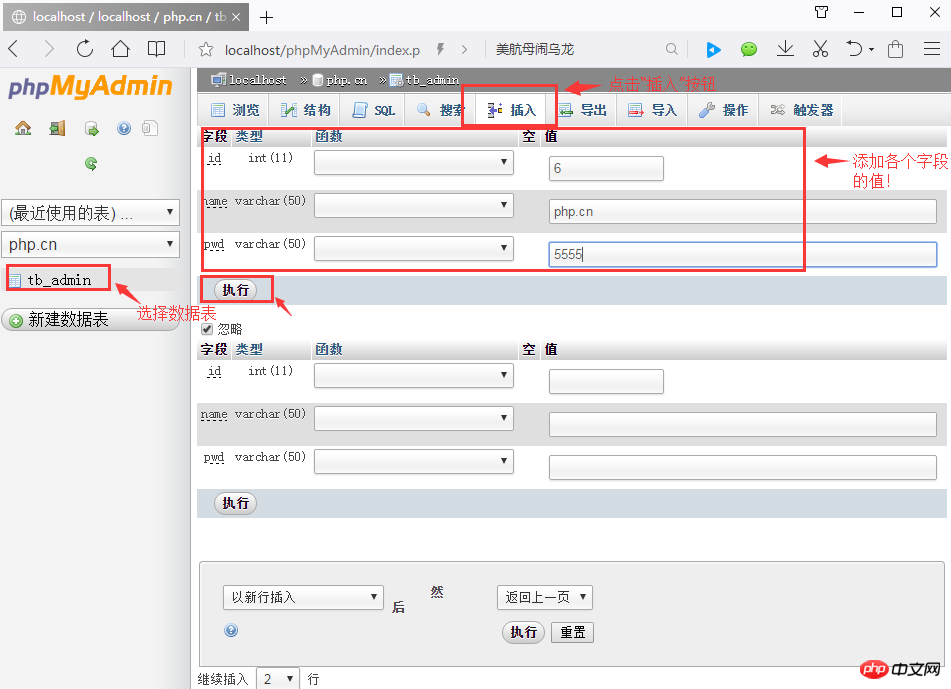
Finally click the "Execute" button, Data can be inserted, as shown below:
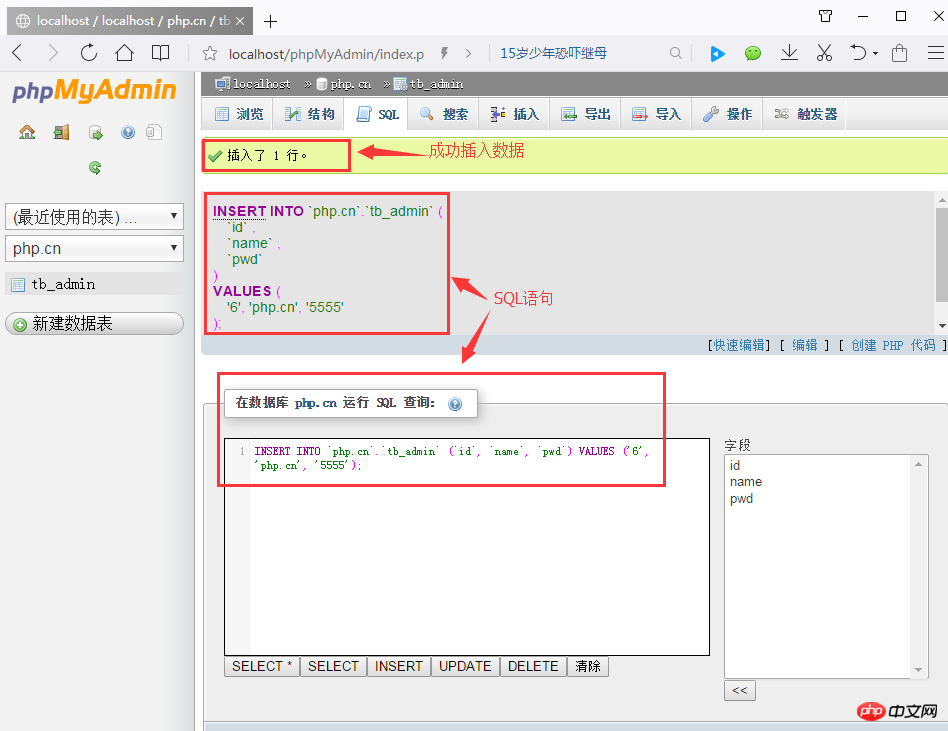
2. Browse data
After selecting a certain data or successfully inserting data, Click the "Browse" button in the navigation bar to enter the data display page. You can click the "Edit" button in the data list to edit the data, and click the "Delete" button to delete the record! As shown below:
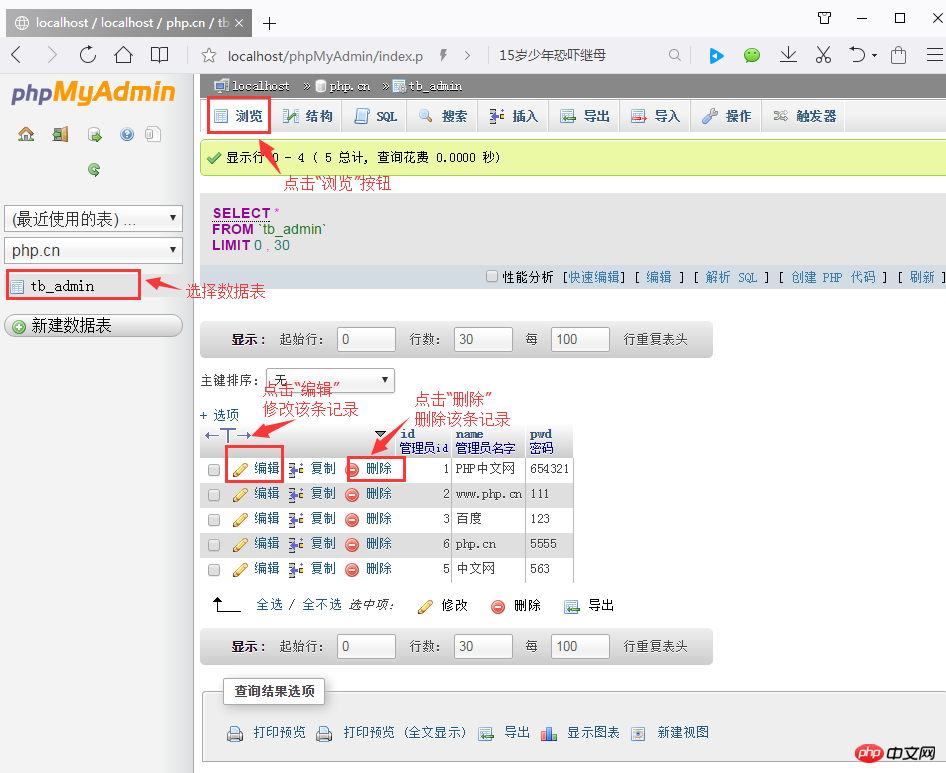
3. Search data
After selecting a data table, in the navigation bar Click the "Search" button to enter the search page, where you can select one or more columns in the list box of select fields. If you select multiple columns, press the Ctrl key, and then click the field names to be selected in sequence. The query results will be output according to the selected field names.
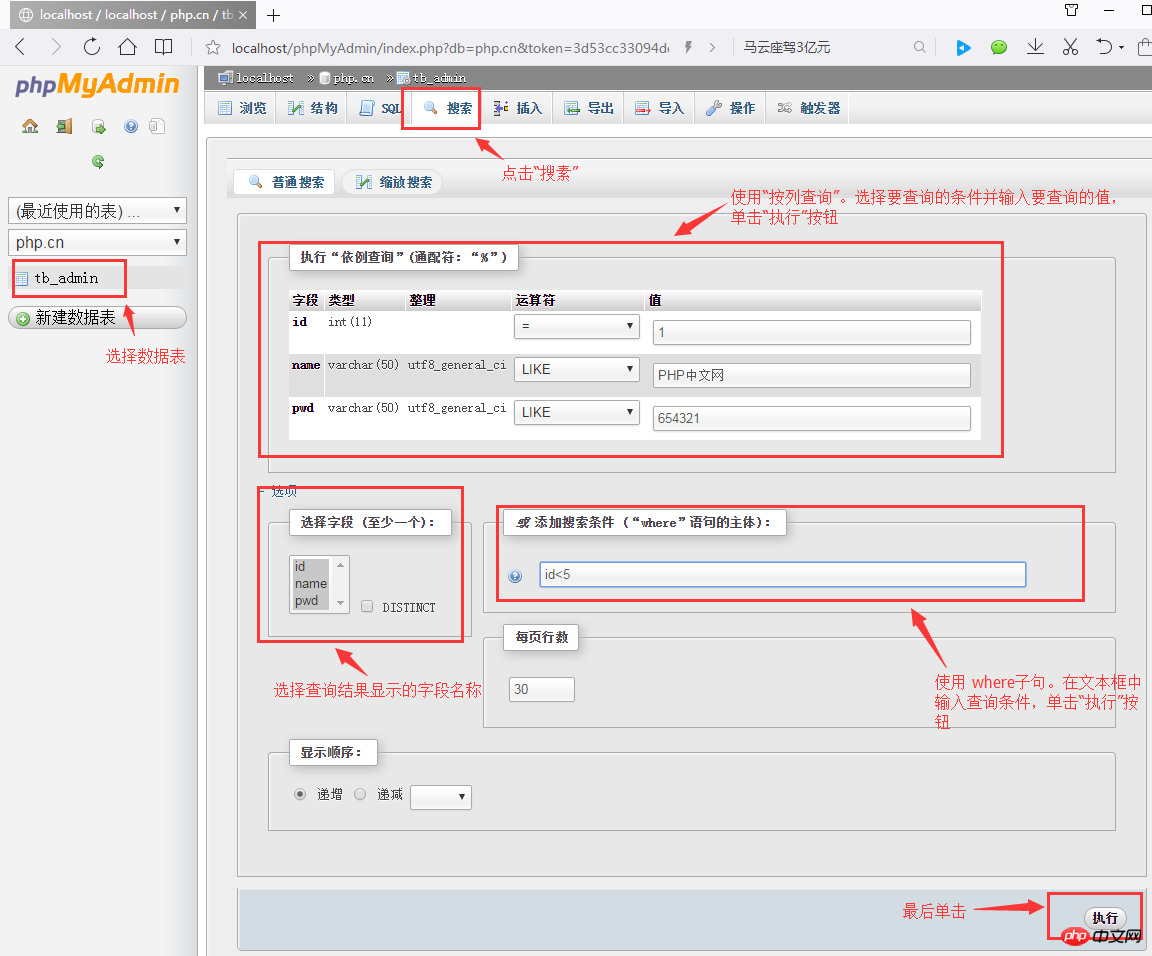
In this interface, you can query records according to conditions. There are two query methods:
The first one: choose to build a where statement query, directly Enter the query statement in the "Add search criteria" text box, and then click the execute button after it.
Second: Use column query, select the query conditions, enter the value to be queried in the text box, and click the "Execute button".
This is where we introduce management records. Below I will introduce how to export and import data tables. For details, please read "Graphic introduction to importing and exporting data tables (phpMyAdmin usage tutorial 5)》!
【Related recommendations】
1. Relevant topic recommendations: "phpMyAdmin usage tutorial"
2. Related video courses Recommended: "MySQL Free Online Tutorial"
3. Online download of related tools: "phpMyAdmin Tool Download"
The above is the detailed content of Detailed graphic and text explanation of managing data records (phpMyAdmin usage tutorial 4). For more information, please follow other related articles on the PHP Chinese website!

Hot AI Tools

Undresser.AI Undress
AI-powered app for creating realistic nude photos

AI Clothes Remover
Online AI tool for removing clothes from photos.

Undress AI Tool
Undress images for free

Clothoff.io
AI clothes remover

AI Hentai Generator
Generate AI Hentai for free.

Hot Article

Hot Tools

Notepad++7.3.1
Easy-to-use and free code editor

SublimeText3 Chinese version
Chinese version, very easy to use

Zend Studio 13.0.1
Powerful PHP integrated development environment

Dreamweaver CS6
Visual web development tools

SublimeText3 Mac version
God-level code editing software (SublimeText3)

Hot Topics
 1376
1376
 52
52
 How to set primary key in phpmyadmin
Apr 07, 2024 pm 02:54 PM
How to set primary key in phpmyadmin
Apr 07, 2024 pm 02:54 PM
The primary key of a table is one or more columns that uniquely identify each record in the table. Here are the steps to set a primary key: Log in to phpMyAdmin. Select database and table. Check the column you want to use as the primary key. Click "Save Changes". Primary keys provide data integrity, lookup speed, and relationship modeling benefits.
 How to add foreign keys in phpmyadmin
Apr 07, 2024 pm 02:36 PM
How to add foreign keys in phpmyadmin
Apr 07, 2024 pm 02:36 PM
Adding a foreign key in phpMyAdmin can be achieved by following these steps: Select the parent table that contains the foreign key. Edit the parent table structure and add new columns in "Columns". Enable foreign key constraints and select the referencing table and key. Set update/delete operations. save Changes.
 Where is the phpmyadmin log?
Apr 07, 2024 pm 12:57 PM
Where is the phpmyadmin log?
Apr 07, 2024 pm 12:57 PM
Default location for PHPMyAdmin log files: Linux/Unix/macOS:/var/log/phpmyadminWindows: C:\xampp\phpMyAdmin\logs\ Log file purpose: Troubleshooting Audit Security
 Where does the wordpress database exist?
Apr 15, 2024 pm 10:39 PM
Where does the wordpress database exist?
Apr 15, 2024 pm 10:39 PM
The WordPress database is housed in a MySQL database that stores all website data and can be accessed through your hosting provider’s dashboard, FTP, or phpMyAdmin. The database name is related to the website URL or username, and access requires the use of database credentials, including name, username, password, and hostname, which are typically stored in the "wp-config.php" file.
 What is the password for the phpmyadmin account?
Apr 07, 2024 pm 01:09 PM
What is the password for the phpmyadmin account?
Apr 07, 2024 pm 01:09 PM
The default username and password for PHPMyAdmin are root and empty. For security reasons, it is recommended to change the default password. Method to change password: 1. Log in to PHPMyAdmin; 2. Select "privileges"; 3. Enter the new password and save it. When you forget your password, you can reset it by stopping the MySQL service and editing the configuration file: 1. Add the skip-grant-tables line; 2. Log in to the MySQL command line and reset the root password; 3. Refresh the permission table; 4. Delete skip-grant-tables line, restart the MySQL service.
 How to delete data table in phpmyadmin
Apr 07, 2024 pm 03:00 PM
How to delete data table in phpmyadmin
Apr 07, 2024 pm 03:00 PM
Steps to delete a data table in phpMyAdmin: Select the database and data table; click the "Action" tab; select the "Delete" option; confirm and perform the deletion operation.
 why phpmyadmin access denied
Apr 07, 2024 pm 01:03 PM
why phpmyadmin access denied
Apr 07, 2024 pm 01:03 PM
Reasons and solutions for access denied by phpMyAdmin: Authentication failed: Check whether the username and password are correct. Server configuration error: adjust firewall settings and check whether the database port is correct. Permissions issue: Granting users access to the database. Session timeout: Refresh the browser page and reconnect. phpMyAdmin configuration error: Check the configuration file and file permissions to make sure the required Apache modules are enabled. Server issue: Wait for a while and try again or contact your hosting provider.
 What kind of vulnerability does the phpmyadmin vulnerability belong to?
Apr 07, 2024 pm 01:36 PM
What kind of vulnerability does the phpmyadmin vulnerability belong to?
Apr 07, 2024 pm 01:36 PM
phpMyAdmin is susceptible to multiple vulnerabilities, including: 1. SQL injection vulnerability; 2. Cross-site scripting (XSS) vulnerability; 3. Remote code execution (RCE) vulnerability; 4. Local file inclusion (LFI) vulnerability; 5. Information disclosure Vulnerability; 6. Privilege escalation vulnerability.



