Graphical steps to change mysql password on Xampp server
If we use the Xampp server’s own database mysql, we must first change the mysql password. The following editor will share with you how to change the mysql password on the Xampp server. Friends who need it can refer to it
Today myself In the process of working on PHP, I found that if we use the Xampp server's own database MySQL, we must first change the password of MySQL. As we all know, the initial interface of MySQL is empty, but if the password is empty when connecting to the database, an error will be reported. I found many solutions to similar problems on the Internet. They all open the command console of mysql. The solution is as shown below
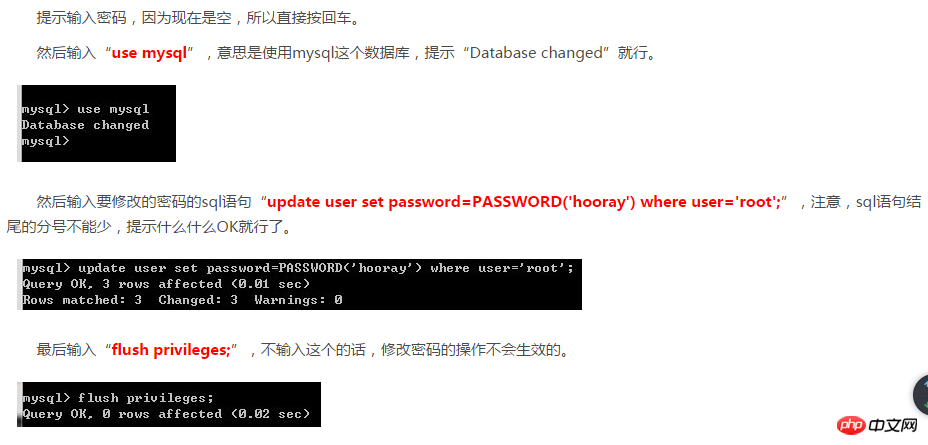
But according to what is said on the Internet, just sit down and follow the steps. There is a problem, the mysql password has not been changed. Next, I will introduce you to the steps to successfully change it:
1. Click MySQL admin to enter the phpMyAdmin page;
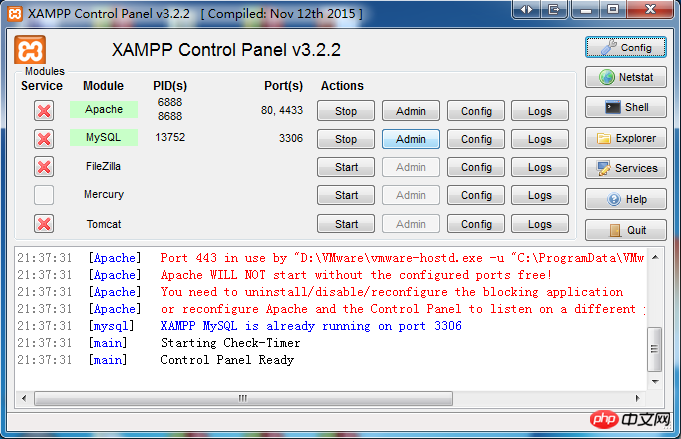
2. Click Account to enter the account management page;
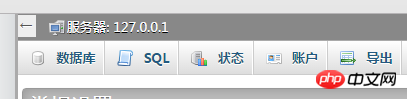
3. Select the root localhost account and click Modify Permissions;

4. Enter the page as shown below and click to change the password;
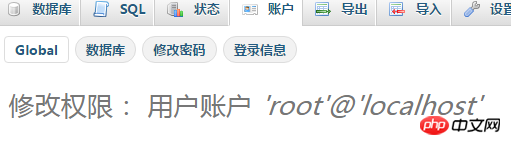
5. After designing your own password, click Execute. At this time, the password has been modified. Success, but a problem arises. This page is no longer a phpMyAdmin page, but access is denied because we changed the mysql access password;
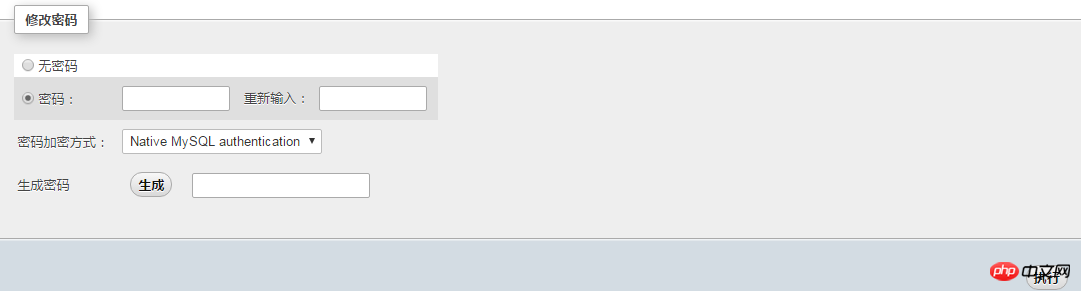
6. Open Xampp\phpMyAdmin\config_inc.php file, change the config in the picture below to cookie. At this time, the entire step of changing the mysql password is completed, then restart Xampp, click to refresh the phpMyAdmin page and you can proceed.

The above is the detailed content of Graphical steps to change mysql password on Xampp server. For more information, please follow other related articles on the PHP Chinese website!

Hot AI Tools

Undresser.AI Undress
AI-powered app for creating realistic nude photos

AI Clothes Remover
Online AI tool for removing clothes from photos.

Undress AI Tool
Undress images for free

Clothoff.io
AI clothes remover

Video Face Swap
Swap faces in any video effortlessly with our completely free AI face swap tool!

Hot Article

Hot Tools

Notepad++7.3.1
Easy-to-use and free code editor

SublimeText3 Chinese version
Chinese version, very easy to use

Zend Studio 13.0.1
Powerful PHP integrated development environment

Dreamweaver CS6
Visual web development tools

SublimeText3 Mac version
God-level code editing software (SublimeText3)

Hot Topics
 1386
1386
 52
52
 How to change the personal name in the group on DingTalk_How to modify the personal name in the group on DingTalk
Mar 29, 2024 pm 08:41 PM
How to change the personal name in the group on DingTalk_How to modify the personal name in the group on DingTalk
Mar 29, 2024 pm 08:41 PM
1. First open DingTalk. 2. Open the group chat and click the three dots in the upper right corner. 3. Find my nickname in this group. 4. Click to enter to modify and save.
 How to Change User Folder Name: Win11 Tutorial
Jan 09, 2024 am 10:34 AM
How to Change User Folder Name: Win11 Tutorial
Jan 09, 2024 am 10:34 AM
Some games will be automatically installed into the user folder and require an English folder. However, many friends do not know how to modify the user folder name in win11. In fact, we only need to modify the user name. Modify the user folder name in win11: The first step is to press the "Win+R" key combination on the keyboard. In the second step, enter "gpedit.msc" and press Enter to open the Group Policy Editor. Step 3: Expand "Security Settings" under "Windows Settings" Step 4: Open "Security Options" in "Local Policies" Step 5: Double-click to open the "Account: Rename System Administrator Account" policy on the right. Step 6: Enter the name of the folder you want to modify below and click "OK" to save. Modify user folder
 Can Douyin Blue V change its name? What are the steps to change the name of corporate Douyin Blue V account?
Mar 22, 2024 pm 12:51 PM
Can Douyin Blue V change its name? What are the steps to change the name of corporate Douyin Blue V account?
Mar 22, 2024 pm 12:51 PM
Douyin Blue V certification is the official certification of a company or brand on the Douyin platform, which helps enhance brand image and credibility. With the adjustment of corporate development strategy or the update of brand image, the company may want to change the name of Douyin Blue V certification. So, can Douyin Blue V change its name? The answer is yes. This article will introduce in detail the steps to modify the name of the enterprise Douyin Blue V account. 1. Can Douyin Blue V change its name? You can change the name of Douyin Blue V account. According to Douyin’s official regulations, corporate Blue V certified accounts can apply to change their account names after meeting certain conditions. Generally speaking, enterprises need to provide relevant supporting materials, such as business licenses, organization code certificates, etc., to prove the legality and necessity of changing the name. 2. What are the steps to modify the name of corporate Douyin Blue V account?
 PyCharm background color adjustment tips: Master it quickly!
Feb 03, 2024 am 09:39 AM
PyCharm background color adjustment tips: Master it quickly!
Feb 03, 2024 am 09:39 AM
To quickly master the skills of modifying the background color of PyCharm, you need specific code examples. In recent years, the Python language has become more and more popular in the field of program development, and PyCharm, as an integrated development environment (IDE), is loved and used by the majority of developers. In PyCharm, some developers often personalize the IDE interface, including changing the background color. This article will introduce the technique of modifying the background color of PyCharm and give specific code examples to help readers quickly master this skill.
 Win10 sleep time modification tips revealed
Mar 08, 2024 pm 06:39 PM
Win10 sleep time modification tips revealed
Mar 08, 2024 pm 06:39 PM
Win10 Sleep Time Modification Tips Revealed As one of the currently widely used operating systems, Windows 10 has a sleep function to help users save power and protect the screen when not using the computer. However, sometimes the default sleep time does not meet the needs of users, so it is particularly important to know how to modify the Win10 sleep time. This article will reveal the tips for modifying the sleep time of Win10, allowing you to easily customize the system’s sleep settings. 1. Modify Win10 sleep time through “Settings” First, the simplest fix
 How to change the color of the Windows 10 taskbar
Jan 01, 2024 pm 09:05 PM
How to change the color of the Windows 10 taskbar
Jan 01, 2024 pm 09:05 PM
It is very simple to modify the taskbar color in Windows 10, but many users find that they cannot set it. In fact, it is very simple. Just choose your favorite color in the personalization of the computer. If you cannot change the color, pay attention to the detailed settings. How to change the color of the win10 taskbar Step 1: Right-click on the desktop - click Personalize Step 2: Customize the color area Step 3: Choose your favorite color PS: If you cannot change the color, you can click Color -> Select Color -> Customize->Default windows mode, select dark color.
 Accelerate pip source and solve the problem of slow download speed
Jan 17, 2024 am 10:18 AM
Accelerate pip source and solve the problem of slow download speed
Jan 17, 2024 am 10:18 AM
Quickly modify the pip source to solve the problem of slow download speed. Specific code examples are required. Introduction: During the development process of using Python, we often need to use pip to install various third-party libraries. However, due to network environment limitations or default source issues, pip download speeds are often very slow, which brings inconvenience to our development. Therefore, this article will introduce how to quickly modify the pip source to solve the problem of slow download speed, and provide specific code examples. 1. Problem Analysis When using pip to download third-party libraries, I
 How to modify the address location of published products on Xianyu
Mar 28, 2024 pm 03:36 PM
How to modify the address location of published products on Xianyu
Mar 28, 2024 pm 03:36 PM
When publishing products on the Xianyu platform, users can customize the geographical location information of the product according to the actual situation, so that potential buyers can more accurately grasp the specific location of the product. Once the product is successfully put on the shelves, there is no need to worry if the seller's location changes. The Xianyu platform provides a flexible and convenient modification function. So when we want to modify the address of a published product, how do we modify it? This tutorial guide will provide you with a detailed step-by-step guide. I hope it can help. Everyone! How to modify the release product address in Xianyu? 1. Open Xianyu, click on what I published, select the product, and click Edit. 2. Click the positioning icon and select the address you want to set.




