Tips for using Visual Studio
There is a joke about Microsoft Office, saying that it has too many features:
Just when you think you've discovered a new feature of Office, it's been around for years.
This article will introduce some useful but overlooked tips in Visual Studio (free download).
Use CTRL+; Search Solution Explorer
You can click on the Solution Explorer text box (or use the shortcut "CTRL+;") to search for all nodes - whether hidden or visible.
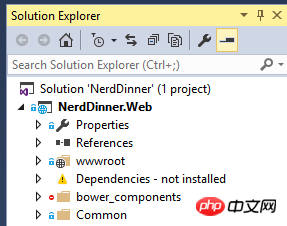
Searchable even if deeply folded. Search results remain until you clear the search box.
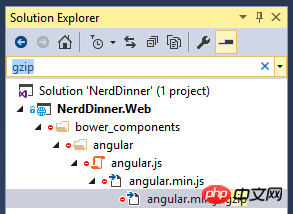
Quickly open
via CTRL+Q If there's a feature that everyone should use, but no one actually uses, it should be quick opening.
Generally speaking, we use menus to find a function, such as opening tools... options... etc.
Just press Ctrl+Q and enter the keyword. For example, to change the font size:

Another example, what if you want to compare files? Do you know that VS also has this function?
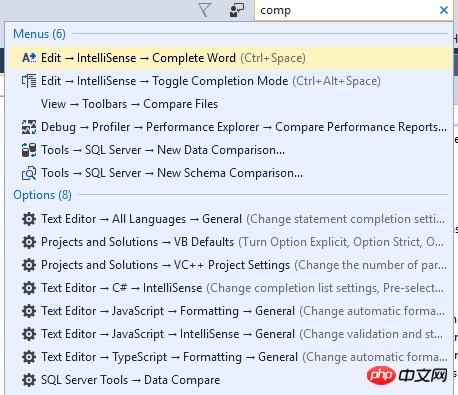
You can also find a NuGet package faster than NuGet Dialog:
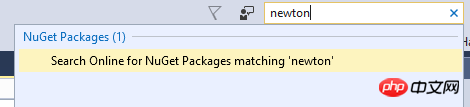
Just use this feature for a few days and you'll develop a habit. You will thank yourself in the future.
Show overview in scrollbar
What I like most is when I show people some features and they look surprised that "this function even exists." Find "map mode" in Quick Open, then open it, and you can see this effect.
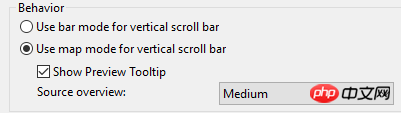
Your scroll bar can display a thumbnail when you hover over it to help you navigate your files.
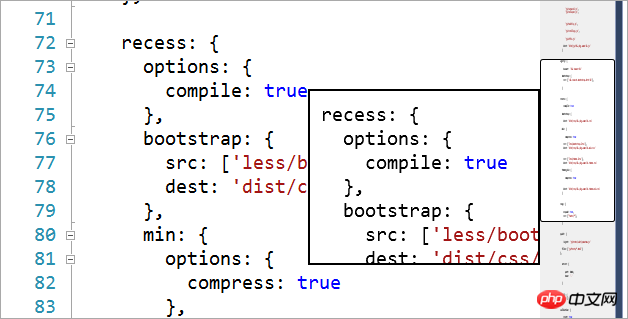
TAB management
This is how most people use TAB tabs:
Open a TAB
Repeat the above
There are too many TABs opened, it’s confusing
Close all TAB
Back to 0
You can use "fixed tabs" and "tab preview".
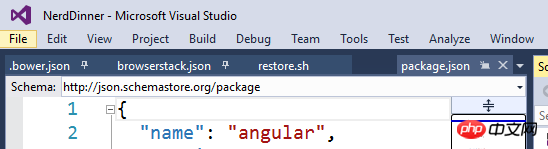
You can pin commonly used tabs, and then when closing, no longer select "Close all tabs" but "Close tabs except pinned tabs"

In addition, if you want to view a file, do not always double-click to open a file in the explorer, which will open a new tab. Using a standalone machine, a preview can be generated on the right. This way you won't clutter the tabs.
Use CTRL+to locate
This is undoubtedly the most prominent feature in this article. Why use mouse positioning? Press Ctrl+, enter a file, member variable or function, select it from the pop-up menu, and then navigate to that place.
If you know the name of what you're looking for, you don't need to use Explorer at all. Use Ctrl+, which is faster.
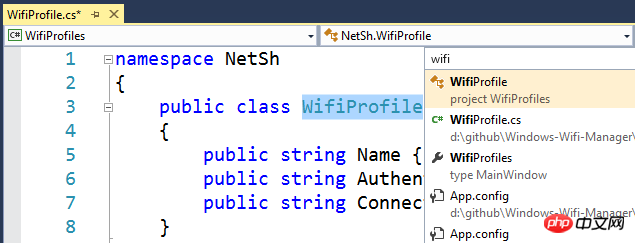
Use keyboard to move code
Visual Studio is not Emacs or Vim (unless you want it to be VSVim), but there are some advanced features that people generally don't know about.
You can move code using alt+up and down keys, which is rarely used in practice. You can also directly use the Shift+Select keys to select the code and then move it.
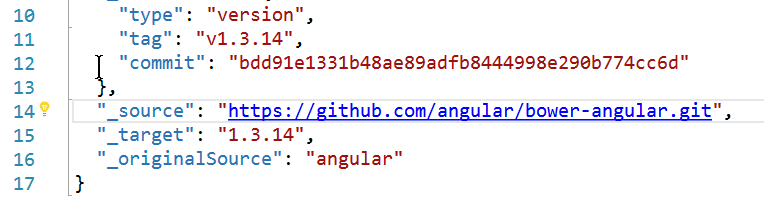
You can also use block selection: hold Alt and drag, so you can edit several lines at the same time.
Maybe you already know these features, or maybe you learned something. I think it's more important to realize that there are a lot of features out there waiting to be discovered. Do you have any little-known tricks?
Original text: Visual Studio’s most useful (and underused) tips
The above is the detailed content of Tips for using Visual Studio. For more information, please follow other related articles on the PHP Chinese website!

Hot AI Tools

Undresser.AI Undress
AI-powered app for creating realistic nude photos

AI Clothes Remover
Online AI tool for removing clothes from photos.

Undress AI Tool
Undress images for free

Clothoff.io
AI clothes remover

AI Hentai Generator
Generate AI Hentai for free.

Hot Article

Hot Tools

Notepad++7.3.1
Easy-to-use and free code editor

SublimeText3 Chinese version
Chinese version, very easy to use

Zend Studio 13.0.1
Powerful PHP integrated development environment

Dreamweaver CS6
Visual web development tools

SublimeText3 Mac version
God-level code editing software (SublimeText3)

Hot Topics
 1378
1378
 52
52
 How to handle special characters in C language
Apr 03, 2025 pm 03:18 PM
How to handle special characters in C language
Apr 03, 2025 pm 03:18 PM
In C language, special characters are processed through escape sequences, such as: \n represents line breaks. \t means tab character. Use escape sequences or character constants to represent special characters, such as char c = '\n'. Note that the backslash needs to be escaped twice. Different platforms and compilers may have different escape sequences, please consult the documentation.
 What is the role of char in C strings
Apr 03, 2025 pm 03:15 PM
What is the role of char in C strings
Apr 03, 2025 pm 03:15 PM
In C, the char type is used in strings: 1. Store a single character; 2. Use an array to represent a string and end with a null terminator; 3. Operate through a string operation function; 4. Read or output a string from the keyboard.
 How to use various symbols in C language
Apr 03, 2025 pm 04:48 PM
How to use various symbols in C language
Apr 03, 2025 pm 04:48 PM
The usage methods of symbols in C language cover arithmetic, assignment, conditions, logic, bit operators, etc. Arithmetic operators are used for basic mathematical operations, assignment operators are used for assignment and addition, subtraction, multiplication and division assignment, condition operators are used for different operations according to conditions, logical operators are used for logical operations, bit operators are used for bit-level operations, and special constants are used to represent null pointers, end-of-file markers, and non-numeric values.
 The difference between char and wchar_t in C language
Apr 03, 2025 pm 03:09 PM
The difference between char and wchar_t in C language
Apr 03, 2025 pm 03:09 PM
In C language, the main difference between char and wchar_t is character encoding: char uses ASCII or extends ASCII, wchar_t uses Unicode; char takes up 1-2 bytes, wchar_t takes up 2-4 bytes; char is suitable for English text, wchar_t is suitable for multilingual text; char is widely supported, wchar_t depends on whether the compiler and operating system support Unicode; char is limited in character range, wchar_t has a larger character range, and special functions are used for arithmetic operations.
 The difference between multithreading and asynchronous c#
Apr 03, 2025 pm 02:57 PM
The difference between multithreading and asynchronous c#
Apr 03, 2025 pm 02:57 PM
The difference between multithreading and asynchronous is that multithreading executes multiple threads at the same time, while asynchronously performs operations without blocking the current thread. Multithreading is used for compute-intensive tasks, while asynchronously is used for user interaction. The advantage of multi-threading is to improve computing performance, while the advantage of asynchronous is to not block UI threads. Choosing multithreading or asynchronous depends on the nature of the task: Computation-intensive tasks use multithreading, tasks that interact with external resources and need to keep UI responsiveness use asynchronous.
 How to convert char in C language
Apr 03, 2025 pm 03:21 PM
How to convert char in C language
Apr 03, 2025 pm 03:21 PM
In C language, char type conversion can be directly converted to another type by: casting: using casting characters. Automatic type conversion: When one type of data can accommodate another type of value, the compiler automatically converts it.
 How to use char array in C language
Apr 03, 2025 pm 03:24 PM
How to use char array in C language
Apr 03, 2025 pm 03:24 PM
The char array stores character sequences in C language and is declared as char array_name[size]. The access element is passed through the subscript operator, and the element ends with the null terminator '\0', which represents the end point of the string. The C language provides a variety of string manipulation functions, such as strlen(), strcpy(), strcat() and strcmp().
 What is the function of C language sum?
Apr 03, 2025 pm 02:21 PM
What is the function of C language sum?
Apr 03, 2025 pm 02:21 PM
There is no built-in sum function in C language, so it needs to be written by yourself. Sum can be achieved by traversing the array and accumulating elements: Loop version: Sum is calculated using for loop and array length. Pointer version: Use pointers to point to array elements, and efficient summing is achieved through self-increment pointers. Dynamically allocate array version: Dynamically allocate arrays and manage memory yourself, ensuring that allocated memory is freed to prevent memory leaks.




