
This article mainly introduces the detailed explanation of .NET Core debugging on VS2017 Linux. The editor thinks it is quite good, so I will share it with you now and give it as a reference. Let’s follow the editor to take a look.
Visual Studio 2017 debugs .NET Core applications on Linux through SSH.
Environment of this article
Development environment: Win10 x64 Visual Studio 2017
Deployment environment: Ubuntu 14.04 x64 .NET Core SDK 1.0.1
Installing .NET Core SDK on Ubuntu
Ubuntu 14.04 x64
sudo sh -c 'echo "deb [arch=amd64] https://apt-mo.trafficmanager.net/repos/dotnet-release/ trusty main" > /etc/apt/sources.list.d/dotnetdev.list' sudo apt-key adv --keyserver hkp://keyserver.ubuntu.com:80 --recv-keys 417A0893 sudo apt-get update
If you have installed the preview version before, be sure to update it.
Then install the latest version of SDK 1.0.1
sudo apt-get install dotnet-dev-1.0.1
After the installation is completed, execute dotnet --info as follows:
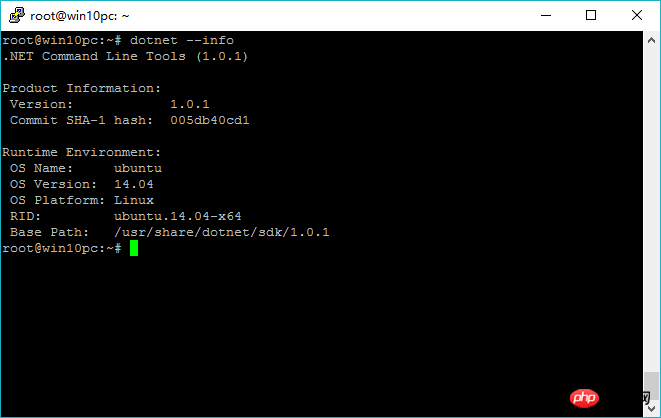
indicates that the SDK is installed successfully .
Then on the Linux server, you need to install an SSH server, unzip and curl or wget. The command is as follows:
sudo apt-get install openssh-server unzip curl
After the installation is completed, everything is ready.
New program
Open VS 2017 and create a new console application .NET Core named: LinuxDemo.
Add the following code to Program.cs:
class Program
{
static void Main(string[] args)
{
Console.WriteLine("Hello World! LineZero");
Console.WriteLine("Linux .NET Core Debug");
Console.WriteLine("'q' exit");
while (true)
{
var result = Console.ReadLine();
if (result.Equals("q"))
return;
Console.WriteLine(result);
}
}
}After writing the code, upload the code to Ubuntu.
Then run the program on Ubuntu and execute successfully.
dotnet restore
dotnet build
dotnet run
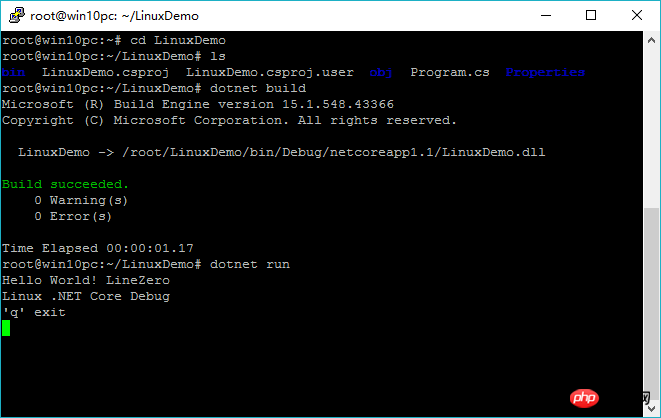
Additional debugging
Then run the program by default, then open debugging in VS 2017-> Attach to process
Select the connection type as SSH, then enter the Ubuntu IP in the connection and target, and then press Enter, a dialog will pop up , enter the corresponding username and password.
Configuration:
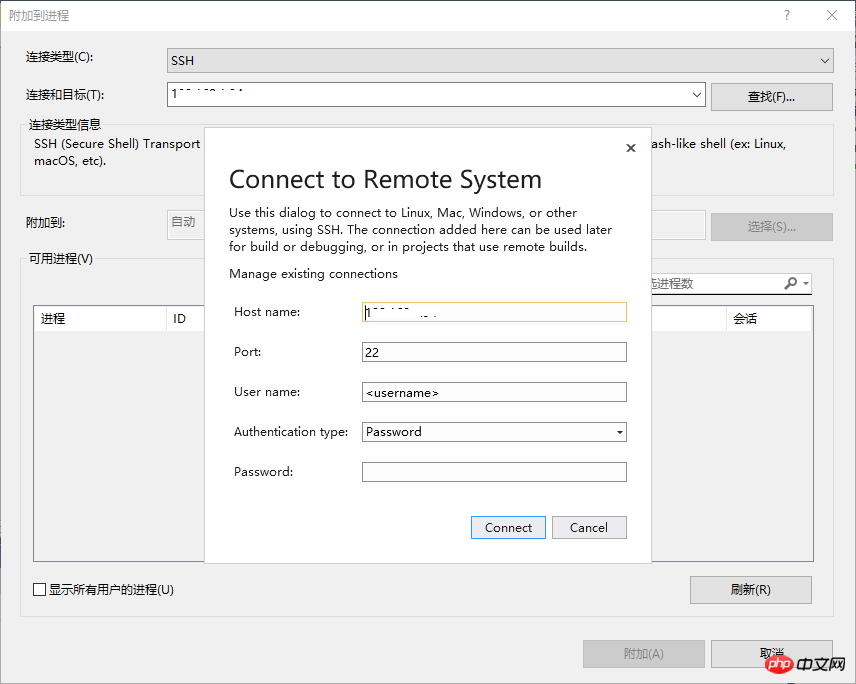
Additional process:
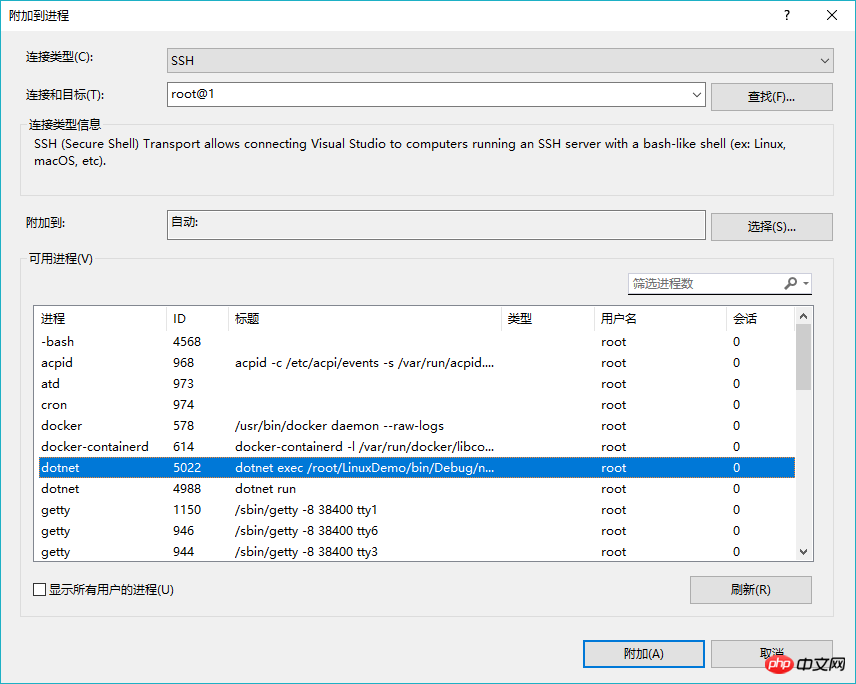
Select type:
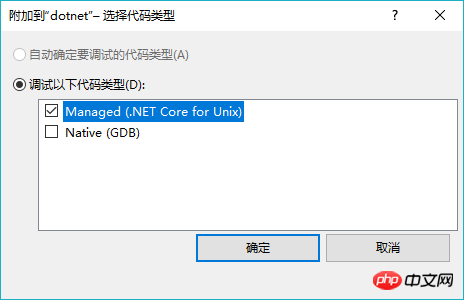
Then wait for a while, enter a few characters in Linux, and press Enter:
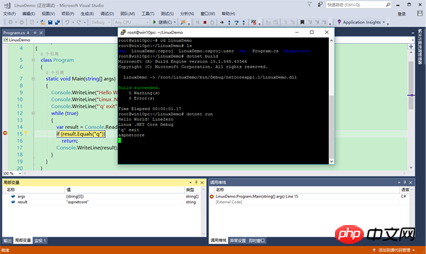
Note:
If found After attaching, it cannot be disconnected. Stop debugging, restart VS, then exit the program, rerun and attach. Just try it a few times.
The above is the entire content of this article. I hope it will be helpful to everyone’s study. I also hope that everyone will support Script House.
The above is the detailed content of .NET Core debugging steps on VS2017 Linux. For more information, please follow other related articles on the PHP Chinese website!




