Visual Studio 2017 offline installation detailed steps
This article mainly introduces the Visual Studio 2017 offline installation tutorial in detail, which has certain reference value. Interested friends can refer to
Visual Studio 2017 offline installation method. Everyone, I hope you like it.
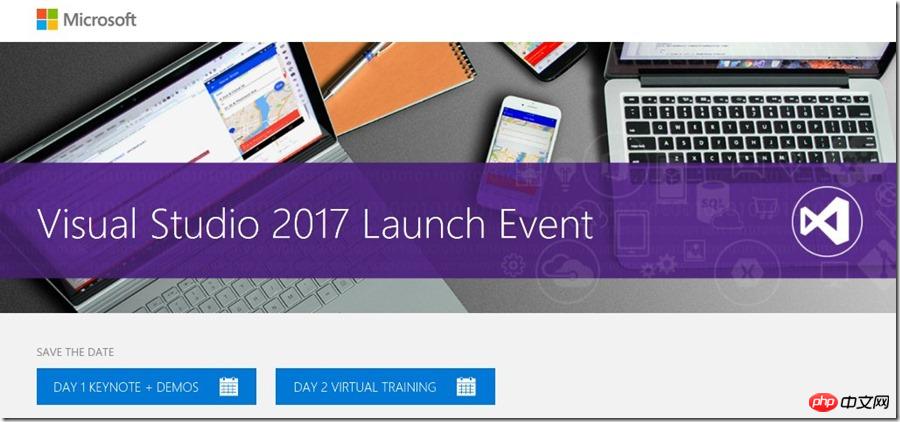
Visual Studio, especially Visual Studio 2017 is usually an online installer and you can run into problems if you lose connection during the installation process. However, due to legal reasons, Microsoft does not provide a complete downloadable ISO image. They cannot package the Android installer from Google into an ISO. Users need to dynamically download certain content themselves.
Fortunately, there are some methods that can guide us through the offline installation process. This installation method can be used to create a USB installation or DVD installation disk.
First, log in to visualstudio.com/free and click Download. I downloaded VS Community. Of course, if you have the enterprise version authorization, you can also download the enterprise version and put the downloaded online installation file in your own folder.
If you want to completely install all components of VS, then you can use the following command to run the installation program. Note that this e:\vs2017offline is the path I set and selected en-US as my language.
vs_community.exe --layout e:\vs2017offline --lang en-US
##However, if you don’t want to download all VS Components - Maybe you just want .NETCore, ASP.NET Core and Azure, here are the options. Microsoft calls this "Workload"
Here is a list of all component IDs that can be selected. The following command line is my own offline setting of "Workload". I'm running this from a cmd prompt.vs_community.exe --layout e:\vs2017offline --lang en-US --add Microsoft.VisualStudio.Workload.Azure Microsoft.VisualStudio.Workload.ManagedDesktop Microsoft.VisualStudio.Workload.NetCoreTools Microsoft.VisualStudio.Workload.NetWeb
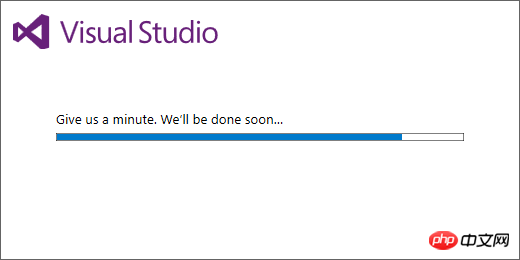
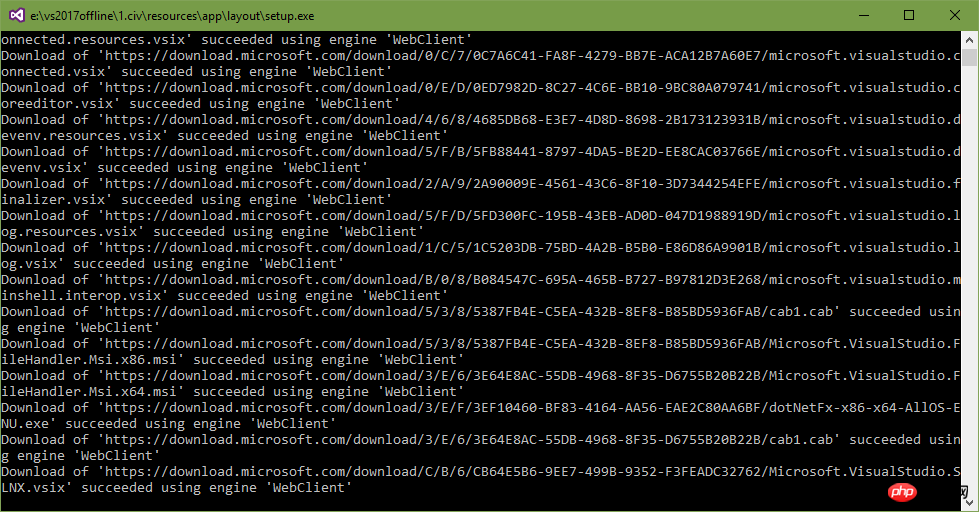
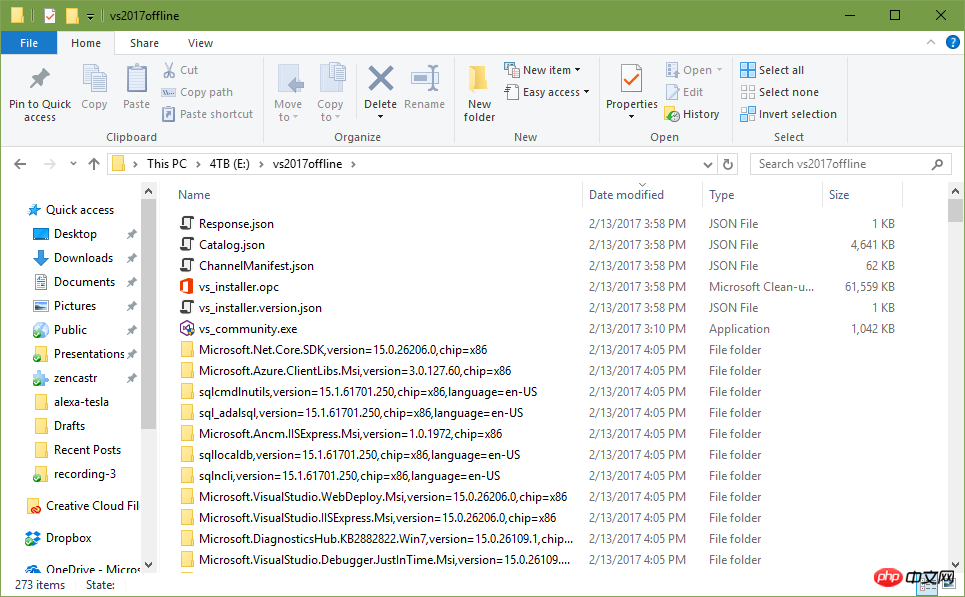
Important: Please make sure your file is named "vs_[SKU].exe". Sometimes you will get a file like vs_community__198521760.1486960229.exe and you need to rename it to vs_community.exe in order to work offline.
Before running the installer, you need to install the root certificate in the \certificates folder. They are needed to verify the installation application (stuff installed under ProgramFiles\Visual Studio\2017\Installer) and directory (a json file that lists all the VS components that can be installed via the installer) root certificate. Most computers already have these root certificates. But it may not work on Win7 user machines. Once these certificates are installed, the installer will be able to verify that what is being installed is trusted. Do not delete them after installation is complete.The above is the detailed content of Visual Studio 2017 offline installation detailed steps. For more information, please follow other related articles on the PHP Chinese website!

Hot AI Tools

Undresser.AI Undress
AI-powered app for creating realistic nude photos

AI Clothes Remover
Online AI tool for removing clothes from photos.

Undress AI Tool
Undress images for free

Clothoff.io
AI clothes remover

AI Hentai Generator
Generate AI Hentai for free.

Hot Article

Hot Tools

Notepad++7.3.1
Easy-to-use and free code editor

SublimeText3 Chinese version
Chinese version, very easy to use

Zend Studio 13.0.1
Powerful PHP integrated development environment

Dreamweaver CS6
Visual web development tools

SublimeText3 Mac version
God-level code editing software (SublimeText3)

Hot Topics
 How to use char array in C language
Apr 03, 2025 pm 03:24 PM
How to use char array in C language
Apr 03, 2025 pm 03:24 PM
The char array stores character sequences in C language and is declared as char array_name[size]. The access element is passed through the subscript operator, and the element ends with the null terminator '\0', which represents the end point of the string. The C language provides a variety of string manipulation functions, such as strlen(), strcpy(), strcat() and strcmp().
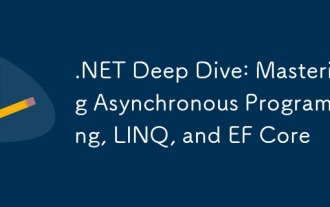 .NET Deep Dive: Mastering Asynchronous Programming, LINQ, and EF Core
Mar 31, 2025 pm 04:07 PM
.NET Deep Dive: Mastering Asynchronous Programming, LINQ, and EF Core
Mar 31, 2025 pm 04:07 PM
The core concepts of .NET asynchronous programming, LINQ and EFCore are: 1. Asynchronous programming improves application responsiveness through async and await; 2. LINQ simplifies data query through unified syntax; 3. EFCore simplifies database operations through ORM.
 How to use various symbols in C language
Apr 03, 2025 pm 04:48 PM
How to use various symbols in C language
Apr 03, 2025 pm 04:48 PM
The usage methods of symbols in C language cover arithmetic, assignment, conditions, logic, bit operators, etc. Arithmetic operators are used for basic mathematical operations, assignment operators are used for assignment and addition, subtraction, multiplication and division assignment, condition operators are used for different operations according to conditions, logical operators are used for logical operations, bit operators are used for bit-level operations, and special constants are used to represent null pointers, end-of-file markers, and non-numeric values.
 What is the role of char in C strings
Apr 03, 2025 pm 03:15 PM
What is the role of char in C strings
Apr 03, 2025 pm 03:15 PM
In C, the char type is used in strings: 1. Store a single character; 2. Use an array to represent a string and end with a null terminator; 3. Operate through a string operation function; 4. Read or output a string from the keyboard.
 Avoid errors caused by default in C switch statements
Apr 03, 2025 pm 03:45 PM
Avoid errors caused by default in C switch statements
Apr 03, 2025 pm 03:45 PM
A strategy to avoid errors caused by default in C switch statements: use enums instead of constants, limiting the value of the case statement to a valid member of the enum. Use fallthrough in the last case statement to let the program continue to execute the following code. For switch statements without fallthrough, always add a default statement for error handling or provide default behavior.
 How to handle special characters in C language
Apr 03, 2025 pm 03:18 PM
How to handle special characters in C language
Apr 03, 2025 pm 03:18 PM
In C language, special characters are processed through escape sequences, such as: \n represents line breaks. \t means tab character. Use escape sequences or character constants to represent special characters, such as char c = '\n'. Note that the backslash needs to be escaped twice. Different platforms and compilers may have different escape sequences, please consult the documentation.
 What is the function of C language sum?
Apr 03, 2025 pm 02:21 PM
What is the function of C language sum?
Apr 03, 2025 pm 02:21 PM
There is no built-in sum function in C language, so it needs to be written by yourself. Sum can be achieved by traversing the array and accumulating elements: Loop version: Sum is calculated using for loop and array length. Pointer version: Use pointers to point to array elements, and efficient summing is achieved through self-increment pointers. Dynamically allocate array version: Dynamically allocate arrays and manage memory yourself, ensuring that allocated memory is freed to prevent memory leaks.
 How to convert char in C language
Apr 03, 2025 pm 03:21 PM
How to convert char in C language
Apr 03, 2025 pm 03:21 PM
In C language, char type conversion can be directly converted to another type by: casting: using casting characters. Automatic type conversion: When one type of data can accommodate another type of value, the compiler automatically converts it.






