 Backend Development
Backend Development
 C#.Net Tutorial
C#.Net Tutorial
 Visual Studio 2017 RC preliminary exploration and detailed explanation of installation steps
Visual Studio 2017 RC preliminary exploration and detailed explanation of installation steps
Visual Studio 2017 RC preliminary exploration and detailed explanation of installation steps
This article mainly introduces the preliminary installation tutorial of Visual Studio 2017 RC in detail. It has certain reference value. Interested friends can refer to it.
The last time I saw the blog introduced Visual Studio 2017 RC, I saw that one of the improvements is that it starts very quickly, which is a big improvement and what programmers with low-end computers expect. But I haven’t experienced it yet. If it’s a donkey or a mule, pull it out and have a look. Then start downloading.
1. Open the official website: www.visualstudio.com/vs/visual-studio-2017-rc/
2. Select the "Free Download" button to enter the download location column.
3. Select the version to download as shown below
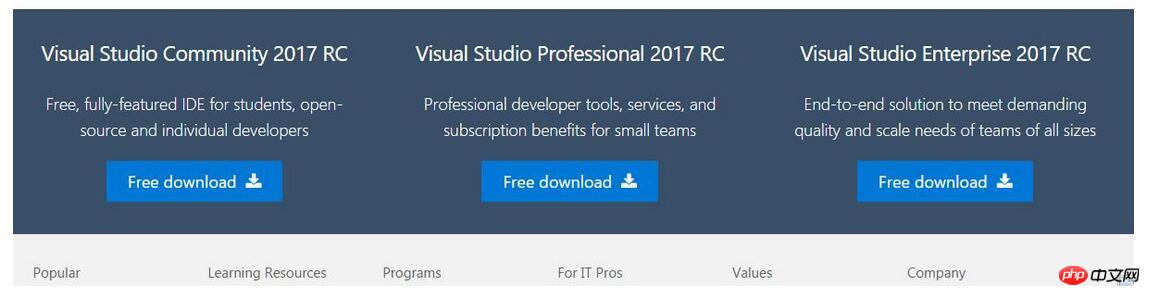
I chose
Visual Studio Professional 2017 RC
4. Start the installation: The download file size is about 1041KB. Open the file to start the installation. The installation is online installation
The most obvious difference from the previous version is to choose The installed modules, such as asp.NET, etc.
The installation interface is as follows:
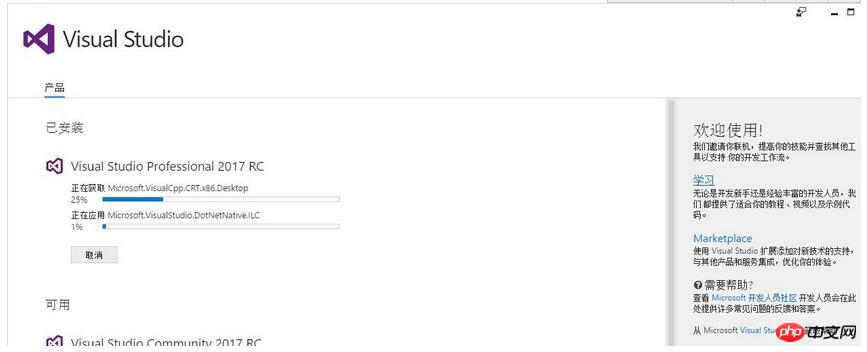
Wait for the installation to be completed!
5. Complete the installation. When I woke up the next morning, the installation was complete.
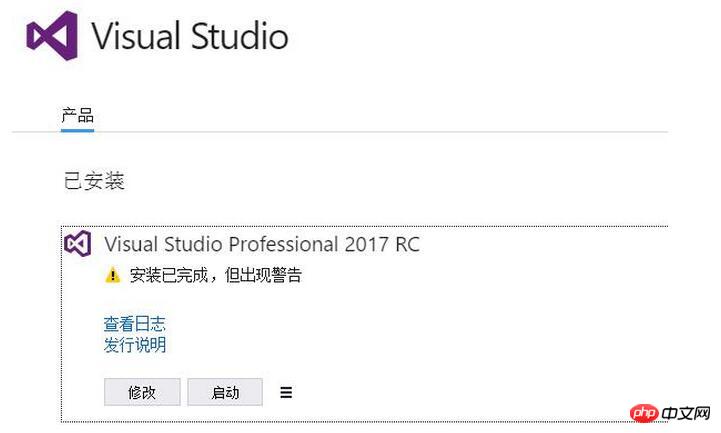
Experiment with the startup speed. The first startup is a little slow. Select "I'll talk about it later" below.
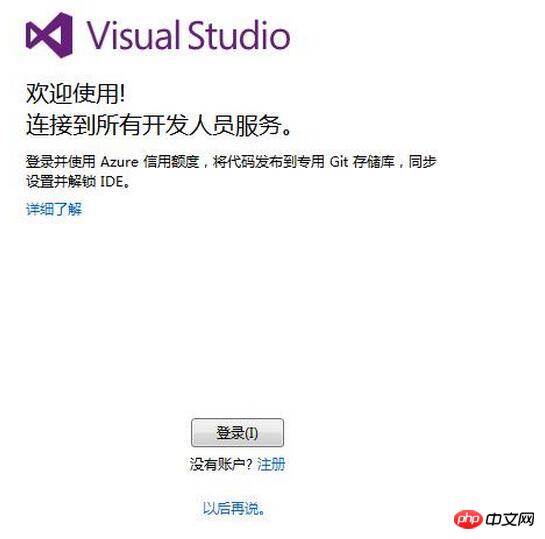
Follow vs2015 Same, first select the theme color, here choose the default blue
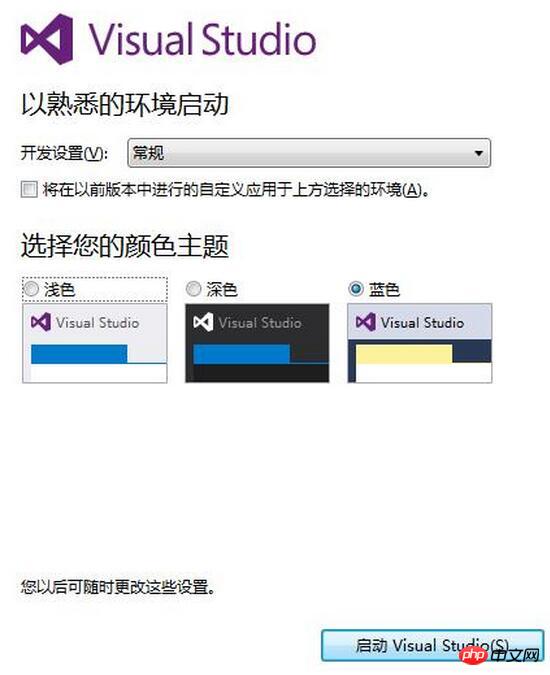
It is a bit slow after selecting "Start"
6. Found the problem. After a night of installation, I found that there was no .netcore project when creating a new project, and .netcore was clearly selected during installation, which was strange.
The selection interface during installation, it doesn’t work even after trying again
I found that there is a “single component”, after clicking it, it is as follows:
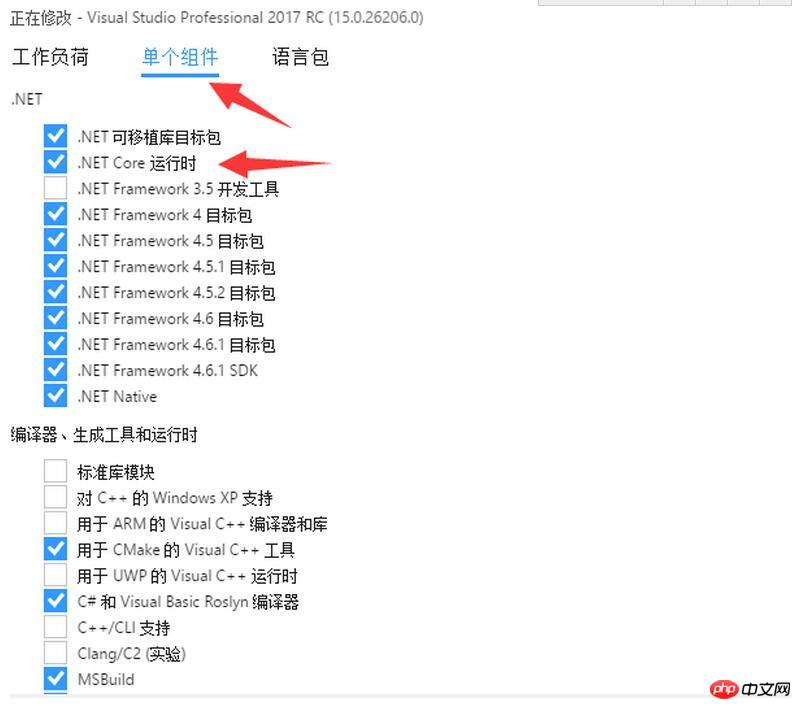
Originally, the .net Core runtime was not selected, and this was not selected by default during installation. After opening vs2017, there is a .net Core project when creating a new project.
At this point, the installation of Visual Studio 2017 RC is completed. The startup interface is similar to vs2015. There are also three styles. We will talk about the new features of the project later.
Improvements in Visual Studio 2017 RC from the perspective of installation
1. The selected components have changed and can no longer be installed by default as before, thus avoiding the need to install all the components after installation. Performance issues, this is one of the reasons why vs2017RC starts quickly.
2. Changes in the installation interface. The other two versions and the currently installed version are listed in the installation interface. The layout is not as monotonous as vs2015.
Notes on Visual Studio 2017 RC from the perspective of installation
1. The common problem of slow installation still exists. It is recommended to install during your free time so as not to delay work.
2. .NET Core in "Workload" was selected during installation, but .NET Core is not available. You need to select .NET Core runtime in "Single Component". Maybe the official version will improve this question.
In general, Visual Studio 2017 RC is still good, and I look forward to the arrival of the official version.
The above is the detailed content of Visual Studio 2017 RC preliminary exploration and detailed explanation of installation steps. For more information, please follow other related articles on the PHP Chinese website!

Hot AI Tools

Undresser.AI Undress
AI-powered app for creating realistic nude photos

AI Clothes Remover
Online AI tool for removing clothes from photos.

Undress AI Tool
Undress images for free

Clothoff.io
AI clothes remover

AI Hentai Generator
Generate AI Hentai for free.

Hot Article

Hot Tools

Notepad++7.3.1
Easy-to-use and free code editor

SublimeText3 Chinese version
Chinese version, very easy to use

Zend Studio 13.0.1
Powerful PHP integrated development environment

Dreamweaver CS6
Visual web development tools

SublimeText3 Mac version
God-level code editing software (SublimeText3)

Hot Topics
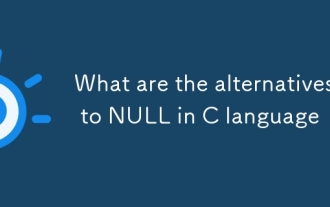 What are the alternatives to NULL in C language
Mar 03, 2025 pm 05:37 PM
What are the alternatives to NULL in C language
Mar 03, 2025 pm 05:37 PM
This article explores the challenges of NULL pointer dereferences in C. It argues that the problem isn't NULL itself, but its misuse. The article details best practices for preventing dereferences, including pre-dereference checks, pointer initiali
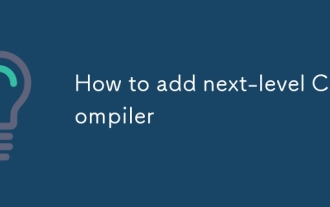 How to add next-level C compiler
Mar 03, 2025 pm 05:44 PM
How to add next-level C compiler
Mar 03, 2025 pm 05:44 PM
This article explains how to create newline characters in C using the \n escape sequence within printf and puts functions. It details the functionality and provides code examples demonstrating its use for line breaks in output.
 Which C language compiler is better?
Mar 03, 2025 pm 05:39 PM
Which C language compiler is better?
Mar 03, 2025 pm 05:39 PM
This article guides beginners on choosing a C compiler. It argues that GCC, due to its ease of use, wide availability, and extensive resources, is best for beginners. However, it also compares GCC, Clang, MSVC, and TCC, highlighting their differenc
 Is NULL still important in modern programming in C language?
Mar 03, 2025 pm 05:35 PM
Is NULL still important in modern programming in C language?
Mar 03, 2025 pm 05:35 PM
This article emphasizes the continued importance of NULL in modern C programming. Despite advancements, NULL remains crucial for explicit pointer management, preventing segmentation faults by marking the absence of a valid memory address. Best prac
 What are the web versions of C language compilers?
Mar 03, 2025 pm 05:42 PM
What are the web versions of C language compilers?
Mar 03, 2025 pm 05:42 PM
This article reviews online C compilers for beginners, focusing on ease of use and debugging capabilities. OnlineGDB and Repl.it are highlighted for their user-friendly interfaces and helpful debugging tools. Other options like Programiz and Compil
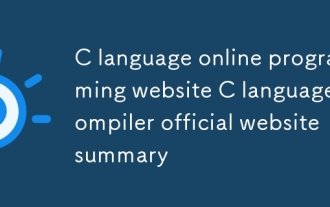 C language online programming website C language compiler official website summary
Mar 03, 2025 pm 05:41 PM
C language online programming website C language compiler official website summary
Mar 03, 2025 pm 05:41 PM
This article compares online C programming platforms, highlighting differences in features like debugging tools, IDE functionality, standard compliance, and memory/execution limits. It argues that the "best" platform depends on user needs,
 Method of copying code by C language compiler
Mar 03, 2025 pm 05:43 PM
Method of copying code by C language compiler
Mar 03, 2025 pm 05:43 PM
This article discusses efficient code copying in C IDEs. It emphasizes that copying is an IDE function, not a compiler feature, and details strategies for improved efficiency, including using IDE selection tools, code folding, search/replace, templa
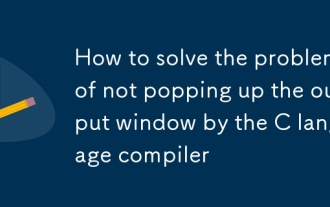 How to solve the problem of not popping up the output window by the C language compiler
Mar 03, 2025 pm 05:40 PM
How to solve the problem of not popping up the output window by the C language compiler
Mar 03, 2025 pm 05:40 PM
This article troubleshoots missing output windows in C program compilation. It examines causes like failing to run the executable, program errors, incorrect compiler settings, background processes, and rapid program termination. Solutions involve ch





