Teach you java code examples for creating spring boot projects under eclipse
This article details the creation of the first project based on eclipse (eclipse-jee-neon-3-win32-x86_64.zip) + spring boot.
spring Boot is a new framework provided by the Pivotal team. It is designed to simplify the initial construction and development process of new Spring applications. The framework uses an ad hoc approach to configuration, eliminating the need for developers to define boilerplate configurations. In this way, Boot strives to become a leader in the booming field of rapid application development. In other words, Spring Boot was born to simplify Spring development. The main idea is to reduce the entry level of spring so that novices can run the program under the spring framework as quickly as possible.
Today we will create the first project based on eclipse (eclipse-jee-neon-3-win32-x86_64.zip) + spring boot.
1. InstallationSTS plug-in
To use spring bootto create a project in eclipse, STS (Spring Tool Suite (STS) for Eclipse) must be installed first. If the network speed is strong, you can choose to install it online. Otherwise, it is recommended to choose offline installation.
1. Install online
Help -> Eclipse Marketplace
Search or select the "Popular" tab and select Spring Tool Suite (STS) for Eclipse plug-in, install:

2. Offline installation
(1) First download the STS plug-in, the download address is: https: //spring.io/tools/sts
(2)Help->Install New Software
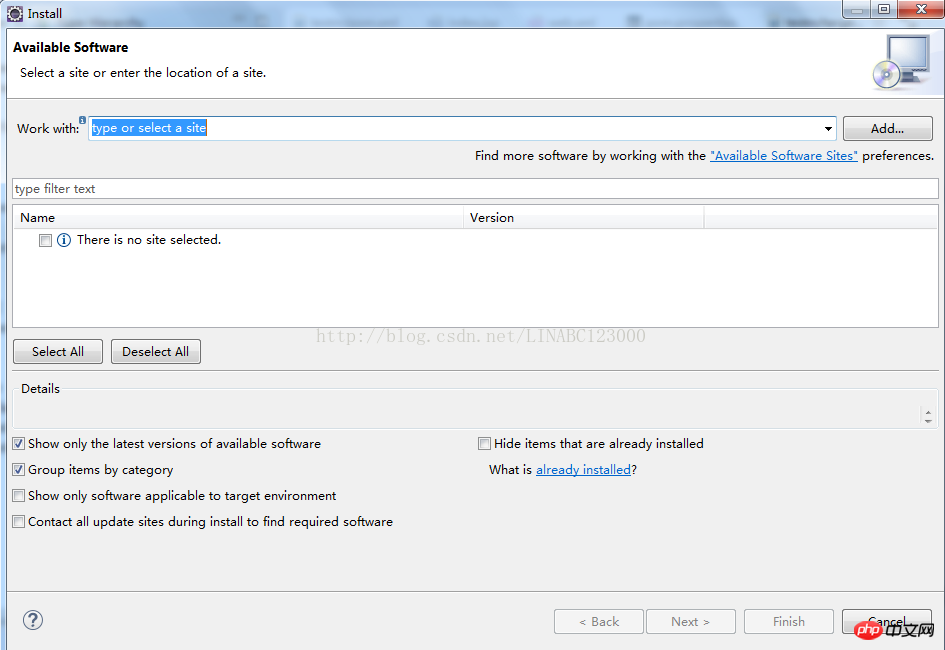
(3)Click "Add->Archive ..", then select the STS plug-in you just downloaded, give the plug-in a name, and click "OK".

# (4) Just select a few components ending with IDE to install. If the event is waiting for a long time, you can install them one by one.
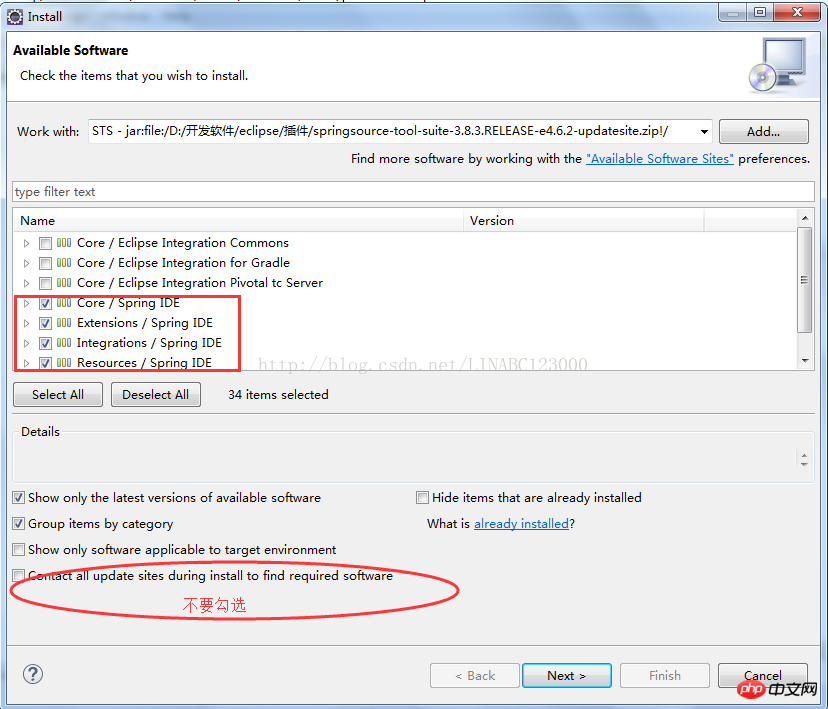
(5) Check whether the installation is successful
Window->Show View->Other, check whether there are Spring components, if there are, it means that we have The installation was successful.
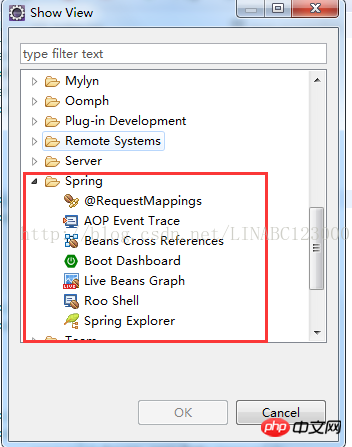
2. Create a Spring Boot project
(1) Create a project and select Spring starter Project. Fill in various information related to the project, and then Next:
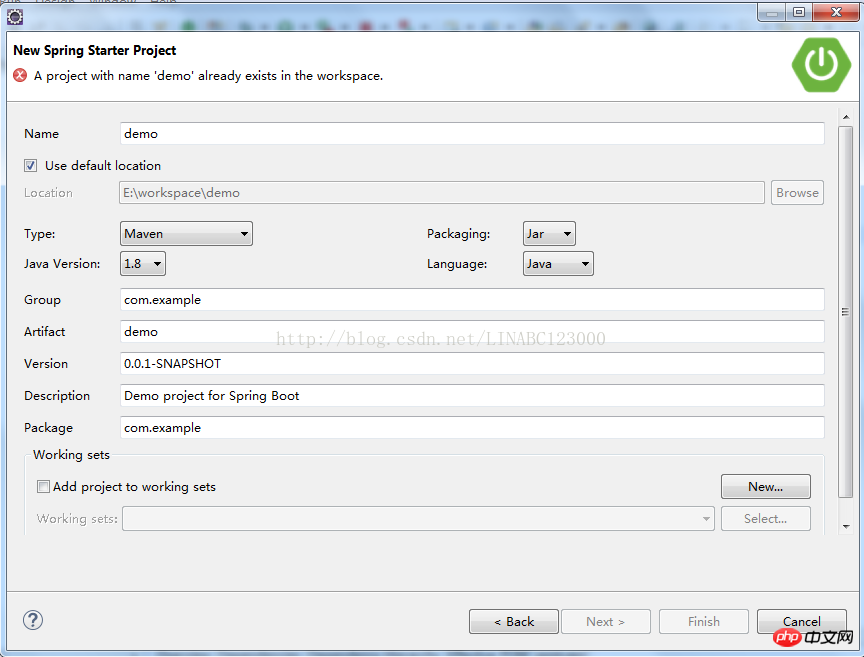
(2) Select the required Dependency, and then Next:
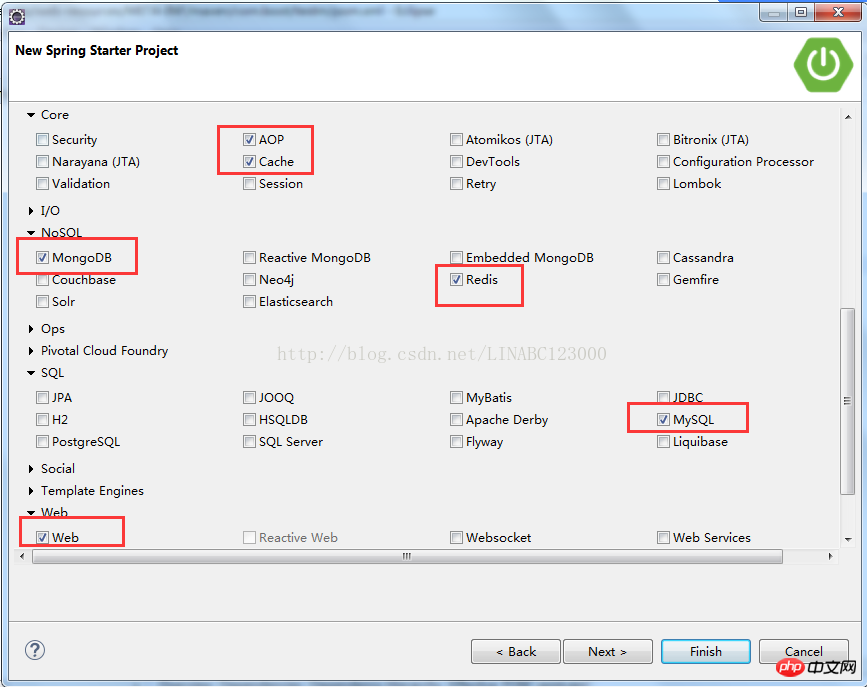
(3) Finally "Finish" and start downloading the jar package. This process takes a long time.
3. Run the project
(1) Right-click the main method in DemoApplication, Run As -> Spring Boot App, and the project will be ready started.
package com.example;
import org.springframework.boot.SpringApplication;
import org.springframework.boot.autoconfigure.SpringBootApplication;
@SpringBootApplication
public class DemoApplication {
public static void main(String[] args) {
SpringApplication.run(DemoApplication.class, args);
}
}(2) If you want to run hello world, use the @RestController annotation and add the hello method.
package com.example;
import org.springframework.boot.SpringApplication;
import org.springframework.boot.autoconfigure.SpringBootApplication;
import org.springframework.web.bind.annotation.RequestMapping;
import org.springframework.web.bind.annotation.RestController;
@RestController
@SpringBootApplication
public class DemoApplication {
@RequestMapping("/")
public String hello(){
return"Hello world!";
}
public static void main(String[] args) {
SpringApplication.run(DemoApplication.class, args);
}
}How to run our Application and see the output of hello world?
The first way is to run the main method directly:
Select the main method of DemoApplication -> Right-click -> Run as ->Java Application, then open the browser and enter the address: http ://127.0.0.1:8080/ and you can see Hello world!.
Second method:
Right-click the project -> Run as -> Maven build -> Enter spring-boot:run in Goals, then Apply, and finally click Run.
4. Packaging
1. Command: clean package
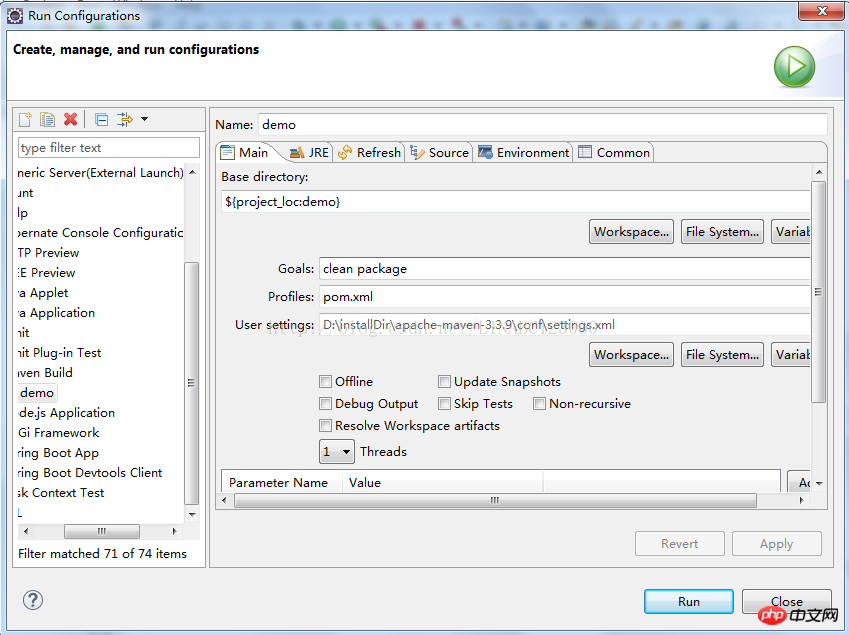
2. Execute command: Java –jar xxxxxx.jar
The above is the detailed content of Teach you java code examples for creating spring boot projects under eclipse. For more information, please follow other related articles on the PHP Chinese website!

Hot AI Tools

Undresser.AI Undress
AI-powered app for creating realistic nude photos

AI Clothes Remover
Online AI tool for removing clothes from photos.

Undress AI Tool
Undress images for free

Clothoff.io
AI clothes remover

Video Face Swap
Swap faces in any video effortlessly with our completely free AI face swap tool!

Hot Article

Hot Tools

Notepad++7.3.1
Easy-to-use and free code editor

SublimeText3 Chinese version
Chinese version, very easy to use

Zend Studio 13.0.1
Powerful PHP integrated development environment

Dreamweaver CS6
Visual web development tools

SublimeText3 Mac version
God-level code editing software (SublimeText3)

Hot Topics
 1387
1387
 52
52
 Perfect Number in Java
Aug 30, 2024 pm 04:28 PM
Perfect Number in Java
Aug 30, 2024 pm 04:28 PM
Guide to Perfect Number in Java. Here we discuss the Definition, How to check Perfect number in Java?, examples with code implementation.
 Weka in Java
Aug 30, 2024 pm 04:28 PM
Weka in Java
Aug 30, 2024 pm 04:28 PM
Guide to Weka in Java. Here we discuss the Introduction, how to use weka java, the type of platform, and advantages with examples.
 Smith Number in Java
Aug 30, 2024 pm 04:28 PM
Smith Number in Java
Aug 30, 2024 pm 04:28 PM
Guide to Smith Number in Java. Here we discuss the Definition, How to check smith number in Java? example with code implementation.
 Java Spring Interview Questions
Aug 30, 2024 pm 04:29 PM
Java Spring Interview Questions
Aug 30, 2024 pm 04:29 PM
In this article, we have kept the most asked Java Spring Interview Questions with their detailed answers. So that you can crack the interview.
 Break or return from Java 8 stream forEach?
Feb 07, 2025 pm 12:09 PM
Break or return from Java 8 stream forEach?
Feb 07, 2025 pm 12:09 PM
Java 8 introduces the Stream API, providing a powerful and expressive way to process data collections. However, a common question when using Stream is: How to break or return from a forEach operation? Traditional loops allow for early interruption or return, but Stream's forEach method does not directly support this method. This article will explain the reasons and explore alternative methods for implementing premature termination in Stream processing systems. Further reading: Java Stream API improvements Understand Stream forEach The forEach method is a terminal operation that performs one operation on each element in the Stream. Its design intention is
 TimeStamp to Date in Java
Aug 30, 2024 pm 04:28 PM
TimeStamp to Date in Java
Aug 30, 2024 pm 04:28 PM
Guide to TimeStamp to Date in Java. Here we also discuss the introduction and how to convert timestamp to date in java along with examples.
 Java Program to Find the Volume of Capsule
Feb 07, 2025 am 11:37 AM
Java Program to Find the Volume of Capsule
Feb 07, 2025 am 11:37 AM
Capsules are three-dimensional geometric figures, composed of a cylinder and a hemisphere at both ends. The volume of the capsule can be calculated by adding the volume of the cylinder and the volume of the hemisphere at both ends. This tutorial will discuss how to calculate the volume of a given capsule in Java using different methods. Capsule volume formula The formula for capsule volume is as follows: Capsule volume = Cylindrical volume Volume Two hemisphere volume in, r: The radius of the hemisphere. h: The height of the cylinder (excluding the hemisphere). Example 1 enter Radius = 5 units Height = 10 units Output Volume = 1570.8 cubic units explain Calculate volume using formula: Volume = π × r2 × h (4
 Create the Future: Java Programming for Absolute Beginners
Oct 13, 2024 pm 01:32 PM
Create the Future: Java Programming for Absolute Beginners
Oct 13, 2024 pm 01:32 PM
Java is a popular programming language that can be learned by both beginners and experienced developers. This tutorial starts with basic concepts and progresses through advanced topics. After installing the Java Development Kit, you can practice programming by creating a simple "Hello, World!" program. After you understand the code, use the command prompt to compile and run the program, and "Hello, World!" will be output on the console. Learning Java starts your programming journey, and as your mastery deepens, you can create more complex applications.




