Calculator for small program development
In this WeChat applet development tutorial, we will introduce how to use WeChat applet to develop calculator functions.
This article is mainly divided into two parts, the main part of the mini program and the calculator business page part
1. The main part of the mini program
The main part of a mini program consists of three The file composition must be placed in the root directory of the project, as follows:
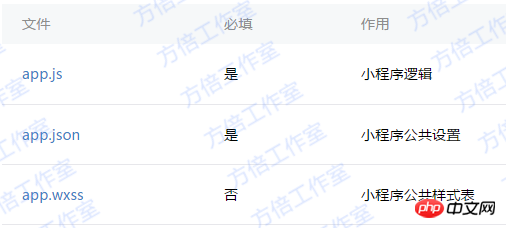
1. Mini program logic
App({
onLaunch: function() {
// Do something initial when launch. },
onShow: function() { // Do something when show. },
onHide: function() { // Do something when hide. },
globalData: 'I am global data'})2. Mini program public settings
{
"pages": [
"page/index/index"
],
"window": {
"navigationBarBackgroundColor": "#000",
"backgroundColor": "#000",
"navigationBarBackgroundColor": "#000"
},
"networkTimeout": {
"request": 10000,
"connectSocket": 10000,
"uploadFile": 10000,
"downloadFile": 10000
},
"debug": true
}2. Calculator page part
The calculator page mainly consists of the following files.

1. Calculator page structure
The page structure is divided into 2 main parts: display area and keyboard area
The keyboard area It is divided into function keys, numeric keys, and operation keys. The page structure is as follows
<template name="calculator-key">
<button hover-start-time="{{5}}" hover-stay-time="{{20}}" hover-class="calculator-key-hover" data-key="{{className}}" class="calculator-key {{className}}">{{display}}</button></template><view class="calculator">
<view class="calculator-display">
<view class="calculator-display-text">{{displayValue}}</view>
</view>
<view class="calculator-keypad">
<view class="input-keys">
<view class="function-keys" catchtap="onTapFunction">
<template is="calculator-key" data="{{className: 'key-clear', display: clearDisplay ? 'C' : 'AC'}}"/>
<template is="calculator-key" data="{{className: 'key-sign', display: '±'}}"/>
<template is="calculator-key" data="{{className: 'key-percent', display: '%'}}"/>
</view>
/*sdf*/ <view class="digit-keys" catchtap="onTapDigit">
<template is="calculator-key" data="{{className: 'key-0', display: '0'}}"/>
<template is="calculator-key" data="{{className: 'key-dot', display: '●'}}"/>
<template is="calculator-key" data="{{className: 'key-1', display: '1'}}"/>
<template is="calculator-key" data="{{className: 'key-2', display: '2'}}"/>
<template is="calculator-key" data="{{className: 'key-3', display: '3'}}"/>
<template is="calculator-key" data="{{className: 'key-4', display: '4'}}"/>
<template is="calculator-key" data="{{className: 'key-5', display: '5'}}"/>
<template is="calculator-key" data="{{className: 'key-6', display: '6'}}"/>
<template is="calculator-key" data="{{className: 'key-7', display: '7'}}"/>
<template is="calculator-key" data="{{className: 'key-8', display: '8'}}"/>
<template is="calculator-key" data="{{className: 'key-9', display: '9'}}"/>
</view>
</view>
<view class="operator-keys" catchtap="onTapOperator">
<template is="calculator-key" data="{{className: 'key-pide', display: '÷'}}"/>
<template is="calculator-key" data="{{className: 'key-multiply', display: '×'}}"/>
<template is="calculator-key" data="{{className: 'key-subtract', display: '−'}}"/>
<template is="calculator-key" data="{{className: 'key-add', display: '+'}}"/>
<template is="calculator-key" data="{{className: 'key-equals', display: '='}}"/>
</view>
</view></view>2. Calculator style sheet
The style code is as follows
@import "reset.wxss";
page {
font: 100 14px 'Roboto';
}.calculator {
width: 100%;
height: 100vh;
background: black;
position: relative;
box-shadow: 0px 0px 20px 0px #aaa;
display: flex;
flex-direction: column;
box-sizing: border-box;
}.calculator-display {
background: #1c191c;
flex: 1;
}/*TODO:解决文本垂直居中问题*/.calculator-display-text {
padding: 0 30px;
font-size: 6em;
color: white;
text-align: right;
}.calculator-keypad {
display: flex;
}.calculator .function-keys {
display: flex;
}.calculator .digit-keys {
background: #e0e0e7;
display: flex;
flex-direction: row;
flex-wrap: wrap-reverse;
}.calculator-key-hover {
box-shadow: inset 0px 0px 25vw 0px rgba(0,0,0,0.25);
}.calculator-key {
display: block;
width: 25vw;
height: 25vw;
line-height: 25vw;
border-top: 1px solid #777;
border-right: 1px solid #666;
text-align: center;
box-sizing: border-box;
}.calculator .function-keys .calculator-key {
font-size: 2em;
}.calculator .digit-keys .calculator-key {
font-size: 2.25em;
}.calculator .digit-keys .key-0 {
width: 50vw;
text-align: left;
padding-left: 9vw;
}.calculator .digit-keys .key-dot {
padding-top: 1em;
font-size: 0.75em;
}.calculator .operator-keys .calculator-key {
color: white;
border-right: 0;
font-size: 3em;
}.calculator .function-keys {
background: linear-gradient(to bottom, rgba(202,202,204,1) 0%, rgba(196,194,204,1) 100%);
}.calculator .operator-keys {
background: linear-gradient(to bottom, rgba(252,156,23,1) 0%, rgba(247,126,27,1) 100%);
}.input-keys {
width: 75%;
}.operator-keys {
width: 25%;
}3. Calculator Page logical processing
Page({
data: {
value: null, // 上次计算后的结果,null表示没有上次计算的结果
displayValue: '0', // 显示数值
operator: null, // 上次计算符号,null表示没有未完成的计算
waitingForOperand: false // 前一按键是否为计算符号 },
onLoad: function(options) { this.calculatorOperations = { 'key-pide': (prevValue, nextValue) => prevValue / nextValue, 'key-multiply': (prevValue, nextValue) => prevValue * nextValue, 'key-add': (prevValue, nextValue) => prevValue + nextValue, 'key-subtract': (prevValue, nextValue) => prevValue - nextValue, 'key-equals': (prevValue, nextValue) => nextValue
}
},
/* AC操作,一下回到解放前 */
clearAll() { this.setData({
value: null,
displayValue: '0',
operator: null,
waitingForOperand: false
})
}, /* 仅清空当前显示的输入值 */
clearDisplay() { this.setData({
displayValue: '0'
})
},
onTapFunction: function(event) {
const key = event.target.dataset.key; switch(key) { case 'key-clear': if (this.data.displayValue !== '0') { this.clearDisplay();
} else { this.clearAll();
} break; case 'key-sign': var newValue = parseFloat(this.data.displayValue) * -1
this.setData({
displayValue: String(newValue)
}) break; case 'key-percent':
const fixedDigits = this.data.displayValue.replace(/^-?\d*\.?/, '') var newValue = parseFloat(this.data.displayValue) / 100
this.setData({
displayValue: String(newValue.toFixed(fixedDigits.length + 2))
}); break;
default: break;
}
},
onTapOperator: function(event) {
const nextOperator = event.target.dataset.key;
const inputValue = parseFloat(this.data.displayValue);
if (this.data.value == null) { this.setData({
value: inputValue
});
} else if (this.data.operator) {
const currentValue = this.data.value || 0;
const newValue = this.calculatorOperations[this.data.operator](currentValue, inputValue); this.setData({
value: newValue,
displayValue: String(newValue)
});
}
this.setData({
waitingForOperand: true,
operator: nextOperator
});
},
onTapDigit: function(event) {
const key = event.target.dataset.key; // 根据data-key标记按键
if(key == 'key-dot') { // 按下点号
if (!(/\./).test(this.data.displayValue)) { this.setData({
displayValue: this.data.displayValue + '.',
waitingForOperand: false
})
}
} else { // 按下数字键
const digit = key[key.length-1]; if (this.data.waitingForOperand) { this.setData({
displayValue: String(digit),
waitingForOperand: false
})
} else { this.setData({
displayValue: this.data.displayValue === '0' ? String(digit) : this.data.displayValue + digit
})
}
}
}
})3. Program renderings
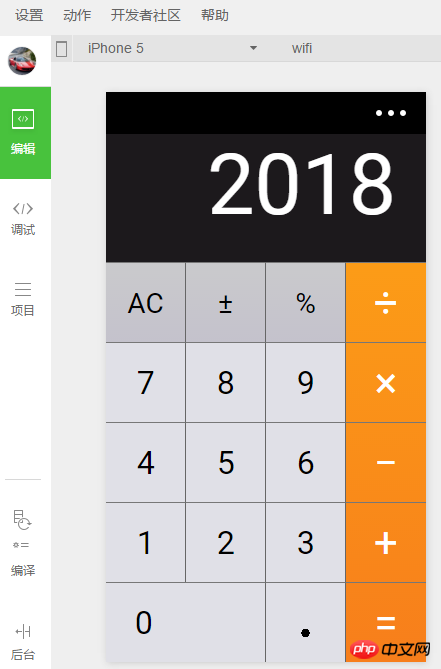
[Related recommendations]
1.WeChat Mini Program Complete Source Code Download
2.WeChat Mini Program demo: Zhihu Daily
The above is the detailed content of Calculator for small program development. For more information, please follow other related articles on the PHP Chinese website!

Hot AI Tools

Undresser.AI Undress
AI-powered app for creating realistic nude photos

AI Clothes Remover
Online AI tool for removing clothes from photos.

Undress AI Tool
Undress images for free

Clothoff.io
AI clothes remover

AI Hentai Generator
Generate AI Hentai for free.

Hot Article

Hot Tools

Notepad++7.3.1
Easy-to-use and free code editor

SublimeText3 Chinese version
Chinese version, very easy to use

Zend Studio 13.0.1
Powerful PHP integrated development environment

Dreamweaver CS6
Visual web development tools

SublimeText3 Mac version
God-level code editing software (SublimeText3)

Hot Topics
 1386
1386
 52
52
 What key is ac on the calculator?
Feb 24, 2023 am 10:19 AM
What key is ac on the calculator?
Feb 24, 2023 am 10:19 AM
The ac key on the calculator is the "all clear" key. The full English name of ac is "All Clear", which means "all clear key"; pressing the ac key means clearing the values in all registers; during number input, the first press Pressing the ac key will clear all values except the memory contents.
 What is e in the calculator
Oct 19, 2022 am 11:23 AM
What is e in the calculator
Oct 19, 2022 am 11:23 AM
The e in the calculator represents the power of 10, which means the exponent with base 10. For example, 1.99714E13 is equal to 19971400000000; expressing a number in the form of a multiplied by the nth power of 10 is called scientific notation. Notation: When we want to mark or operate something larger or smaller with a large number of digits, we can use scientific notation to avoid wasting a lot of space and time.
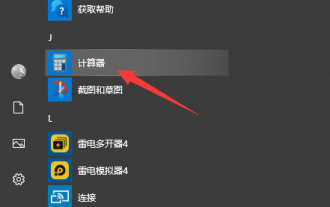 Teach you how to open the win10 calculator
Jul 12, 2023 pm 11:21 PM
Teach you how to open the win10 calculator
Jul 12, 2023 pm 11:21 PM
The win10 system has many powerful functions, which attract many netizens to download, install and use it. There are also many practical gadgets, such as the win10 calculator tool. Some netizens still don’t know how to open the Win10 calculator. Let me teach you how to open the Win10 calculator. Method 1: Search in the Start menu 1. On the Windows 10 system desktop, click the "Start/Calculator" menu item. 2. You can open the calculator window of Windows 10. Method 2: Open Cortana Search 1. On the Windows 10 desktop, click the "Cortana Search" icon in the lower left corner of the taskbar. 2. Enter the keyword "calculator" in the pop-up menu to search, and click the calculator menu item in the search results.
 What is a calculator without storage function?
Dec 29, 2020 am 10:59 AM
What is a calculator without storage function?
Dec 29, 2020 am 10:59 AM
Calculator without storage function refers to scientific calculator; scientific calculator is a type of electronic calculator that can perform operations such as exponentiation, square root, exponent, logarithm, trigonometric function, statistics, etc., also known as Function calculator; a calculator generally consists of a calculator, a controller, a memory, a keyboard, a display, a power supply, and some optional peripherals and electronic accessories.
 An efficient Fibonacci sequence calculator written in PHP
Mar 21, 2024 am 10:06 AM
An efficient Fibonacci sequence calculator written in PHP
Mar 21, 2024 am 10:06 AM
Efficient Fibonacci sequence calculator: PHP implementation of Fibonacci sequence is a very classic mathematical problem. The rule is that each number is equal to the sum of the previous two numbers, that is, F(n)=F(n -1)+F(n-2), where F(0)=0 and F(1)=1. When calculating the Fibonacci sequence, it can be implemented recursively, but performance problems will occur as the value increases. Therefore, this article will introduce how to write an efficient Fibonacci using PHP
 How to implement a simple calculator function using JavaScript?
Oct 27, 2023 pm 02:51 PM
How to implement a simple calculator function using JavaScript?
Oct 27, 2023 pm 02:51 PM
How to implement a simple calculator function using JavaScript? Calculator is one of the commonly used tools in our daily life. It can be used to perform simple mathematical operations. Today, we will use JavaScript to implement a simple calculator function. In this article, I'll show you how to write code in JavaScript to implement basic math operations and calculator interfaces. First, we need to create an HTML file that contains a text for displaying the results of the operation.
 How to convert currency on Mac system calculator - How to convert currency on Mac system calculator
Mar 18, 2024 pm 03:58 PM
How to convert currency on Mac system calculator - How to convert currency on Mac system calculator
Mar 18, 2024 pm 03:58 PM
Friends, do you know how to convert currency on Mac system calculator? Today I will explain how to convert currency on Mac system calculator. If you are interested, please come and take a look with me. I hope it can help you. Step 1: Open the Mac system calculator, click Convert on the menu bar. Step 2: In the Conversion menu, click Currency. Step 3: After selecting the currency to convert, click the Convert button.
 What key is ac on the calculator?
Aug 18, 2023 am 09:48 AM
What key is ac on the calculator?
Aug 18, 2023 am 09:48 AM
The "AC" key on the calculator means "All Clear". Pressing the AC key will clear all inputs and operations in the calculator and reset the calculator to its initial state, which is equivalent to restarting a calculation.




