Share a great plug-in-Bootstrap table
This article mainly summarizes and introduces the use of Bootstrap table, server paging, client paging conversion, table refresh, which has certain reference value. Interested friends can refer to it
Recent I came into contact with a great plug-in, Bootstrap table. I have never done front-end display, and my impression of the table is only the table tag in html. After using bootstrap table, I have to say that it is really awesome.
【Related video recommendation: Bootstrap tutorial】
Construction method
1, HTML
<p class="btn-group hidden-xs"id="exampleTableEventsToolbar" >
//定义一系列工具栏...
</p>
<table data-toggle="table"
data-url="${ctxAdmin}/user/userData?orgId=${orgId}" //table数据来源,json格式
data-pagination="true" //是否支持分页
data-show-search="true" //是否显示搜索框功能
data-show-columns="true" //显示columns功能按钮
data-icon-size="outline"
data-mobile-responsive="true"
data-height="500"
id="tablelist"
data-side-pagination="server" //支持服务器端分页,默认是client>
<thead>
<tr>
<th data-field="user_id">ID</th>
<th data-field="username"
data-formatter="usernameFormatter" //columns option 参见官网解释
data-events="usernameEvents">用户名</th>
<th data-field="real_name">真实姓名</th>
<th data-field="tel_num">座机</th>
<th data-field="mobile">手机</th>
<th data-field="user_type">用户类型</th>
<th data-field="operation"
data-formatter="actionFormatter"
data-events="actionEvents">操作</th>
</tr>
</thead>
</table>2, js structure:
(function() {
$('#tablelist').bootstrapTable({
url: "${ctxAdmin}/user/userData?orgId=${orgId}",
search: true, //是否显示搜索框功能
pagination: true, //是否分页
showRefresh: true, //是否显示刷新功能
showToggle: true,
showColumns: true,
iconSize: 'outline',
// toolbar: '#exampleTableEventsToolbar', 可以在table上方显示的一条工具栏,
icons: {
refresh: 'glyphicon-repeat',
toggle: 'glyphicon-list-alt',
columns: 'glyphicon-list'
}
});Combined with the Table options displayed on the official website, Column options, Events, and Methods can accomplish many functions. The data-formatter and data-events above are the options in Column options.
data-formatter and data-events
To achieve the following effect, use the above Just use two options together, one to define the format and the other to define the click operation.
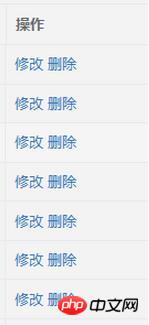
Directly upload js code
//value: 所在collumn的当前显示值,
//row:整个行的数据 ,对象化,可通过.获取
//表格-操作 - 格式化
function actionFormatter(value, row, index) {
return '<a class="mod" >修改</a> ' + '<a class="delete">删除</a>';
}
//表格 - 操作 - 事件
window.actionEvents = {
'click .mod': function(e, value, row, index) {
//修改操作
},
'click .delete' : function(e, value, row, index) {
//删除操作
}
}Server paging/client paging conversion, table refresh
bootstrap defaults to client Side pagination can be done through the html tag
data-side-pagination:"client"
or
in jssidePagination: 'server'
specified. Note that the json data formats passed by these two backgrounds are also different
client: Normal json arrayFormat [{},{},{}]
server: {"total":0,"rows":[]} where total represents the number of all queried data items, and the following rows refers to the amount of data displayed on the current page.
If you need to change the paging method according to the situation, you must use
'refreshOptions' in Methods //Set the options when updating
'refresh' //Set the url when updating, query( Pass parameters to the background)
$("#tablelist").bootstrapTable('refreshOptions', {
sidePagination: 'client' //改为客户端分页
});
$("#tablelist").bootstrapTable('refresh', {
url: "${ctxAdmin}/user/getsearchuserinfo", //重设数据来源
query: {username: $('#sea-username').val(),realname: $("#sea-realname").val(),mobile: $("#sea-mobile").val()}//传到后台的参数
});[Related recommendations]
1. Free js online video tutorial
2. JavaScript Chinese Reference Manual
3. php.cn Dugu Jiujian (3) - JavaScript video tutorial
The above is the detailed content of Share a great plug-in-Bootstrap table. For more information, please follow other related articles on the PHP Chinese website!

Hot AI Tools

Undresser.AI Undress
AI-powered app for creating realistic nude photos

AI Clothes Remover
Online AI tool for removing clothes from photos.

Undress AI Tool
Undress images for free

Clothoff.io
AI clothes remover

Video Face Swap
Swap faces in any video effortlessly with our completely free AI face swap tool!

Hot Article

Hot Tools

Notepad++7.3.1
Easy-to-use and free code editor

SublimeText3 Chinese version
Chinese version, very easy to use

Zend Studio 13.0.1
Powerful PHP integrated development environment

Dreamweaver CS6
Visual web development tools

SublimeText3 Mac version
God-level code editing software (SublimeText3)

Hot Topics
 1386
1386
 52
52
 How to get the bootstrap search bar
Apr 07, 2025 pm 03:33 PM
How to get the bootstrap search bar
Apr 07, 2025 pm 03:33 PM
How to use Bootstrap to get the value of the search bar: Determines the ID or name of the search bar. Use JavaScript to get DOM elements. Gets the value of the element. Perform the required actions.
 How to use bootstrap in vue
Apr 07, 2025 pm 11:33 PM
How to use bootstrap in vue
Apr 07, 2025 pm 11:33 PM
Using Bootstrap in Vue.js is divided into five steps: Install Bootstrap. Import Bootstrap in main.js. Use the Bootstrap component directly in the template. Optional: Custom style. Optional: Use plug-ins.
 How to do vertical centering of bootstrap
Apr 07, 2025 pm 03:21 PM
How to do vertical centering of bootstrap
Apr 07, 2025 pm 03:21 PM
Use Bootstrap to implement vertical centering: flexbox method: Use the d-flex, justify-content-center, and align-items-center classes to place elements in the flexbox container. align-items-center class method: For browsers that do not support flexbox, use the align-items-center class, provided that the parent element has a defined height.
 How to write split lines on bootstrap
Apr 07, 2025 pm 03:12 PM
How to write split lines on bootstrap
Apr 07, 2025 pm 03:12 PM
There are two ways to create a Bootstrap split line: using the tag, which creates a horizontal split line. Use the CSS border property to create custom style split lines.
 How to set up the framework for bootstrap
Apr 07, 2025 pm 03:27 PM
How to set up the framework for bootstrap
Apr 07, 2025 pm 03:27 PM
To set up the Bootstrap framework, you need to follow these steps: 1. Reference the Bootstrap file via CDN; 2. Download and host the file on your own server; 3. Include the Bootstrap file in HTML; 4. Compile Sass/Less as needed; 5. Import a custom file (optional). Once setup is complete, you can use Bootstrap's grid systems, components, and styles to create responsive websites and applications.
 How to insert pictures on bootstrap
Apr 07, 2025 pm 03:30 PM
How to insert pictures on bootstrap
Apr 07, 2025 pm 03:30 PM
There are several ways to insert images in Bootstrap: insert images directly, using the HTML img tag. With the Bootstrap image component, you can provide responsive images and more styles. Set the image size, use the img-fluid class to make the image adaptable. Set the border, using the img-bordered class. Set the rounded corners and use the img-rounded class. Set the shadow, use the shadow class. Resize and position the image, using CSS style. Using the background image, use the background-image CSS property.
 How to resize bootstrap
Apr 07, 2025 pm 03:18 PM
How to resize bootstrap
Apr 07, 2025 pm 03:18 PM
To adjust the size of elements in Bootstrap, you can use the dimension class, which includes: adjusting width: .col-, .w-, .mw-adjust height: .h-, .min-h-, .max-h-
 How to use bootstrap button
Apr 07, 2025 pm 03:09 PM
How to use bootstrap button
Apr 07, 2025 pm 03:09 PM
How to use the Bootstrap button? Introduce Bootstrap CSS to create button elements and add Bootstrap button class to add button text




