JS realizes the image preloading function code out of order
This article mainly introduces the code of the disordered preloading function of JSimplementationpictures, which is very good and has reference value. Friends who need it can refer to it
The rendering of image preloading and disordered preloading is as shown below. If you feel good about it, please refer to the implementation code.
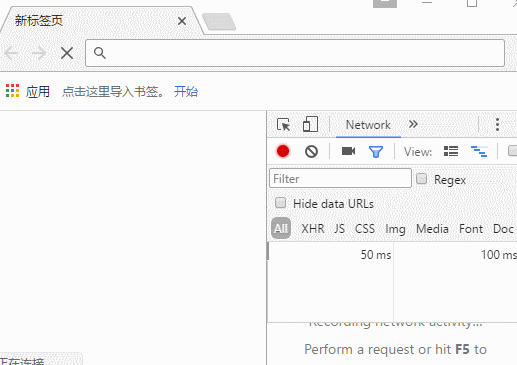
The specific code is as follows:
<!DOCTYPE html>
<html lang="zh-CN">
<head>
<meta charset="UTF-8">
<title>PreLoading</title>
<style>
*{margin:0; padding:0; border:none; outline:0; text-decoration:none;}
html,body,.box{width:100%; height:100%;}
.box{display:none;}
#img{width:90%; height:90%; margin:2vh auto 0; display:block; box-shadow:0 0 10px gray;}
.box .btns{width:140px; height:40px; display:block; margin:20px auto;}
.box .btns .btn{width:60px; height:40px; display:block; border:1px gray solid; background-color:#ccc; text-align:center; line-height:40px; float:left;}
.box .btns .btn:nth-of-type(2){margin-left:16px;}
.load{width:100%; height:100%; display:block; font-size:60px; font-family:"微软雅黑"; color:#ccc; text-align:center; line-height:100vh; position:fixed;}
</style>
</head>
<body>
<p class="box">
<img id="img" src="" alt="pic">
<p class="btns"><a href="javascript:" rel="external nofollow" rel="external nofollow" class="btn">prev</a><a href="javascript:" rel="external nofollow" rel="external nofollow" class="btn">next</a></p>
</p>
<p class="load">0%</p>
<script type="text/javascript">
var imgs = ['http://down.699pic.com/photo/50036/7661.jpg?_upt=da51378d1494571758&_upd=500367661.jpg',
'http://desk.fd.zol-img.com.cn/t_s1920x1080c5/g5/M00/09/0F/ChMkJljskIqIPX9bAAMPyuIn8DcAAbj8QB7XpYAAw_i343.jpg',
'http://desk.fd.zol-img.com.cn/t_s1920x1080c5/g5/M00/09/0F/ChMkJljskLeIaW-JAAIudN_yqvgAAbj8gDQO5AAAi6M64.jpeg',
'http://desk.fd.zol-img.com.cn/t_s1920x1080c5/g5/M00/0F/08/ChMkJlauzISIH0uXAARUHuJLVX8AAH8-gHu6zsABFQ2166.jpg',
'http://desk.fd.zol-img.com.cn/t_s1920x1080c5/g5/M00/0F/08/ChMkJlauzISIIL5TAAObxg4-XeUAAH8-gHzP3EAA5ve000.jpg'];
// 绑定按钮事件
var btns = document.getElementsByClassName('btn'),
img = document.getElementById('img'),
index = 0;
for(var i=0;i<btns.length;i++){
btns[i].onclick = function(){
if(this.innerHTML === 'next'){
index = Math.min(++index , imgs.length-1);
img.setAttribute('src',imgs[index]);
}
if(this.innerHTML === 'prev'){
index = Math.max(--index , 0);
img.setAttribute('src',imgs[index]);
}
}
}
// 计数变量
var count = 0,
load = document.getElementsByClassName('load')[0],
box = document.getElementsByClassName('box')[0];
// 无序预加载
for(var i=0;i<imgs.length;i++){
(function(i){
var imgObj = new Image();
imgObj.onload = function(){
load.innerHTML = Math.round((count + 1) / imgs.length * 100) + '%';
count++;
if(count >= imgs.length-1){
load.style.display = 'none';
box.style.display = 'block';
img.setAttribute('src',imgs[0]);
document.title = '1/' + imgs.length;
}
}
imgObj.onerror = function(){
load.innerHTML = Math.round((count + 1) / imgs.length * 100) + '%';
count++;
if(count >= imgs.length-1){
load.style.display = 'none';
box.style.display = 'block';
img.setAttribute('src',imgs[0]);
document.title = '1/' + imgs.length;
}
}
imgObj.src = imgs[i];
})(i);
}
</script>
</body>
</html> [Related recommendations]
1. Special Recommended : "php Programmer Toolbox" V0.1 version download
2. Free js online video tutorial
3. php.cn Dugu Jiujian (3) - JavaScript video tutorial
The above is the detailed content of JS realizes the image preloading function code out of order. For more information, please follow other related articles on the PHP Chinese website!

Hot AI Tools

Undresser.AI Undress
AI-powered app for creating realistic nude photos

AI Clothes Remover
Online AI tool for removing clothes from photos.

Undress AI Tool
Undress images for free

Clothoff.io
AI clothes remover

AI Hentai Generator
Generate AI Hentai for free.

Hot Article

Hot Tools

Notepad++7.3.1
Easy-to-use and free code editor

SublimeText3 Chinese version
Chinese version, very easy to use

Zend Studio 13.0.1
Powerful PHP integrated development environment

Dreamweaver CS6
Visual web development tools

SublimeText3 Mac version
God-level code editing software (SublimeText3)

Hot Topics
 How to solve the problem of automatically saving pictures when publishing on Xiaohongshu? Where is the automatically saved image when posting?
Mar 22, 2024 am 08:06 AM
How to solve the problem of automatically saving pictures when publishing on Xiaohongshu? Where is the automatically saved image when posting?
Mar 22, 2024 am 08:06 AM
With the continuous development of social media, Xiaohongshu has become a platform for more and more young people to share their lives and discover beautiful things. Many users are troubled by auto-save issues when posting images. So, how to solve this problem? 1. How to solve the problem of automatically saving pictures when publishing on Xiaohongshu? 1. Clear the cache First, we can try to clear the cache data of Xiaohongshu. The steps are as follows: (1) Open Xiaohongshu and click the "My" button in the lower right corner; (2) On the personal center page, find "Settings" and click it; (3) Scroll down and find the "Clear Cache" option. Click OK. After clearing the cache, re-enter Xiaohongshu and try to post pictures to see if the automatic saving problem is solved. 2. Update the Xiaohongshu version to ensure that your Xiaohongshu
 How to post pictures in TikTok comments? Where is the entrance to the pictures in the comment area?
Mar 21, 2024 pm 09:12 PM
How to post pictures in TikTok comments? Where is the entrance to the pictures in the comment area?
Mar 21, 2024 pm 09:12 PM
With the popularity of Douyin short videos, user interactions in the comment area have become more colorful. Some users wish to share images in comments to better express their opinions or emotions. So, how to post pictures in TikTok comments? This article will answer this question in detail and provide you with some related tips and precautions. 1. How to post pictures in Douyin comments? 1. Open Douyin: First, you need to open Douyin APP and log in to your account. 2. Find the comment area: When browsing or posting a short video, find the place where you want to comment and click the "Comment" button. 3. Enter your comment content: Enter your comment content in the comment area. 4. Choose to send a picture: In the interface for entering comment content, you will see a "picture" button or a "+" button, click
 6 Ways to Make Pictures Sharper on iPhone
Mar 04, 2024 pm 06:25 PM
6 Ways to Make Pictures Sharper on iPhone
Mar 04, 2024 pm 06:25 PM
Apple's recent iPhones capture memories with crisp detail, saturation and brightness. But sometimes, you may encounter some issues that may cause the image to look less clear. While autofocus on iPhone cameras has come a long way, allowing you to take photos quickly, the camera can mistakenly focus on the wrong subject in certain situations, making the photo blurry in unwanted areas. If your photos on your iPhone look out of focus or lack sharpness overall, the following post should help you make them sharper. How to Make Pictures Clearer on iPhone [6 Methods] You can try using the native Photos app to clean up your photos. If you want more features and options
![Error loading plugin in Illustrator [Fixed]](https://img.php.cn/upload/article/000/465/014/170831522770626.jpg?x-oss-process=image/resize,m_fill,h_207,w_330) Error loading plugin in Illustrator [Fixed]
Feb 19, 2024 pm 12:00 PM
Error loading plugin in Illustrator [Fixed]
Feb 19, 2024 pm 12:00 PM
When launching Adobe Illustrator, does a message about an error loading the plug-in pop up? Some Illustrator users have encountered this error when opening the application. The message is followed by a list of problematic plugins. This error message indicates that there is a problem with the installed plug-in, but it may also be caused by other reasons such as a damaged Visual C++ DLL file or a damaged preference file. If you encounter this error, we will guide you in this article to fix the problem, so continue reading below. Error loading plug-in in Illustrator If you receive an "Error loading plug-in" error message when trying to launch Adobe Illustrator, you can use the following: As an administrator
 How to make ppt pictures appear one by one
Mar 25, 2024 pm 04:00 PM
How to make ppt pictures appear one by one
Mar 25, 2024 pm 04:00 PM
In PowerPoint, it is a common technique to display pictures one by one, which can be achieved by setting animation effects. This guide details the steps to implement this technique, including basic setup, image insertion, adding animation, and adjusting animation order and timing. Additionally, advanced settings and adjustments are provided, such as using triggers, adjusting animation speed and order, and previewing animation effects. By following these steps and tips, users can easily set up pictures to appear one after another in PowerPoint, thereby enhancing the visual impact of the presentation and grabbing the attention of the audience.
 How to convert pdf documents into jpg images with Foxit PDF Reader - How to convert pdf documents into jpg images with Foxit PDF Reader
Mar 04, 2024 pm 05:49 PM
How to convert pdf documents into jpg images with Foxit PDF Reader - How to convert pdf documents into jpg images with Foxit PDF Reader
Mar 04, 2024 pm 05:49 PM
Are you also using Foxit PDF Reader software? So do you know how Foxit PDF Reader converts pdf documents into jpg images? The following article brings you how Foxit PDF Reader converts pdf documents into jpg images. For those who are interested in the method of converting jpg images, please come and take a look below. First start Foxit PDF Reader, then find "Features" on the top toolbar, and then select the "PDF to Others" function. Next, open a web page called "Foxit PDF Online Conversion". Click the "Login" button on the upper right side of the page to log in, and then turn on the "PDF to Image" function. Then click the upload button and add the pdf file you want to convert into an image. After adding it, click "Start Conversion"
 How to arrange two pictures side by side in wps document
Mar 20, 2024 pm 04:00 PM
How to arrange two pictures side by side in wps document
Mar 20, 2024 pm 04:00 PM
When using WPS office software, we found that not only one form is used, tables and pictures can be added to the text, pictures can also be added to the table, etc. These are all used together to make the content of the entire document look richer. , if you need to insert two pictures into the document and they need to be arranged side by side. Our next course can solve this problem: how to place two pictures side by side in a wps document. 1. First, you need to open the WPS software and find the picture you want to adjust. Left-click the picture and a menu bar will pop up, select "Page Layout". 2. Select "Tight wrapping" in text wrapping. 3. After all the pictures you need are confirmed to be set to "Tight text wrapping", you can drag the pictures to the appropriate position and click on the first picture.
 Stremio subtitles not working; error loading subtitles
Feb 24, 2024 am 09:50 AM
Stremio subtitles not working; error loading subtitles
Feb 24, 2024 am 09:50 AM
Subtitles not working on Stremio on your Windows PC? Some Stremio users reported that subtitles were not displayed in the videos. Many users reported encountering an error message that said "Error loading subtitles." Here is the full error message that appears with this error: An error occurred while loading subtitles Failed to load subtitles: This could be a problem with the plugin you are using or your network. As the error message says, it could be your internet connection that is causing the error. So please check your network connection and make sure your internet is working properly. Apart from this, there could be other reasons behind this error, including conflicting subtitles add-on, unsupported subtitles for specific video content, and outdated Stremio app. like






