 Backend Development
Backend Development
 C#.Net Tutorial
C#.Net Tutorial
 Tutorial on how to handle errors when installing the .NET framework
Tutorial on how to handle errors when installing the .NET framework
Tutorial on how to handle errors when installing the .NET framework
This article mainly introduces in detail the solution to the 0x800F0906 code error when installing .net framework 3.5 on win8/8.1 system. It has certain reference value. Interested friends can refer to it
Effectively solve the 0x800F0906 code error when installing .net framework 3.5 on win8/8.1 system
Solution 1.
First open windowsupdate and check if There are system updates to install, because this problem may be the culprit that prevents .net 3.5 from being installed. To check for windows updates, you can right-click "This Computer" and click "Properties". After opening, click on the lower left side "Check Windows Updates". If there is an update, install it and restart the system. If the details are not displayed, you also need to manually check to make sure there are no patches to be updated in the Windows Update Department.
After checking this step, try to add or install .net 3.5 again. If the problem persists, then continue to the second solution below.
Solution 2.
1. Find the windows image installation package and decompress it. After decompression, find the sources folder inside and copy it to the root directory of the D drive. , such as D:\sources.
2. Press the win+R key combination to open Run, enter gpedit.msc, and open the local group policy. (Note that some win8/8.1 systems do not have group policy. If not, continue to solution three).
After opening Group Policy, find Computer Configuration - Administrative Templates - System, we click "System" and find "Specify settings for optional component installation and component recovery" on the right, as shown in the following figure:
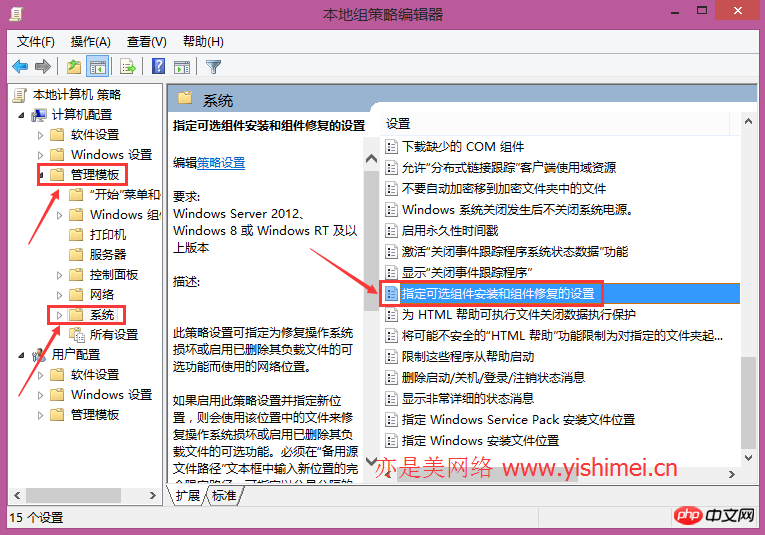
After finding "Specify settings for optional component installation and component recovery", double-click to open it, as shown below:
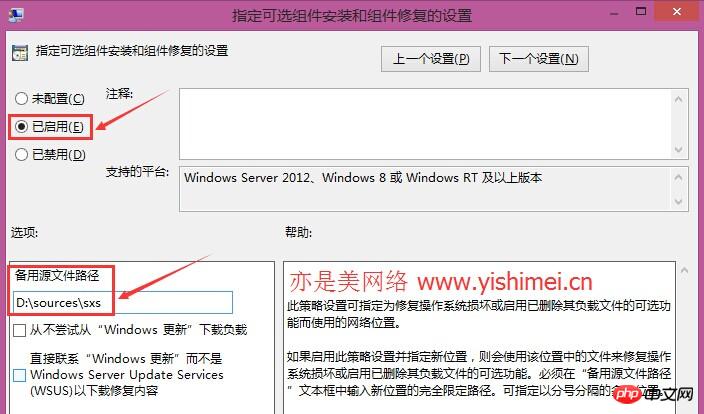
Check "Enabled", then enter D:\sources\sxs in the "Alternate Source File Path" below, and confirm. (This article is originally written by Yishimei Network)
3. Press the win+X key combination to open the command prompt (administrator), enter gpupdate /force and press Enter until "Computer Policy Update Completed Successfully" is displayed. and "User policy update completed successfully". (Here is a little tip for you. After copying the command directly, right-click in the command prompt window to paste it.) After the update is successful, enter Dism /online /enable-feature /featurename:NetFx3 /All /Source:D :\sources\sxs /LimitAccess, in order to avoid errors, please copy and paste the command directly.
In this way, Windows will begin to automatically install and configure .net 3.5 until it is 100% successful. It is best to restart the computer after completion.
Solution 3.
Some win8/8.1 systems do not have group policy, such as the win8/8.1 Chinese version, so we can achieve this by modifying the registry The steps are the same, but the method is more troublesome. Please read the tutorial carefully.
1. Press win+R to open Run, enter regedit to open the registry, and find HKEY_LOCAL_MACHINE\SOFTWARE\Microsoft\NET Framework Setup\NDP\v3.5. We select v3.5, then right-click - New - DWORD (32-bit) value, name it CBS. After confirmation, a registry key named CBS will appear on the right. Follow the same steps to add registry keys named Install and SP. After adding these three items, find them on the right, then right-click and select "Modify" to change their "numeric data" from 0 to 1.
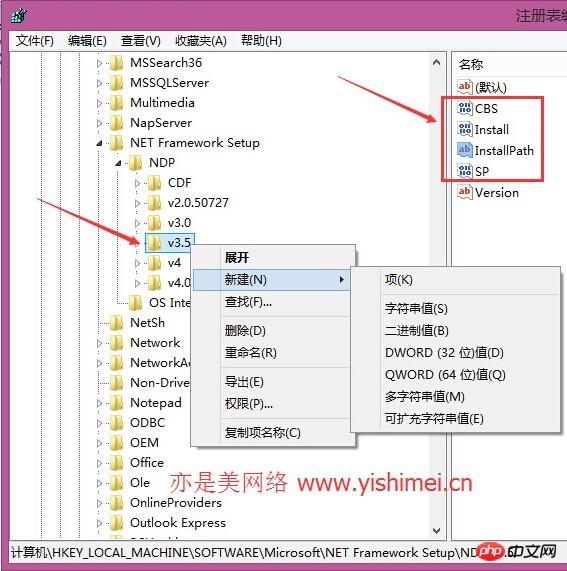
Then right-click v3.5 again - New-String value, name it InstallPath, after adding it, find it on the right, Right-click - Modify, change "Numeric Data" to C:\WINDOWS\Microsoft.NET\Framework\v3.5, if it is a 64-bit system, change it to C:\WINDOWS\Microsoft.NET\Framework64\v3.5, OK That’s it.
2. For the next steps, you can continue to refer to step 3 of solution two.
【Related Recommendations】
1. Special Recommendations: "php Programmer Toolbox" V0.1 Version Control
3. ASP Tutorial
The above is the detailed content of Tutorial on how to handle errors when installing the .NET framework. For more information, please follow other related articles on the PHP Chinese website!

Hot AI Tools

Undresser.AI Undress
AI-powered app for creating realistic nude photos

AI Clothes Remover
Online AI tool for removing clothes from photos.

Undress AI Tool
Undress images for free

Clothoff.io
AI clothes remover

AI Hentai Generator
Generate AI Hentai for free.

Hot Article

Hot Tools

Notepad++7.3.1
Easy-to-use and free code editor

SublimeText3 Chinese version
Chinese version, very easy to use

Zend Studio 13.0.1
Powerful PHP integrated development environment

Dreamweaver CS6
Visual web development tools

SublimeText3 Mac version
God-level code editing software (SublimeText3)

Hot Topics
 1378
1378
 52
52
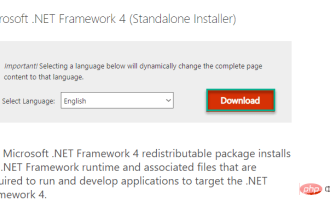 Microsoft NET Framework Installation Issues Error Code 0x800c0006 Fix
May 05, 2023 pm 04:01 PM
Microsoft NET Framework Installation Issues Error Code 0x800c0006 Fix
May 05, 2023 pm 04:01 PM
.NET Framework 4 is required by developers and end users to run the latest versions of applications on Windows. However, while downloading and installing .NET Framework 4, many users complained that the installer stopped midway, displaying the following error message - " .NET Framework 4 has not been installed because Download failed with error code 0x800c0006 ". If you are also experiencing it while installing .NETFramework4 on your device then you are at the right place
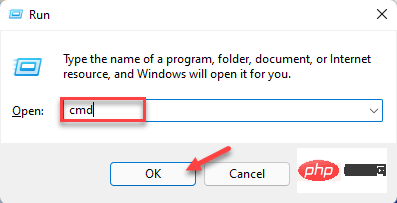 How to identify Windows upgrade issues using SetupDiag on Windows 11/10
Apr 17, 2023 am 10:07 AM
How to identify Windows upgrade issues using SetupDiag on Windows 11/10
Apr 17, 2023 am 10:07 AM
Whenever your Windows 11 or Windows 10 PC has an upgrade or update issue, you will usually see an error code indicating the actual reason behind the failure. However, sometimes confusion can arise when an upgrade or update fails without an error code being displayed. With handy error codes, you know exactly where the problem is so you can try to fix it. But since no error code appears, it becomes challenging to identify the issue and resolve it. This will take up a lot of your time to simply find out the reason behind the error. In this case, you can try using a dedicated tool called SetupDiag provided by Microsoft that helps you easily identify the real reason behind the error.
![SCNotification has stopped working [5 steps to fix it]](https://img.php.cn/upload/article/000/887/227/168433050522031.png?x-oss-process=image/resize,m_fill,h_207,w_330) SCNotification has stopped working [5 steps to fix it]
May 17, 2023 pm 09:35 PM
SCNotification has stopped working [5 steps to fix it]
May 17, 2023 pm 09:35 PM
As a Windows user, you are likely to encounter SCNotification has stopped working error every time you start your computer. SCNotification.exe is a Microsoft system notification file that crashes every time you start your PC due to permission errors and network failures. This error is also known by its problematic event name. So you might not see this as SCNotification having stopped working, but as bug clr20r3. In this article, we will explore all the steps you need to take to fix SCNotification has stopped working so that it doesn’t bother you again. What is SCNotification.e
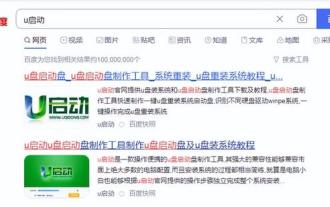 How to start the pe tool in win8
Feb 13, 2024 pm 10:40 PM
How to start the pe tool in win8
Feb 13, 2024 pm 10:40 PM
How do novices reinstall the win10 system? Today I will teach you how to install the system. First prepare an empty USB flash drive of 8g or more and then download the USB flash drive creation software. Install the USB flash drive creation software. Open the software, select the USB flash drive and click One-click to create the USB flash drive. Copy the downloaded system image to the u-start u disk to boot. Press f12 to select the u-disk to boot into the u-start pe interface. Select win8pe to enter, then open the u-start pe installation tool and follow the relevant prompts to u-start u. The boot disk creation tool is a very professional USBoot boot disk installation tool that is easy to use, multi-functional, portable and lightweight! No professional skills required, one-click operation, completed automatically. It can be used as a USB flash drive for daily use or as a repair disk without the need for a CD-ROM drive and a repair disk.
 What are the employment prospects of C#?
Oct 19, 2023 am 11:02 AM
What are the employment prospects of C#?
Oct 19, 2023 am 11:02 AM
Whether you are a beginner or an experienced professional, mastering C# will pave the way for your career.
 Share several .NET open source AI and LLM related project frameworks
May 06, 2024 pm 04:43 PM
Share several .NET open source AI and LLM related project frameworks
May 06, 2024 pm 04:43 PM
The development of artificial intelligence (AI) technologies is in full swing today, and they have shown great potential and influence in various fields. Today Dayao will share with you 4 .NET open source AI model LLM related project frameworks, hoping to provide you with some reference. https://github.com/YSGStudyHards/DotNetGuide/blob/main/docs/DotNet/DotNetProjectPicks.mdSemanticKernelSemanticKernel is an open source software development kit (SDK) designed to integrate large language models (LLM) such as OpenAI, Azure
 Why is it difficult to use win8 and vista?
May 30, 2023 pm 02:49 PM
Why is it difficult to use win8 and vista?
May 30, 2023 pm 02:49 PM
The reasons why win8 and vista are difficult to use are: 1. The operation of vista is more based on practicality, its configuration requirements are high and UAC problems are obvious, and the inspection is time-consuming; 2. The win8 interface is biased towards touch screen devices such as tablets, and it is not suitable for pure keyboard and mouse The computer is not very friendly and the interface is ugly.
 How to upgrade win7 or win8.1 to win11? How to upgrade win11 system for free
Feb 13, 2024 am 11:20 AM
How to upgrade win7 or win8.1 to win11? How to upgrade win11 system for free
Feb 13, 2024 am 11:20 AM
There are still many users using win7 and win8 systems. In order to run software and programs better, they want to upgrade the system to win11. So how do you upgrade win7 and win8.1 to win11? Let’s follow the editor to take a look at the specific news. How to upgrade Windows 11 for free 1. As we all know, win10 can now upgrade win11 system for free. 2. According to relevant reports from foreign media, win7 and win8.1 have obtained the key to win11. 3. This means that if users are using win7 or win8.1 system, they can directly upgrade to win11 for free. 4. If they are still using win8, they need to upgrade it to win8 first.



