 Backend Development
Backend Development
 C#.Net Tutorial
C#.Net Tutorial
 Detailed explanation of how .NET stores PDF, Word and Excel into databases
Detailed explanation of how .NET stores PDF, Word and Excel into databases
Detailed explanation of how .NET stores PDF, Word and Excel into databases
This article mainly introduces the relevant information of ASP.NET to save PDF, Word and Excel files to the database in detail. It has certain reference value. Interested friends can refer to it
In projects, sometimes we need to upload PDF, Word and Excel documents, etc. to the database for future use. Today's article will explain to you how to save these files to the database.
Detailed steps
Step one:Open the database and click NewQuery, Create a table named Documents:
The code is as follows:
create table Documents ( SNo int identity, Name_File varchar(100), DisplayName varchar(50), Extension varchar(10), ContentType varchar(200), FileData varbinary(max), FileSize bigint, UploadDate datetime )
This table contains these data:
SNo serial number
Name_File file name
DisplayName File display name
Extension file extension
ContentType file type
FileData file binary format
FileSize file size
UploadDate file import time

##Second step: Open Visual Studio, create a new empty website, name it "FilesToBinary"
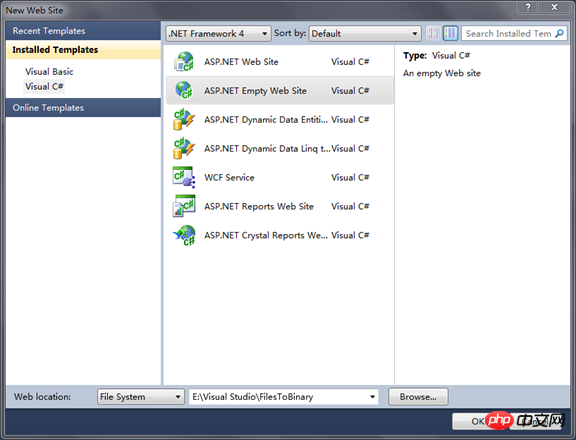
Step 3:Add a new page and name it "Conversion.aspx"
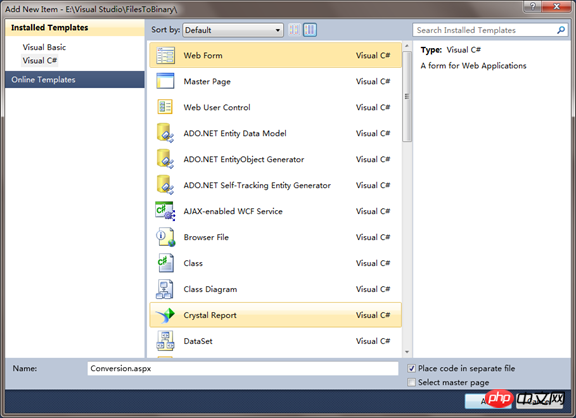
controls of TextBox, FileUpload and Button. .
The design interface is as shown in the figure: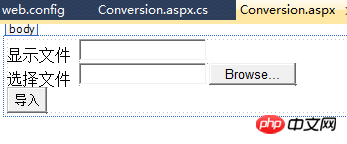
显示文件 <asp:TextBox ID="txtfilename" runat="server"> </asp:TextBox> <br /> 选择文件 <asp:FileUpload ID="FileUpload1" runat="server" /> <br /> <asp:Button ID="Button1" runat="server" Text="导入" OnClick="Button1_Click" />
Step 4:After the control is added, double-click the Button and add the following namespace to the Conversion.apxs.cs file.
using System; using System.Web; using System.Data.SqlClient; using System.Data; using System.IO;
protected void Button1_Click(object sender, EventArgs e)
{
if (!FileUpload1.HasFile)
{
Response.Write("未选择文件"); return;
}
else
{
string filename = Path.GetFileName(FileUpload1.PostedFile.FileName);
string extension = Path.GetExtension(filename);
string contentType = FileUpload1.PostedFile.ContentType;
HttpPostedFile file = FileUpload1.PostedFile;
byte[] document = new byte[file.ContentLength];
file.InputStream.Read(document, 0, file.ContentLength);
//验证保存的文件扩展名是否为pdf,doc,docx,xls.
if ((extension == ".pdf") || (extension == ".doc") || (extension == ".docx") || (extension == ".xls"))
{
//验证文件的大小
if (file.ContentLength <= 31457280)
{
//表里插入数据
using (SqlConnection conn = new SqlConnection("Data Source=AFOD3-609221015;Initial Catalog=Personal;Integrated Security=True"))
{
conn.Open();
string sql = @"insert into Documents(Name_File,DisplayName,Extension,ContentType,FileData,FileSize,UploadDate) values(@Name_File,@DisplayName,@Extension,@ContentType,@FileData,@FileSize,getdate())";
SqlCommand cmd = new SqlCommand(sql, conn);
cmd.Parameters.Add("@Name_File", SqlDbType.VarChar);
cmd.Parameters["@Name_File"].Value = filename;
cmd.Parameters.Add("@DisplayName", SqlDbType.VarChar);
cmd.Parameters["@DisplayName"].Value = txtfilename.Text.Trim();
cmd.Parameters.Add("@Extension", SqlDbType.VarChar);
cmd.Parameters["@Extension"].Value = extension;
cmd.Parameters.Add("@ContentType", SqlDbType.VarChar);
cmd.Parameters["@ContentType"].Value = contentType;
cmd.Parameters.Add("@FileData", SqlDbType.VarBinary);
cmd.Parameters["@FileData"].Value = document;
cmd.Parameters.Add("@FileSize", SqlDbType.BigInt);
cmd.Parameters["@FileSize"].Value = document.Length;
cmd.ExecuteNonQuery();
cmd.Dispose();
conn.Close();
Response.Write("数据已添加");
}
}
else
{ Response.Write("文件大小无效"); return; }
}
else
{
Response.Write("无效文件"); return;
}
}
}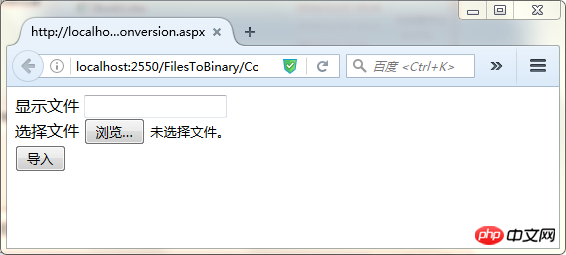
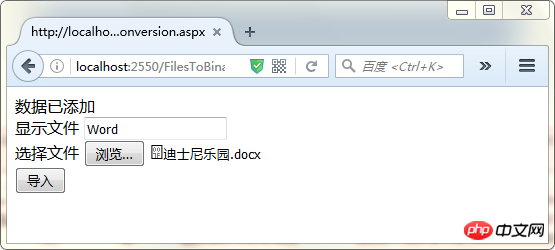
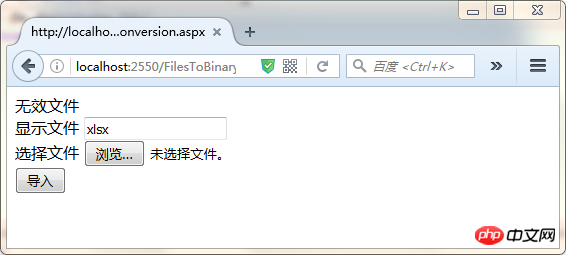
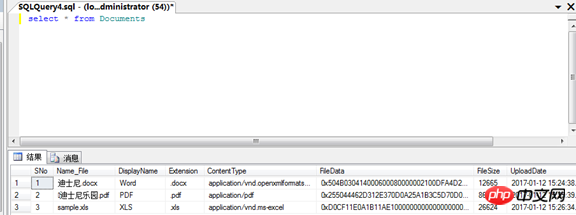
Special Recommendations:"php programmer tools "Box" V0.1 version download
2. 3.The above is the detailed content of Detailed explanation of how .NET stores PDF, Word and Excel into databases. For more information, please follow other related articles on the PHP Chinese website!

Hot AI Tools

Undresser.AI Undress
AI-powered app for creating realistic nude photos

AI Clothes Remover
Online AI tool for removing clothes from photos.

Undress AI Tool
Undress images for free

Clothoff.io
AI clothes remover

Video Face Swap
Swap faces in any video effortlessly with our completely free AI face swap tool!

Hot Article

Hot Tools

Notepad++7.3.1
Easy-to-use and free code editor

SublimeText3 Chinese version
Chinese version, very easy to use

Zend Studio 13.0.1
Powerful PHP integrated development environment

Dreamweaver CS6
Visual web development tools

SublimeText3 Mac version
God-level code editing software (SublimeText3)

Hot Topics
 1387
1387
 52
52
 Get data from Excel via HTML: A comprehensive guide
Apr 09, 2024 am 10:03 AM
Get data from Excel via HTML: A comprehensive guide
Apr 09, 2024 am 10:03 AM
How to get Excel data in HTML? Import Excel files: using elements. Parse Excel files: use xlsx library or browser functionality. Get data: Get the worksheet object, including row and column data. Display data: Use HTML elements (such as tables) to display data.
 iOS 18 adds a new 'Recovered' album function to retrieve lost or damaged photos
Jul 18, 2024 am 05:48 AM
iOS 18 adds a new 'Recovered' album function to retrieve lost or damaged photos
Jul 18, 2024 am 05:48 AM
Apple's latest releases of iOS18, iPadOS18 and macOS Sequoia systems have added an important feature to the Photos application, designed to help users easily recover photos and videos lost or damaged due to various reasons. The new feature introduces an album called "Recovered" in the Tools section of the Photos app that will automatically appear when a user has pictures or videos on their device that are not part of their photo library. The emergence of the "Recovered" album provides a solution for photos and videos lost due to database corruption, the camera application not saving to the photo library correctly, or a third-party application managing the photo library. Users only need a few simple steps
 How does Hibernate implement polymorphic mapping?
Apr 17, 2024 pm 12:09 PM
How does Hibernate implement polymorphic mapping?
Apr 17, 2024 pm 12:09 PM
Hibernate polymorphic mapping can map inherited classes to the database and provides the following mapping types: joined-subclass: Create a separate table for the subclass, including all columns of the parent class. table-per-class: Create a separate table for subclasses, containing only subclass-specific columns. union-subclass: similar to joined-subclass, but the parent class table unions all subclass columns.
 Complete collection of excel function formulas
May 07, 2024 pm 12:04 PM
Complete collection of excel function formulas
May 07, 2024 pm 12:04 PM
1. The SUM function is used to sum the numbers in a column or a group of cells, for example: =SUM(A1:J10). 2. The AVERAGE function is used to calculate the average of the numbers in a column or a group of cells, for example: =AVERAGE(A1:A10). 3. COUNT function, used to count the number of numbers or text in a column or a group of cells, for example: =COUNT(A1:A10) 4. IF function, used to make logical judgments based on specified conditions and return the corresponding result.
 An in-depth analysis of how HTML reads the database
Apr 09, 2024 pm 12:36 PM
An in-depth analysis of how HTML reads the database
Apr 09, 2024 pm 12:36 PM
HTML cannot read the database directly, but it can be achieved through JavaScript and AJAX. The steps include establishing a database connection, sending a query, processing the response, and updating the page. This article provides a practical example of using JavaScript, AJAX and PHP to read data from a MySQL database, showing how to dynamically display query results in an HTML page. This example uses XMLHttpRequest to establish a database connection, send a query and process the response, thereby filling data into page elements and realizing the function of HTML reading the database.
 Detailed tutorial on establishing a database connection using MySQLi in PHP
Jun 04, 2024 pm 01:42 PM
Detailed tutorial on establishing a database connection using MySQLi in PHP
Jun 04, 2024 pm 01:42 PM
How to use MySQLi to establish a database connection in PHP: Include MySQLi extension (require_once) Create connection function (functionconnect_to_db) Call connection function ($conn=connect_to_db()) Execute query ($result=$conn->query()) Close connection ( $conn->close())
 How to handle database connection errors in PHP
Jun 05, 2024 pm 02:16 PM
How to handle database connection errors in PHP
Jun 05, 2024 pm 02:16 PM
To handle database connection errors in PHP, you can use the following steps: Use mysqli_connect_errno() to obtain the error code. Use mysqli_connect_error() to get the error message. By capturing and logging these error messages, database connection issues can be easily identified and resolved, ensuring the smooth running of your application.
 How to convert pdf to word
Apr 30, 2024 pm 05:58 PM
How to convert pdf to word
Apr 30, 2024 pm 05:58 PM
1. Use online conversion tools such as Smallpdf, Adobe Acrobat or Zamzar. 2. These tools usually provide an easy-to-use interface, allowing users to upload PDF files and optionally convert them to Word format. 3. After the conversion is completed, users can download the Word document and perform further editing. 4. Use professional PDF conversion software, such as Adobe Acrobat Pro or Wondershare PDFelement.



