 Backend Development
Backend Development
 C#.Net Tutorial
C#.Net Tutorial
 Introduction to methods of inserting and hiding paragraphs into word documents using C#
Introduction to methods of inserting and hiding paragraphs into word documents using C#
Introduction to methods of inserting and hiding paragraphs into word documents using C#
This article mainly introduces in detail how C# inserts a new paragraph and hides paragraphs into a word document. , has certain reference value, interested friends can refer to
When editing a Word document, we sometimes suddenly want to add a new piece of content; and when letting others browse the Word document, some information we Don't want others to see it. So how to use C# programming to cleverly insert or hide paragraphs? This article will share with you a good way to insert new paragraphs and hide paragraphs into Word documents.
The Free Spire.Doc for .NET component is used here, which allows developers to easily and flexibly operate Word documents.
Steps to insert a new paragraph into a Word document
##Step 1:Create a new document and Load an existing document
Document document = new Document(); document.LoadFromFile(@"C:\Users\Administrator\Desktop\向日葵.docx", FileFormat.Docx);
Step 2:Insert a new paragraph and format the font
Paragraph paraInserted = document.Sections[0].AddParagraph();
TextRange textRange1 = paraInserted.AppendText("向日葵的花语是——太阳、光辉、高傲、忠诚、爱慕、沉默的爱。向日葵又叫望日莲,一个很美的名字");
textRange1.CharacterFormat.TextColor = Color.Blue;
textRange1.CharacterFormat.FontSize = 15;
textRange1.CharacterFormat.UnderlineStyle = UnderlineStyle.Dash;Step 3:Save the document
document.SaveToFile("result.docx", FileFormat.Docx);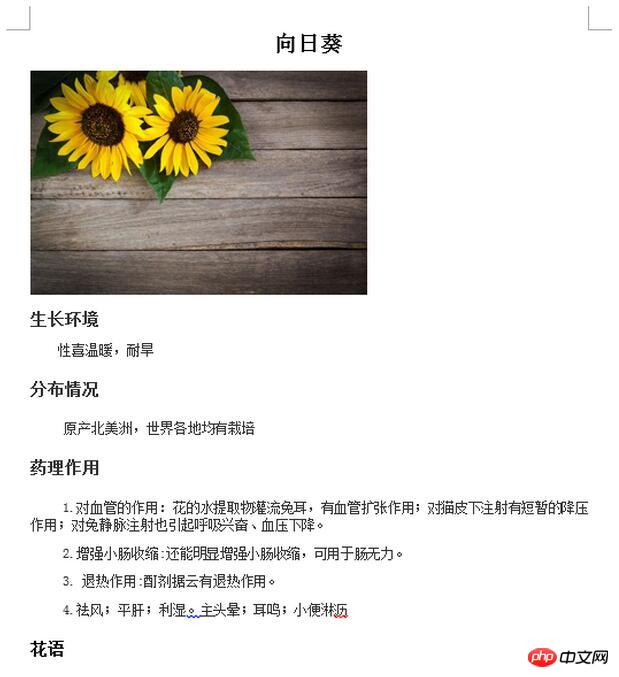
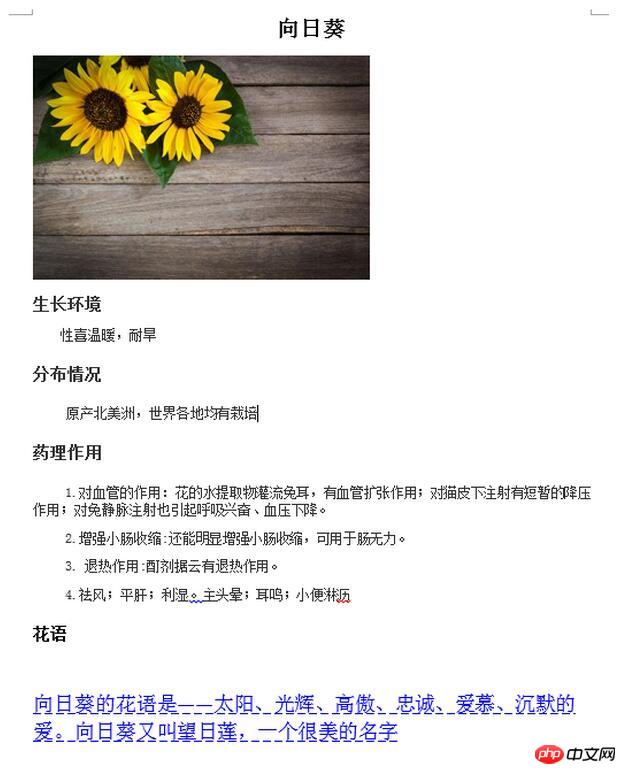
##Steps to hide paragraphs
When operating a Word document, we can hide the selected text by clicking the Font dialog box in Microsoft Word. Please take a look at the screenshot below to see how Microsoft hides text:
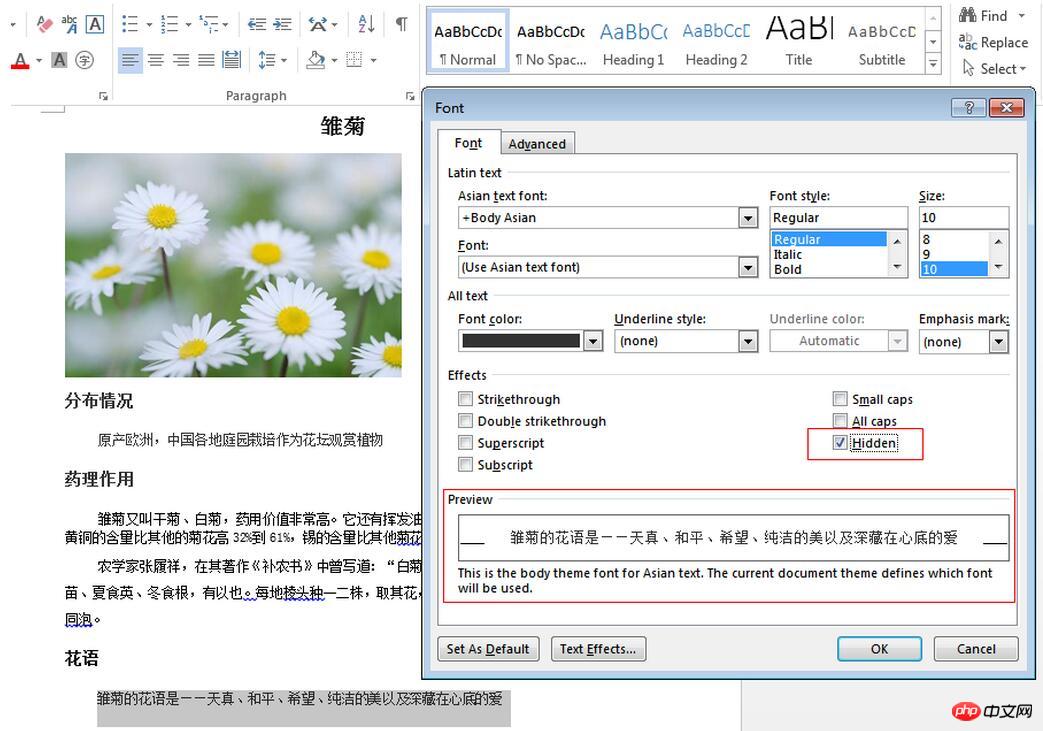 However, Free Spire.Doc for .NET can hide specified text by setting the CharacterFormat.Hidden property. text or the entire paragraph, the detailed steps will be introduced below:
However, Free Spire.Doc for .NET can hide specified text by setting the CharacterFormat.Hidden property. text or the entire paragraph, the detailed steps will be introduced below:
Create a new document and load the existing document
Document doc = new Document(); doc.LoadFromFile(@"C:\Users\Administrator\Desktop\雏菊.docx", FileFormat.Docx);
Step 2:
Get the first section and the last section of the Word document
Section sec = doc.Sections[0]; Paragraph para = sec.Paragraphs[sec.Paragraphs.Count - 1];
Step 3:
Call the for loop statement to get all TextRange of the last paragraph and set the property of CharacterFormat.Hidden to true
for (int i = 0; i < para.ChildObjects.Count;i++)
{
(para.ChildObjects[i] as TextRange).CharacterFormat.Hidden = true;
}Step 4:
Save the document
doc.SaveToFile("result1.docx", FileFormat.Docx);The following is a comparison chart before and after running the program:
Before running
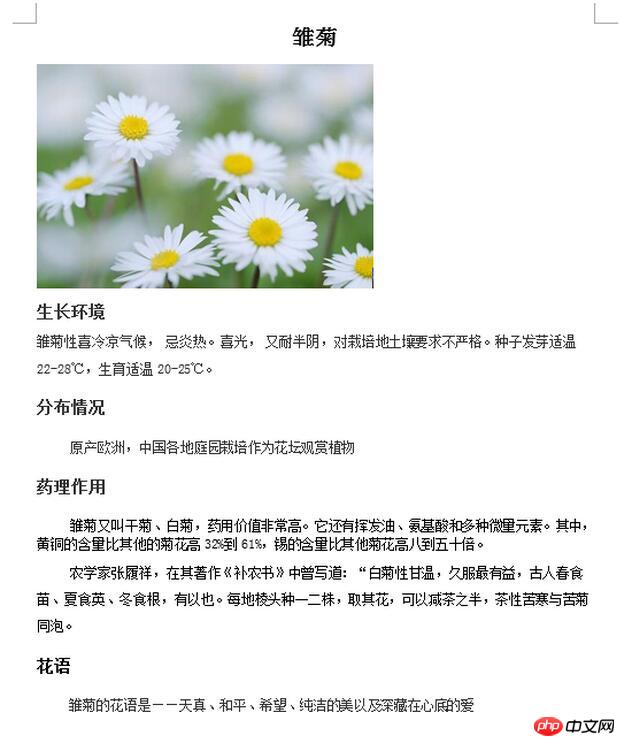 After running
After running
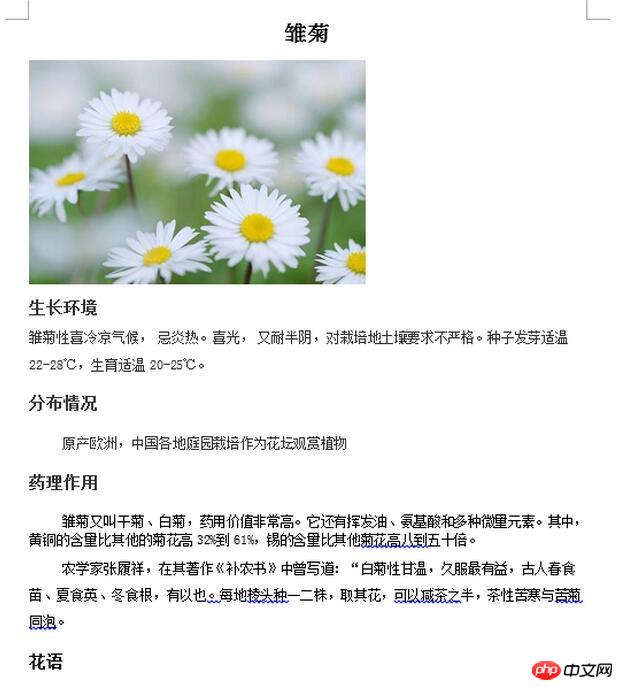 C#Complete code
C#Complete code
using Spire.Doc;
using Spire.Doc.Documents;
using Spire.Doc.Fields;
using System;
using System.Collections.Generic;
using System.Drawing;
using System.Linq;
using System.Text;
namespace insert_new_paragraph_and_hide
{
class Program
{
static void Main(string[] args)
{ //该部分为插入新段落的代码
Document document = new Document();
document.LoadFromFile(@"C:\Users\Administrator\Desktop\向日葵.docx", FileFormat.Docx);
Paragraph paraInserted = document.Sections[0].AddParagraph();
TextRange textRange1 = paraInserted.AppendText("向日葵的花语是——太阳、光辉、高傲、忠诚、爱慕、沉默的爱。向日葵又叫望日莲,一个很美的名字");
textRange1.CharacterFormat.TextColor = Color.Blue;
textRange1.CharacterFormat.FontSize = 15;
textRange1.CharacterFormat.UnderlineStyle = UnderlineStyle.Dash;
document.SaveToFile("result.docx", FileFormat.Docx);
//该部分为隐藏段落的代码
Document doc = new Document();
doc.LoadFromFile(@"C:\Users\Administrator\Desktop\雏菊.docx", FileFormat.Docx);
Section sec = doc.Sections[0];
Paragraph para = sec.Paragraphs[sec.Paragraphs.Count - 1];
for (int i = 0; i < para.ChildObjects.Count;i++)
{
(para.ChildObjects[i] as TextRange).CharacterFormat.Hidden = true;
}
doc.SaveToFile("result1.docx", FileFormat.Docx);
}
}
}【Related recommendations】
1.
Special recommendation:"php Programmer Toolbox" V0.1 version download2.
ASP free video tutorialLi Yanhui ASP basic video tutorialThe above is the detailed content of Introduction to methods of inserting and hiding paragraphs into word documents using C#. For more information, please follow other related articles on the PHP Chinese website!

Hot AI Tools

Undresser.AI Undress
AI-powered app for creating realistic nude photos

AI Clothes Remover
Online AI tool for removing clothes from photos.

Undress AI Tool
Undress images for free

Clothoff.io
AI clothes remover

Video Face Swap
Swap faces in any video effortlessly with our completely free AI face swap tool!

Hot Article

Hot Tools

Notepad++7.3.1
Easy-to-use and free code editor

SublimeText3 Chinese version
Chinese version, very easy to use

Zend Studio 13.0.1
Powerful PHP integrated development environment

Dreamweaver CS6
Visual web development tools

SublimeText3 Mac version
God-level code editing software (SublimeText3)

Hot Topics
 1386
1386
 52
52
 Active Directory with C#
Sep 03, 2024 pm 03:33 PM
Active Directory with C#
Sep 03, 2024 pm 03:33 PM
Guide to Active Directory with C#. Here we discuss the introduction and how Active Directory works in C# along with the syntax and example.
 C# Serialization
Sep 03, 2024 pm 03:30 PM
C# Serialization
Sep 03, 2024 pm 03:30 PM
Guide to C# Serialization. Here we discuss the introduction, steps of C# serialization object, working, and example respectively.
 Random Number Generator in C#
Sep 03, 2024 pm 03:34 PM
Random Number Generator in C#
Sep 03, 2024 pm 03:34 PM
Guide to Random Number Generator in C#. Here we discuss how Random Number Generator work, concept of pseudo-random and secure numbers.
 C# Data Grid View
Sep 03, 2024 pm 03:32 PM
C# Data Grid View
Sep 03, 2024 pm 03:32 PM
Guide to C# Data Grid View. Here we discuss the examples of how a data grid view can be loaded and exported from the SQL database or an excel file.
 Patterns in C#
Sep 03, 2024 pm 03:33 PM
Patterns in C#
Sep 03, 2024 pm 03:33 PM
Guide to Patterns in C#. Here we discuss the introduction and top 3 types of Patterns in C# along with its examples and code implementation.
 Prime Numbers in C#
Sep 03, 2024 pm 03:35 PM
Prime Numbers in C#
Sep 03, 2024 pm 03:35 PM
Guide to Prime Numbers in C#. Here we discuss the introduction and examples of prime numbers in c# along with code implementation.
 Factorial in C#
Sep 03, 2024 pm 03:34 PM
Factorial in C#
Sep 03, 2024 pm 03:34 PM
Guide to Factorial in C#. Here we discuss the introduction to factorial in c# along with different examples and code implementation.
 The difference between multithreading and asynchronous c#
Apr 03, 2025 pm 02:57 PM
The difference between multithreading and asynchronous c#
Apr 03, 2025 pm 02:57 PM
The difference between multithreading and asynchronous is that multithreading executes multiple threads at the same time, while asynchronously performs operations without blocking the current thread. Multithreading is used for compute-intensive tasks, while asynchronously is used for user interaction. The advantage of multi-threading is to improve computing performance, while the advantage of asynchronous is to not block UI threads. Choosing multithreading or asynchronous depends on the nature of the task: Computation-intensive tasks use multithreading, tasks that interact with external resources and need to keep UI responsiveness use asynchronous.



