Example tutorial for configuring nodejs environment
This article mainly introduces the method of configuring nodejsEnvironmentVariables. The editor thinks it is quite good. Now I will share it with you and give it as a reference. Let’s follow the editor and take a look.
1. Since node has multiple versions, the API of each version must have some subtle differences. You may have to switch node versions frequently during work. Therefore, you can download nvm to manage the version number of node.
First download nvm, official website: github.com/coreybutler/nvm-windows/releases/download/1.1.0/nvm-noinstall.zip
2. Configure environment variables
1. Unzip the downloaded nvm to a full English path. It will look like after decompression:

2. Open settings.txt in nvm (if downloaded from the official website There is no such file in nvm, you can create one yourself), and then configure the contents inside.
root: configured as the directory where the current nvm.exe is located;
path: configured as the directory where the node shortcut is located;
arch: configured as the location of the current operating system (32/64);
proxy: proxy, generally no need to configure it first, if it is blocked when downloading the package in the future You can FQ or configure Taobao's image;
The picture below shows my configuration. I created a new mynode folder on the E drive to store the nvm folder:

3. Right-click "Computer"-Properties-Advanced System Settings-Environment Variables, create a new one in user variables:
NVM_HOME = current nvm.exe The directory where the shortcut is located is the value in root in settings.txt;
NVM_SYMLINK = node The directory where the shortcut is located is the value of path in settings.txt;
Path=%NVM_HOME%;% NVM_SYMLINK%; (that is, add a semicolon after your Path and then add %NVM_HOME%;%NVM_SYMLINK%;)
Then confirm all the way. The picture below is my configuration;

3. Open cmd, enter set NVM_HOME (and set NVM_SYMLINK) to see that you have configured this environment variable, then enter nvm ls to view the version number of the node you have, enter nvm The use version number is the version of node you want to use. After entering this command, you will find that there is a nodejs shortcut in the directory where the node shortcut you configured is located. The following picture shows my operation:
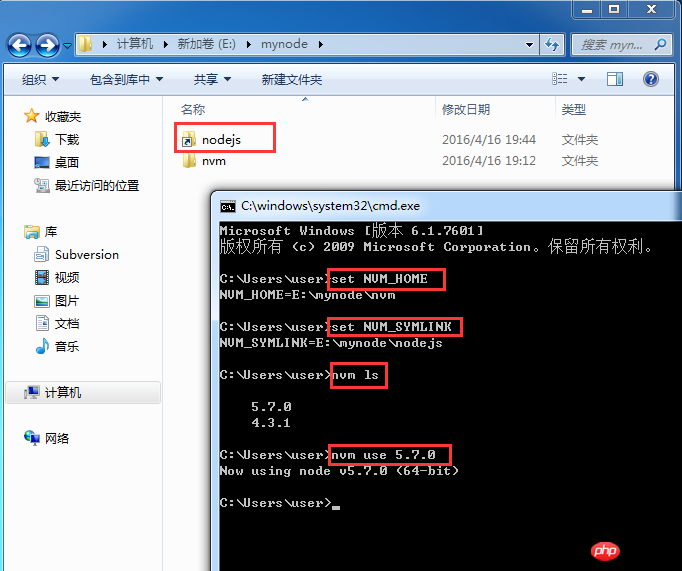
At this point, the node is successfully configured!
4. Windows uses nvm to upgrade the node version
Enter nvm install the latest node version number in cmd. It takes a long time. Please wait patiently. After the upgrade is successful, use nvm use version number. That’s it. As follows

【Related recommendations】
1. Special recommendation:" PHP Programmer Toolbox" V0.1 version download
2. Free js online video tutorial
3. php.cn Dugu Jiujian (3) - JavaScript video tutorial
The above is the detailed content of Example tutorial for configuring nodejs environment. For more information, please follow other related articles on the PHP Chinese website!

Hot AI Tools

Undresser.AI Undress
AI-powered app for creating realistic nude photos

AI Clothes Remover
Online AI tool for removing clothes from photos.

Undress AI Tool
Undress images for free

Clothoff.io
AI clothes remover

AI Hentai Generator
Generate AI Hentai for free.

Hot Article

Hot Tools

Notepad++7.3.1
Easy-to-use and free code editor

SublimeText3 Chinese version
Chinese version, very easy to use

Zend Studio 13.0.1
Powerful PHP integrated development environment

Dreamweaver CS6
Visual web development tools

SublimeText3 Mac version
God-level code editing software (SublimeText3)

Hot Topics
 1386
1386
 52
52
 Is nodejs a backend framework?
Apr 21, 2024 am 05:09 AM
Is nodejs a backend framework?
Apr 21, 2024 am 05:09 AM
Node.js can be used as a backend framework as it offers features such as high performance, scalability, cross-platform support, rich ecosystem, and ease of development.
 How to connect nodejs to mysql database
Apr 21, 2024 am 06:13 AM
How to connect nodejs to mysql database
Apr 21, 2024 am 06:13 AM
To connect to a MySQL database, you need to follow these steps: Install the mysql2 driver. Use mysql2.createConnection() to create a connection object that contains the host address, port, username, password, and database name. Use connection.query() to perform queries. Finally use connection.end() to end the connection.
 What is the difference between npm and npm.cmd files in the nodejs installation directory?
Apr 21, 2024 am 05:18 AM
What is the difference between npm and npm.cmd files in the nodejs installation directory?
Apr 21, 2024 am 05:18 AM
There are two npm-related files in the Node.js installation directory: npm and npm.cmd. The differences are as follows: different extensions: npm is an executable file, and npm.cmd is a command window shortcut. Windows users: npm.cmd can be used from the command prompt, npm can only be run from the command line. Compatibility: npm.cmd is specific to Windows systems, npm is available cross-platform. Usage recommendations: Windows users use npm.cmd, other operating systems use npm.
 What are the global variables in nodejs
Apr 21, 2024 am 04:54 AM
What are the global variables in nodejs
Apr 21, 2024 am 04:54 AM
The following global variables exist in Node.js: Global object: global Core module: process, console, require Runtime environment variables: __dirname, __filename, __line, __column Constants: undefined, null, NaN, Infinity, -Infinity
 Is there a big difference between nodejs and java?
Apr 21, 2024 am 06:12 AM
Is there a big difference between nodejs and java?
Apr 21, 2024 am 06:12 AM
The main differences between Node.js and Java are design and features: Event-driven vs. thread-driven: Node.js is event-driven and Java is thread-driven. Single-threaded vs. multi-threaded: Node.js uses a single-threaded event loop, and Java uses a multi-threaded architecture. Runtime environment: Node.js runs on the V8 JavaScript engine, while Java runs on the JVM. Syntax: Node.js uses JavaScript syntax, while Java uses Java syntax. Purpose: Node.js is suitable for I/O-intensive tasks, while Java is suitable for large enterprise applications.
 Is nodejs a back-end development language?
Apr 21, 2024 am 05:09 AM
Is nodejs a back-end development language?
Apr 21, 2024 am 05:09 AM
Yes, Node.js is a backend development language. It is used for back-end development, including handling server-side business logic, managing database connections, and providing APIs.
 How to deploy nodejs project to server
Apr 21, 2024 am 04:40 AM
How to deploy nodejs project to server
Apr 21, 2024 am 04:40 AM
Server deployment steps for a Node.js project: Prepare the deployment environment: obtain server access, install Node.js, set up a Git repository. Build the application: Use npm run build to generate deployable code and dependencies. Upload code to the server: via Git or File Transfer Protocol. Install dependencies: SSH into the server and use npm install to install application dependencies. Start the application: Use a command such as node index.js to start the application, or use a process manager such as pm2. Configure a reverse proxy (optional): Use a reverse proxy such as Nginx or Apache to route traffic to your application
 Which one to choose between nodejs and java?
Apr 21, 2024 am 04:40 AM
Which one to choose between nodejs and java?
Apr 21, 2024 am 04:40 AM
Node.js and Java each have their pros and cons in web development, and the choice depends on project requirements. Node.js excels in real-time applications, rapid development, and microservices architecture, while Java excels in enterprise-grade support, performance, and security.




