 Backend Development
Backend Development
 PHP Tutorial
PHP Tutorial
 Independent installation of PHP development environment (2): Graphical tutorial on integration of PHP and Apache
Independent installation of PHP development environment (2): Graphical tutorial on integration of PHP and Apache
Independent installation of PHP development environment (2): Graphical tutorial on integration of PHP and Apache
In this article we introduce the integration of PHP and Apache. Since it is integrated with PHP, we must first install PHP. Below we will introduce how to install PHP.
The first step is to download PHP. To download PHP, you can go to PHP Chinese Network PHP Tool Download Station to download the latest version.
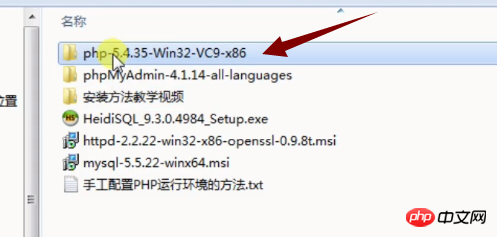
The second step, after the download is completed, click on the installation package to install, as shown in the figure:
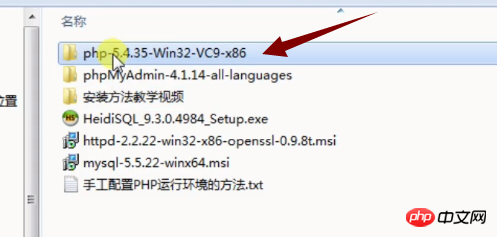
The third step is the same as installing Apache, create a PHP folder under the PHPedu folder, and then paste all the above files into the PHP folder we created
:%20Graphical%20tutorial%20on%20integration%20of%20PHP%20and%20Apache)
The fourth step is to modify the file name to php.ini
At this point, our PHP installation is complete, and the next step is to integrate PHP with Apache.
The first step is to open the Apache configuration file httpd.conf,
The second step is to find the corresponding line in the file and add the code. Here I The added code has been commented to facilitate learning.
The third step is to find the corresponding line and add the following code. Here is the default homepage
The fourth step is to restart the Apache server. No matter what content is modified, it needs to be restarted.
At this point, our PHP and Apache integration is complete.
For detailed tutorials, please refer to the PHP Chinese website video tutorial: Independent installation (2): Integration of PHP and Apache
[Related recommendations]
1. Independent installation one: Apache service installation and testing steps graphic tutorial
2. PHP Chinese website recommended download :php programmer toolbox
3. Picture and text tutorial on the installation steps of PHPstudy under Windows environment
4. Under Windows system Tutorial steps for installing the wampserver tool (picture)
5. Tutorial for installing and configuring the MAMP Pro development tool under Mac system (picture)
The above is the detailed content of Independent installation of PHP development environment (2): Graphical tutorial on integration of PHP and Apache. For more information, please follow other related articles on the PHP Chinese website!

Hot AI Tools

Undresser.AI Undress
AI-powered app for creating realistic nude photos

AI Clothes Remover
Online AI tool for removing clothes from photos.

Undress AI Tool
Undress images for free

Clothoff.io
AI clothes remover

AI Hentai Generator
Generate AI Hentai for free.

Hot Article

Hot Tools

Notepad++7.3.1
Easy-to-use and free code editor

SublimeText3 Chinese version
Chinese version, very easy to use

Zend Studio 13.0.1
Powerful PHP integrated development environment

Dreamweaver CS6
Visual web development tools

SublimeText3 Mac version
God-level code editing software (SublimeText3)

Hot Topics
 PHP 8.4 Installation and Upgrade guide for Ubuntu and Debian
Dec 24, 2024 pm 04:42 PM
PHP 8.4 Installation and Upgrade guide for Ubuntu and Debian
Dec 24, 2024 pm 04:42 PM
PHP 8.4 brings several new features, security improvements, and performance improvements with healthy amounts of feature deprecations and removals. This guide explains how to install PHP 8.4 or upgrade to PHP 8.4 on Ubuntu, Debian, or their derivati
 CakePHP Date and Time
Sep 10, 2024 pm 05:27 PM
CakePHP Date and Time
Sep 10, 2024 pm 05:27 PM
To work with date and time in cakephp4, we are going to make use of the available FrozenTime class.
 CakePHP File upload
Sep 10, 2024 pm 05:27 PM
CakePHP File upload
Sep 10, 2024 pm 05:27 PM
To work on file upload we are going to use the form helper. Here, is an example for file upload.
 Discuss CakePHP
Sep 10, 2024 pm 05:28 PM
Discuss CakePHP
Sep 10, 2024 pm 05:28 PM
CakePHP is an open-source framework for PHP. It is intended to make developing, deploying and maintaining applications much easier. CakePHP is based on a MVC-like architecture that is both powerful and easy to grasp. Models, Views, and Controllers gu
 CakePHP Creating Validators
Sep 10, 2024 pm 05:26 PM
CakePHP Creating Validators
Sep 10, 2024 pm 05:26 PM
Validator can be created by adding the following two lines in the controller.
 How To Set Up Visual Studio Code (VS Code) for PHP Development
Dec 20, 2024 am 11:31 AM
How To Set Up Visual Studio Code (VS Code) for PHP Development
Dec 20, 2024 am 11:31 AM
Visual Studio Code, also known as VS Code, is a free source code editor — or integrated development environment (IDE) — available for all major operating systems. With a large collection of extensions for many programming languages, VS Code can be c
 CakePHP Quick Guide
Sep 10, 2024 pm 05:27 PM
CakePHP Quick Guide
Sep 10, 2024 pm 05:27 PM
CakePHP is an open source MVC framework. It makes developing, deploying and maintaining applications much easier. CakePHP has a number of libraries to reduce the overload of most common tasks.
 How do you parse and process HTML/XML in PHP?
Feb 07, 2025 am 11:57 AM
How do you parse and process HTML/XML in PHP?
Feb 07, 2025 am 11:57 AM
This tutorial demonstrates how to efficiently process XML documents using PHP. XML (eXtensible Markup Language) is a versatile text-based markup language designed for both human readability and machine parsing. It's commonly used for data storage an



:%20Graphical%20tutorial%20on%20integration%20of%20PHP%20and%20Apache)
:%20Graphical%20tutorial%20on%20integration%20of%20PHP%20and%20Apache)
:%20Graphical%20tutorial%20on%20integration%20of%20PHP%20and%20Apache)
:%20Graphical%20tutorial%20on%20integration%20of%20PHP%20and%20Apache)
:%20Graphical%20tutorial%20on%20integration%20of%20PHP%20and%20Apache)
:%20Graphical%20tutorial%20on%20integration%20of%20PHP%20and%20Apache)
:%20Graphical%20tutorial%20on%20integration%20of%20PHP%20and%20Apache)
:%20Graphical%20tutorial%20on%20integration%20of%20PHP%20and%20Apache)


