Eclipse+Pydev installation tutorial
Eclipse+Pydev
1. Install Eclipse
Eclipse can be found and downloaded from its official website Eclipse.org. Usually we can choose the Eclipse version that suits us, such as Eclipse Classic. After the download is complete, unzip it to the directory you want to install.
Of course, before executing Eclipse, you must confirm that the Java runtime environment is installed, that is, JRE or JDK must be installed. You can go to (www.java.com/en/download/manual.jsp) to find the JRE download and Install.
2. Install Pydev
After running Eclipse, select help-->Install new Software, as shown in the figure below.
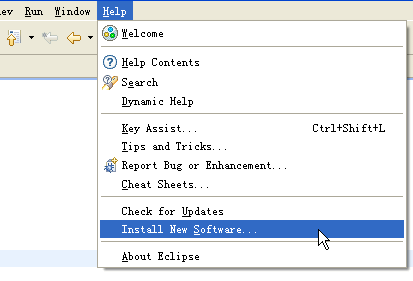
Click Add and add the installation address of pydev: pydev.org/updates/, as shown in the figure below.
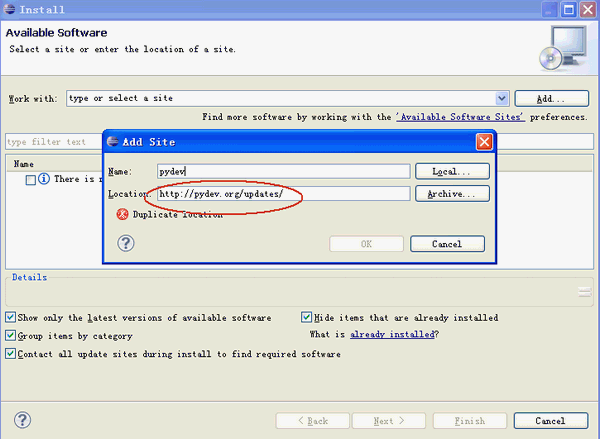
After completion, click "ok", then click the "+" of PyDev to expand the PyDev node. Wait a short period of time for it to obtain PyDev related packages from the Internet. , when completed, there will be more PyDev related packages in the sub-nodes, check them and press next to install. As shown below.
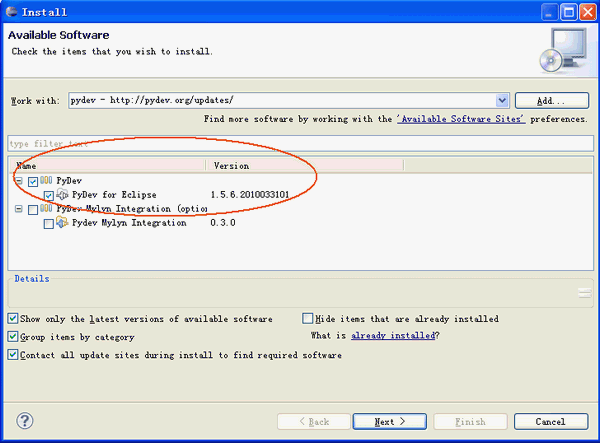
After the installation is complete, restart Eclipse
3. Set up Pydev
After the installation is complete, you still need to set up PyDev, select Window -> Preferences to set up PyDev. Set the path to Python and select New
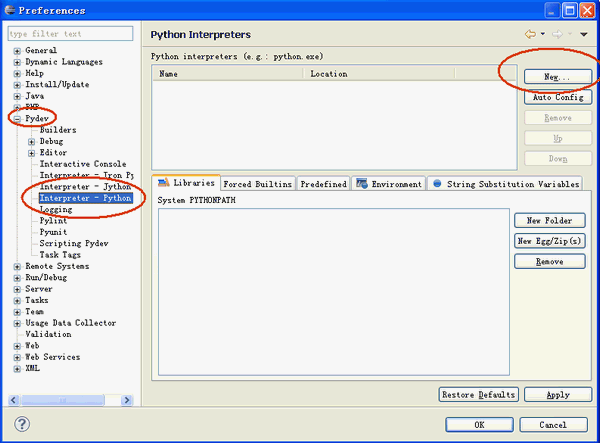
from Pydev's Interpreter - Python page. A window will pop up allowing you to select the installation location of Python. Select your installation The location of Python.
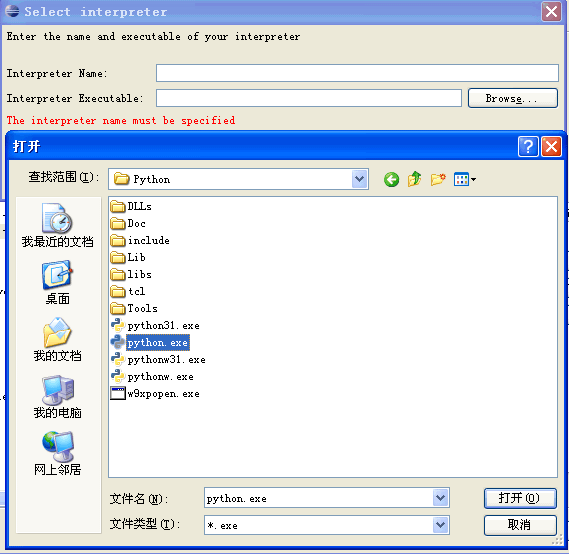
After completion, PyDev is set up and you can start using it
4. Establish a Python Project:
After installing Eclipse+PyDev, We can start using it to develop projects. First, create a project. Select File -> New ->Pydev Project
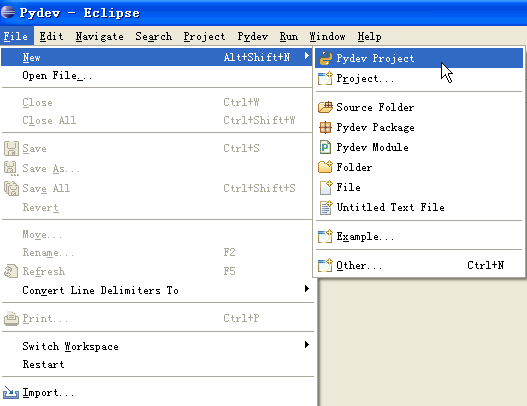
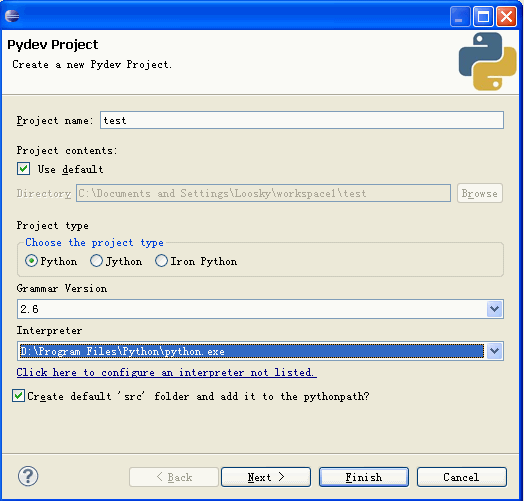
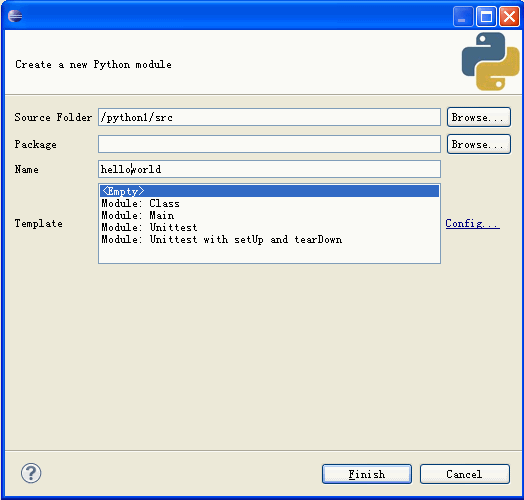
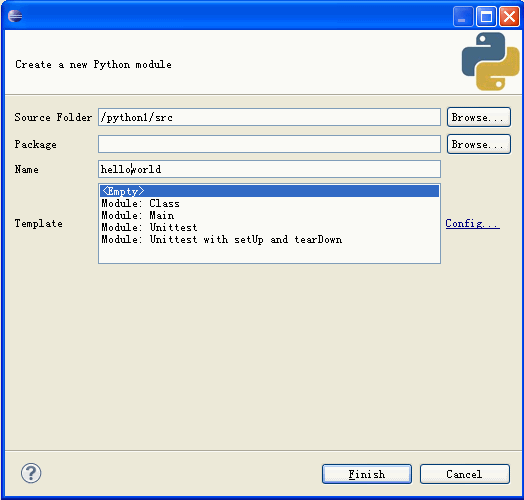
Enter the code for "hello world".
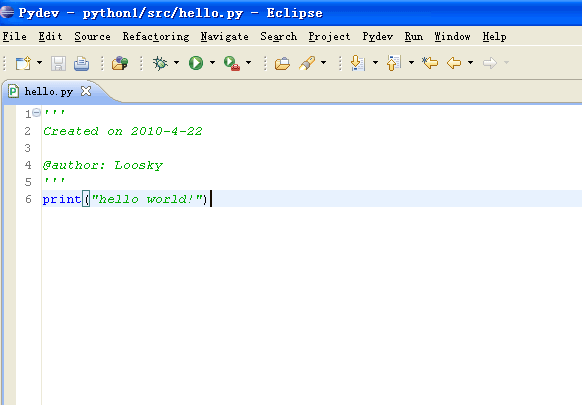
6. Execute the program
After the program is written, we can start executing the program and find the execution button# on the upper toolbar ##.
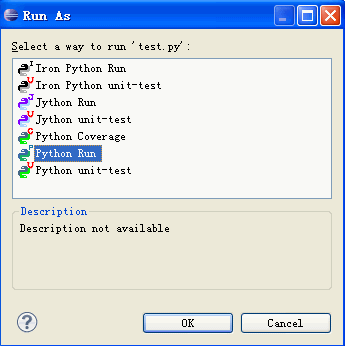
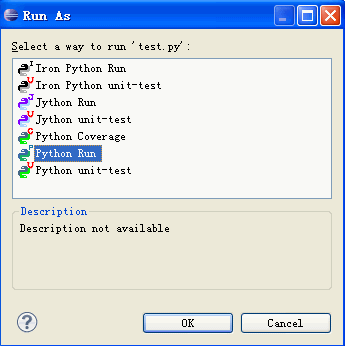
Special recommendation:"php programmer tools "Box" V0.1 version download
2. 3.Introducing 10 commonly used Python IDE
4.Choose a Python IDE that suits you
The above is the detailed content of Eclipse+Pydev installation tutorial. For more information, please follow other related articles on the PHP Chinese website!

Hot AI Tools

Undresser.AI Undress
AI-powered app for creating realistic nude photos

AI Clothes Remover
Online AI tool for removing clothes from photos.

Undress AI Tool
Undress images for free

Clothoff.io
AI clothes remover

AI Hentai Generator
Generate AI Hentai for free.

Hot Article

Hot Tools

Notepad++7.3.1
Easy-to-use and free code editor

SublimeText3 Chinese version
Chinese version, very easy to use

Zend Studio 13.0.1
Powerful PHP integrated development environment

Dreamweaver CS6
Visual web development tools

SublimeText3 Mac version
God-level code editing software (SublimeText3)

Hot Topics
 How to solve the permissions problem encountered when viewing Python version in Linux terminal?
Apr 01, 2025 pm 05:09 PM
How to solve the permissions problem encountered when viewing Python version in Linux terminal?
Apr 01, 2025 pm 05:09 PM
Solution to permission issues when viewing Python version in Linux terminal When you try to view Python version in Linux terminal, enter python...
 How to efficiently copy the entire column of one DataFrame into another DataFrame with different structures in Python?
Apr 01, 2025 pm 11:15 PM
How to efficiently copy the entire column of one DataFrame into another DataFrame with different structures in Python?
Apr 01, 2025 pm 11:15 PM
When using Python's pandas library, how to copy whole columns between two DataFrames with different structures is a common problem. Suppose we have two Dats...
 Can Python parameter annotations use strings?
Apr 01, 2025 pm 08:39 PM
Can Python parameter annotations use strings?
Apr 01, 2025 pm 08:39 PM
Alternative usage of Python parameter annotations In Python programming, parameter annotations are a very useful function that can help developers better understand and use functions...
 How do Python scripts clear output to cursor position at a specific location?
Apr 01, 2025 pm 11:30 PM
How do Python scripts clear output to cursor position at a specific location?
Apr 01, 2025 pm 11:30 PM
How do Python scripts clear output to cursor position at a specific location? When writing Python scripts, it is common to clear the previous output to the cursor position...
 Python hourglass graph drawing: How to avoid variable undefined errors?
Apr 01, 2025 pm 06:27 PM
Python hourglass graph drawing: How to avoid variable undefined errors?
Apr 01, 2025 pm 06:27 PM
Getting started with Python: Hourglass Graphic Drawing and Input Verification This article will solve the variable definition problem encountered by a Python novice in the hourglass Graphic Drawing Program. Code...
 How to use Python and OCR technology to try to crack complex verification codes?
Apr 01, 2025 pm 10:18 PM
How to use Python and OCR technology to try to crack complex verification codes?
Apr 01, 2025 pm 10:18 PM
Exploration of cracking verification codes using Python In daily network interactions, verification codes are a common security mechanism to prevent malicious manipulation of automated programs...
 Do Google and AWS provide public PyPI image sources?
Apr 01, 2025 pm 05:15 PM
Do Google and AWS provide public PyPI image sources?
Apr 01, 2025 pm 05:15 PM
Many developers rely on PyPI (PythonPackageIndex)...
 Python Cross-platform Desktop Application Development: Which GUI Library is the best for you?
Apr 01, 2025 pm 05:24 PM
Python Cross-platform Desktop Application Development: Which GUI Library is the best for you?
Apr 01, 2025 pm 05:24 PM
Choice of Python Cross-platform desktop application development library Many Python developers want to develop desktop applications that can run on both Windows and Linux systems...






