CSS3 teaching animation production learning
CSS3 Animation
With CSS3, we can create animations, which can replace animated images, Flash animations, and JavaScript in many web pages.
CSS3 @keyframes rules
To create animations in CSS3, you need to learn the @keyframes rules.
@keyframes rules are used to create animations. By specifying a CSS style in @keyframes, you can create an animation effect that gradually changes from the current style to the new style.
Browser support

Internet Explorer 10, Firefox and Opera support @keyframes rules and animation properties.
Chrome and Safari require the prefix -webkit-.
Note: Internet Explorer 9, and earlier, does not support the @keyframe rule or the animation attribute.
Example
@keyframes myfirst
{
from {background: red;}
to {background: yellow;}
}
@-moz-keyframes myfirst /* Firefox */{
from {background: red;}
to {background: yellow;}
}
@-webkit-keyframes myfirst /* Safari 和 Chrome */{
from {background: red;}
to {background: yellow;}
}
@-o-keyframes myfirst /* Opera */{
from {background: red;}
to {background: yellow;}
}CSS3 Animation
When you create animation in @keyframes, please bind it to a selector, otherwise the animation effect will not occur.
An animation can be bound to a selector by specifying at least two of the following CSS3 animation properties:
Specify the name of the animation
Specify the duration of the animation
Example
Bind the "myfirst" animation to the p element, duration: 5 seconds:
p
{
animation: myfirst 5s;
-moz-animation: myfirst 5s;/* Firefox */-webkit-animation: myfirst 5s;/* Safari 和 Chrome */-o-animation: myfirst 5s;/* Opera */}Note: You must define the name and duration of the animation. If duration is omitted, animation will not be allowed as the default value is 0.
What is animation in CSS3?
Animation is the effect of gradually changing an element from one style to another.
You can change as many styles as you want as many times as you like.
Please use percentage to specify the time when the change occurs, or use the keywords "from" and "to", which are equivalent to 0% and 100%.
0% is the start of the animation, 100% is the completion of the animation.
For best browser support, you should always define 0% and 100% selectors.
Example
Change the background color when the animation is 25% and 50%, and then change it again when the animation is 100% complete:
@keyframes myfirst
{
0% {background: red;}
25% {background: yellow;}
50% {background: blue;}
100% {background: green;}
}
@-moz-keyframes myfirst /* Firefox */{
0% {background: red;}
25% {background: yellow;}
50% {background: blue;}
100% {background: green;}
}
@-webkit-keyframes myfirst /* Safari 和 Chrome */{
0% {background: red;}
25% {background: yellow;}
50% {background: blue;}
100% {background: green;}
}
@-o-keyframes myfirst /* Opera */{
0% {background: red;}
25% {background: yellow;}
50% {background: blue;}
100% {background: green;}
}Example
Change the background color and position:
@keyframes myfirst
{
0% {background: red; left:0px; top:0px;}
25% {background: yellow; left:200px; top:0px;}
50% {background: blue; left:200px; top:200px;}
75% {background: green; left:0px; top:200px;}
100% {background: red; left:0px; top:0px;}
}
@-moz-keyframes myfirst /* Firefox */{
0% {background: red; left:0px; top:0px;}
25% {background: yellow; left:200px; top:0px;}
50% {background: blue; left:200px; top:200px;}
75% {background: green; left:0px; top:200px;}
100% {background: red; left:0px; top:0px;}
}
@-webkit-keyframes myfirst /* Safari 和 Chrome */{
0% {background: red; left:0px; top:0px;}
25% {background: yellow; left:200px; top:0px;}
50% {background: blue; left:200px; top:200px;}
75% {background: green; left:0px; top:200px;}
100% {background: red; left:0px; top:0px;}
}
@-o-keyframes myfirst /* Opera */{
0% {background: red; left:0px; top:0px;}
25% {background: yellow; left:200px; top:0px;}
50% {background: blue; left:200px; top:200px;}
75% {background: green; left:0px; top:200px;}
100% {background: red; left:0px; top:0px;}
}CSS3 animation properties
The table below lists the @keyframes rules and all animation properties:
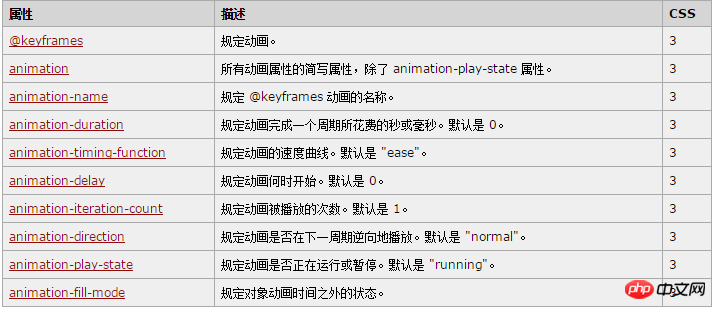
The following two examples set all animation properties:
Example
Run an animation named myfirst with all animation properties set:
p
{
animation-name: myfirst;
animation-duration: 5s;
animation-timing-function: linear;
animation-delay: 2s;
animation-iteration-count: infinite;
animation-direction: alternate;
animation-play-state: running;/* Firefox: */-moz-animation-name: myfirst;
-moz-animation-duration: 5s;
-moz-animation-timing-function: linear;
-moz-animation-delay: 2s;
-moz-animation-iteration-count: infinite;
-moz-animation-direction: alternate;
-moz-animation-play-state: running;/* Safari 和 Chrome: */-webkit-animation-name: myfirst;
-webkit-animation-duration: 5s;
-webkit-animation-timing-function: linear;
-webkit-animation-delay: 2s;
-webkit-animation-iteration-count: infinite;
-webkit-animation-direction: alternate;
-webkit-animation-play-state: running;/* Opera: */-o-animation-name: myfirst;
-o-animation-duration: 5s;
-o-animation-timing-function: linear;
-o-animation-delay: 2s;
-o-animation-iteration-count: infinite;
-o-animation-direction: alternate;
-o-animation-play-state: running;
}Example
The same animation as above, but using the abbreviated animation animation attribute:
p
{
animation: myfirst 5s linear 2s infinite alternate;
/* Firefox: */
-moz-animation: myfirst 5s linear 2s infinite alternate;
/* Safari 和 Chrome: */
-webkit-animation: myfirst 5s linear 2s infinite alternate;
/* Opera: */
-o-animation: myfirst 5s linear 2s infinite alternate;
}[Related recommendations]
2. Detailed analysis of the new features in CSS3
3. Detailed explanation of the new features of css3
4. Recommended ten CSS3 animation examples
5. Share one CSS3 animation library
The above is the detailed content of CSS3 teaching animation production learning. For more information, please follow other related articles on the PHP Chinese website!

Hot AI Tools

Undresser.AI Undress
AI-powered app for creating realistic nude photos

AI Clothes Remover
Online AI tool for removing clothes from photos.

Undress AI Tool
Undress images for free

Clothoff.io
AI clothes remover

AI Hentai Generator
Generate AI Hentai for free.

Hot Article

Hot Tools

Notepad++7.3.1
Easy-to-use and free code editor

SublimeText3 Chinese version
Chinese version, very easy to use

Zend Studio 13.0.1
Powerful PHP integrated development environment

Dreamweaver CS6
Visual web development tools

SublimeText3 Mac version
God-level code editing software (SublimeText3)

Hot Topics
 1382
1382
 52
52
 How to achieve wave effect with pure CSS3? (code example)
Jun 28, 2022 pm 01:39 PM
How to achieve wave effect with pure CSS3? (code example)
Jun 28, 2022 pm 01:39 PM
How to achieve wave effect with pure CSS3? This article will introduce to you how to use SVG and CSS animation to create wave effects. I hope it will be helpful to you!
 Use CSS skillfully to realize various strange-shaped buttons (with code)
Jul 19, 2022 am 11:28 AM
Use CSS skillfully to realize various strange-shaped buttons (with code)
Jul 19, 2022 am 11:28 AM
This article will show you how to use CSS to easily realize various weird-shaped buttons that appear frequently. I hope it will be helpful to you!
 How to hide elements in css without taking up space
Jun 01, 2022 pm 07:15 PM
How to hide elements in css without taking up space
Jun 01, 2022 pm 07:15 PM
Two methods: 1. Using the display attribute, just add the "display:none;" style to the element. 2. Use the position and top attributes to set the absolute positioning of the element to hide the element. Just add the "position:absolute;top:-9999px;" style to the element.
 How to implement lace borders in css3
Sep 16, 2022 pm 07:11 PM
How to implement lace borders in css3
Sep 16, 2022 pm 07:11 PM
In CSS, you can use the border-image attribute to achieve a lace border. The border-image attribute can use images to create borders, that is, add a background image to the border. You only need to specify the background image as a lace style; the syntax "border-image: url (image path) offsets the image border width inward. Whether outset is repeated;".
 It turns out that text carousel and image carousel can also be realized using pure CSS!
Jun 10, 2022 pm 01:00 PM
It turns out that text carousel and image carousel can also be realized using pure CSS!
Jun 10, 2022 pm 01:00 PM
How to create text carousel and image carousel? The first thing everyone thinks of is whether to use js. In fact, text carousel and image carousel can also be realized using pure CSS. Let’s take a look at the implementation method. I hope it will be helpful to everyone!
 How to enlarge the image by clicking the mouse in css3
Apr 25, 2022 pm 04:52 PM
How to enlarge the image by clicking the mouse in css3
Apr 25, 2022 pm 04:52 PM
Implementation method: 1. Use the ":active" selector to select the state of the mouse click on the picture; 2. Use the transform attribute and scale() function to achieve the picture magnification effect, the syntax "img:active {transform: scale(x-axis magnification, y Axis magnification);}".
 How to set animation rotation speed in css3
Apr 28, 2022 pm 04:32 PM
How to set animation rotation speed in css3
Apr 28, 2022 pm 04:32 PM
In CSS3, you can use the "animation-timing-function" attribute to set the animation rotation speed. This attribute is used to specify how the animation will complete a cycle and set the speed curve of the animation. The syntax is "element {animation-timing-function: speed attribute value;}".
 Does css3 animation effect have deformation?
Apr 28, 2022 pm 02:20 PM
Does css3 animation effect have deformation?
Apr 28, 2022 pm 02:20 PM
The animation effect in css3 has deformation; you can use "animation: animation attribute @keyframes ..{..{transform: transformation attribute}}" to achieve deformation animation effect. The animation attribute is used to set the animation style, and the transform attribute is used to set the deformation style. .




