
1: Final effect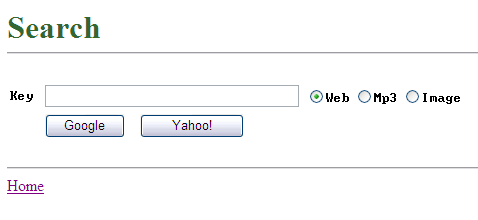
2: Principle
If you search for "China" in Yahoo, Then you will get a string of addresses like this in the browser's address bar: http://search.cn.yahoo.com/search?ei=gbk&fr=fp-tab-web-ycn&meta=vl%
3Dlang_zh-CN%26vl %3Dlang_zh-TW&pid=ysearch&source=ysearch_www_hp_button
&p=%D6%D0%B9%FA&Submit=
It looks a bit confusing, please simplify it: http://search.cn.yahoo.com/search?&p= %D6%D0%B9%FA
This is the key. &p=%D6%D0%B9%FA is the keyword parameter of the search, and %D6%D0%B9%FA is the
of "China" Url encoding. OK, as long as we can construct such encoding.
Three: URL encoding
The encodeURIComponent() function of JavaScript can complete the encoding work.
For example, in the above example, we can use "http://search.cn.yahoo.com/search?&p="+encodeURIComponent("China"); to complete.
Four: Code
(Click the plus sign to expand)
The code is as follows:
<%@ Page Language="C#" AutoEventWireup="true" CodeFile="Search.aspx.cs" Inherits="Search" %>
<!DOCTYPE html PUBLIC "-//W3C//DTD XHTML 1.0 Transitional//EN" "http://www.w3.org/TR/xhtml1/DTD/xhtml1-transitional.dtd">
<html xmlns="http://www.w3.org/1999/xhtml" >
<head runat="server">
<title>Search</title>
<script language="javascript" type="text/javascript">
// <!CDATA[
function GetEncodeOfKey()
{
var strKey = window.document.getElementById("Text_Key").value;
return encodeURIComponent(strKey);
}
function GetUrl(site)
{
var encode=GetEncodeOfKey();
//web
if(document.getElementById("RadioButtonList_Kind_0").checked)
{
if(site=="google")
{
return "http://www.google.com/search?q="+encode+"&ei=UTF-8";
}
else
{
return "http://search.yahoo.com/search?p="+encode+"&ei=UTF-8";
}
}
//mp3
else if(document.getElementById("RadioButtonList_Kind_1").checked)
{
if(site=="google")
{
return "http://www.google.com/search?q="+encode+" mp3"+"&ei=UTF-8";
}
else
{
return "http://audio.search.yahoo.com/search/audio?&p="+encode+"&ei=UTF-8";
}
}
//img
else if(document.getElementById("RadioButtonList_Kind_2").checked)
{
if(site=="google")
{
return "http://images.google.com/images?q="+encode+"&ei=UTF-8";
}
else
{
return "http://images.search.yahoo.com/search/images?p="+encode+"&ei=UTF-8";
}
}
else
{
//alert("err");
}
}
function Button_Google_onclick()
{
window.open(GetUrl("google"));
}
function Button_Yahoo_onclick()
{
window.open(GetUrl("yahoo"));
}
// ]]>
</script>
</head>
<body>
<form id="form1" runat="server">
<p>
<br />
<br />
<strong><span style="font-size: 24pt; color: #336633">Search<br />
</span></strong>
</p>
<hr style="position: relative" />
<br />
<table style="left: 0px; position: relative; top: 0px">
<tr>
<td style="width: 31px; height: 21px">
<span style="font-family: Terminal">Key</span></td>
<td style="width: 253px; height: 21px">
<input id="Text_Key" style="width: 248px; position: relative" type="text" /></td>
<td style="width: 175px; height: 21px">
<asp:RadioButtonList ID="RadioButtonList_Kind" runat="server" RepeatDirection="Horizontal"
Style="position: relative" Font-Names="terminal">
<asp:ListItem Selected="True">Web</asp:ListItem>
<asp:ListItem>Mp3</asp:ListItem>
<asp:ListItem>Image</asp:ListItem>
</asp:RadioButtonList></td>
</tr>
<tr>
<td style="width: 31px">
</td>
<td colspan="2">
<input id="Button_Google" style="width: 80px; position: relative" type="button" value="Google" onclick="return Button_Google_onclick()" />
<input id="Button_Yahoo" style="left: -29px; width: 104px; position: relative" type="button"
value="Yahoo!" onclick="return Button_Yahoo_onclick()" /></td>
</table>
<br />
<hr style="position: relative" />
<asp:HyperLink ID="HyperLink_Home" runat="server" NavigateUrl="~/Default.aspx" Style="position: relative">Home</asp:HyperLink></form>
</body>
</html>[Related recommendations]
1. Javascript free video tutorial
2. Detailed introduction to multi-valued motion of JavaScript motion framework (4)
3. JavaScript motion framework Sharing sample codes for the arbitrary movement of multiple objects (3)
4. How to solve the anti-shake problem and suspended couplets in JavaScript motion framework (2)
5. How to solve the problem of positive and negative speed rounding in JavaScript motion framework (1)
The above is the detailed content of Detailed example of implementing search toolbar through javascript. For more information, please follow other related articles on the PHP Chinese website!
 What is j2ee
What is j2ee
 Solutions to unknown software exception exceptions in computer applications
Solutions to unknown software exception exceptions in computer applications
 Introduction to the meaning of += in C language
Introduction to the meaning of += in C language
 How to install the driver
How to install the driver
 What are the main characteristics of computers?
What are the main characteristics of computers?
 MySQL password change method
MySQL password change method
 Ripple currency today's market price
Ripple currency today's market price
 modify ip
modify ip
 What are the C language programming software?
What are the C language programming software?




