 Operation and Maintenance
Operation and Maintenance
 Windows Operation and Maintenance
Windows Operation and Maintenance
 Graphical examples of locking and unlocking the Windows 7 system registry
Graphical examples of locking and unlocking the Windows 7 system registry
Graphical examples of locking and unlocking the Windows 7 system registry
This article will share with you the setting method of Windows 7 system registry locking and unlocking. It is very good and has reference value. Friends who need it can refer to it
We often use it when using computers. Registry to solve many system problems. In the Win7 system, if there are some malicious websites that damage our system, we can use local group policyEditor to solve this problem. Today, the editor will introduce to you how to lock and unlock the registry in Win7 system.
The setting method of Windows 7 system registry locking and unlocking is as follows:
1. Modify the group policy configuration to prevent malicious websites from modifying the system Methods for registry damage to the system;
Steps:
Start - Run (enter gpedit.msc) - OK or press Enter to open the Local Group Policy Editor;
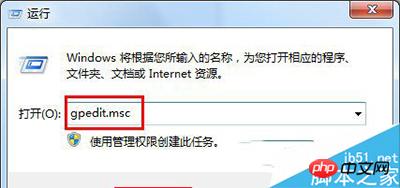
2. We find the user configuration under the local computer policy in the local group policy editor window, and click the small triangle in front of the user configuration to expand;

3. We find: Administrative Templates in the expanded item of user configuration, find: System under Administrative Templates, and left-click: System;

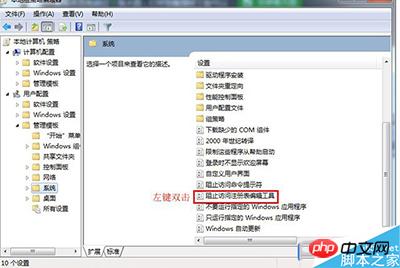
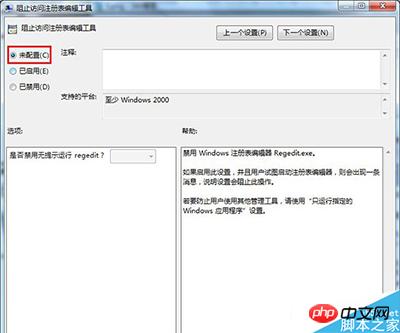
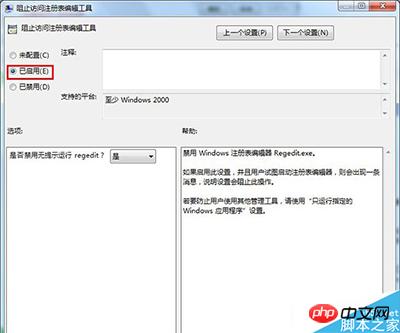
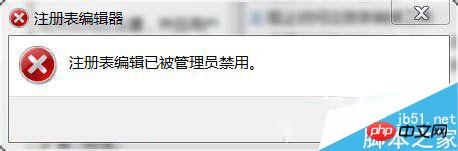
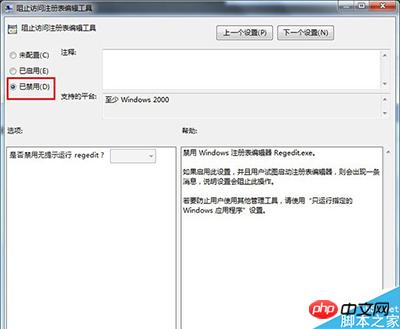

Check which table in the system is locked
2 .Install Ulipad editor under Windows system
3.Use Python to develop windows desktop programs
4.Teach you how to use Windows Install two versions of python2 and python3 in the environment
5.Port 80 under Windows is occupied by the System process with pid 4. Solution windows7 download windows xp system download windows7 ultimate version
The above is the detailed content of Graphical examples of locking and unlocking the Windows 7 system registry. For more information, please follow other related articles on the PHP Chinese website!

Hot AI Tools

Undresser.AI Undress
AI-powered app for creating realistic nude photos

AI Clothes Remover
Online AI tool for removing clothes from photos.

Undress AI Tool
Undress images for free

Clothoff.io
AI clothes remover

Video Face Swap
Swap faces in any video effortlessly with our completely free AI face swap tool!

Hot Article

Hot Tools

Notepad++7.3.1
Easy-to-use and free code editor

SublimeText3 Chinese version
Chinese version, very easy to use

Zend Studio 13.0.1
Powerful PHP integrated development environment

Dreamweaver CS6
Visual web development tools

SublimeText3 Mac version
God-level code editing software (SublimeText3)

Hot Topics
 1389
1389
 52
52
 Fix: WD My Cloud doesn't show up on the network in Windows 11
Oct 02, 2023 pm 11:21 PM
Fix: WD My Cloud doesn't show up on the network in Windows 11
Oct 02, 2023 pm 11:21 PM
If WDMyCloud is not showing up on the network in Windows 11, this can be a big problem, especially if you store backups or other important files in it. This can be a big problem for users who frequently need to access network storage, so in today's guide, we'll show you how to fix this problem permanently. Why doesn't WDMyCloud show up on Windows 11 network? Your MyCloud device, network adapter, or internet connection is not configured correctly. The SMB function is not installed on the computer. A temporary glitch in Winsock can sometimes cause this problem. What should I do if my cloud doesn't show up on the network? Before we start fixing the problem, you can perform some preliminary checks:
 iOS 17: How to lock white balance in the Camera app on iPhone
Sep 20, 2023 am 08:41 AM
iOS 17: How to lock white balance in the Camera app on iPhone
Sep 20, 2023 am 08:41 AM
White balance is a camera feature that adjusts color rendering based on lighting conditions. This iPhone setting ensures that white objects appear white in photos or videos, compensating for any color changes due to typical lighting. You can lock it if you want to keep your white balance consistent throughout your video shooting. Here, we will guide you on how to maintain a fixed white balance for iPhone videos. How to Lock White Balance on iPhone Required: iOS17 Update. (Check Settings > under General >Software Update). Open the Settings app on your iPhone. In Settings, scroll down and select Camera. On the Camera screen, tap Record Video. At this
 How to show the time under the lock screen wallpaper on iPhone
Dec 18, 2023 am 11:27 AM
How to show the time under the lock screen wallpaper on iPhone
Dec 18, 2023 am 11:27 AM
Depth Effect is a cool lock screen feature on iOS where part of the wallpaper covers the digital clock. This basically provides a mirage-like effect where the wallpaper appears to be interacting with lock screen elements. In this article, we will explain what the depth effect is all about and how to get the lock screen time/clock behind wallpaper on iPhone. What is the depth effect on iPhone lock screen? Depth effect adds multiple layers of depth to your wallpaper. When you apply a lock screen wallpaper, iOS uses the iPhone's neural network engine to detect depth information in the image you apply. If successful, your iPhone will be able to separate the subject you want to focus on from other elements of the wallpaper. Once a subject is detected, the depth of field effect will
 How to pin the Win11 taskbar
Jan 04, 2024 pm 04:31 PM
How to pin the Win11 taskbar
Jan 04, 2024 pm 04:31 PM
In previous Windows systems, we often used the function of locking the taskbar to avoid misoperation of the taskbar. However, many users found that they could no longer lock the taskbar after updating the win11 system. This is actually because Microsoft has canceled this function. The following is Just follow the editor and take a look. How to lock the taskbar in win11: Answer: Unable to lock. 1. Microsoft has canceled the function of locking the taskbar in the win11 system, so we cannot lock the taskbar now. 2. Generally speaking, we can right-click on the blank space of the taskbar to lock the taskbar. 3. But in win11 system, right-clicking on the blank space of the taskbar only has the taskbar settings option. 4. If we open the taskbar settings, the corresponding taskbar lock cannot be found.
 Word is locked and cannot be typed or edited, nor can the review button be pressed?
Mar 15, 2024 pm 01:20 PM
Word is locked and cannot be typed or edited, nor can the review button be pressed?
Mar 15, 2024 pm 01:20 PM
What should I do if word is locked and cannot be typed or edited, or the review button cannot be pressed? Recently, when some friends were using Word to process documents, they encountered a situation where the document was locked and unable to be edited. Many people felt very distressed because this brought great obstacles to their work. So how should we solve it? The editor will introduce the method to you below. Method 1: Cancel "Restrict Editing" In order to edit the Word document, we can cancel the "Restrict Editing" option set and just enter the correct password. 2. First, after opening the Word document, click "Review" > "Restrict Editing" in the menu. 3. Appear&ldqu
 How to unlock SteelSeries keyboard if it is locked?
Mar 04, 2024 am 09:30 AM
How to unlock SteelSeries keyboard if it is locked?
Mar 04, 2024 am 09:30 AM
If the SteelSeries keyboard is locked, it may be because we connected an external keyboard to the computer and then pressed numlock to unlock it. We can also press fn+numlock. Let’s take a look. How to unlock the SteelSeries keyboard if it is locked: 1. It may be that the keyboard is connected externally. We can press numlock to lock it. We can connect the keyboard and press numlock again to return to normal. 2. If you haven’t connected the external keyboard, we can find the fn keyboard in the keyboard. This button is called the second function button. When we press this button and then press the other two function buttons, the second function will appear. Then find the f8 button. The second function of fn is the function corresponding to numlock. Press f
 How to disable lock screen ads on Windows 11
Oct 15, 2023 am 11:17 AM
How to disable lock screen ads on Windows 11
Oct 15, 2023 am 11:17 AM
Microsoft shows a lot of promotions and advertisements in its Windows 11 operating system. The lock screen is just one of the places Microsoft uses to display promotions to operating system users. This guide will walk you through the steps to disable lock screen ads and promotions in Windows 11 operating system. The lock screen is the first screen that users see when booting the operating system. While the screen can be bypassed entirely, by configuring Windows 11 to automatically log in to a user account, this is the first screen most Windows users see. The lock screen may display a changing photo and an option to learn more about the current image. Users may also see promotions. The main image of this article illustrates this point. it shows
![How to Use Depth Effect on iPhone [2023]](https://img.php.cn/upload/article/000/465/014/169410031113297.png?x-oss-process=image/resize,m_fill,h_207,w_330) How to Use Depth Effect on iPhone [2023]
Sep 07, 2023 pm 11:25 PM
How to Use Depth Effect on iPhone [2023]
Sep 07, 2023 pm 11:25 PM
If there's one thing you can single out as different on an iPhone, it's the number of customization options you have when dealing with your iPhone's lock screen. Among the options, there is the depth effects feature, which makes your wallpaper look like it interacts with the lock screen clock widget. We'll explain the depth effect, when and where you can apply it, and how to use it on your iPhone. What is the depth effect on iPhone? When you add a wallpaper with different elements, iPhone will split it into several layers of depth. To do this, iOS utilizes a built-in neural engine to detect depth information in wallpapers, separating the subject you want to appear in focus from other elements of the selected background. This will create a cool looking effect where the main character in the wallpaper



