Example tutorial of customizing GridLengthAnimation in WPF
This article mainly introduces the relevant information of customizing GridLengthAnimation in WPF in detail. It has certain reference value. Interested friends can refer to it
Requirements
When we edit an item in a list, we want to place the edited details in front, such as on the right side.
This requirement can be achieved by dividing a Grid into two Cloumn and dynamically adjusting the Width of the two Cloumn.
We know that Clomun's Width is , but the default animation does not look like this. We need to implement such one-person animation ourselves.
Design
We can see from the Animation class diagram
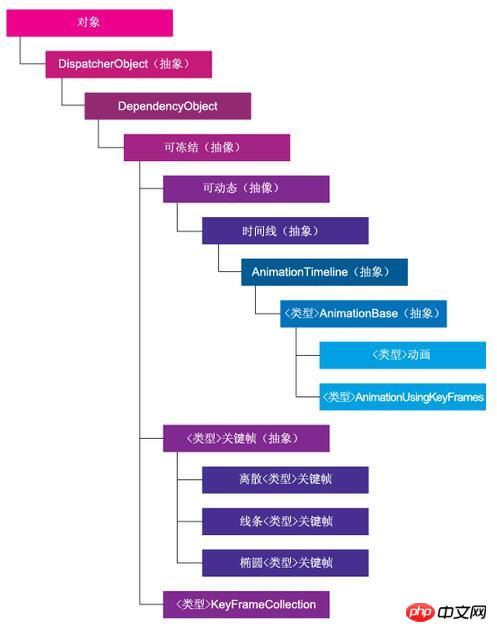
We can see from the requirements
When we edit an item in a list, we want to place the edited details in front, such as on the right side.
This requirement can be achieved by dividing a Grid into two Cloumn and dynamically adjusting the Width of the two Cloumn.
We know that Clomun's Width is a GridLength, but the default animation does not look like this. We need to implement such one-person animation ourselves.
Design
We see the AnimationTimeline inheritance from the Animation class diagram and rewrite its GetCurrentValue
public class GridLengthAnimation : AnimationTimeline
{
/// <summary>
/// Returns the type of object to animate
/// </summary>
public override Type TargetPropertyType => typeof(GridLength);
/// <summary>
/// Creates an instance of the animation object
/// </summary>
/// <returns>Returns the instance of the GridLengthAnimation</returns>
protected override System.Windows.Freezable CreateInstanceCore()
{
return new GridLengthAnimation();
}
/// <summary>
/// Dependency property for the From property
/// </summary>
public static readonly DependencyProperty FromProperty = DependencyProperty.Register("From", typeof(GridLength),
typeof(GridLengthAnimation));
/// <summary>
/// CLR Wrapper for the From depenendency property
/// </summary>
public GridLength From
{
get
{
return (GridLength)GetValue(GridLengthAnimation.FromProperty);
}
set
{
SetValue(GridLengthAnimation.FromProperty, value);
}
}
/// <summary>
/// Dependency property for the To property
/// </summary>
public static readonly DependencyProperty ToProperty = DependencyProperty.Register("To", typeof(GridLength),
typeof(GridLengthAnimation));
/// <summary>
/// CLR Wrapper for the To property
/// </summary>
public GridLength To
{
get
{
return (GridLength)GetValue(GridLengthAnimation.ToProperty);
}
set
{
SetValue(GridLengthAnimation.ToProperty, value);
}
}
/// <summary>
/// Animates the grid let set
/// </summary>
/// <param name="defaultOriginValue">The original value to animate</param>
/// <param name="defaultDestinationValue">The final value</param>
/// <param name="animationClock">The animation clock (timer)</param>
/// <returns>Returns the new grid length to set</returns>
public override object GetCurrentValue(object defaultOriginValue,
object defaultDestinationValue, AnimationClock animationClock)
{
double fromVal = ((GridLength)GetValue(GridLengthAnimation.FromProperty)).Value;
double toVal = ((GridLength)GetValue(GridLengthAnimation.ToProperty)).Value;
if (fromVal > toVal)
return new GridLength((1 - animationClock.CurrentProgress.Value) * (fromVal - toVal) + toVal, GridUnitType.Star);
else
return new GridLength(animationClock.CurrentProgress.Value * (toVal - fromVal) + fromVal, GridUnitType.Star);
}As shown above, we imitate the default The animation implements From and To, and defines its property as GridLength. When the animation is executed, we rewrite GetCurrentValue to associate it according to the From/To property.
Optimization
Through the above code, we realize animation when GridLength changes. However, after trying it out we found that the animation was a bit too linear. What should I do at this time?
Can be achieved by introducing EasingFunction. We know that EasingFunction is actually a time function f(t) related to time t. Through the processing of time function, we make the animation transition less linear.
/// <summary>
/// The <see cref="EasingFunction" /> dependency property's name.
/// </summary>
public const string EasingFunctionPropertyName = "EasingFunction";
/// <summary>
/// Gets or sets the value of the <see cref="EasingFunction" />
/// property. This is a dependency property.
/// </summary>
public IEasingFunction EasingFunction
{
get
{
return (IEasingFunction)GetValue(EasingFunctionProperty);
}
set
{
SetValue(EasingFunctionProperty, value);
}
}
/// <summary>
/// Identifies the <see cref="EasingFunction" /> dependency property.
/// </summary>
public static readonly DependencyProperty EasingFunctionProperty = DependencyProperty.Register(
EasingFunctionPropertyName,
typeof(IEasingFunction),
typeof(GridLengthAnimation),
new UIPropertyMetadata(null));Correspondingly, the GetCurrentValue function must be rewritten.
public override object GetCurrentValue(object defaultOriginValue,
object defaultDestinationValue, AnimationClock animationClock)
{
double fromVal = ((GridLength)GetValue(FromProperty)).Value;
double toVal = ((GridLength)GetValue(ToProperty)).Value;
//check that from was set from the caller
//if (fromVal == 1)
// //set the from as the actual value
// fromVal = ((GridLength)defaultDestinationValue).Value;
double progress = animationClock.CurrentProgress.Value;
IEasingFunction easingFunction = EasingFunction;
if (easingFunction != null)
{
progress = easingFunction.Ease(progress);
}
if (fromVal > toVal)
return new GridLength((1 - progress) * (fromVal - toVal) + toVal, GridUnitType.Star);
return new GridLength(progress * (toVal - fromVal) + fromVal, GridUnitType.Star);
}Use
<anim:GridLengthAnimation Storyboard.TargetProperty="Width" From="0" To="*" Duration="0:0:0.5"/>
【Related Recommendations】
1. ASP.NET Free Video Tutorial
2. C# Example of customizing shortcut keys in WinForm, _PHP tutorial
3. Share WeChat public account to develop custom menu Example tutorial
The above is the detailed content of Example tutorial of customizing GridLengthAnimation in WPF. For more information, please follow other related articles on the PHP Chinese website!

Hot AI Tools

Undresser.AI Undress
AI-powered app for creating realistic nude photos

AI Clothes Remover
Online AI tool for removing clothes from photos.

Undress AI Tool
Undress images for free

Clothoff.io
AI clothes remover

Video Face Swap
Swap faces in any video effortlessly with our completely free AI face swap tool!

Hot Article

Hot Tools

Notepad++7.3.1
Easy-to-use and free code editor

SublimeText3 Chinese version
Chinese version, very easy to use

Zend Studio 13.0.1
Powerful PHP integrated development environment

Dreamweaver CS6
Visual web development tools

SublimeText3 Mac version
God-level code editing software (SublimeText3)

Hot Topics
 1386
1386
 52
52
 How to quickly set up a custom avatar in Netflix
Feb 19, 2024 pm 06:33 PM
How to quickly set up a custom avatar in Netflix
Feb 19, 2024 pm 06:33 PM
An avatar on Netflix is a visual representation of your streaming identity. Users can go beyond the default avatar to express their personality. Continue reading this article to learn how to set a custom profile picture in the Netflix app. How to quickly set a custom avatar in Netflix In Netflix, there is no built-in feature to set a profile picture. However, you can do this by installing the Netflix extension on your browser. First, install a custom profile picture for the Netflix extension on your browser. You can buy it in the Chrome store. After installing the extension, open Netflix on your browser and log into your account. Navigate to your profile in the upper right corner and click
 How to customize background image in Win11
Jun 30, 2023 pm 08:45 PM
How to customize background image in Win11
Jun 30, 2023 pm 08:45 PM
How to customize background image in Win11? In the newly released win11 system, there are many custom functions, but many friends do not know how to use these functions. Some friends think that the background image is relatively monotonous and want to customize the background image, but don’t know how to customize the background image. If you don’t know how to define the background image, the editor has compiled the steps to customize the background image in Win11 below. If you are interested If so, take a look below! Steps for customizing background images in Win11: 1. Click the win button on the desktop and click Settings in the pop-up menu, as shown in the figure. 2. Enter the settings menu and click Personalization, as shown in the figure. 3. Enter Personalization and click on Background, as shown in the picture. 4. Enter background settings and click to browse pictures
 How to create and customize Venn diagrams in Python?
Sep 14, 2023 pm 02:37 PM
How to create and customize Venn diagrams in Python?
Sep 14, 2023 pm 02:37 PM
A Venn diagram is a diagram used to represent relationships between sets. To create a Venn diagram we will use matplotlib. Matplotlib is a commonly used data visualization library in Python for creating interactive charts and graphs. It is also used to create interactive images and charts. Matplotlib provides many functions to customize charts and graphs. In this tutorial, we will illustrate three examples to customize Venn diagrams. The Chinese translation of Example is: Example This is a simple example of creating the intersection of two Venn diagrams; first, we imported the necessary libraries and imported venns. Then we create the dataset as a Python set, after that we use the "venn2()" function to create
 How to customize shortcut key settings in Eclipse
Jan 28, 2024 am 10:01 AM
How to customize shortcut key settings in Eclipse
Jan 28, 2024 am 10:01 AM
How to customize shortcut key settings in Eclipse? As a developer, mastering shortcut keys is one of the keys to improving efficiency when coding in Eclipse. As a powerful integrated development environment, Eclipse not only provides many default shortcut keys, but also allows users to customize them according to their own preferences. This article will introduce how to customize shortcut key settings in Eclipse and give specific code examples. Open Eclipse First, open Eclipse and enter
 How to create custom pagination in CakePHP?
Jun 04, 2023 am 08:32 AM
How to create custom pagination in CakePHP?
Jun 04, 2023 am 08:32 AM
CakePHP is a powerful PHP framework that provides developers with many useful tools and features. One of them is pagination, which helps us divide large amounts of data into several pages, making browsing and manipulation easier. By default, CakePHP provides some basic pagination methods, but sometimes you may need to create some custom pagination methods. This article will show you how to create custom pagination in CakePHP. Step 1: Create a custom pagination class First, we need to create a custom pagination class. this
 How to enable and customize crossfades in Apple Music on iPhone with iOS 17
Jun 28, 2023 pm 12:14 PM
How to enable and customize crossfades in Apple Music on iPhone with iOS 17
Jun 28, 2023 pm 12:14 PM
The iOS 17 update for iPhone brings some big changes to Apple Music. This includes collaborating with other users on playlists, initiating music playback from different devices when using CarPlay, and more. One of these new features is the ability to use crossfades in Apple Music. This will allow you to transition seamlessly between tracks, which is a great feature when listening to multiple tracks. Crossfading helps improve the overall listening experience, ensuring you don't get startled or dropped out of the experience when the track changes. So if you want to make the most of this new feature, here's how to use it on your iPhone. How to Enable and Customize Crossfade for Apple Music You Need the Latest
 How to implement custom middleware in CodeIgniter
Jul 29, 2023 am 10:53 AM
How to implement custom middleware in CodeIgniter
Jul 29, 2023 am 10:53 AM
How to implement custom middleware in CodeIgniter Introduction: In modern web development, middleware plays a vital role in applications. They can be used to perform some shared processing logic before or after the request reaches the controller. CodeIgniter, as a popular PHP framework, also supports the use of middleware. This article will introduce how to implement custom middleware in CodeIgniter and provide a simple code example. Middleware overview: Middleware is a kind of request
 render function in Vue3: custom rendering function
Jun 18, 2023 pm 06:43 PM
render function in Vue3: custom rendering function
Jun 18, 2023 pm 06:43 PM
Vue is a popular JavaScript framework that provides many convenient functions and APIs to help developers build interactive front-end applications. With the release of Vue3, the render function has become an important update. This article will introduce the concept and purpose of the render function in Vue3 and how to use it to customize the rendering function. What is the render function? In Vue, template is the most commonly used rendering method, but in Vue3, you can use another method: r




