Share ASP.NET study notes (4) folder
ASP.NET Web Pages - Folders
This chapter introduces knowledge about folders and folder paths.
In this chapter, you will learn:
Logical and Physical Folder Structure
Virtual and Physical Names
Web URL and Web path
Logical folder structure
The following is a typical ASP.NET website folder structure:
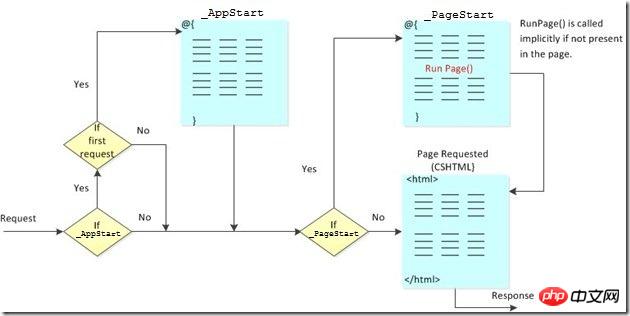
"Account" folder Contains login and security files
"App_Data" folder contains database and data files
"Images" folder contains images
"Scripts" folder contains browser scripts
The "Shared" folder contains common files (such as layout and style files)
Physical folder structure
The "Images" folder in the above website is on your computer The physical folder structure may be as follows:
C:\Documents\MyWebSites\Demo\Images
Virtual name and physical name
Take the above example as an example :
The virtual name of the website image may be "Images/pic31.jpg".
The corresponding physical name is "C:\Documents\MyWebSites\Demo\Images\pic31.jpg".
URL and path
URL is used to access files in the website: www.w3cschool.cc/html/html-tutorial.html
URL corresponds to the Physical file: C:\MyWebSites\w3cschool\html\html-tutorial.html
Virtual path is an abbreviation of the physical path. If you use virtual paths, you do not need to update the paths when you change domain names or move your web pages to other servers.
The root directory of a disk drive is written as C: , but the root directory of a website is / (slash).
The virtual path of the Web folder is usually different from the physical folder.
In your code, decide to use physical paths and virtual paths based on your coding needs.
ASP.NET folder paths have 3 tools: ~ operator, Server.MapPath method and Href method.
~ Operator
Use the ~ operator to specify virtual paths in programming code.
If you use the ~ operator, you can move your site to a different folder or location without changing any of your code:
var myImagesFolder = "~/images"; var myStyleSheet = "~/styles/StyleSheet.css";
Server.MapPath Method
The Server.MapPath method converts the virtual path (/index.html) into a physical path (C:\Documents\MyWebSites\Demo\default.html) that the server can understand.
When you need to open a data file on the server, you can use this method (the data file can only be accessed if you provide the complete physical path):
var pathName = "~/dataFile.txt"; var fileName = Server.MapPath(pathName);
In the next chapter of this tutorial , you'll learn more about reading (and writing) data files on your server.
Href method
The Href method converts the path used in the code into a path that the browser can understand (the browser cannot understand the ~ operator).
You can use the Href method to create paths to resources (such as image files and CSS files).
一般会在 HTML 中的 、 和 元素中使用此方法:
@{var myStyleSheet = "~/Shared/Site.css";}
<!-- This creates a link to the CSS file. -->
<link rel="stylesheet" type="text/css" href="@Href(myStyleSheet)" />
<!-- Same as : -->
<link rel="stylesheet" type="text/css" href="/Shared/Site.css" />Href 方法是 WebPage 对象的一种方法。
【相关推荐】
1. 分享ASP.NET学习笔记(1)--WebPages Razor
2. 分享ASP.NET学习笔记(2)--WebPages 介绍
3. 分享ASP.NET学习笔记(3)WebPages 布局
The above is the detailed content of Share ASP.NET study notes (4) folder. For more information, please follow other related articles on the PHP Chinese website!

Hot AI Tools

Undresser.AI Undress
AI-powered app for creating realistic nude photos

AI Clothes Remover
Online AI tool for removing clothes from photos.

Undress AI Tool
Undress images for free

Clothoff.io
AI clothes remover

AI Hentai Generator
Generate AI Hentai for free.

Hot Article

Hot Tools

Notepad++7.3.1
Easy-to-use and free code editor

SublimeText3 Chinese version
Chinese version, very easy to use

Zend Studio 13.0.1
Powerful PHP integrated development environment

Dreamweaver CS6
Visual web development tools

SublimeText3 Mac version
God-level code editing software (SublimeText3)

Hot Topics
 1386
1386
 52
52
 How to show folder size on Windows 11?
Sep 23, 2023 pm 06:13 PM
How to show folder size on Windows 11?
Sep 23, 2023 pm 06:13 PM
By default, Windows 11 does not display folder sizes in File Explorer, however, you can make certain changes in Explorer settings to make them visible. In this guide, we will discuss some of the easiest ways to display folder sizes so that you can effectively manage disk space on your PC. How to check the size of a folder on Windows 11? 1. Use the folder's Properties window to open a Windows Explorer window by pressing +. WindowsE Go to the folder whose size you want to check, right-click on it and select "Properties" from the context menu. In the folder properties window, go to the "General" tab and find the "Size" section to find out how much space the folder takes up. 2. Enable "
 Where is the Win11 background image stored?
Dec 27, 2023 am 11:59 AM
Where is the Win11 background image stored?
Dec 27, 2023 am 11:59 AM
The win11 system has updated a lot of new wallpapers for everyone, so many users are curious about which folder the win11 wallpapers are in and want to open them to see the wallpapers inside. Therefore, we have brought a tutorial so that you can enter and view the wallpapers. . Which folder is the win11 wallpaper in: 1. The system comes with wallpaper: 1. First enter my computer, and then open the path: C:\Windows\Web\Wallpaper. 2. Then enter the windows folder and you can see the wallpapers that come with the system. 2. User-saved wallpapers: 1. Wallpapers installed by users will be saved in: C:\Users (user)\xx (current user name)\AppData\Local\Microso
 How to have files automatically copied to another folder on Windows 11/10
Feb 19, 2024 am 11:24 AM
How to have files automatically copied to another folder on Windows 11/10
Feb 19, 2024 am 11:24 AM
In this article, we will show you how to automatically copy files to another folder on Windows 11/10. Creating backups is necessary to avoid data loss. Data loss can occur due to many reasons such as hard drive corruption, malware attack, etc. You can back up your data manually by using copy and paste method or using third-party tools. Did you know you can automatically back up data on your Windows computer? We'll show you how to do this in this article. How to have files automatically copied to another folder on Windows 11/10 How to use Task Scheduler to automatically copy files and folders to another destination folder on Windows 11/10? This article will provide you with detailed guidance. please
 How to detail the location of the win10 theme folder
Dec 27, 2023 pm 09:37 PM
How to detail the location of the win10 theme folder
Dec 27, 2023 pm 09:37 PM
Recently, many friends feel that the theme of Win10 does not meet their own aesthetics and want to change the theme. After downloading it online, they find that the folder cannot be found. Then the editor will show you how to find the folder of the Win10 theme. Which folder is the win10 theme in? 1. The default storage path location of Win10 system wallpapers: 1. Microsoft saves these pictures in the path C:\Windows\Web\Wallpaper. Under it are the default saves of pictures with three different themes. Location, 2, flowers and lines and colors theme pictures are also saved in the folder with the same name! The naming principle is imgXXX. We only need to follow this principle to change the name of the related image we want to set and paste the image into
 One or more items in the folder you synced do not match Outlook error
Mar 18, 2024 am 09:46 AM
One or more items in the folder you synced do not match Outlook error
Mar 18, 2024 am 09:46 AM
When you find that one or more items in your sync folder do not match the error message in Outlook, it may be because you updated or canceled meeting items. In this case, you will see an error message saying that your local version of the data conflicts with the remote copy. This situation usually happens in Outlook desktop application. One or more items in the folder you synced do not match. To resolve the conflict, open the projects and try the operation again. Fix One or more items in synced folders do not match Outlook error In Outlook desktop version, you may encounter issues when local calendar items conflict with the server copy. Fortunately, though, there are some simple ways to help
 How to set password for win11 computer folder
Jan 12, 2024 pm 02:27 PM
How to set password for win11 computer folder
Jan 12, 2024 pm 02:27 PM
After updating to the latest win11 system, most friends don't know how to encrypt their folders to protect privacy, so we have brought you a method. Let's take a look at how to set a password for a win11 computer folder. How to set a password for a win11 computer folder: 1. First find the folder you want to encrypt. 2. Then right-click the folder and select "Properties". 3. Click "Advanced" under Properties. 4. Check "Encrypt content to protect data" in the menu and click OK. 5. Finally, return to the properties of the folder and click "OK" in the pop-up window.
 Find the default folder path and sharing details of win11 wallpapers
Jan 30, 2024 pm 03:15 PM
Find the default folder path and sharing details of win11 wallpapers
Jan 30, 2024 pm 03:15 PM
Many users change wallpapers when using their computers. I believe many users are also asking which folder the win11 wallpapers are in? The wallpapers that come with the system are in Wallpaper under the C drive, and the wallpapers saved by users are in the Themes folder of the C drive. Let this site carefully introduce the win11 default wallpaper path sharing for users. Share win11 default wallpaper path 1. The system comes with wallpaper: 1. First enter my computer, and then open the path: C: Windows Web Wallpaper. 2. User-saved wallpapers: 1. Wallpapers installed by users will be saved in: C: Users (user) xx (current user name) AppDataLocalM
 There are two Windows folders in the C drive; what should I do?
Mar 06, 2024 am 11:55 AM
There are two Windows folders in the C drive; what should I do?
Mar 06, 2024 am 11:55 AM
The Windows folder contains the Windows operating system and is an important folder in a Windows computer. By default, Windows is installed on the C drive. Therefore, C is the default directory for Windows folders. Every Windows computer has a Windows folder. However, some users reported that two Windows folders were found in the C drive. In this article, we will explain what you can do if you encounter such a situation. Two Windows folders in C drive It is rare to have two Windows folders in C drive. However, if you encounter such a situation, you can use the following suggestions: Run an anti-malware scan to try to find the correct




