 Operation and Maintenance
Operation and Maintenance
 Windows Operation and Maintenance
Windows Operation and Maintenance
 Sharing graphic solutions to the problem of not being able to see the data disk in Windows systems
Sharing graphic solutions to the problem of not being able to see the data disk in Windows systems
Sharing graphic solutions to the problem of not being able to see the data disk in Windows systems
Note: Operations involving disk partitioning, formatting, etc. are high-risk behaviors, please operate with caution. Before operating the disk by referring to the following recommendations, be sure to create snapshots of the system disk and data disk of ECS Windows to avoid possible data loss.
1. Newly purchased ECS Windows disk (the disk cannot be displayed because it is a RAW disk type)
The newly purchased data disk has not been partitioned or formatted internally. , so generally it cannot be seen in "My Computer" in the system. At this time, the partition format of the data disk is RAW, which causes the operating system to be unable to recognize files of this system type. RAWFile System is a disk partition that has not been formatted by the NT file system (FAT or NTFS). The solution is to format it into a partition recognized by the system.
You can enter the command diskmgmt.msc in the "Run" dialog box and press Enter. You can see the following screenshot (taking Windows 2008 system as an example). The system will automatically prompt that a disk has not been initialized. Click Initialize first:
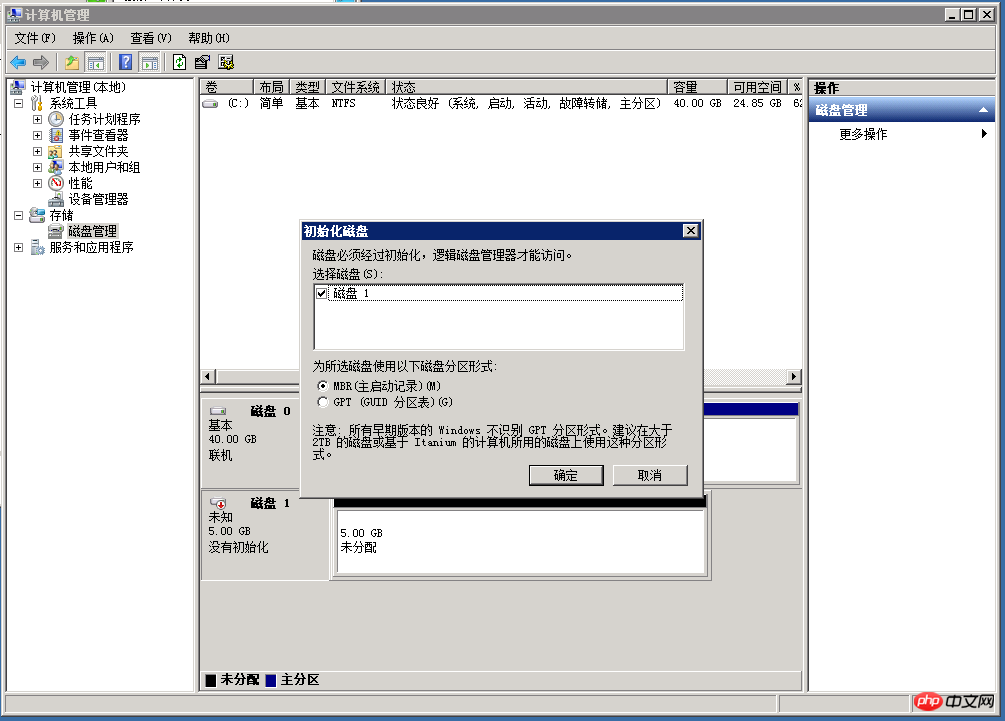
Then right-click the "Unallocated" block on the right side of the disk, select "New Simple Volume", and set the corresponding size and allocated disk as you want. After formatting and partitioning, the system will automatically format and partition the disk, and then you can use the disk in the system:
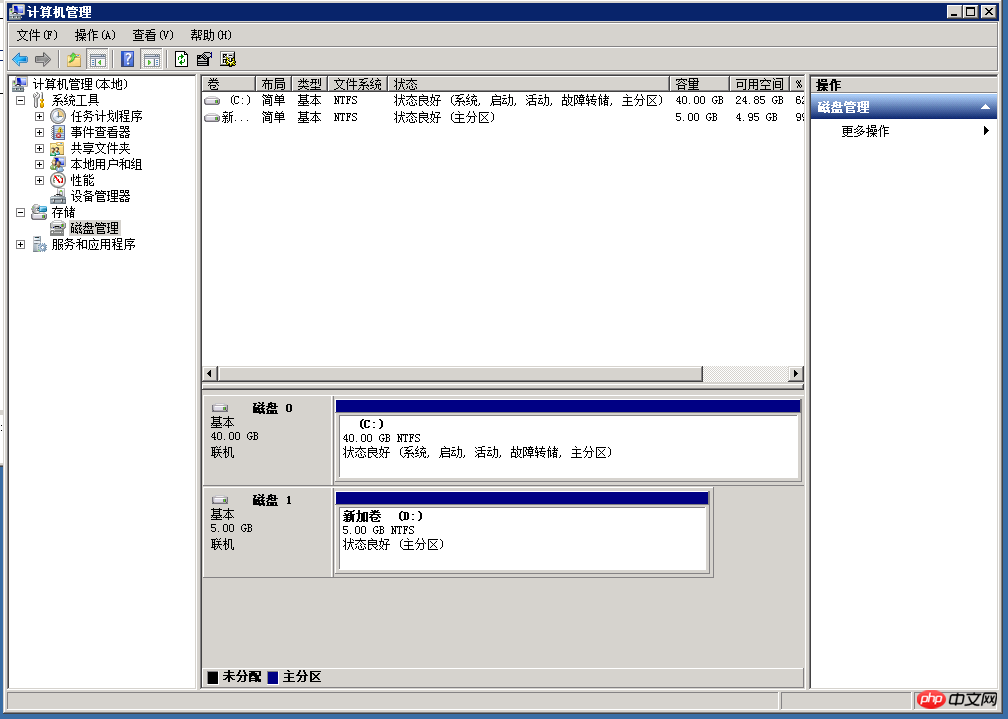
2. Unallocated disk characters cannot be displayed
Enter the command diskmgmt.msc in the "Run" dialog box and run disk management. You can see that the data disk can be correctly recognized by the system, but a drive letter is not assigned to this disk:
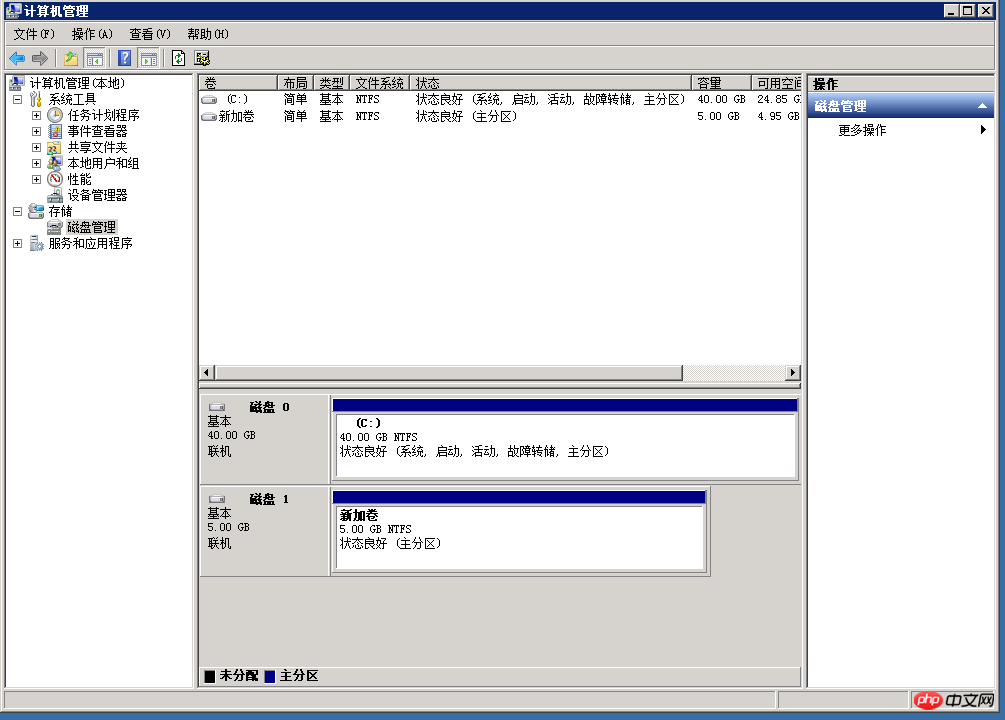
Right-click the color block on the right side of the disk and select "Change Driver Device Number and Path" in the pop-up menu
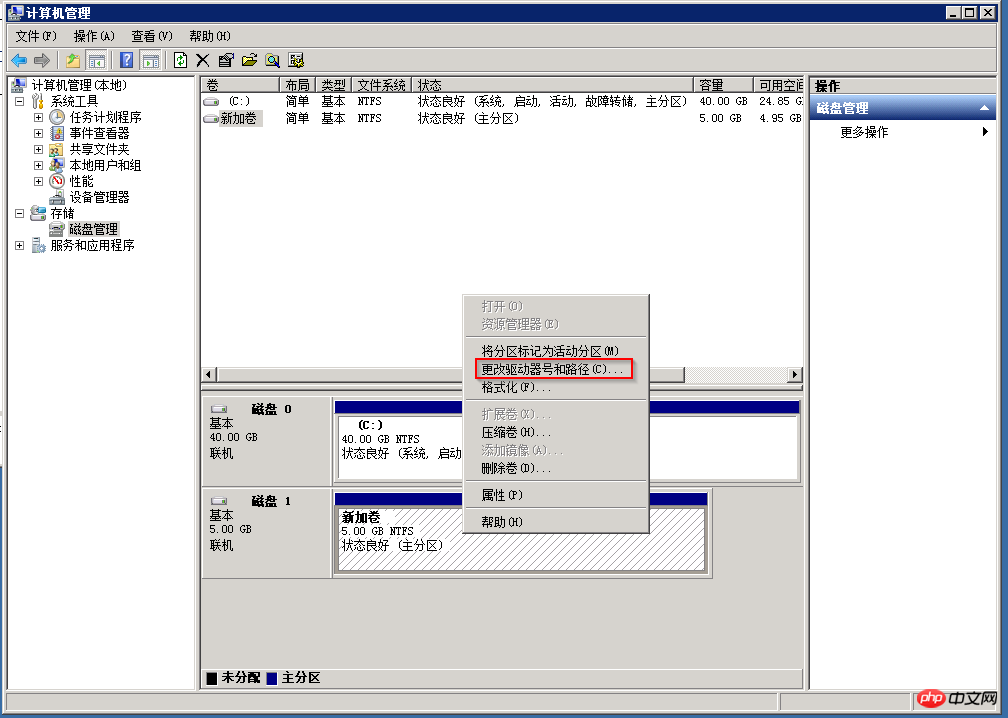
Add a drive letter to the disk (when allocating, if you find that the expected drive letter does not appear, you can check whether other disks or optical drives occupy this drive letter in the system):
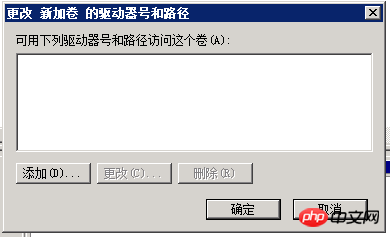

# After allocation, the drive letter mark of the data disk will appear in the system.
3. The data disk disappears after upgrading the operating system
After the ECS Windows 2003 system is replaced with Windows 2008 or higher version system, if the data disk cannot be seen, you can also Enter the command diskmgmt.msc in the "Run" dialog box. You may see the following two situations in the interface. The disk is displayed as "external" or "offline":
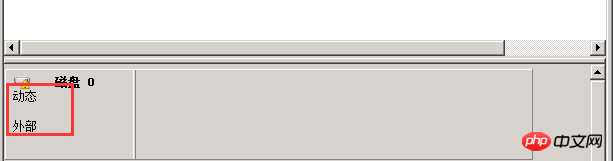
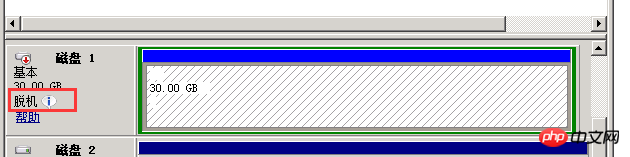
For the disk that is displayed as "External", you can right-click on the disk block, select Import External Disk, and click OK.
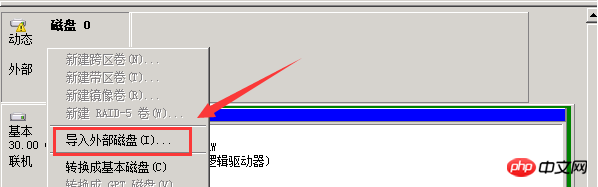
In the case of "offline", you can also right-click and select "online".
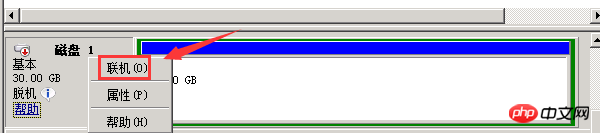
During the process of selecting online, the following prompt may appear: "This disk is offlinestatus because it is related to another online disk. Signature conflict", this problem indicates that Windows has an exception during the automatic mounting process. You can try to "offline" the disk first, and then "online" it. Windows will try to regenerate the signature of the disk during the online process.
If the disk is still not displayed after performing the above steps, you can refer to the methods in Sections 1 and 2 for further troubleshooting.
4. Other situations
ECS Windows2012 Newly addedData disk exception error handling
Problem description:Newly added to Windows2012 The data disk cannot be viewed in the disk management, and an abnormal error occurs.
Problem analysis: This problem is caused by an abnormal system enumeration error. Just repair it. Before repairing, please create a snapshot for backup ([Management Console]--[ECS Instance Management]--[ Disk]--[Create Snapshot]).
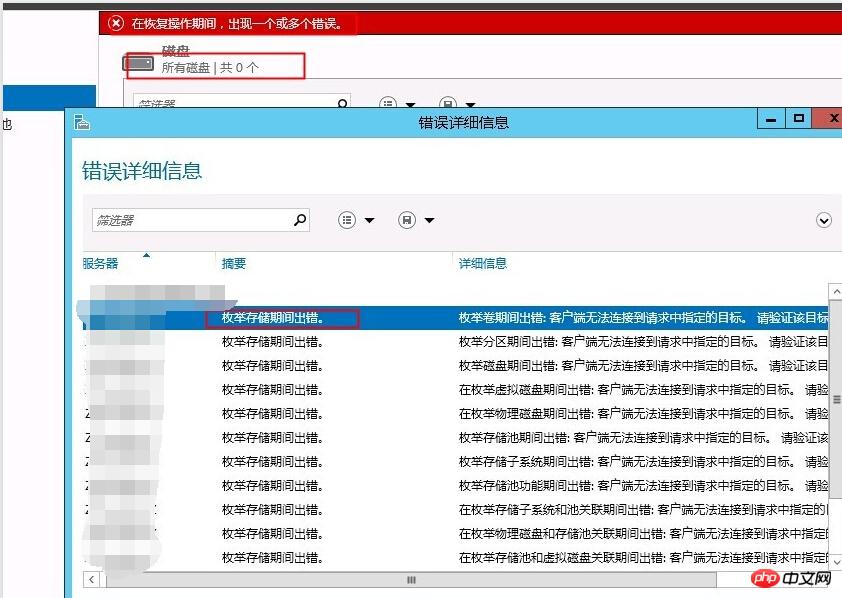
Solution:
1. Open the Windows PowerShell command window and execute the winrm quickconfig command to repair it.
A pop-up question appears: Do you want to execute these changes [y/n]? Enter y to confirm execution.
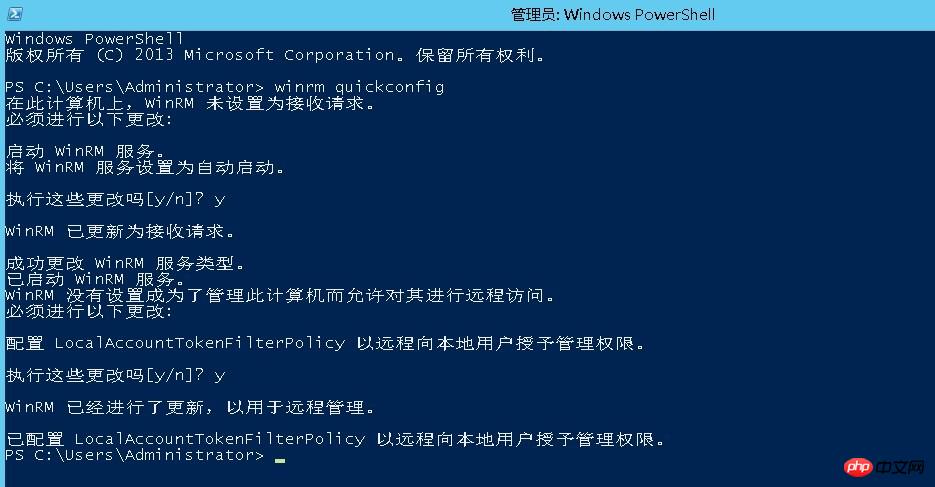
#2. After the repair is completed, reopen the disk management and the newly added data disk can be displayed normally.
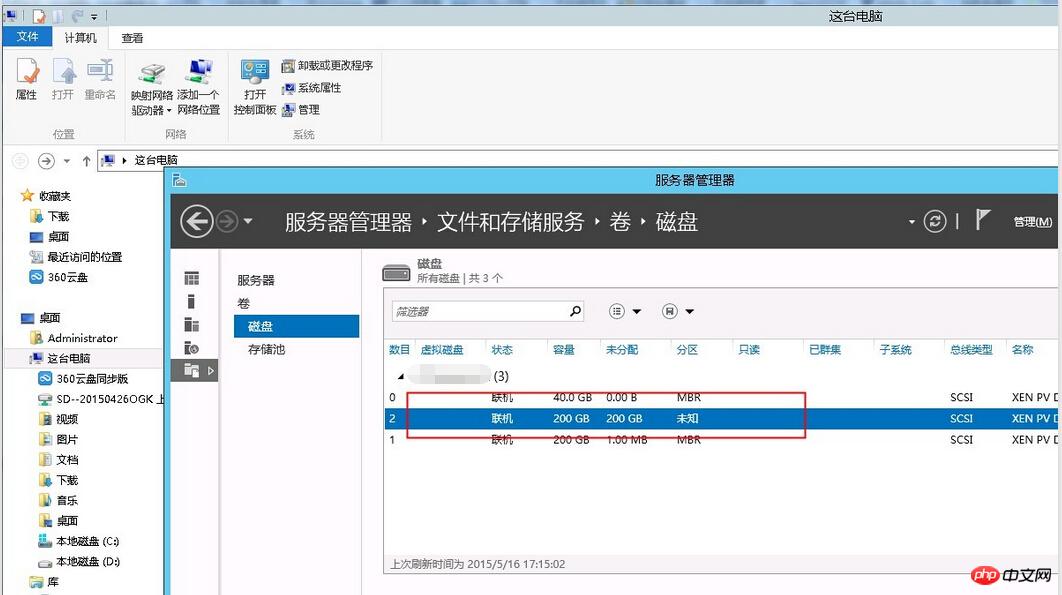
The data disk cannot be displayed when the ECS server Windows is in safe mode
If the ECS server is in safe mode, the system will not After loading the corresponding disk and other drivers, you may only be able to see the system disk and not the data disk. ExitYou can see the data disk after exiting safe mode.
The above is the detailed content of Sharing graphic solutions to the problem of not being able to see the data disk in Windows systems. For more information, please follow other related articles on the PHP Chinese website!

Hot AI Tools

Undresser.AI Undress
AI-powered app for creating realistic nude photos

AI Clothes Remover
Online AI tool for removing clothes from photos.

Undress AI Tool
Undress images for free

Clothoff.io
AI clothes remover

Video Face Swap
Swap faces in any video effortlessly with our completely free AI face swap tool!

Hot Article

Hot Tools

Notepad++7.3.1
Easy-to-use and free code editor

SublimeText3 Chinese version
Chinese version, very easy to use

Zend Studio 13.0.1
Powerful PHP integrated development environment

Dreamweaver CS6
Visual web development tools

SublimeText3 Mac version
God-level code editing software (SublimeText3)

Hot Topics
 1387
1387
 52
52
 Can I install mysql on Windows 7
Apr 08, 2025 pm 03:21 PM
Can I install mysql on Windows 7
Apr 08, 2025 pm 03:21 PM
Yes, MySQL can be installed on Windows 7, and although Microsoft has stopped supporting Windows 7, MySQL is still compatible with it. However, the following points should be noted during the installation process: Download the MySQL installer for Windows. Select the appropriate version of MySQL (community or enterprise). Select the appropriate installation directory and character set during the installation process. Set the root user password and keep it properly. Connect to the database for testing. Note the compatibility and security issues on Windows 7, and it is recommended to upgrade to a supported operating system.
 How to speed up the loading speed of PS?
Apr 06, 2025 pm 06:27 PM
How to speed up the loading speed of PS?
Apr 06, 2025 pm 06:27 PM
Solving the problem of slow Photoshop startup requires a multi-pronged approach, including: upgrading hardware (memory, solid-state drive, CPU); uninstalling outdated or incompatible plug-ins; cleaning up system garbage and excessive background programs regularly; closing irrelevant programs with caution; avoiding opening a large number of files during startup.
 How to solve mysql cannot connect to local host
Apr 08, 2025 pm 02:24 PM
How to solve mysql cannot connect to local host
Apr 08, 2025 pm 02:24 PM
The MySQL connection may be due to the following reasons: MySQL service is not started, the firewall intercepts the connection, the port number is incorrect, the user name or password is incorrect, the listening address in my.cnf is improperly configured, etc. The troubleshooting steps include: 1. Check whether the MySQL service is running; 2. Adjust the firewall settings to allow MySQL to listen to port 3306; 3. Confirm that the port number is consistent with the actual port number; 4. Check whether the user name and password are correct; 5. Make sure the bind-address settings in my.cnf are correct.
 How to pull the vertical reference line of PS
Apr 06, 2025 pm 08:18 PM
How to pull the vertical reference line of PS
Apr 06, 2025 pm 08:18 PM
Pull vertical guides in Photoshop: Enable ruler view (View > ruler). Hover the mouse over the vertical edge of the ruler, and then the cursor becomes a vertical line with double arrows and hold and drag the mouse to pull out the reference line. Click Delete by dragging the guide, or hovering it into a cross.
 Solutions to the errors reported by MySQL on a specific system version
Apr 08, 2025 am 11:54 AM
Solutions to the errors reported by MySQL on a specific system version
Apr 08, 2025 am 11:54 AM
The solution to MySQL installation error is: 1. Carefully check the system environment to ensure that the MySQL dependency library requirements are met. Different operating systems and version requirements are different; 2. Carefully read the error message and take corresponding measures according to prompts (such as missing library files or insufficient permissions), such as installing dependencies or using sudo commands; 3. If necessary, try to install the source code and carefully check the compilation log, but this requires a certain amount of Linux knowledge and experience. The key to ultimately solving the problem is to carefully check the system environment and error information, and refer to the official documents.
 Unable to access mysql from terminal
Apr 08, 2025 pm 04:57 PM
Unable to access mysql from terminal
Apr 08, 2025 pm 04:57 PM
Unable to access MySQL from the terminal may be due to: MySQL service not running; connection command error; insufficient permissions; firewall blocks connection; MySQL configuration file error.
 MySQL can't be installed after downloading
Apr 08, 2025 am 11:24 AM
MySQL can't be installed after downloading
Apr 08, 2025 am 11:24 AM
The main reasons for MySQL installation failure are: 1. Permission issues, you need to run as an administrator or use the sudo command; 2. Dependencies are missing, and you need to install relevant development packages; 3. Port conflicts, you need to close the program that occupies port 3306 or modify the configuration file; 4. The installation package is corrupt, you need to download and verify the integrity; 5. The environment variable is incorrectly configured, and the environment variables must be correctly configured according to the operating system. Solve these problems and carefully check each step to successfully install MySQL.
 Is PS slow loading related to other programs that are running?
Apr 06, 2025 pm 06:03 PM
Is PS slow loading related to other programs that are running?
Apr 06, 2025 pm 06:03 PM
The secrets to mastering Office software include: understanding different versions and platforms, correctly installing and configuring, proficient in using the software interface, in-depth understanding of feature operations, application collaboration and sharing functions, utilizing templates and styles, mastering advanced skills, and solving common problems. In addition, you need to choose a version that suits your needs, make good use of templates and styles, develop backup habits, and learn shortcut keys and advanced techniques to improve efficiency.



