
This article mainly introduces the graphic tutorial for quickly setting up an svn server under Windows. Friends who need it can refer to it
Select the server and management interface to install
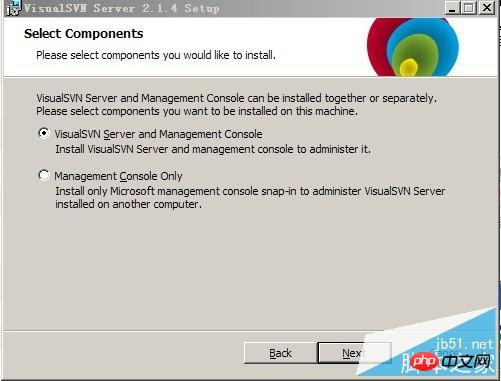
Select the installation path and the version library storage path, and select the access method of the version library as http or https
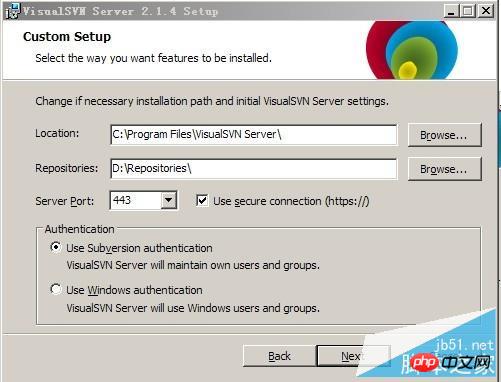
2. Create a new user
Right-click on users to create two test users xujian and yuanhai
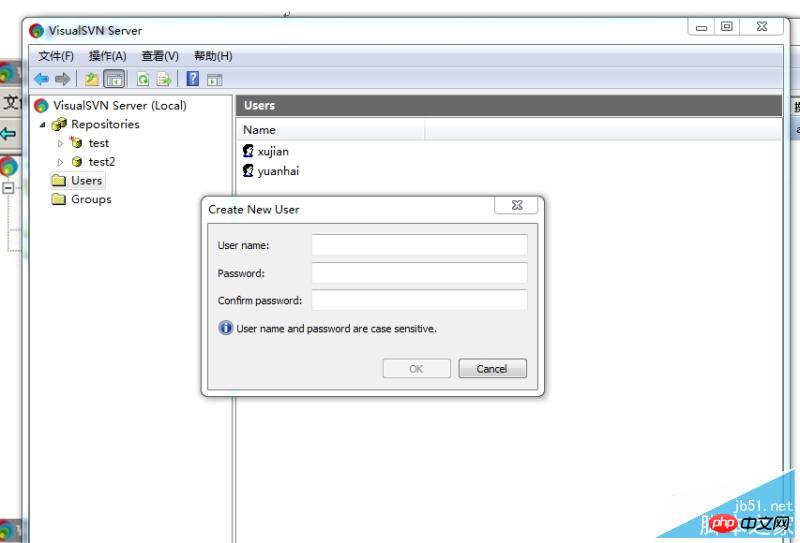
3. Create two groups group1 and group2, and add users to the user group
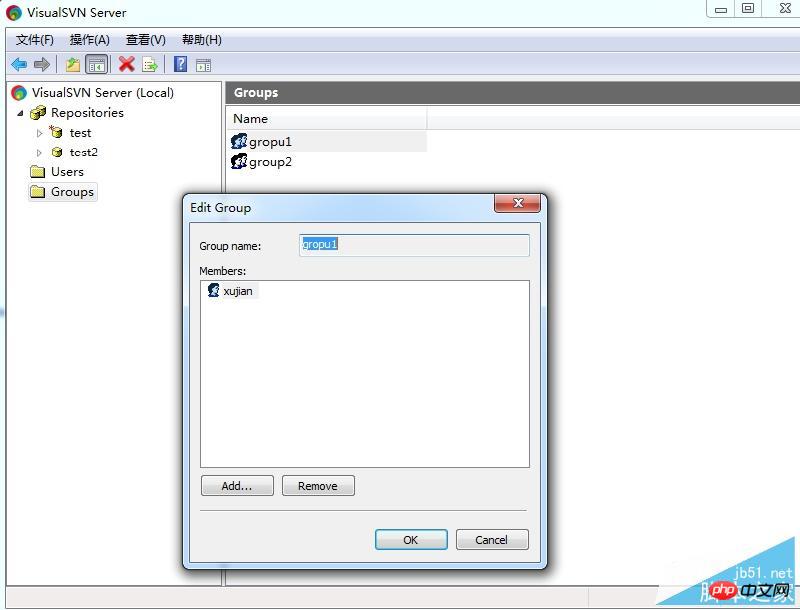
##4. Create a repository
Right-click on Repositories-->Create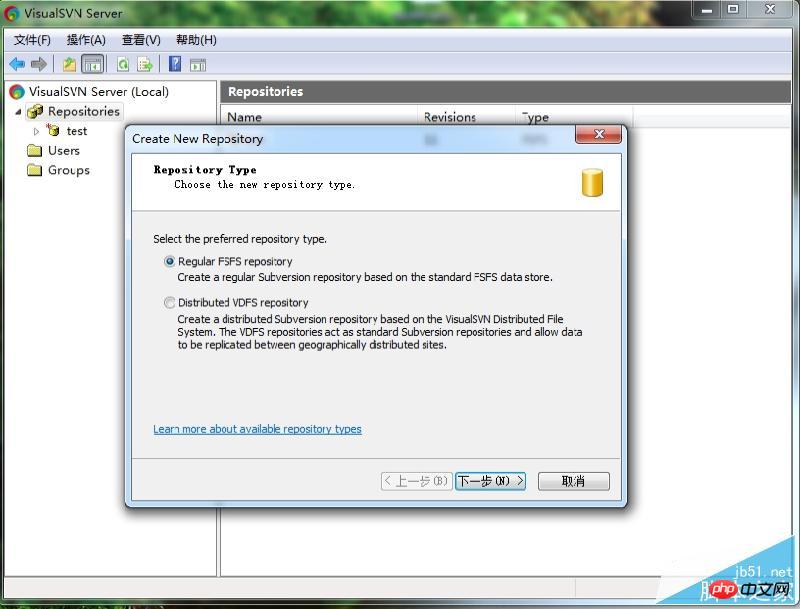
5. Create folders
Create three folders a, b, c under the version library to store different Projects, of course, can also create multiple version libraries to store different projects, but when the client connects, it can only list the current project at a time, and cannot list all projects, which is inconvenient.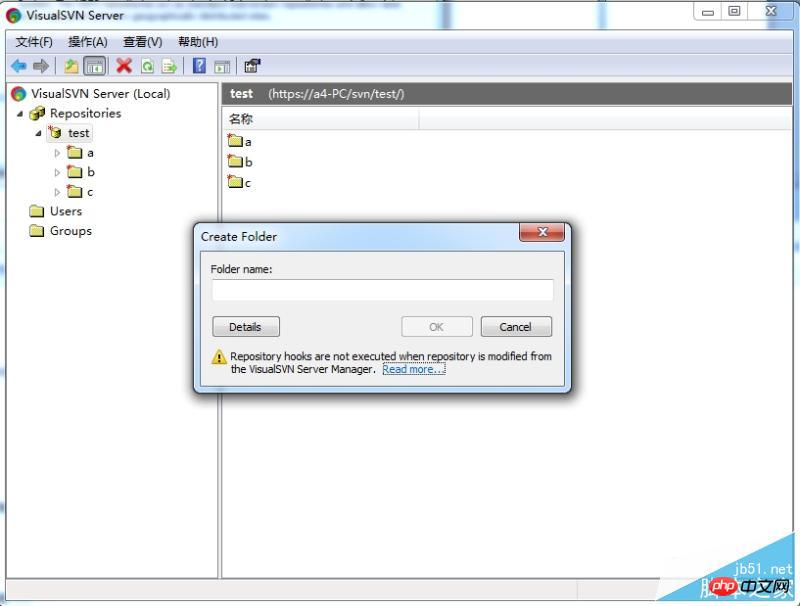
6. Permission settings
Set root directory and subdirectory user or user group access permissions, for example, you can set users or user groups Without permissions on the root directory, but with read and write permissions on subdirectory a, the user or user group cannot access the root directory (invisible), but can read and write on subdirectory a, achieving fine control of permissions.
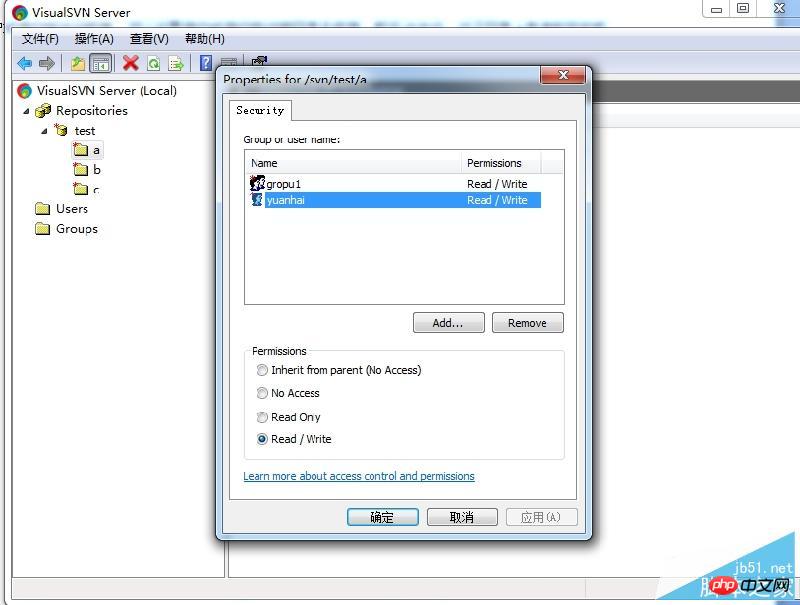
7. Client configuration
Enter https://a4-PC (host name)/ in the URL svn/test/, right-click under the D drive and select SVN checkout to download the repository to the local D:\test directory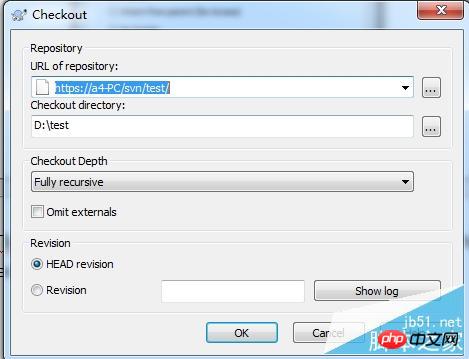
The above is the detailed content of Detailed tutorial on how to quickly build an svn server under Windows (picture). For more information, please follow other related articles on the PHP Chinese website!




