 Operation and Maintenance
Operation and Maintenance
 Windows Operation and Maintenance
Windows Operation and Maintenance
 IIS+php configuration tutorial under Windows 7
IIS+php configuration tutorial under Windows 7
IIS+php configuration tutorial under Windows 7
This article mainly introduces the IIS+php configuration tutorial under Windows 7 in detail. It has certain reference value. Interested friends can refer to it
WINDOWS 7 IIS+ PHP configuration tutorial, the specific content is as follows
Open Start-> Control Panel-> Programs and Features-> Turn Windows functions on or off

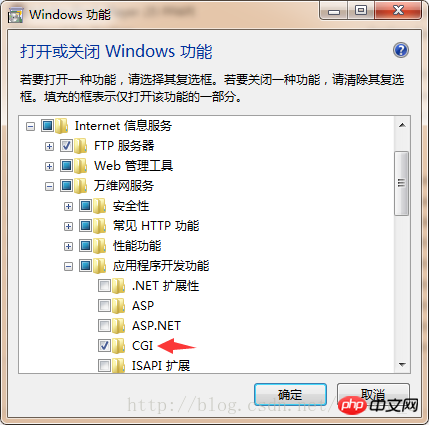 ##Click OK
##Click OK
PHP download,
InstallationDownload the corresponding version as needed
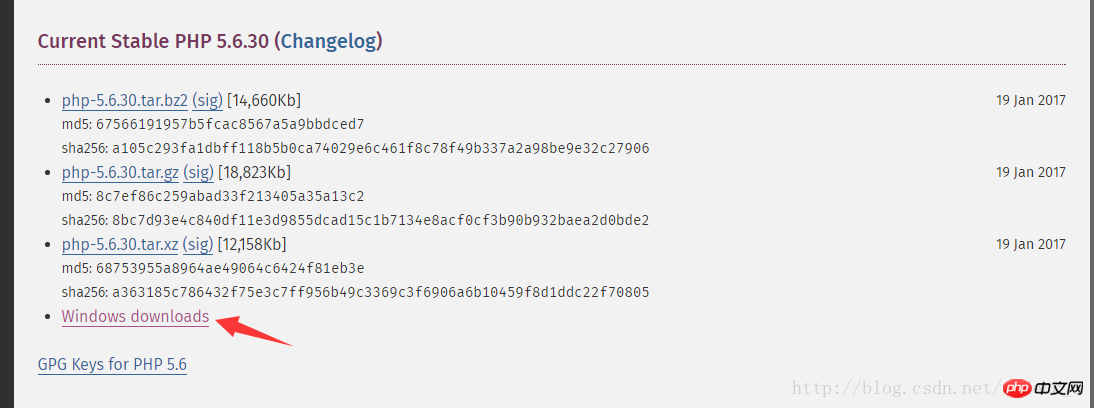
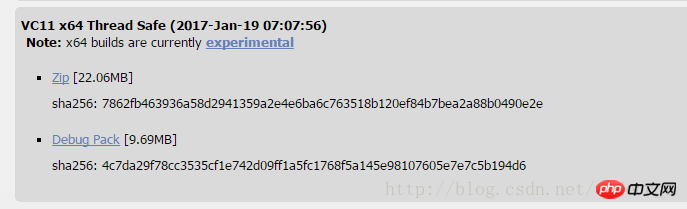 Download php-5.6.30-Win32-VC11-x64.
Download php-5.6.30-Win32-VC11-x64.
##Create the php56 file in the root directory of drive C folder, unzip it to this directory 
editor
; extension_dir = "./"
extension_dir = "C:/php56/ext"
;cgi.force_redirect = 1
cgi.force_redirect = 0
;cgi.fix_pathinfo=1
;fastcgi.impersonate = 1
Exit
Click to start , enter iis, open Internet Information Services Manager
Click Handler Mapping, then click Add Module Mapping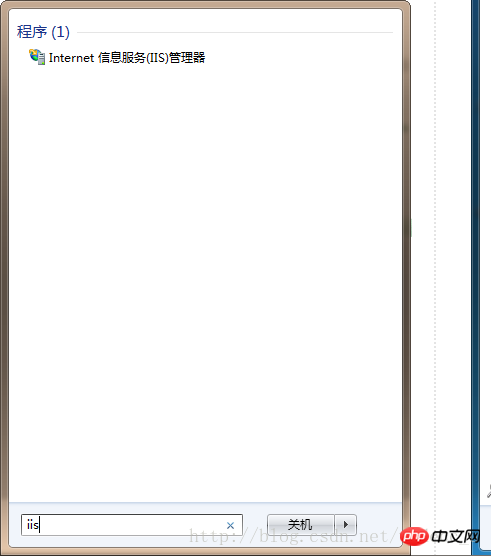
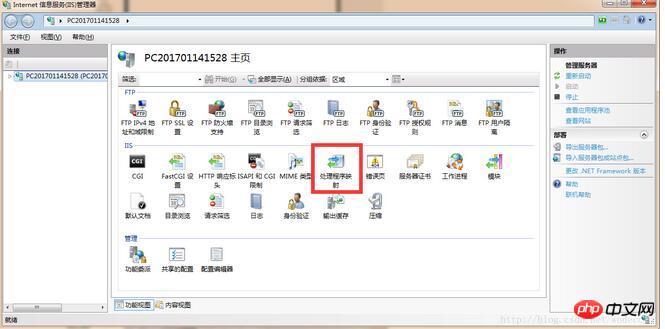
Enter the following information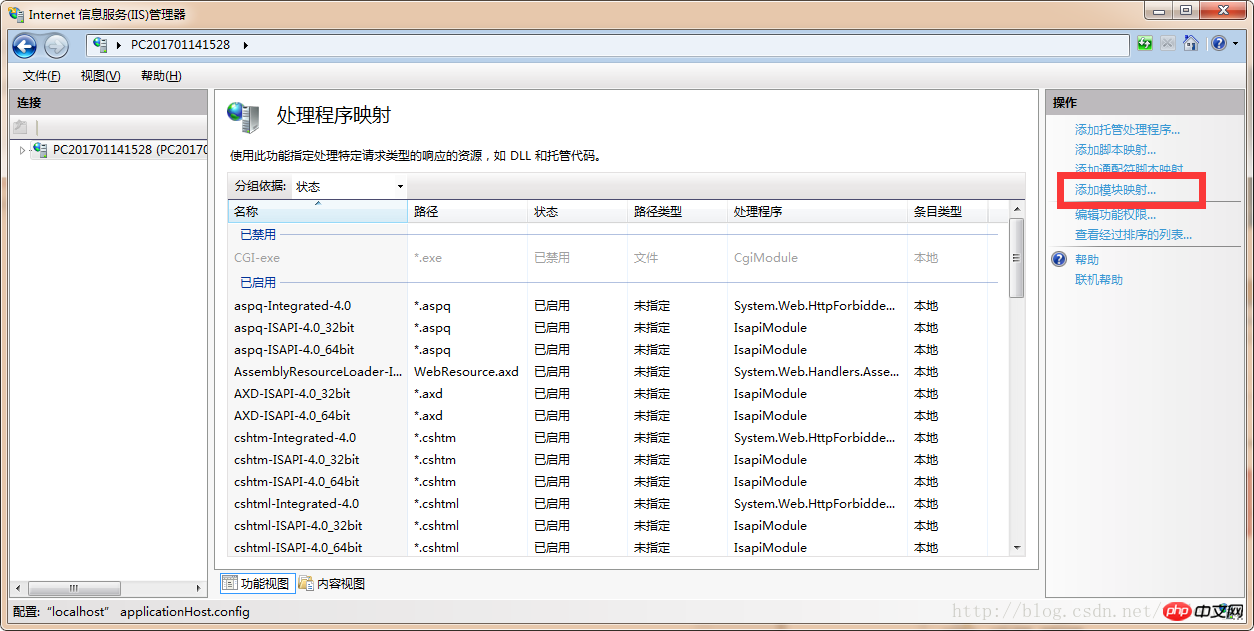
Enter the folder directory where iis opens port 80 by default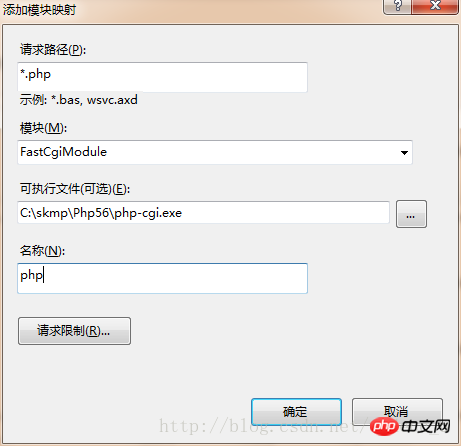
phpinfo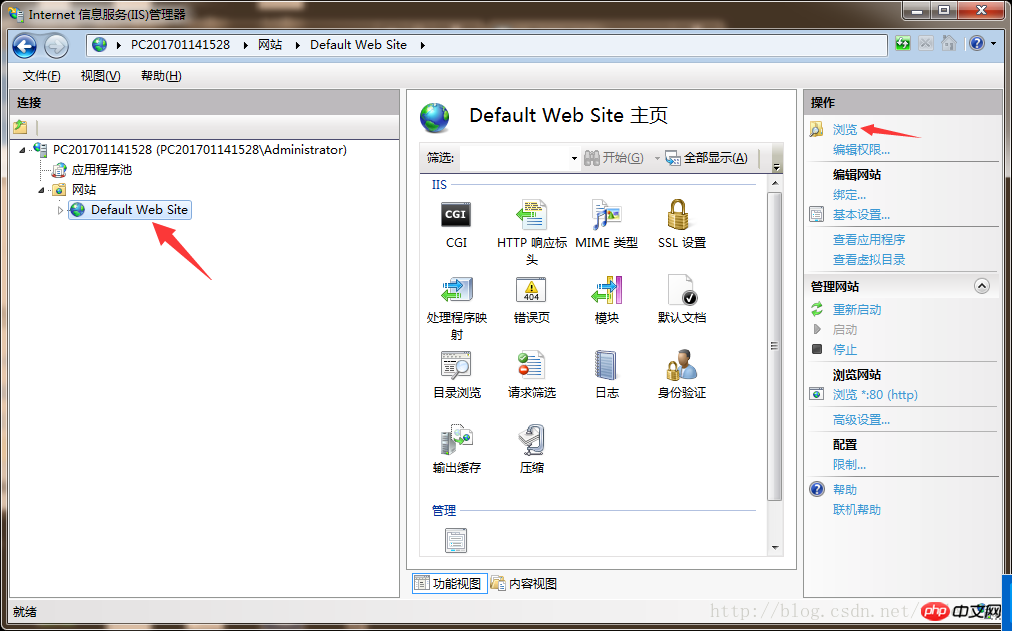 .php, open it with a text editor and enter the following content
.php, open it with a text editor and enter the following content
<?php phpinfo(); ?>
The above is the detailed content of IIS+php configuration tutorial under Windows 7. For more information, please follow other related articles on the PHP Chinese website!

Hot AI Tools

Undresser.AI Undress
AI-powered app for creating realistic nude photos

AI Clothes Remover
Online AI tool for removing clothes from photos.

Undress AI Tool
Undress images for free

Clothoff.io
AI clothes remover

AI Hentai Generator
Generate AI Hentai for free.

Hot Article

Hot Tools

Notepad++7.3.1
Easy-to-use and free code editor

SublimeText3 Chinese version
Chinese version, very easy to use

Zend Studio 13.0.1
Powerful PHP integrated development environment

Dreamweaver CS6
Visual web development tools

SublimeText3 Mac version
God-level code editing software (SublimeText3)

Hot Topics
 PHP 8.4 Installation and Upgrade guide for Ubuntu and Debian
Dec 24, 2024 pm 04:42 PM
PHP 8.4 Installation and Upgrade guide for Ubuntu and Debian
Dec 24, 2024 pm 04:42 PM
PHP 8.4 brings several new features, security improvements, and performance improvements with healthy amounts of feature deprecations and removals. This guide explains how to install PHP 8.4 or upgrade to PHP 8.4 on Ubuntu, Debian, or their derivati
 CakePHP Date and Time
Sep 10, 2024 pm 05:27 PM
CakePHP Date and Time
Sep 10, 2024 pm 05:27 PM
To work with date and time in cakephp4, we are going to make use of the available FrozenTime class.
 CakePHP File upload
Sep 10, 2024 pm 05:27 PM
CakePHP File upload
Sep 10, 2024 pm 05:27 PM
To work on file upload we are going to use the form helper. Here, is an example for file upload.
 Discuss CakePHP
Sep 10, 2024 pm 05:28 PM
Discuss CakePHP
Sep 10, 2024 pm 05:28 PM
CakePHP is an open-source framework for PHP. It is intended to make developing, deploying and maintaining applications much easier. CakePHP is based on a MVC-like architecture that is both powerful and easy to grasp. Models, Views, and Controllers gu
 CakePHP Creating Validators
Sep 10, 2024 pm 05:26 PM
CakePHP Creating Validators
Sep 10, 2024 pm 05:26 PM
Validator can be created by adding the following two lines in the controller.
 How To Set Up Visual Studio Code (VS Code) for PHP Development
Dec 20, 2024 am 11:31 AM
How To Set Up Visual Studio Code (VS Code) for PHP Development
Dec 20, 2024 am 11:31 AM
Visual Studio Code, also known as VS Code, is a free source code editor — or integrated development environment (IDE) — available for all major operating systems. With a large collection of extensions for many programming languages, VS Code can be c
 CakePHP Logging
Sep 10, 2024 pm 05:26 PM
CakePHP Logging
Sep 10, 2024 pm 05:26 PM
Logging in CakePHP is a very easy task. You just have to use one function. You can log errors, exceptions, user activities, action taken by users, for any background process like cronjob. Logging data in CakePHP is easy. The log() function is provide
 CakePHP Quick Guide
Sep 10, 2024 pm 05:27 PM
CakePHP Quick Guide
Sep 10, 2024 pm 05:27 PM
CakePHP is an open source MVC framework. It makes developing, deploying and maintaining applications much easier. CakePHP has a number of libraries to reduce the overload of most common tasks.





