 Operation and Maintenance
Operation and Maintenance
 Linux Operation and Maintenance
Linux Operation and Maintenance
 Detailed explanation of how to quickly clone multiple Linux environments under VMware
Detailed explanation of how to quickly clone multiple Linux environments under VMware
Detailed explanation of how to quickly clone multiple Linux environments under VMware
This article mainly introduces you to the method tutorial of quickly cloning multiple Linux environments under VMware. The introduction in the article is very detailed and has a great reference and learning value for everyone. Friends who need it can follow Let’s take a look together.
Why clone multiple Linux systems?
Because I want to play. In fact, no, it’s just for fun. Play with a database master-slave, a cache cluster, a distributed message cluster, and various distributed services. If you want to simulate an almost real environment, just You must have multiple machines. If you want to have multiple machines, there are only two ways: buy one or install a virtual machine.
You now want to simulate three machines to implement distributed services. How do you install the environment?
After you install a Linux system in VMware, of course you can choose to install the next one and the next one, there is no problem! However, you need to install various software on each machine, such as: JDK, Tomcat, Nginx. I have an extremely convenient way, which is to use cloning to quickly get multiple machines with the same environment.
Just do it, don’t talk nonsense
Of course, first you need to have installed VMware and a Linux system, the rest Virtual machines and systems are also available. I am using:
VMware Workstation 12 Pro
Red Hat Enterprise Linux 7 64-bit
1. Clone the environment you want to clone
In fact, after opening VMare, close or suspend the environment you want to clone Machine, then right-click and select [Manage]-[Clone]:
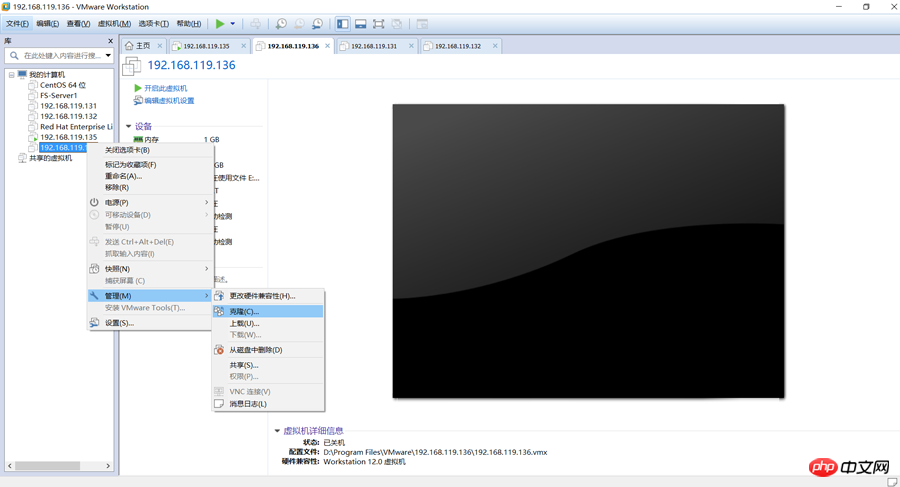
The rest are Next and Next, but at this point select [Clone] Method] should pay attention to it, it is best to choose the following [Create a complete clone], because this will not depend on your original environment:
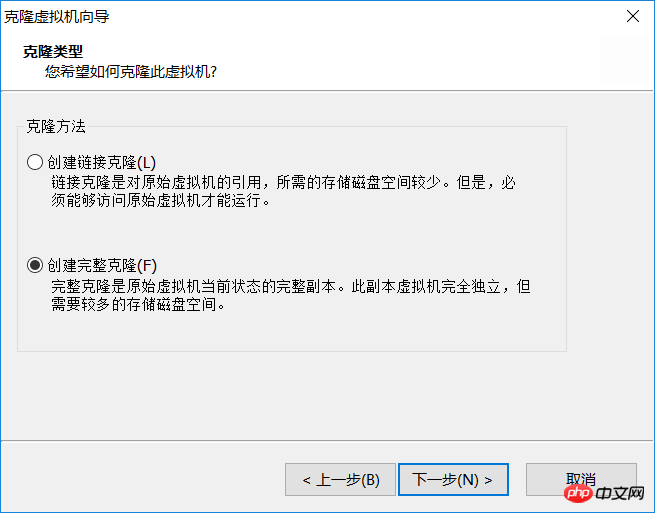
The next name and location Fill it out yourself. Just finish it.
2. Simply configure your cloned environment
Since you used cloning, all the cloned environments will be exactly the same as the original ones, including the host name, IP address, MAC address, etc., so there are only a few small problems to be solved.
On your cloned machine, right-click and select [Settings]-[Network Adapter]-[Advanced], click the [Generate] button and record the MAC address, as follows Picture:

Then it starts.
Editifcfg-eno16777736 file. Under Linux 7, this file stores network card and IP information. Command:
vim /etc/sysconfig/network-scripts/ifcfg-eno16777736
Change the IPADDR and HWADDR to yours The desired IP and the MAC just generated, as shown below:

Then restart the network card. Command: service network restart.
Of course, I set the static IP here before cloning. If you obtain it automatically, there should be no IP conflict. If you have modified the Hostname, you should also modify it accordingly.
To summarize
VMware is a very simple small feature, which greatly increases our interest in playing virtual machines, but many people I didn't find it, so I'll just write it down. I hope it's useful to you.
The above is the detailed content of Detailed explanation of how to quickly clone multiple Linux environments under VMware. For more information, please follow other related articles on the PHP Chinese website!

Hot AI Tools

Undresser.AI Undress
AI-powered app for creating realistic nude photos

AI Clothes Remover
Online AI tool for removing clothes from photos.

Undress AI Tool
Undress images for free

Clothoff.io
AI clothes remover

Video Face Swap
Swap faces in any video effortlessly with our completely free AI face swap tool!

Hot Article

Hot Tools

Notepad++7.3.1
Easy-to-use and free code editor

SublimeText3 Chinese version
Chinese version, very easy to use

Zend Studio 13.0.1
Powerful PHP integrated development environment

Dreamweaver CS6
Visual web development tools

SublimeText3 Mac version
God-level code editing software (SublimeText3)

Hot Topics
 1386
1386
 52
52
 How to use docker desktop
Apr 15, 2025 am 11:45 AM
How to use docker desktop
Apr 15, 2025 am 11:45 AM
How to use Docker Desktop? Docker Desktop is a tool for running Docker containers on local machines. The steps to use include: 1. Install Docker Desktop; 2. Start Docker Desktop; 3. Create Docker image (using Dockerfile); 4. Build Docker image (using docker build); 5. Run Docker container (using docker run).
 Difference between centos and ubuntu
Apr 14, 2025 pm 09:09 PM
Difference between centos and ubuntu
Apr 14, 2025 pm 09:09 PM
The key differences between CentOS and Ubuntu are: origin (CentOS originates from Red Hat, for enterprises; Ubuntu originates from Debian, for individuals), package management (CentOS uses yum, focusing on stability; Ubuntu uses apt, for high update frequency), support cycle (CentOS provides 10 years of support, Ubuntu provides 5 years of LTS support), community support (CentOS focuses on stability, Ubuntu provides a wide range of tutorials and documents), uses (CentOS is biased towards servers, Ubuntu is suitable for servers and desktops), other differences include installation simplicity (CentOS is thin)
 What to do if the docker image fails
Apr 15, 2025 am 11:21 AM
What to do if the docker image fails
Apr 15, 2025 am 11:21 AM
Troubleshooting steps for failed Docker image build: Check Dockerfile syntax and dependency version. Check if the build context contains the required source code and dependencies. View the build log for error details. Use the --target option to build a hierarchical phase to identify failure points. Make sure to use the latest version of Docker engine. Build the image with --t [image-name]:debug mode to debug the problem. Check disk space and make sure it is sufficient. Disable SELinux to prevent interference with the build process. Ask community platforms for help, provide Dockerfiles and build log descriptions for more specific suggestions.
 How to view the docker process
Apr 15, 2025 am 11:48 AM
How to view the docker process
Apr 15, 2025 am 11:48 AM
Docker process viewing method: 1. Docker CLI command: docker ps; 2. Systemd CLI command: systemctl status docker; 3. Docker Compose CLI command: docker-compose ps; 4. Process Explorer (Windows); 5. /proc directory (Linux).
 What computer configuration is required for vscode
Apr 15, 2025 pm 09:48 PM
What computer configuration is required for vscode
Apr 15, 2025 pm 09:48 PM
VS Code system requirements: Operating system: Windows 10 and above, macOS 10.12 and above, Linux distribution processor: minimum 1.6 GHz, recommended 2.0 GHz and above memory: minimum 512 MB, recommended 4 GB and above storage space: minimum 250 MB, recommended 1 GB and above other requirements: stable network connection, Xorg/Wayland (Linux)
 Detailed explanation of docker principle
Apr 14, 2025 pm 11:57 PM
Detailed explanation of docker principle
Apr 14, 2025 pm 11:57 PM
Docker uses Linux kernel features to provide an efficient and isolated application running environment. Its working principle is as follows: 1. The mirror is used as a read-only template, which contains everything you need to run the application; 2. The Union File System (UnionFS) stacks multiple file systems, only storing the differences, saving space and speeding up; 3. The daemon manages the mirrors and containers, and the client uses them for interaction; 4. Namespaces and cgroups implement container isolation and resource limitations; 5. Multiple network modes support container interconnection. Only by understanding these core concepts can you better utilize Docker.
 What is vscode What is vscode for?
Apr 15, 2025 pm 06:45 PM
What is vscode What is vscode for?
Apr 15, 2025 pm 06:45 PM
VS Code is the full name Visual Studio Code, which is a free and open source cross-platform code editor and development environment developed by Microsoft. It supports a wide range of programming languages and provides syntax highlighting, code automatic completion, code snippets and smart prompts to improve development efficiency. Through a rich extension ecosystem, users can add extensions to specific needs and languages, such as debuggers, code formatting tools, and Git integrations. VS Code also includes an intuitive debugger that helps quickly find and resolve bugs in your code.
 vscode cannot install extension
Apr 15, 2025 pm 07:18 PM
vscode cannot install extension
Apr 15, 2025 pm 07:18 PM
The reasons for the installation of VS Code extensions may be: network instability, insufficient permissions, system compatibility issues, VS Code version is too old, antivirus software or firewall interference. By checking network connections, permissions, log files, updating VS Code, disabling security software, and restarting VS Code or computers, you can gradually troubleshoot and resolve issues.



