
I used a wet rag to wipe the laptop's built-in keyboard, and then some of the keys failed.
I thought it would be used in the dormitory anyway, so I took the opportunity to find an excuse to buy a mechanical keyboard, bang bang bang...
It was fine at first, but then I found that pressing shift will paste. Baidu said it is a sticky key, but it is clearly not turned on in the settings
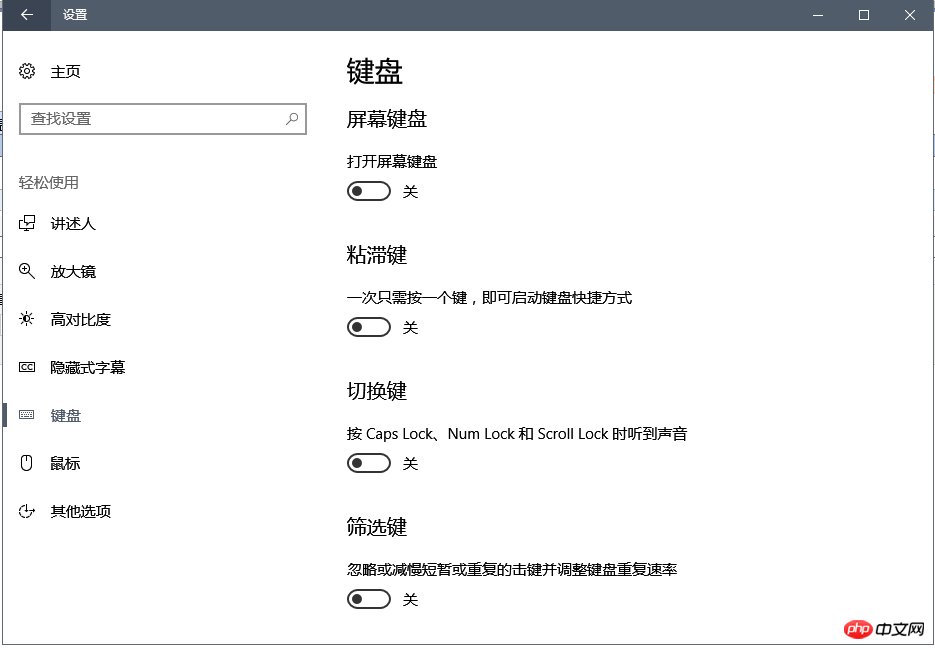
safe modeentering method of win10 and restored the modified driver.
Although it is said that it can be used, I still don’t want to give in. Later I found a way to disable the laptop’s built-in keyboard in win10: from Chenxu First, right-click the start menu, command prompt (administrator) )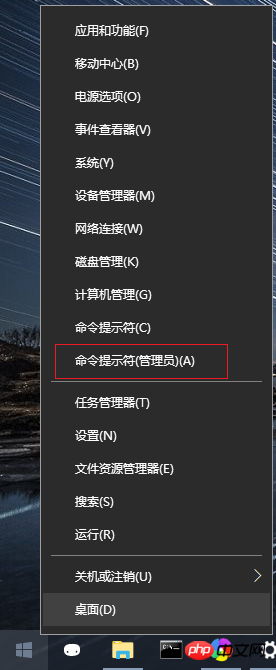
sc config i8042prt start= disabled
sc config i8042prt start= auto
The above is the detailed content of Notebook shift changes to paste, sticky key setting is turned off. For more information, please follow other related articles on the PHP Chinese website!
 Compare the similarities and differences between two columns of data in excel
Compare the similarities and differences between two columns of data in excel
 How to define variables in golang
How to define variables in golang
 setInterval
setInterval
 svg to jpg
svg to jpg
 Can I retrieve a deleted Douyin short video?
Can I retrieve a deleted Douyin short video?
 Usage of parseInt in Java
Usage of parseInt in Java
 How about MEX exchange
How about MEX exchange
 What does class mean in c language?
What does class mean in c language?
 Solution to syntaxerror when running Python
Solution to syntaxerror when running Python




