 Backend Development
Backend Development
 C#.Net Tutorial
C#.Net Tutorial
 Detailed introduction to the rapid construction of ASP.NET MVC Admin homepage
Detailed introduction to the rapid construction of ASP.NET MVC Admin homepage
Detailed introduction to the rapid construction of ASP.NET MVC Admin homepage
This article mainly introduces in detail the relevant information on the rapid construction of ASP.NET MVC Admin homepage. It has certain reference value and is of interest. Friends, you can refer to
Preface
Backend developers generally don’t like to adjust styles. They can’t come up with the styles after a long time, and they also have to consider the compatibility of various browsers. , it’s not a thankless effort, but fortunately in the Internet era, there is a lot of resource sharing, which prevents us from starting from scratch. Now let’s look at how to quickly build an ASP.NET MVC background management admin homepage, and take a look at the final effect first!

Step one: Choose an admin template
The Internet era is an era of resource sharing, and there are various front-ends on the Internet Template , here mainly explains how to integrate the template into our ASP.NETMVC project. As for the template, you can choose the one you like. Here we choose this refreshing version of AircraftAdmin. First, take a look at the effect of AircraftAdmin.
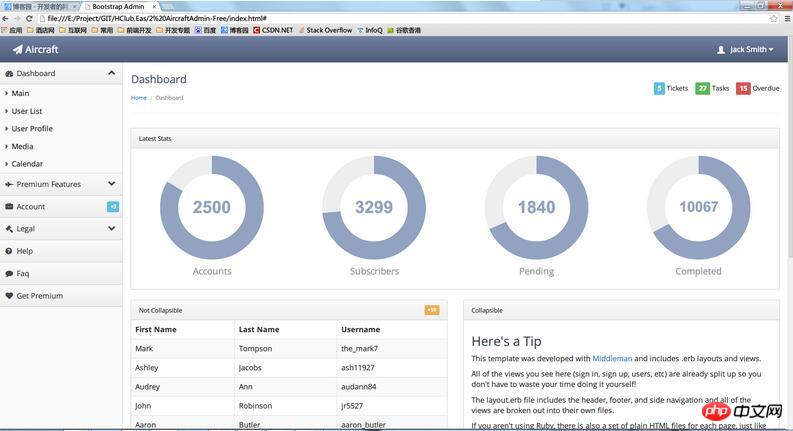
The second step: Streamline the template
Usually after downloading a template and opening it, you will find that there are a lot of css styles mixed in itjs There are many plug-ins that we don’t need. It is not convenient to apply them directly to the project. What should I do? My experience is to delete, delete, delete, yes, download the template and open it, and remove the unnecessary ones. Get rid of html, css, and js step by step.
1.Deleteunnecessaryhtml elements
Use vs to open a page , analyze the overall layout, and then delete it step by step, as shown below. We need to keep the top and left menu bars, and delete the unnecessary HTML in the main content area.
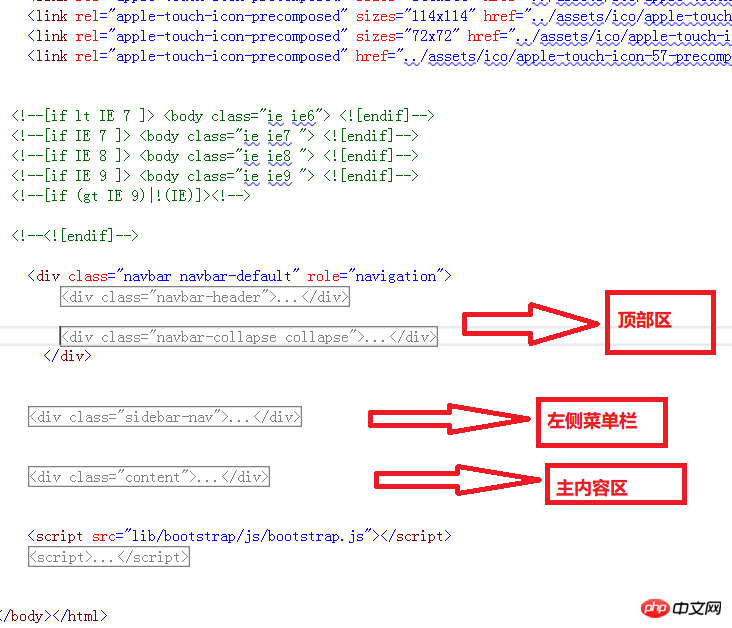
2. Streamline the css file
Through analysis, a total of references Four css files, bootstrap.css (bootstrap style), font-awesome.css (icon font), theme.css (theme), premium.css (unknown), The last one is deleted and works fine after refreshing, so three css files are retained.
3. Streamline js files
Same as step 2, delete some unnecessary js. If you are not very familiar with js or If you don't know the functions of some js in the page, you can keep these js temporarily, and confirm the function of a certain js by deleting one and refreshing it to see the effect.
After the above steps, the page files and reference files have been greatly reduced, and the basic documents are also clear. The next step will be integration into the MVC project.
Step 3: Integrate Related files
1. Next we start to analyze the document structure, establish an MVC project, and integrate related files. We divide the entire document into three parts, the header tool information bar, the left menu bar, and the main content area. The header and left side are relatively unchanged, and they are common to each page. Extract them. Add them as partial View_TopBarPartial.cshtml and _MenuPartial.cshtml in the MVC project. Here I have simplified _MenuPartial.cshtml, leaving only a few sample menus. The bottom area of the main body also serves as a public partial view _FooterPartial.cshtml, where you can add your company and copyright information.
_TopBarPartial.cshtml
1 2 3 4 5 6 7 8 9 10 11 12 13 14 15 16 17 18 19 20 21 22 23 24 25 26 27 28 29 30 31 32 33 34 35 36 37 38 39 40 41 42 43 44 45 46 47 48 49 50 51 52 53 54 55 |
|
_MenuPartial.cshtml
1 2 3 4 5 6 7 8 9 10 11 12 13 14 15 16 17 18 19 20 21 |
|
_FooterPartial.cshtml
1 2 3 4 5 6 |
|
2. Via NUGETInstallationfont-awesome font icon, font-awesome is an excellent font icon library, if you want to know more, please refer to the official website http://fontawesome.dashgame.com/.
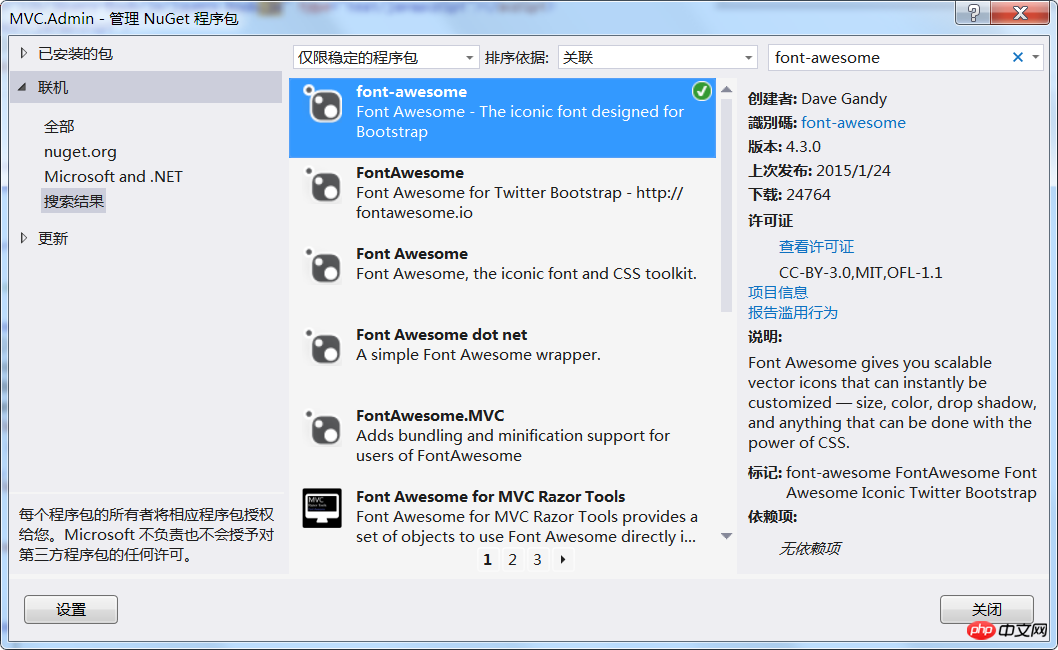
3. In the project’s BundleConfig file, add the relevant css and js files.
1 2 3 4 5 6 7 8 9 10 11 12 13 14 15 16 17 18 19 20 21 22 23 24 25 |
|
4. Add the LayoutAdmin master page and modify the Index homepage content, pointing the Index master page to LayoutAdmin
1 2 3 4 5 6 7 8 9 10 11 12 13 14 15 16 17 18 19 20 |
|
这样,通过简单的几步就搭好了一个简洁大方的ASP.NETMVC后台管理模板页,半个小时就搞定了,怎么样,效率很高吧!这里我顺便把里面的主题样式加到首页顶部菜单,通过简单切换即可选择顶部样式,大家也可以在theme.css里面扩展你的主题。
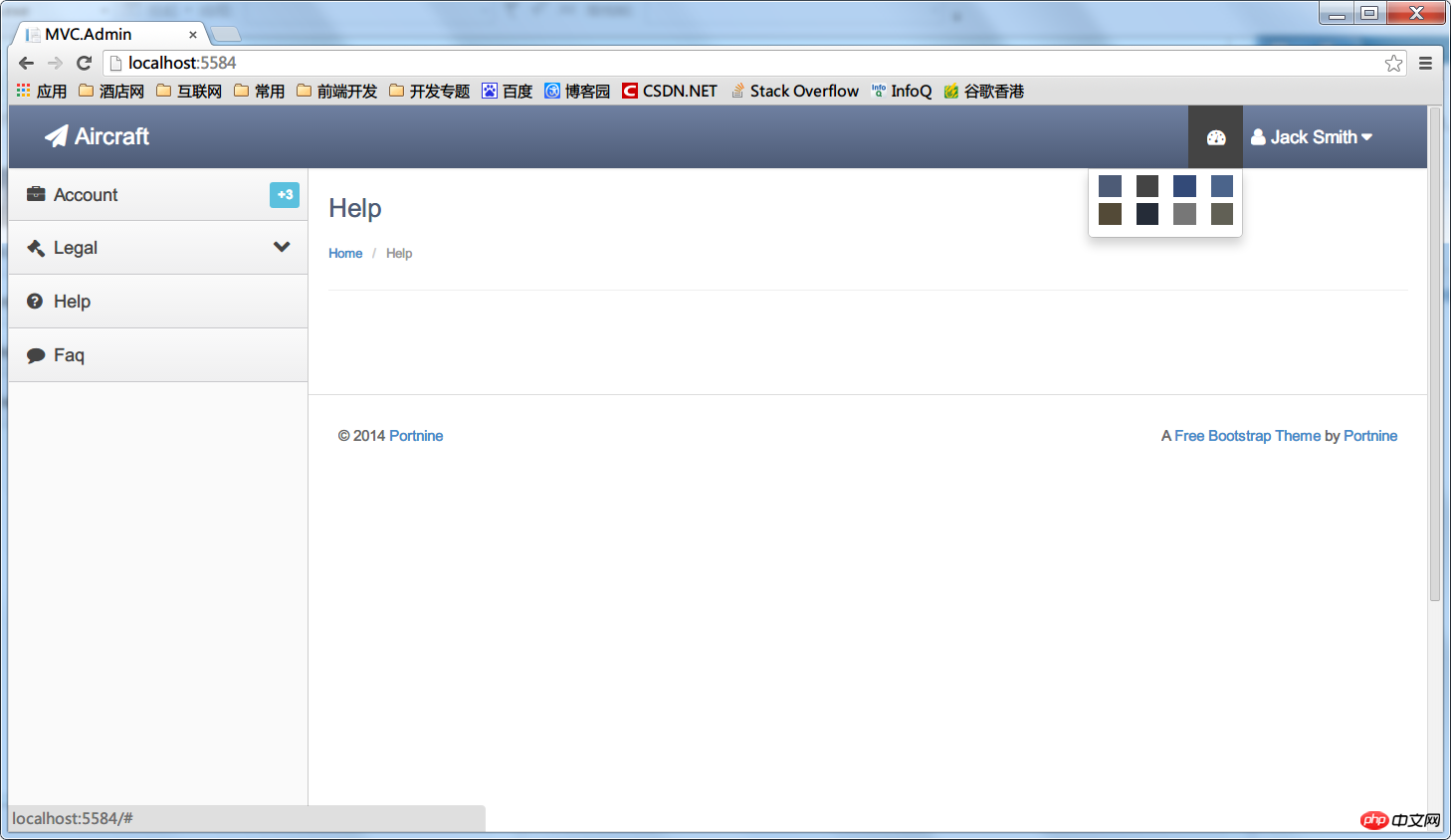
The above is the detailed content of Detailed introduction to the rapid construction of ASP.NET MVC Admin homepage. For more information, please follow other related articles on the PHP Chinese website!

Hot AI Tools

Undresser.AI Undress
AI-powered app for creating realistic nude photos

AI Clothes Remover
Online AI tool for removing clothes from photos.

Undress AI Tool
Undress images for free

Clothoff.io
AI clothes remover

Video Face Swap
Swap faces in any video effortlessly with our completely free AI face swap tool!

Hot Article

Hot Tools

Notepad++7.3.1
Easy-to-use and free code editor

SublimeText3 Chinese version
Chinese version, very easy to use

Zend Studio 13.0.1
Powerful PHP integrated development environment

Dreamweaver CS6
Visual web development tools

SublimeText3 Mac version
God-level code editing software (SublimeText3)

Hot Topics
 1393
1393
 52
52
 1205
1205
 24
24
 How to use various symbols in C language
Apr 03, 2025 pm 04:48 PM
How to use various symbols in C language
Apr 03, 2025 pm 04:48 PM
The usage methods of symbols in C language cover arithmetic, assignment, conditions, logic, bit operators, etc. Arithmetic operators are used for basic mathematical operations, assignment operators are used for assignment and addition, subtraction, multiplication and division assignment, condition operators are used for different operations according to conditions, logical operators are used for logical operations, bit operators are used for bit-level operations, and special constants are used to represent null pointers, end-of-file markers, and non-numeric values.
 What is the role of char in C strings
Apr 03, 2025 pm 03:15 PM
What is the role of char in C strings
Apr 03, 2025 pm 03:15 PM
In C, the char type is used in strings: 1. Store a single character; 2. Use an array to represent a string and end with a null terminator; 3. Operate through a string operation function; 4. Read or output a string from the keyboard.
 How to handle special characters in C language
Apr 03, 2025 pm 03:18 PM
How to handle special characters in C language
Apr 03, 2025 pm 03:18 PM
In C language, special characters are processed through escape sequences, such as: \n represents line breaks. \t means tab character. Use escape sequences or character constants to represent special characters, such as char c = '\n'. Note that the backslash needs to be escaped twice. Different platforms and compilers may have different escape sequences, please consult the documentation.
 The difference between multithreading and asynchronous c#
Apr 03, 2025 pm 02:57 PM
The difference between multithreading and asynchronous c#
Apr 03, 2025 pm 02:57 PM
The difference between multithreading and asynchronous is that multithreading executes multiple threads at the same time, while asynchronously performs operations without blocking the current thread. Multithreading is used for compute-intensive tasks, while asynchronously is used for user interaction. The advantage of multi-threading is to improve computing performance, while the advantage of asynchronous is to not block UI threads. Choosing multithreading or asynchronous depends on the nature of the task: Computation-intensive tasks use multithreading, tasks that interact with external resources and need to keep UI responsiveness use asynchronous.
 The difference between char and wchar_t in C language
Apr 03, 2025 pm 03:09 PM
The difference between char and wchar_t in C language
Apr 03, 2025 pm 03:09 PM
In C language, the main difference between char and wchar_t is character encoding: char uses ASCII or extends ASCII, wchar_t uses Unicode; char takes up 1-2 bytes, wchar_t takes up 2-4 bytes; char is suitable for English text, wchar_t is suitable for multilingual text; char is widely supported, wchar_t depends on whether the compiler and operating system support Unicode; char is limited in character range, wchar_t has a larger character range, and special functions are used for arithmetic operations.
 How to convert char in C language
Apr 03, 2025 pm 03:21 PM
How to convert char in C language
Apr 03, 2025 pm 03:21 PM
In C language, char type conversion can be directly converted to another type by: casting: using casting characters. Automatic type conversion: When one type of data can accommodate another type of value, the compiler automatically converts it.
 What is the function of C language sum?
Apr 03, 2025 pm 02:21 PM
What is the function of C language sum?
Apr 03, 2025 pm 02:21 PM
There is no built-in sum function in C language, so it needs to be written by yourself. Sum can be achieved by traversing the array and accumulating elements: Loop version: Sum is calculated using for loop and array length. Pointer version: Use pointers to point to array elements, and efficient summing is achieved through self-increment pointers. Dynamically allocate array version: Dynamically allocate arrays and manage memory yourself, ensuring that allocated memory is freed to prevent memory leaks.
 How to use char array in C language
Apr 03, 2025 pm 03:24 PM
How to use char array in C language
Apr 03, 2025 pm 03:24 PM
The char array stores character sequences in C language and is declared as char array_name[size]. The access element is passed through the subscript operator, and the element ends with the null terminator '\0', which represents the end point of the string. The C language provides a variety of string manipulation functions, such as strlen(), strcpy(), strcat() and strcmp().



