
This article mainly introduces the relevant information of IIS 7.0 under windows2008 in detailInstallationConfiguration tutorial, friends in need can refer to the following
Installing IIS 7.0 under windows2008, a total of 7 steps.
Steps
Start Server Manager Click Start Menu->All Programs->Management Tools->Server Manager to start Server Manager, the interface is as follows :

Add a server role in the server manager, select the role, you will be able to see the role totalView.

Start the Add Role Wizard. Click Add Role. The Add Role Wizard will start. Click Next and select the role to be installed.

Select the Install Web Server (IIS) role Select the Web Server (IIS)
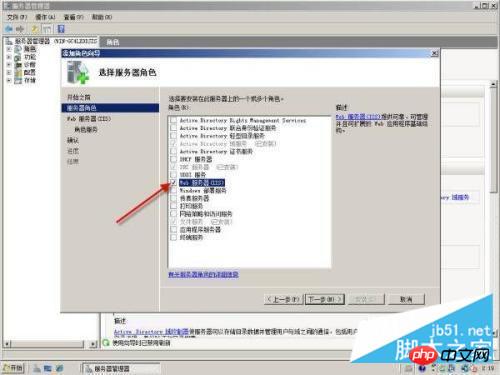
Depends on the Windows process activation service (WAS) Web Server Role Add Role Wizard will prompt you for any required dependencies; because IIS relies on Windows Process Activation Service (WAS), the following information dialog box will appear. Click Add required features and continue. The web server has now been selected for installation, select the role dialog box. Click Next. The Web ServerIntroduction window appears. Click Next.


Selecting role services to install for IIS 7.0 As we said earlier, IIS 7.0 is completely modular 's Web server, this can be seen from this step. Click on each service option and a detailed description of the service will appear on the right, as shown below.

Confirm installation. Confirm the service type and settings selected for installation. If there are any problems, click the previous step to continue modifying the settings. If there are no problems, you can start the installation. After clicking Confirm, the system automatically starts to install IIS 7.0. After the installation is completed, the installation result information will be given.

The above is the detailed content of Installation and configuration tutorial of IIS7.0 under win2008 (picture and text). For more information, please follow other related articles on the PHP Chinese website!




