
This article mainly introduces the win2008 R2 WEB environment configuration MYSQL 5.6.22Installation version installation and configuration method, friends in need can refer to the following
Version Selection
Because there are more and more versions of MySql, and as small and medium-sized website owners, they may not have enough money to buy the commercial version, so they generally choose the free version, and the functions are sufficient.
If you have money, download the enterprise version if you want, haha.
The most commonly used version is mysql installer community, which is called the community version and is also a free version.
Download MySql
1. Go to the mysql official website to download. You can choose the corresponding version to download. Recommendation
2. Download through the search indexZhisearch, and find a trusted resource site to download the corresponding version.
The latest community version I chose here is mysql installer community-5.6.22.0. The following tutorials are based on this version.
Installation starts

Double-click the downloaded mysql installer community-5.6.22.0 icon,
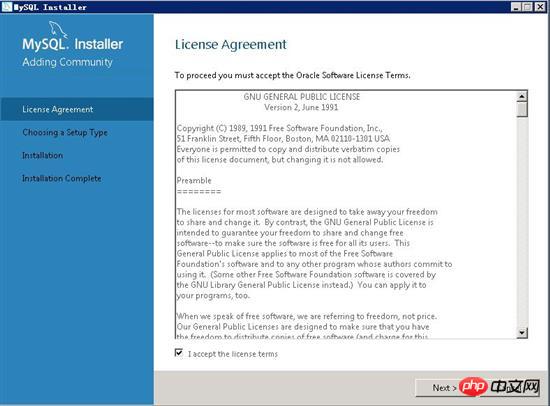
Installation Agreement Interface
Check "I accept the lincese terms", click "Next",
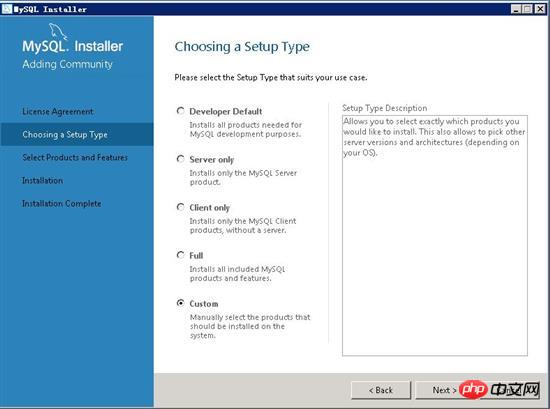
Installation type interface Set the meaning of each item:
Developer Default: Default installation.
Server only: The public server is the database server.
Client only: The public is the client.
Full: completely safe type.
Custom: Custom installation
Here we select "Custom" to customize the installation,
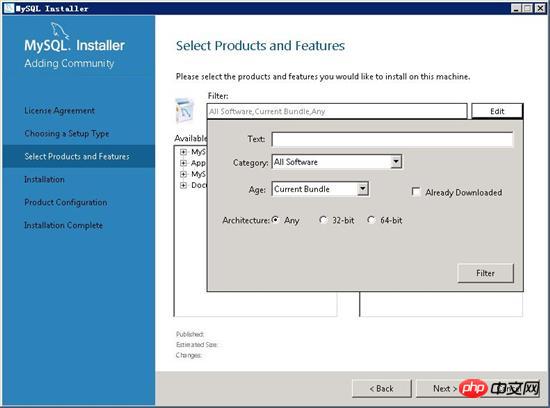
Select Product and feature interface,
You can click the "Filter" input box to pop up the product selection box,
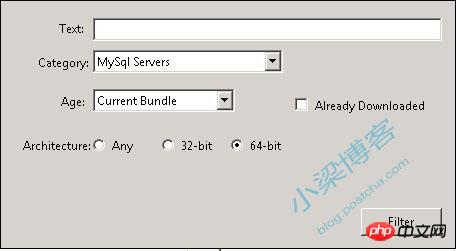
Select "MySql Servers" in "Category" "Option, "Architecture" you can choose "Any" or one of them. I chose "64-bit" here.
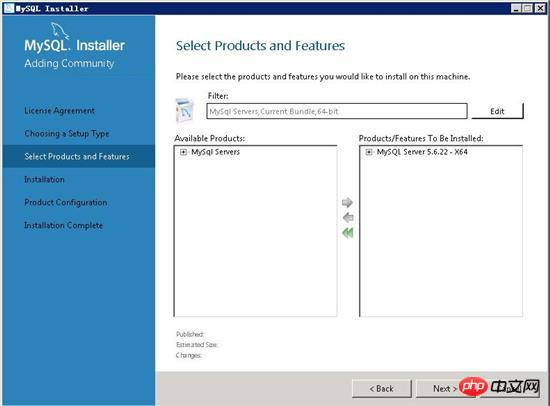
I only installed the main MySql Server 5.6.22 service, other have no options.
You can also directly install all functions by default.
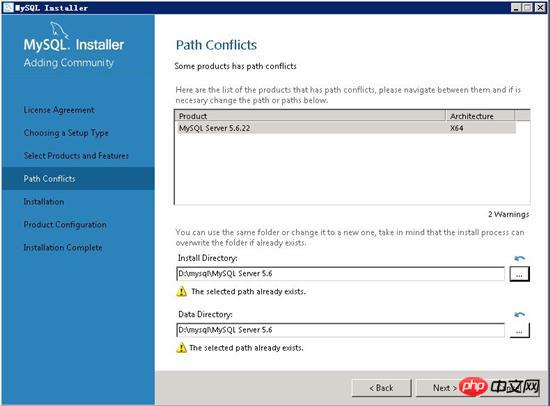
"Install Directory": refers to the installation path,
"Data Directory": refers to the database file path,
It is recommended to choose non-system disk.
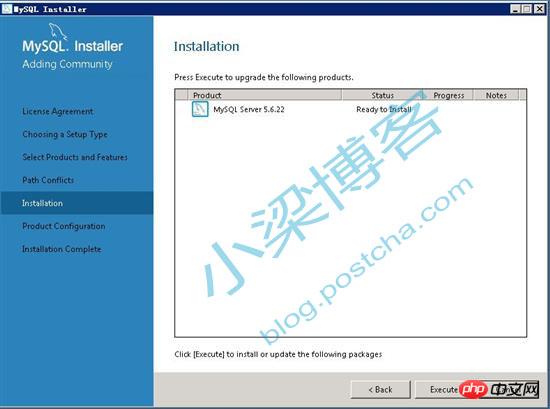
Click "Execute" to install
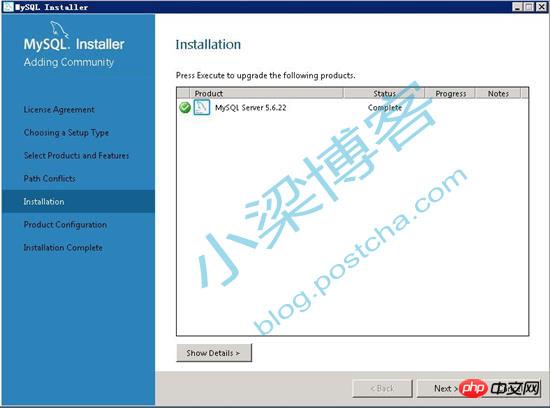
The installation was successful. Click "Next" to enter the next step,
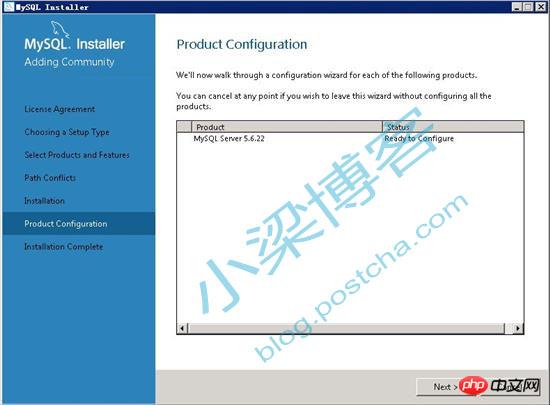
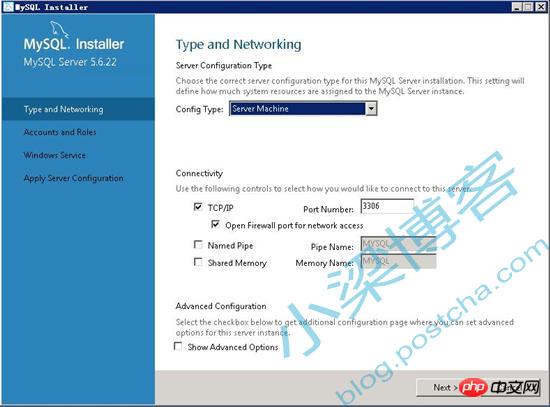
TCP/IP port can use the default 3306.
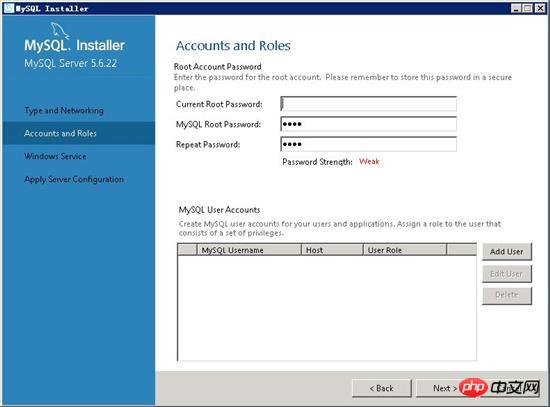
add users specifically and assign different permissions according to different roles.
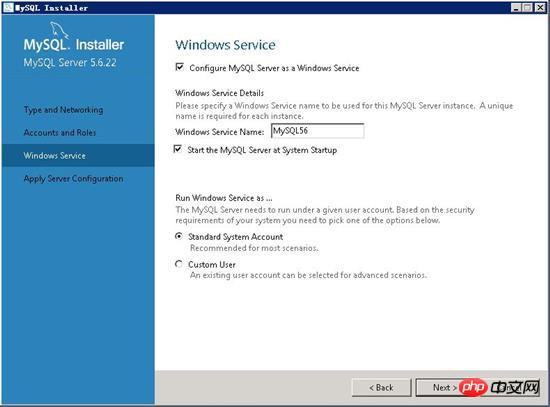
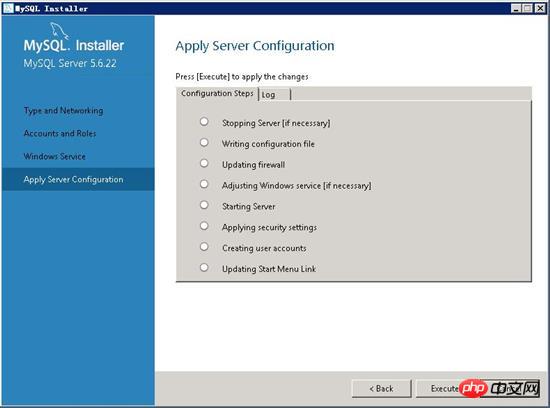
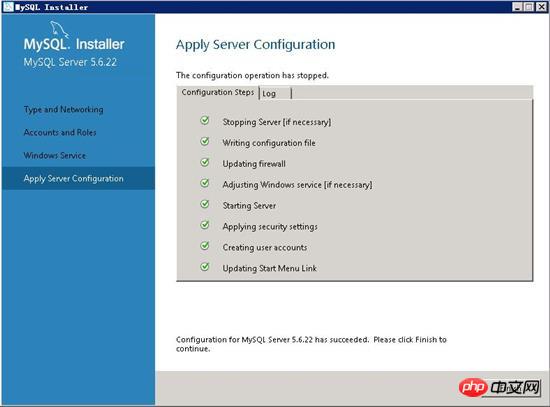
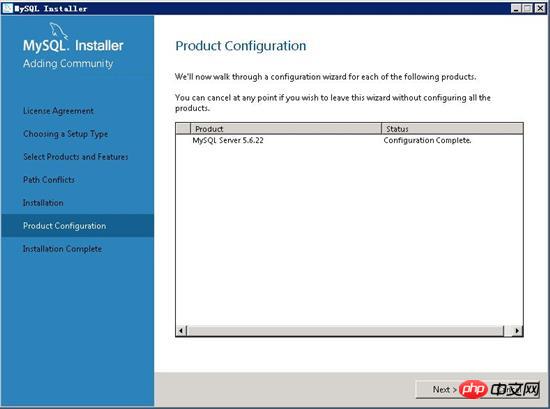
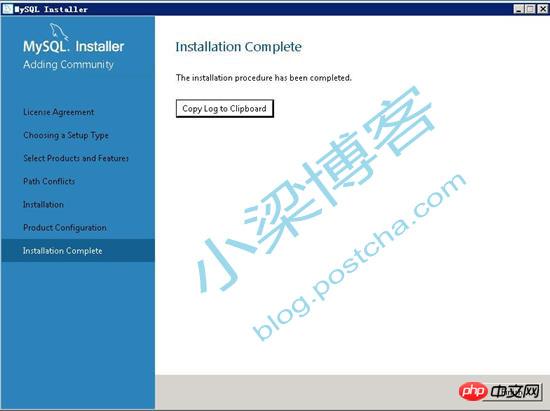
Configuration completed.
At this point, the installation of Mysql has been completed. Let's try it first to see if we can connect to the database.
Mysql has installed a connection tool by default called "MySQL 5.6 Command Line Client", which can be used to connect to the database.
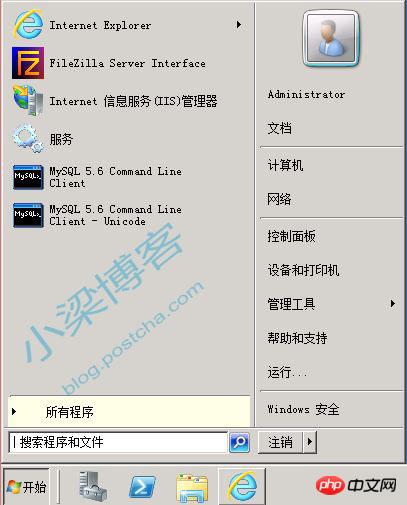
Open the "Start" menu, open "MySQL 5.6 Command Line Client",

Enter the settings we set during installation Administrator password,
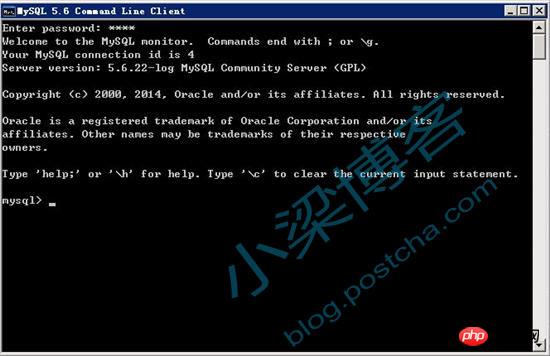
#If you see the above interface, it means the installation has been successful. The connection id, version number and copyright of mysql are displayed on the surface.
Okay, now you can officially start your MySql journey.
Original works are allowed to be reprinted. When reprinting, please be sure to indicate the original source of the article, author information and this statement in the form of hyperlink. Otherwise held liable.
The script editor added:
Of course after installing the mysql database, it is best to let mysql run as a normal user and elevate the rights.
The above is the detailed content of Win2008 R2 WEB environment configuration MYSQL5.6.22 installation version installation and configuration method (picture). For more information, please follow other related articles on the PHP Chinese website!




