 Operation and Maintenance
Operation and Maintenance
 Windows Operation and Maintenance
Windows Operation and Maintenance
 The simplest and most powerful installation of multiple versions of PHP environment under win2008 iis7/iis7.5 (picture)
The simplest and most powerful installation of multiple versions of PHP environment under win2008 iis7/iis7.5 (picture)
The simplest and most powerful installation of multiple versions of PHP environment under win2008 iis7/iis7.5 (picture)
This article mainly introduces how to install multi-version PHP environment using PHP Manager, windows 2008 R2 IIS7.5. Friends who need it can refer to
Use PHP Manager, windows 2008 R2 IIS7.5 to install multi-version PHP environment
Personal points of note in the practice of configuring and installing the PHP environment in the iis environment on Windows 2008 R2:
1. If you need to configure mysql on the server, install mysql first before configuring the php environment. (Download the corresponding mysql version according to your own needs)
Win2008 r2 installs sqlserver 2008. It should be noted that iis seems to need to install asp.net and .net components, otherwise problems may easily occur . Of course, because of the configuration problem of the server environment, you can search related error prompts. Script House has compiled relevant solutions before.
2. Download the php version file package, create a php folder under the C drive, and extract the contents of the file package to the folder. (Multiple versions of php can be stored in this folder)
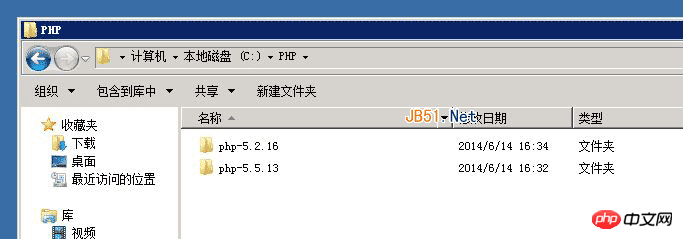
3. Download and install PHP Manager. After installation, there will be more in the iis management interface. A PHP Manager management option.
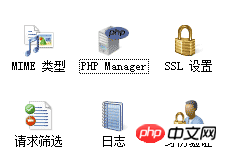
You don’t need to modify the php.ini file and configure php yourself. You only need to use PHP Manager to select the required php version in php-cgi.exe It’s ok.
Please view the following content for detailed operation steps:
Method 1:
The latest debugging program must be between PHP5.2 and 5.3 After changing back and forth, and getting used to developing under Windows, I was wondering how to install multi-version support under IIS, and I suddenly discovered that Microsoft has actually prepared good tools for us.
Microsoft's support for PHP is getting stronger and stronger, which is evident in IIS7. Not only does it have strong support from FastCgi, it also adds a PHP Manager specifically for PHP management. With this stuff, installing PHP based on iis7 under windows environment is simply a piece of cake.
Although PHP5.3 has been out for a long time, many open source PHP programs do not support it very well, and PHP5.2 is still the mainstream. With the good thing PHP Manager, it is very easy to install multiple versions of PHP under iis.
The specific steps are as follows:
1. Download PHP Manager from Microsoft’s website and double-click to install it. At this time, there will be an additional PHP Manager management option in the iis management interface.
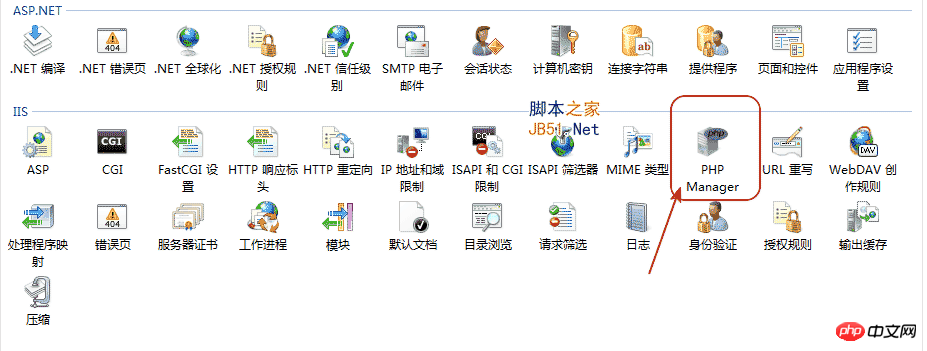
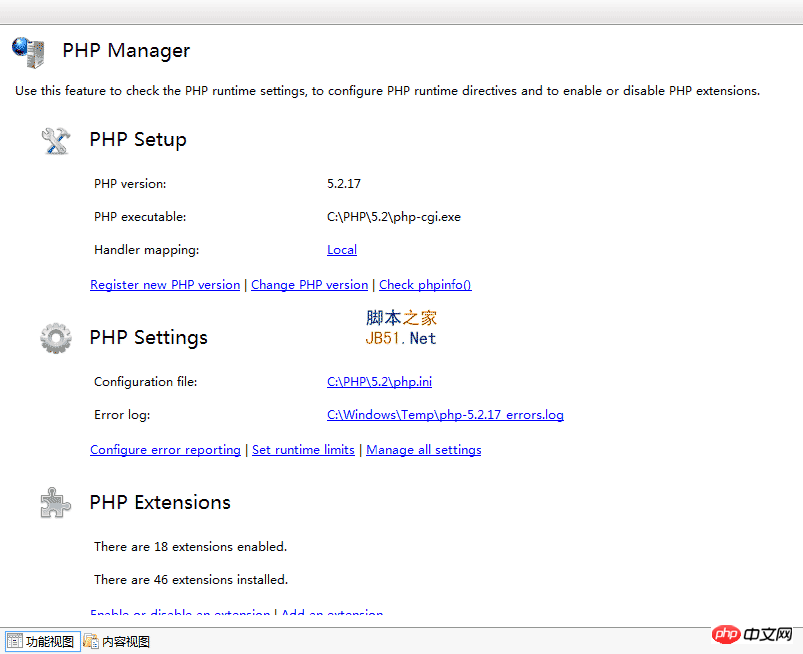
2. Download the windows version of the PHP program from the PHP official website. Because it runs in FastCgi mode, the latest 5.2.17 and 5.3.8 both choose to download the zip version of nts (non-threaded safety). After downloading, find a place to decompress it separately, for example, place it in the 5.2 and 5.3 directories under C:\PHP.
3. Enter the IIS management interface, double-click PHP Manager, select Register New PHP Version, a selection box will pop up, select php-cgi.exe in the 5.2 version directory File, confirm. Click Register New PHP Version again and select the php-cgi.exe file in the 5.3 version directory. After confirmation, the multi-version environment is set up. Keep it simple.
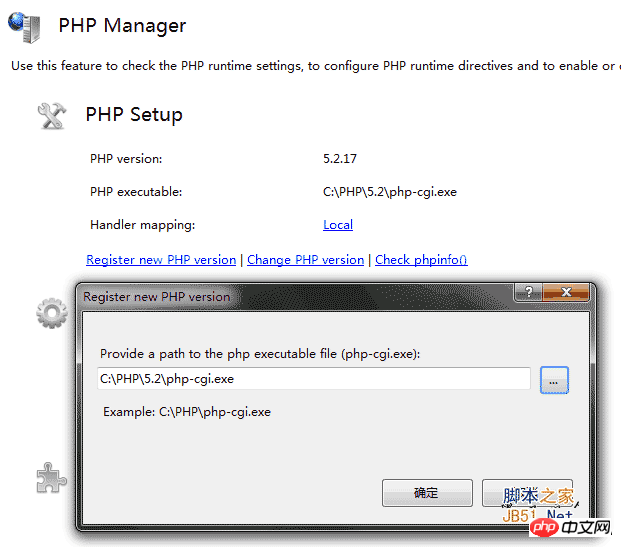
Which PHP version you need to use, just click change PHP version to select the required version. To check whether the setting is correct, you can also click check phpinfo() next to it to view the corresponding PHP setting information.
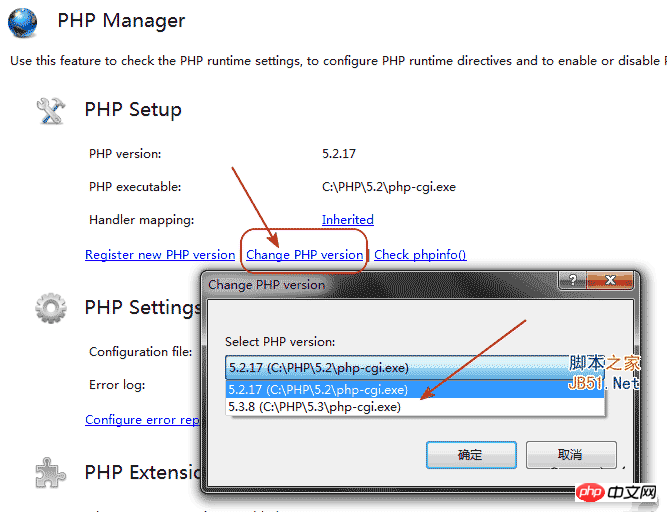
4. The setting of PHP in PHP Manager has also been simplified a lot. You can directly and visually manage php in PHP Setting and PHP Extension. .ini, and looking at the corresponding iis configuration, you will find that php manager has already generated the corresponding mapping for us, which is really convenient.
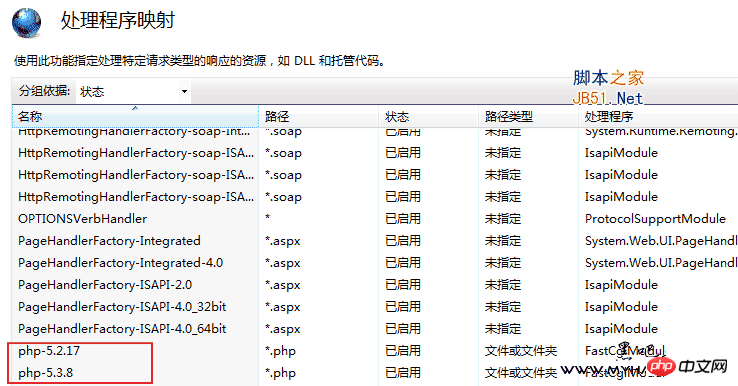
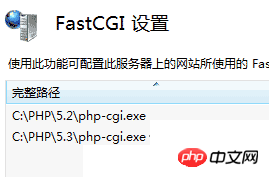
This should be the simplest and most effective way to install PHP under iis and support multiple versions!
Method 2:
First introduce the support of PHP Manager for IIS for IIS7 and 7 and above for multiple versions of PHP.
Another day I will introduce the support of URLRewrite 2.0 provided by Microsoft for IIS7 and how to extend URLRewrite.
The first step is of course to install it. Download PHP Manager for IIS and install it.
After the installation is completed, the php manager icon will appear in the IIS manager. As shown below:
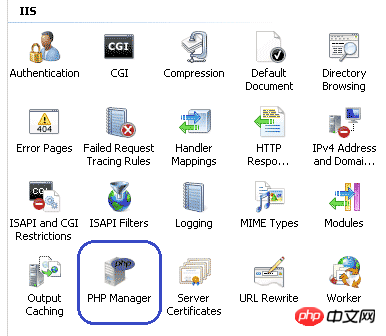
#After double-clicking, the specific configuration management of php will appear.
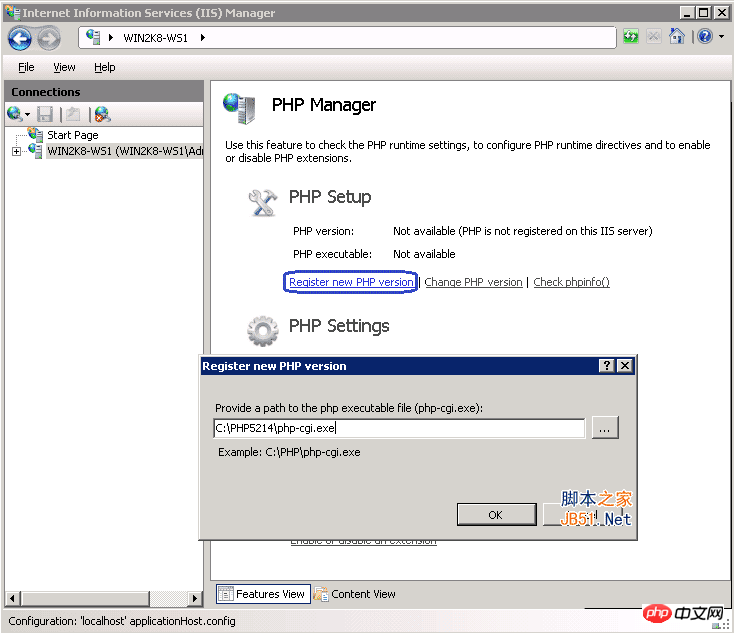
Register the php version you want to run, find the path of the file php-cgi.exe and it is ok.
After registration, the corresponding configuration will be automatically checked. If some configurations are not consistent with the recommended configuration, the corresponding error message will be displayed. As follows:
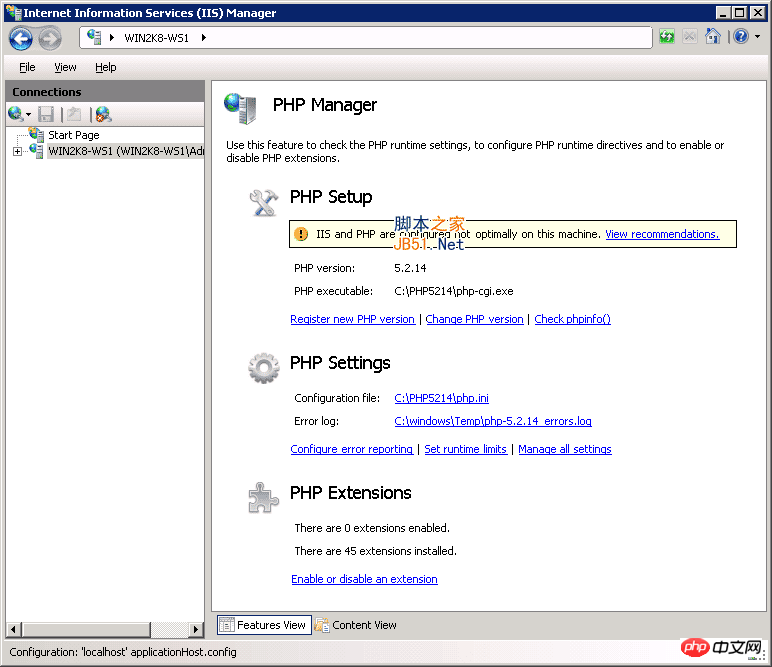
Click "View Recommendations" to see the specific error message.

If you have registered multiple php versions, you can easily switch versions:
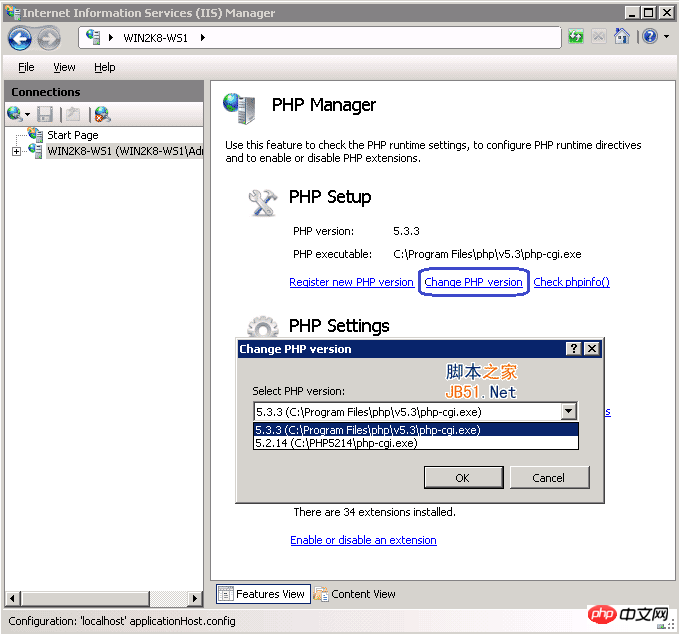
Check phpinfo()" next to the cut version is also something we like. It is very convenient to check the specific configuration information:
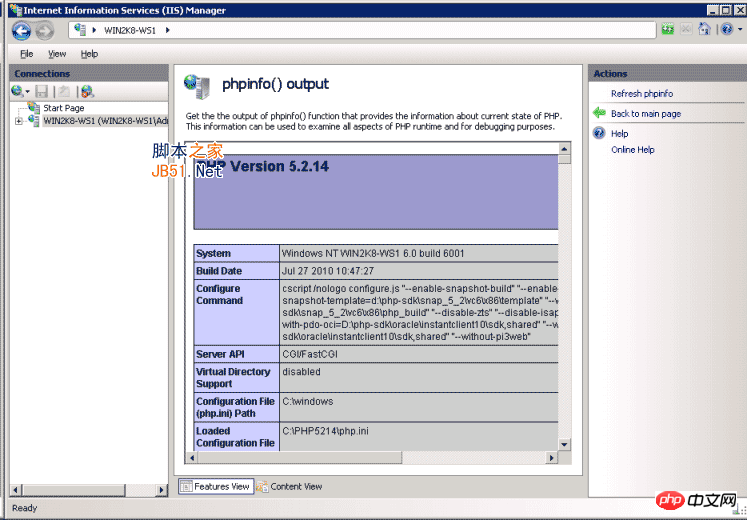
configuration file of the IIS FastCGI extension package located in %windir%\system32\inetsrv\fcgiext.ini. At the end of this article there will be a section defining FastCGI applications. It might look like this:
1 2 3 4 |
|
1 2 3 4 5 6 7 |
|
Update[type] by Comments PHP = php531 and cancel PHP = php5211. There is no need to restart IIS after updating fcgiexe.ini. The FastCGI extension collects all changes before saving the file.
IIS 6.0中在IIS 6.0的FastCGI可以配置在服务器级别,这将导致所有IIS网站使用相同的PHP版本。在服务器级别配置FastCGI和PHP版本之间切换过程和配置IIS 5.1的步骤是一样的。
另外FastCGI可以配置在网站级别上,这将允许不同的网站使用不同的PHP版本,指定一个特定的PHP版本的网站,请使用下面的命令。请务必用真正的站点替代。
1 2 3 4 |
|
执行这些命令后,在%WINDIR%\system32\inetsrv打开fcgiext.ini文件。它应包含以下部分:
1 2 3 4 5 6 7 |
|
The above is the detailed content of The simplest and most powerful installation of multiple versions of PHP environment under win2008 iis7/iis7.5 (picture). For more information, please follow other related articles on the PHP Chinese website!

Hot AI Tools

Undresser.AI Undress
AI-powered app for creating realistic nude photos

AI Clothes Remover
Online AI tool for removing clothes from photos.

Undress AI Tool
Undress images for free

Clothoff.io
AI clothes remover

AI Hentai Generator
Generate AI Hentai for free.

Hot Article

Hot Tools

Notepad++7.3.1
Easy-to-use and free code editor

SublimeText3 Chinese version
Chinese version, very easy to use

Zend Studio 13.0.1
Powerful PHP integrated development environment

Dreamweaver CS6
Visual web development tools

SublimeText3 Mac version
God-level code editing software (SublimeText3)

Hot Topics
 1369
1369
 52
52

