 Operation and Maintenance
Operation and Maintenance
 Linux Operation and Maintenance
Linux Operation and Maintenance
 Linux Learning Part 3: Detailed Introduction to Centos7 Installation of Mysql5.7.16 Database
Linux Learning Part 3: Detailed Introduction to Centos7 Installation of Mysql5.7.16 Database
Linux Learning Part 3: Detailed Introduction to Centos7 Installation of Mysql5.7.16 Database
This article mainly introduces the third article of LinuxLearning in detail, Centos7installationmysql5.7.16 database, which has certain reference value. Interested friends can refer to
Foreword: Installing mysql under Linux is not as simple as under Windows, but it is not difficult either. This article explains to you how to install mysql5.7 version under Centos7. If there are any problems or errors, please point them out.
Version: mysql-5.7.16-1.el7.x86_64.rpm-bundle.tar
Note: Before installation, you need to confirm whether the current system has mysql. If so, it must be uninstalled (centos7 comes with the mariaDb database, so the first The first step is to uninstall the database)
View mysql database:
rpm -qa | grep -i mysql
Uninstall the mysql database:
rpm -e [mysql文件名]
If there are associated files, you cannot uninstall it directly. You can use the following command to force uninstall
rpm -e --nodeps [mysql文件名]
1. Copy mysql-5.7.16-1.el7.x86_64.rpm-bundle.tar to /home/ (When installing software under Linux, you generally need to copy the files to the home directory)
cp mysql-5.7.16-1.el7.x86_64.rpm-bundle.tar /home/
2. Unzip the files
tar -xvf mysql-5.7.16-1.el7.x86_64.rpm-bundle.tar
The following are all the rpm files extracted

3. Unzip and install the rpm file
1. Generally, you only need to install the following files
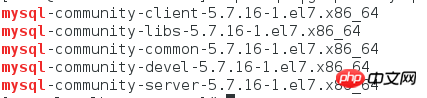
2. Next, use the command to decompress the rpm files one by one and install them.
Note: There is a detail here Everyone needs to pay attention to the fact that the above files are also in order during installation, and they have corresponding priorities. So you need to unzip and install one by one in the following order
mysql-community-common-5.7.16-1.el7.x86_64 mysql-community-libs-5.7.16-1.el7.x86_64 mysql-community-client-5.7.16-1.el7.x86_64 mysql-community-server-5.7.16-1.el7.x86_64 mysql-community-devel-5.7.16-1.el7.x86_64
4. After the installation is successful, start the mysql service
systemctl start mysqld.service
5. Check the 3306 port Whether to enable
netstat -ln | grep 3306

6. Modify the my.cnf configuration file
1. This The first step is to find the my.cnf file. The default path of the my.cnf file is /etc/my.cnf
2. Edit my.cnf
vim /etc/my.cnf
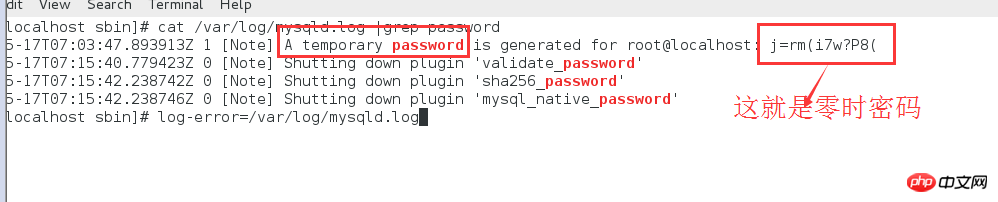
3. Press 'i' to enter After inserting the mode, insert the following code
[mysqld] datadir=/var/lib/mysql socket=/var/lib/mysql/mysql.sock symbolic-links=0 log-error=/var/log/mysqld.log pid-file=/var/run/mysqld/mysqld.pid validate_password=off default-storage-engine=INNODB character-set-server=utf8 collation-server=utf8_general_ci
Note: validate_password=off means to turn off the password verification plug-in (this sentence must be added because when changing the password It will be very troublesome if you don’t add it.)
4. Save and Exit (After pressing 'esc', enter ':wq')

5 Restart the mysql service
systemctl restart mysqld.service
7. This step is particularly important. Each previous step must be carefully tested and executed successfully.
1. Initialization table
/user/sbin/mysqld --initialize --user=mysql
2. After initialization, a mysql zero-time login password will be generated, so where can I check it? The log path configured in the my.cnf file is log-error=/var/log/mysqld.log. Check the mysqld.log log under this path and find the zero-hour password
cat /var/log/mysqld.log |grep password
3. Re-modify the password of the mysql database based on the zero-hour password
mysql_secure_installation
4. After pressing Enter, he will ask you to enter the password. You only need to enter the zero-hour password.
5. After entering the correct password, enter the new password and confirm.
8. After successfully changing the password, you can log in to mysql
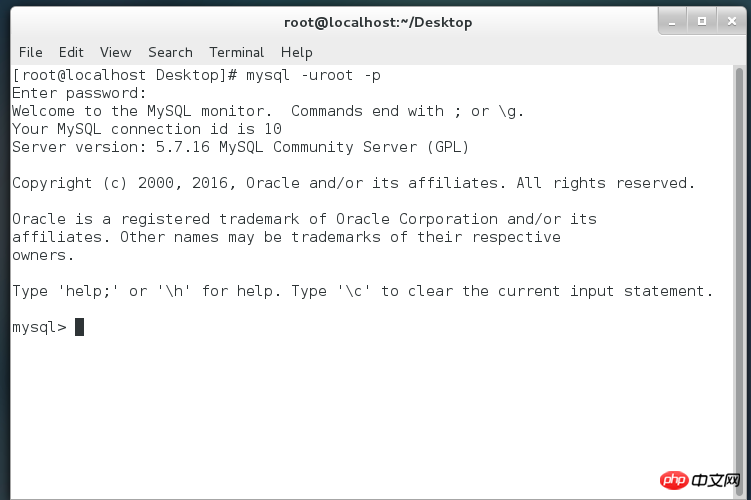
The above is the detailed content of Linux Learning Part 3: Detailed Introduction to Centos7 Installation of Mysql5.7.16 Database. For more information, please follow other related articles on the PHP Chinese website!

Hot AI Tools

Undresser.AI Undress
AI-powered app for creating realistic nude photos

AI Clothes Remover
Online AI tool for removing clothes from photos.

Undress AI Tool
Undress images for free

Clothoff.io
AI clothes remover

Video Face Swap
Swap faces in any video effortlessly with our completely free AI face swap tool!

Hot Article

Hot Tools

Notepad++7.3.1
Easy-to-use and free code editor

SublimeText3 Chinese version
Chinese version, very easy to use

Zend Studio 13.0.1
Powerful PHP integrated development environment

Dreamweaver CS6
Visual web development tools

SublimeText3 Mac version
God-level code editing software (SublimeText3)

Hot Topics
 1386
1386
 52
52
 How to use docker desktop
Apr 15, 2025 am 11:45 AM
How to use docker desktop
Apr 15, 2025 am 11:45 AM
How to use Docker Desktop? Docker Desktop is a tool for running Docker containers on local machines. The steps to use include: 1. Install Docker Desktop; 2. Start Docker Desktop; 3. Create Docker image (using Dockerfile); 4. Build Docker image (using docker build); 5. Run Docker container (using docker run).
 Difference between centos and ubuntu
Apr 14, 2025 pm 09:09 PM
Difference between centos and ubuntu
Apr 14, 2025 pm 09:09 PM
The key differences between CentOS and Ubuntu are: origin (CentOS originates from Red Hat, for enterprises; Ubuntu originates from Debian, for individuals), package management (CentOS uses yum, focusing on stability; Ubuntu uses apt, for high update frequency), support cycle (CentOS provides 10 years of support, Ubuntu provides 5 years of LTS support), community support (CentOS focuses on stability, Ubuntu provides a wide range of tutorials and documents), uses (CentOS is biased towards servers, Ubuntu is suitable for servers and desktops), other differences include installation simplicity (CentOS is thin)
 What to do if the docker image fails
Apr 15, 2025 am 11:21 AM
What to do if the docker image fails
Apr 15, 2025 am 11:21 AM
Troubleshooting steps for failed Docker image build: Check Dockerfile syntax and dependency version. Check if the build context contains the required source code and dependencies. View the build log for error details. Use the --target option to build a hierarchical phase to identify failure points. Make sure to use the latest version of Docker engine. Build the image with --t [image-name]:debug mode to debug the problem. Check disk space and make sure it is sufficient. Disable SELinux to prevent interference with the build process. Ask community platforms for help, provide Dockerfiles and build log descriptions for more specific suggestions.
 How to view the docker process
Apr 15, 2025 am 11:48 AM
How to view the docker process
Apr 15, 2025 am 11:48 AM
Docker process viewing method: 1. Docker CLI command: docker ps; 2. Systemd CLI command: systemctl status docker; 3. Docker Compose CLI command: docker-compose ps; 4. Process Explorer (Windows); 5. /proc directory (Linux).
 Detailed explanation of docker principle
Apr 14, 2025 pm 11:57 PM
Detailed explanation of docker principle
Apr 14, 2025 pm 11:57 PM
Docker uses Linux kernel features to provide an efficient and isolated application running environment. Its working principle is as follows: 1. The mirror is used as a read-only template, which contains everything you need to run the application; 2. The Union File System (UnionFS) stacks multiple file systems, only storing the differences, saving space and speeding up; 3. The daemon manages the mirrors and containers, and the client uses them for interaction; 4. Namespaces and cgroups implement container isolation and resource limitations; 5. Multiple network modes support container interconnection. Only by understanding these core concepts can you better utilize Docker.
 What computer configuration is required for vscode
Apr 15, 2025 pm 09:48 PM
What computer configuration is required for vscode
Apr 15, 2025 pm 09:48 PM
VS Code system requirements: Operating system: Windows 10 and above, macOS 10.12 and above, Linux distribution processor: minimum 1.6 GHz, recommended 2.0 GHz and above memory: minimum 512 MB, recommended 4 GB and above storage space: minimum 250 MB, recommended 1 GB and above other requirements: stable network connection, Xorg/Wayland (Linux)
 How to switch Chinese mode with vscode
Apr 15, 2025 pm 11:39 PM
How to switch Chinese mode with vscode
Apr 15, 2025 pm 11:39 PM
VS Code To switch Chinese mode: Open the settings interface (Windows/Linux: Ctrl, macOS: Cmd,) Search for "Editor: Language" settings Select "Chinese" in the drop-down menu Save settings and restart VS Code
 What is vscode What is vscode for?
Apr 15, 2025 pm 06:45 PM
What is vscode What is vscode for?
Apr 15, 2025 pm 06:45 PM
VS Code is the full name Visual Studio Code, which is a free and open source cross-platform code editor and development environment developed by Microsoft. It supports a wide range of programming languages and provides syntax highlighting, code automatic completion, code snippets and smart prompts to improve development efficiency. Through a rich extension ecosystem, users can add extensions to specific needs and languages, such as debuggers, code formatting tools, and Git integrations. VS Code also includes an intuitive debugger that helps quickly find and resolve bugs in your code.



