 Database
Database
 Mysql Tutorial
Mysql Tutorial
 Detailed explanation of MySQL5.7.18 yum method from uninstallation to installation under Linux (picture and text)
Detailed explanation of MySQL5.7.18 yum method from uninstallation to installation under Linux (picture and text)
Detailed explanation of MySQL5.7.18 yum method from uninstallation to installation under Linux (picture and text)
This article mainly introduces LinuxMySQL5.7.18 yum method from uninstallation to installation process diagram, friends in need can refer to the following
After struggling for a long time, after thinking about it, I finally figured out the yum installation process. I have written about binary package installation before. Here I use yum to install it. The environment is the same, Centos7.2+ MySQL5.7.18.
Every step refers to many articles, which will be listed one by one later. Because this machine has already been installed, simply follow the steps step by step to uninstall and then reinstall.
This article is implemented through a series of relatively copycat methods. For users like me who have not been exposed to Linux for a long time, it is relatively easy to understand and accept. For example, download the file directly under Windows and drag it to the Linux system. Instead of downloading with wget command, directly use the editing function of winscpeditor instead of vim command editing.
Uninstall
Operating system version

rpm -qa | grep -i mysql rpm -qa | grep -i mysql命令查看已经安装过的组件。
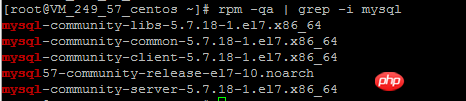
Use the yum -y remove command to uninstall the installed MySQL component, use the following command, for the above Uninstall those that have been installed separately.
yum -y remove mysql-community-libs-5.7.18-1.el7.x86_64 yum -y remove mysql-community-common-5.7.18-1.el7.x86_64 yum -y remove mysql-community-client-5.7.18-1.el7.x86_64 yum -y remove mysql57-community-release-el7-10.noarch yum -y remove mysql-community-server-5.7.18-1.el7.x86_64
Many pictures will not be taken. Here is an example.
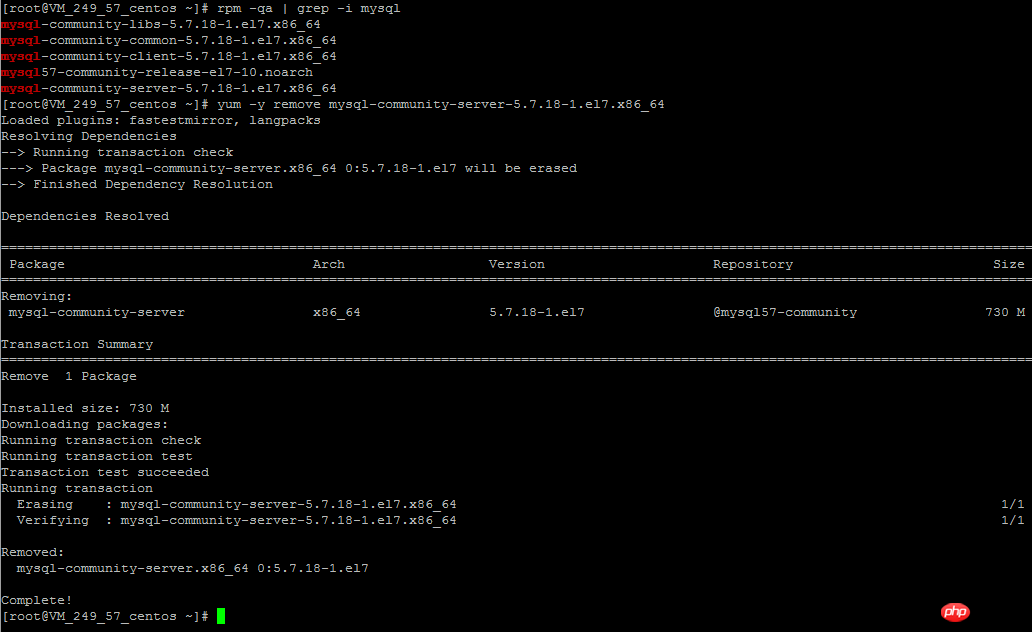
Use rpm -qa | grep -i mysql again to view the installed components. They have been completely uninstalled.

Whereis mysqlQuery the directories generated by the previous installation and remove them respectively.

Installation
Download the repo source of MySQL. As for what this file is for, I understand it personally. It will automatically help you configure the yum source of the MySQL installation component. This file can be downloaded under Windows and then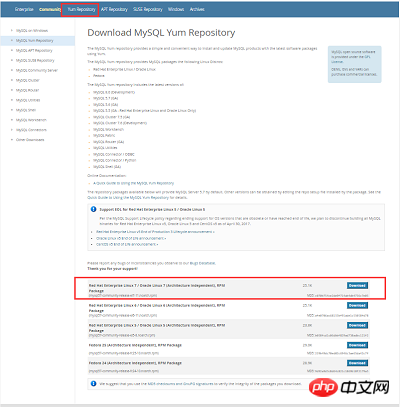
file, drag it to the root directory of the linux server through winscp
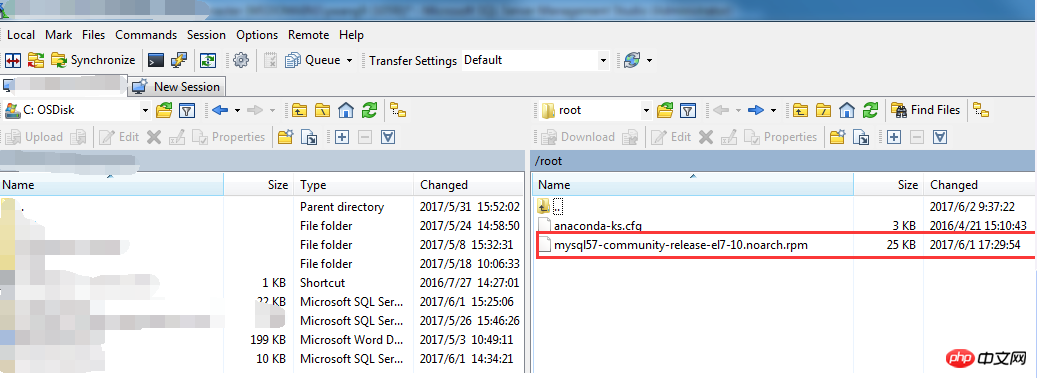

rpm -ivh mysql57-community-release-el7-10.noarch.rpm
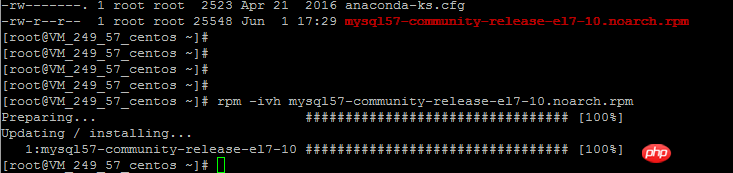
yum install mysql-community-server
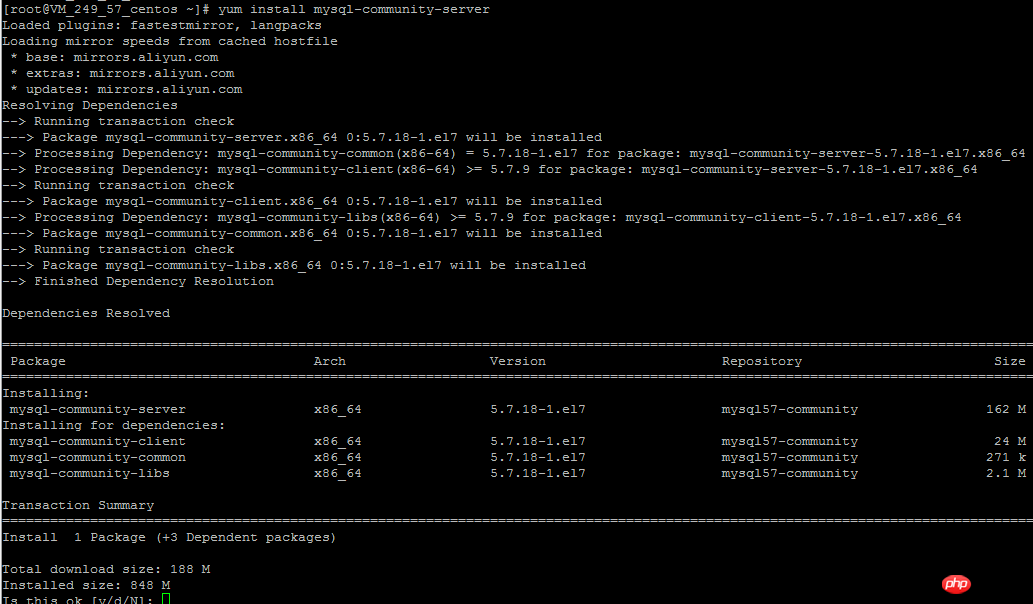
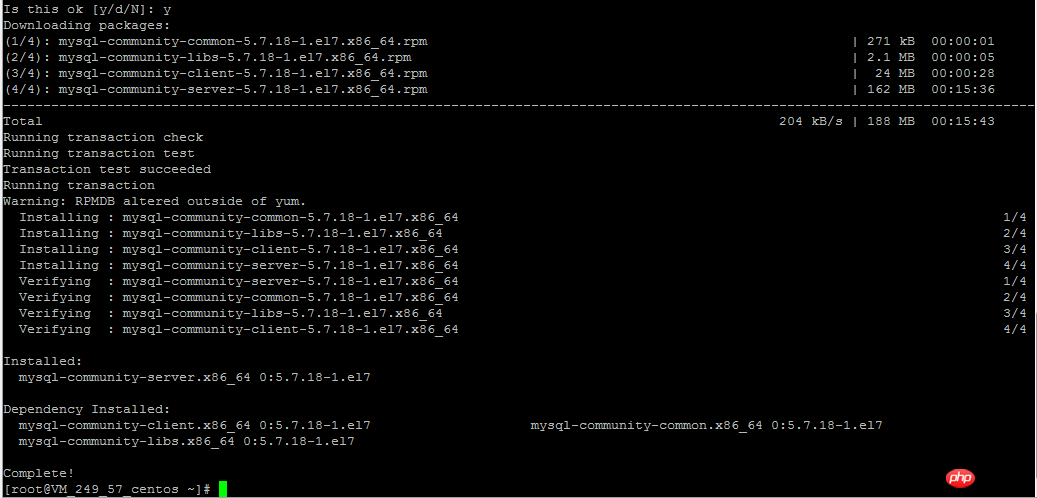
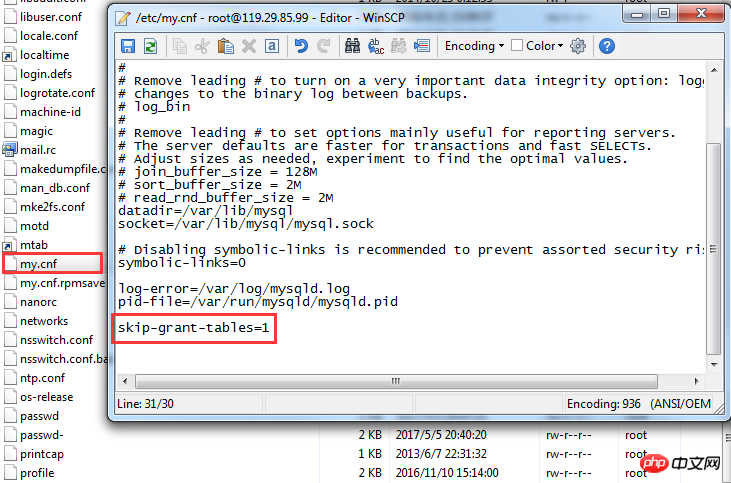
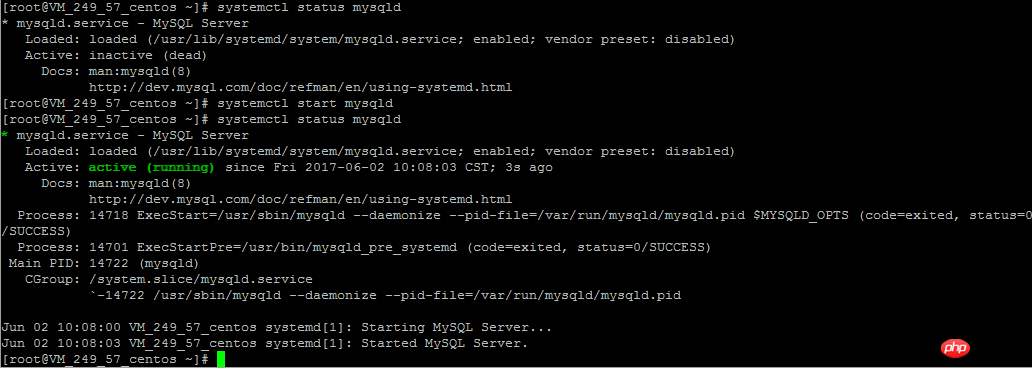
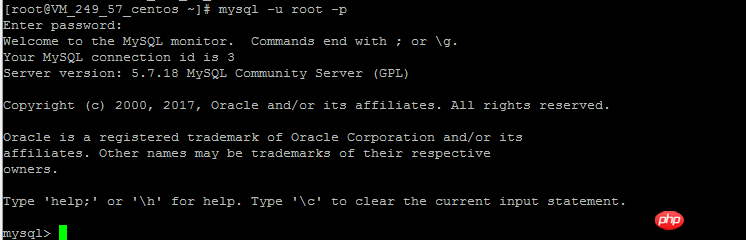
update user set authentication_string=PASSWORD('newpassword') where User='root';
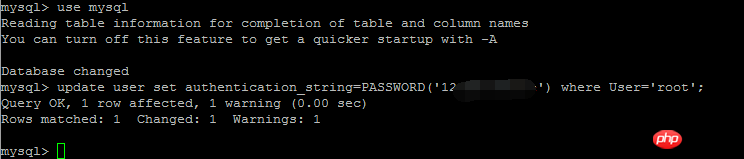
利用这个语句修改root用户可远程访问,update user set host = '%' where user = 'root'

重启之后,可以用预制的密码登陆连接至MySQL
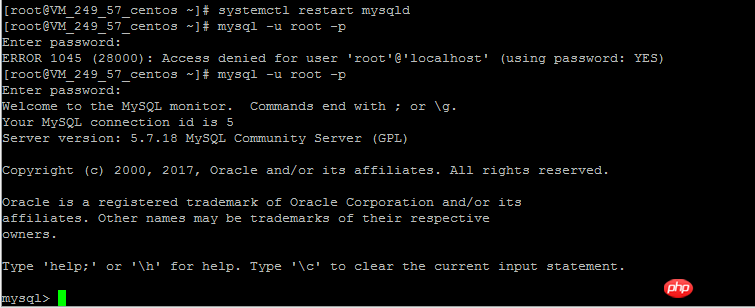
整个过程还是比较简单的,熟悉的话,也就是几分钟的事
这么折腾一遍其实花不了多久时间,只不过是自己不熟悉,一边摸索一边尝试,如果有人指导一下或者多摸索一下就会简单很多
The above is the detailed content of Detailed explanation of MySQL5.7.18 yum method from uninstallation to installation under Linux (picture and text). For more information, please follow other related articles on the PHP Chinese website!

Hot AI Tools

Undresser.AI Undress
AI-powered app for creating realistic nude photos

AI Clothes Remover
Online AI tool for removing clothes from photos.

Undress AI Tool
Undress images for free

Clothoff.io
AI clothes remover

AI Hentai Generator
Generate AI Hentai for free.

Hot Article

Hot Tools

Notepad++7.3.1
Easy-to-use and free code editor

SublimeText3 Chinese version
Chinese version, very easy to use

Zend Studio 13.0.1
Powerful PHP integrated development environment

Dreamweaver CS6
Visual web development tools

SublimeText3 Mac version
God-level code editing software (SublimeText3)

Hot Topics
 1385
1385
 52
52
 Difference between centos and ubuntu
Apr 14, 2025 pm 09:09 PM
Difference between centos and ubuntu
Apr 14, 2025 pm 09:09 PM
The key differences between CentOS and Ubuntu are: origin (CentOS originates from Red Hat, for enterprises; Ubuntu originates from Debian, for individuals), package management (CentOS uses yum, focusing on stability; Ubuntu uses apt, for high update frequency), support cycle (CentOS provides 10 years of support, Ubuntu provides 5 years of LTS support), community support (CentOS focuses on stability, Ubuntu provides a wide range of tutorials and documents), uses (CentOS is biased towards servers, Ubuntu is suitable for servers and desktops), other differences include installation simplicity (CentOS is thin)
 How to use docker desktop
Apr 15, 2025 am 11:45 AM
How to use docker desktop
Apr 15, 2025 am 11:45 AM
How to use Docker Desktop? Docker Desktop is a tool for running Docker containers on local machines. The steps to use include: 1. Install Docker Desktop; 2. Start Docker Desktop; 3. Create Docker image (using Dockerfile); 4. Build Docker image (using docker build); 5. Run Docker container (using docker run).
 Centos options after stopping maintenance
Apr 14, 2025 pm 08:51 PM
Centos options after stopping maintenance
Apr 14, 2025 pm 08:51 PM
CentOS has been discontinued, alternatives include: 1. Rocky Linux (best compatibility); 2. AlmaLinux (compatible with CentOS); 3. Ubuntu Server (configuration required); 4. Red Hat Enterprise Linux (commercial version, paid license); 5. Oracle Linux (compatible with CentOS and RHEL). When migrating, considerations are: compatibility, availability, support, cost, and community support.
 How to install centos
Apr 14, 2025 pm 09:03 PM
How to install centos
Apr 14, 2025 pm 09:03 PM
CentOS installation steps: Download the ISO image and burn bootable media; boot and select the installation source; select the language and keyboard layout; configure the network; partition the hard disk; set the system clock; create the root user; select the software package; start the installation; restart and boot from the hard disk after the installation is completed.
 How to view the docker process
Apr 15, 2025 am 11:48 AM
How to view the docker process
Apr 15, 2025 am 11:48 AM
Docker process viewing method: 1. Docker CLI command: docker ps; 2. Systemd CLI command: systemctl status docker; 3. Docker Compose CLI command: docker-compose ps; 4. Process Explorer (Windows); 5. /proc directory (Linux).
 Detailed explanation of docker principle
Apr 14, 2025 pm 11:57 PM
Detailed explanation of docker principle
Apr 14, 2025 pm 11:57 PM
Docker uses Linux kernel features to provide an efficient and isolated application running environment. Its working principle is as follows: 1. The mirror is used as a read-only template, which contains everything you need to run the application; 2. The Union File System (UnionFS) stacks multiple file systems, only storing the differences, saving space and speeding up; 3. The daemon manages the mirrors and containers, and the client uses them for interaction; 4. Namespaces and cgroups implement container isolation and resource limitations; 5. Multiple network modes support container interconnection. Only by understanding these core concepts can you better utilize Docker.
 What computer configuration is required for vscode
Apr 15, 2025 pm 09:48 PM
What computer configuration is required for vscode
Apr 15, 2025 pm 09:48 PM
VS Code system requirements: Operating system: Windows 10 and above, macOS 10.12 and above, Linux distribution processor: minimum 1.6 GHz, recommended 2.0 GHz and above memory: minimum 512 MB, recommended 4 GB and above storage space: minimum 250 MB, recommended 1 GB and above other requirements: stable network connection, Xorg/Wayland (Linux)
 What to do if the docker image fails
Apr 15, 2025 am 11:21 AM
What to do if the docker image fails
Apr 15, 2025 am 11:21 AM
Troubleshooting steps for failed Docker image build: Check Dockerfile syntax and dependency version. Check if the build context contains the required source code and dependencies. View the build log for error details. Use the --target option to build a hierarchical phase to identify failure points. Make sure to use the latest version of Docker engine. Build the image with --t [image-name]:debug mode to debug the problem. Check disk space and make sure it is sufficient. Disable SELinux to prevent interference with the build process. Ask community platforms for help, provide Dockerfiles and build log descriptions for more specific suggestions.



