
The following editor will bring you an InstallationPython and pygame and the corresponding Environment variable configuration (picture and text tutorial). The editor thinks it’s pretty good, so I’ll share it with you now and give it as a reference. Let’s follow the editor and take a look.
Hello, Everyone!
Python is a good thing! Well, Mr. Li’s shabby words of praise really don’t make sense, so I hope you’ll forgive me. Then let’s get straight to the practical stuff.
Step one: Download the Python installation packagehttps://www.python.org/
1. Enter the Python official website and click download
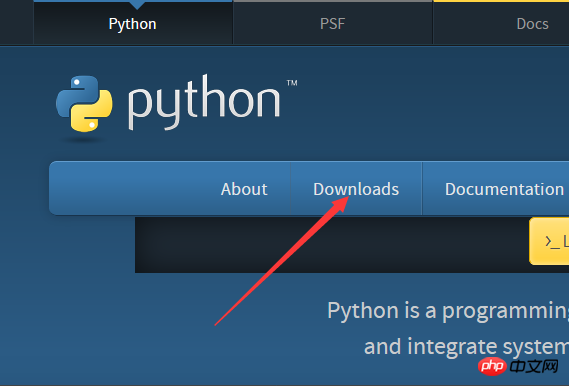
2. After entering, there are two installation packages to choose from (Python will be based on the number of bits of your system Smart selection, so there is no need to worry about whether your computer is 32-bit or 64-bit)

My suggestion is to download a version after Python3.0, because Python3 Based on Python2, some code formats have been optimized and improved. click to download.
3. Start the installation.
By default, your Python is installed in the C drive, but you can also change it. It is recommended that you choose the default installation.
Install it in a fool-proof way: next Press to the end.
4. Configure environment variables.
Click Environment Variables in the Advanced System Settings of the Control Panel, find the path variable, and enter the path to install Python at the end: C:\Users\Administrator\AppData\Local\Programs\Python\Python36 -32\Scripts

#Note: The path must be in the Script folder, because the Script folder has the pip application, which is very convenient for installing various Python libraries in the future.
5. Check.
Open cmd and enter python -V

to indicate successful installation.
Step 2: Install pygame. Download pygame.
1.pygame

Here we need to select the .whl file corresponding to the computer digits, What we downloaded just now is version 3.6.1 of Python. The corresponding pygame here should be
cp36, which means version 3.6.
2. Start the installation.
Open cmd and enter pip install E:\PyGame\pygame-1.9.3-cp36-cp36m-win32.whl. The following is the installation address of your pygame package

Finally, he will prompt pygame install Success, which means the installation is successful.
Then we enter Python to enter the Python shell interface and enter import pygame (import pygame package)
If no error is reported, the installation is successful.

This is the installation process of Python and pygame. The reason why I clicked pygame and Python together is that I will use pygame to make some small games later.
The above is the detailed content of Detailed graphic and text explanation of installing Python and pygame and corresponding environment variable configuration. For more information, please follow other related articles on the PHP Chinese website!




